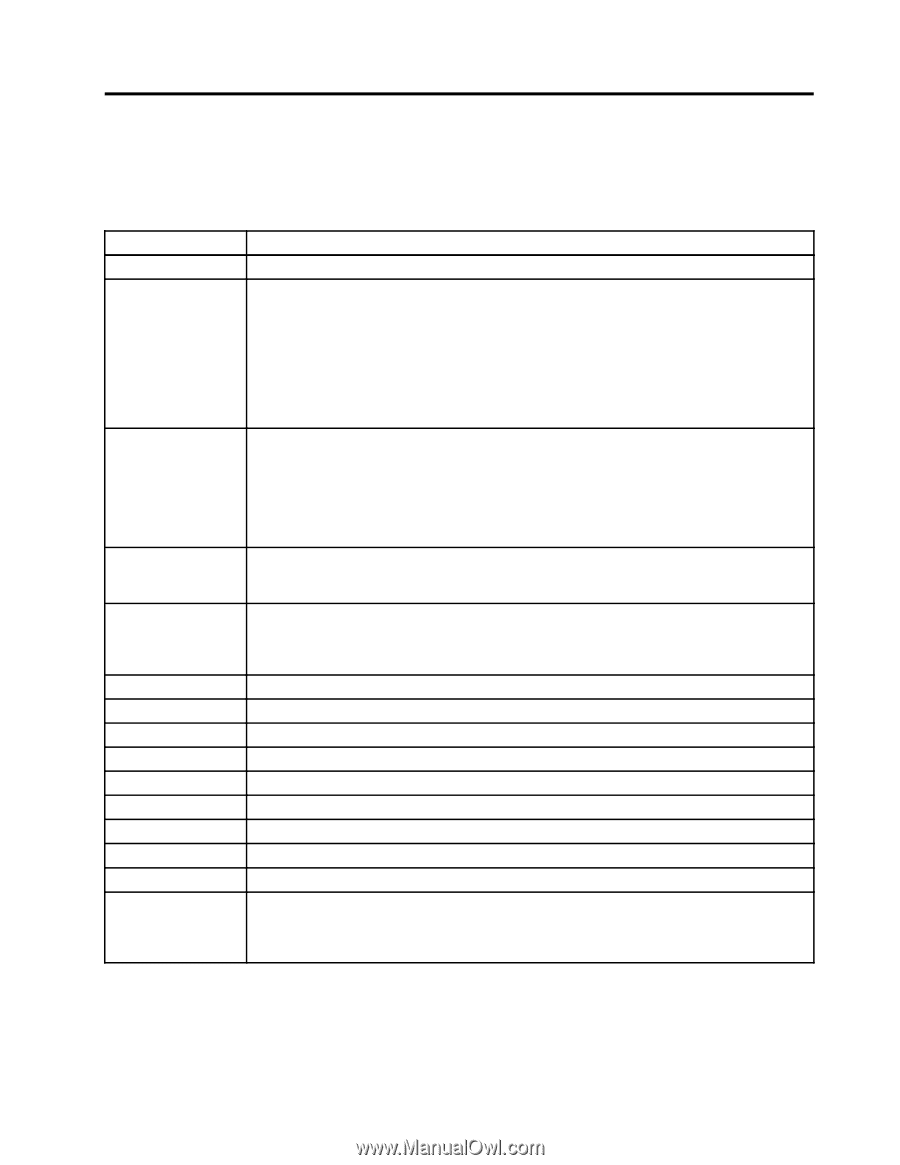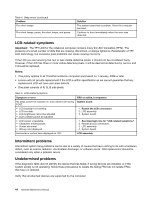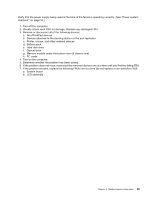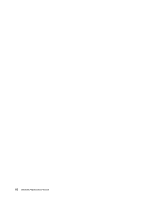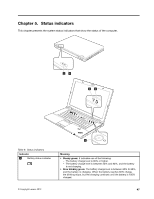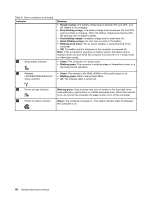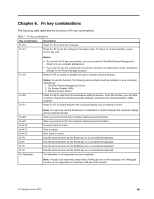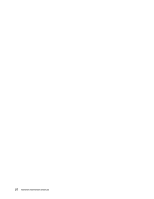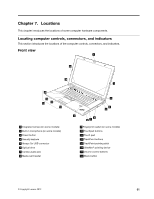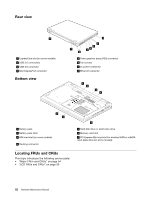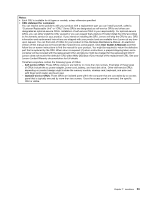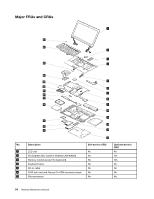Lenovo ThinkPad L530 Hardware Maintenance Manual - Page 55
Fn key combinations, The following table describes the functions of Fn key combinations. - keyboard
 |
View all Lenovo ThinkPad L530 manuals
Add to My Manuals
Save this manual to your list of manuals |
Page 55 highlights
Chapter 6. Fn key combinations The following table describes the functions of Fn key combinations. Table 7. Fn key combinations Key combination Description Fn+F3 Press Fn+F3 to lock the computer. Fn+F4 Press Fn+F4 to put the computer into sleep mode. To return to normal operation, press the Fn key only. Fn+F5 Notes: • To use the Fn+F4 key combination, you must install the ThinkPad Power Management Driver on your computer beforehand. • If you want to use the combination to put the computer into hibernation mode, change the settings in the Power Manager program. Press Fn+F5 to enable or disable the built-in wireless network features. Fn+F6 Fn+F7 Notes: To use this function, the following device drivers must be installed on your computer beforehand: 1. ThinkPad Power Management Driver 2. On Screen Display Utility 3. Wireless device drivers Press Fn+F6 to open the Communications settings window. From this window, you can take a picture, change the camera and audio settings, and launch the Communications Utility program. Press Fn+F7 to switch between the computer display and an external monitor. Fn+F8 Fn+F9 Fn+F10 Fn+F11 Fn+F12 Fn+B Fn+P Fn+S Fn+K Fn+Spacebar Note: You also can use the Windows+P combination to switch between the computer display and an external monitor. When you press Fn+F8, the computer display becomes dimmer. When you press Fn+F9, the computer display becomes brighter. Previous track or scene Play or pause Next track or scene Has the same function as the Break key on a conventional keyboard. Has the same function as the Pause key on a conventional keyboard. Has the same function as the SysRq key on a conventional keyboard. Has the same function as the ScrLK key on a conventional keyboard. Fn+Spacebar is not supported on your computer. Note: Though your keyboard comes with a ThinkLight icon on the spacebar, the ThinkLight function is not supported on ThinkPad L430 and L530 models. © Copyright Lenovo 2012 49