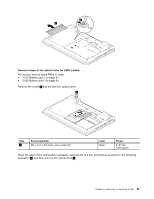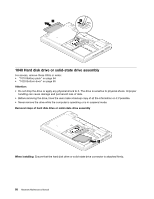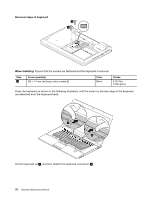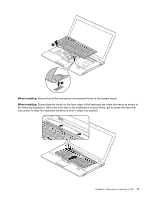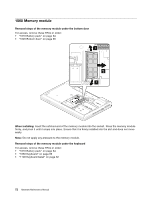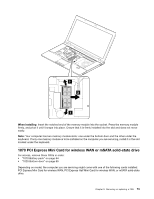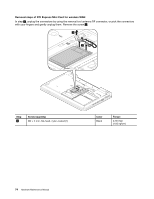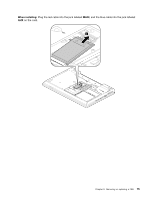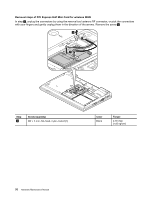Lenovo ThinkPad L530 Hardware Maintenance Manual - Page 77
When installing, your palms to slide the keyboard toward you until it snaps into position.
 |
View all Lenovo ThinkPad L530 manuals
Add to My Manuals
Save this manual to your list of manuals |
Page 77 highlights
3 4 When installing: Ensure that all the connectors are attached firmly to the system board. When installing: Ensure that the hooks on the front edge of the keyboard are under the frame as shown in the following illustration. When the front side of the keyboard is housed firmly, gently press the keys with your palms to slide the keyboard toward you until it snaps into position. Chapter 9. Removing or replacing a FRU 71
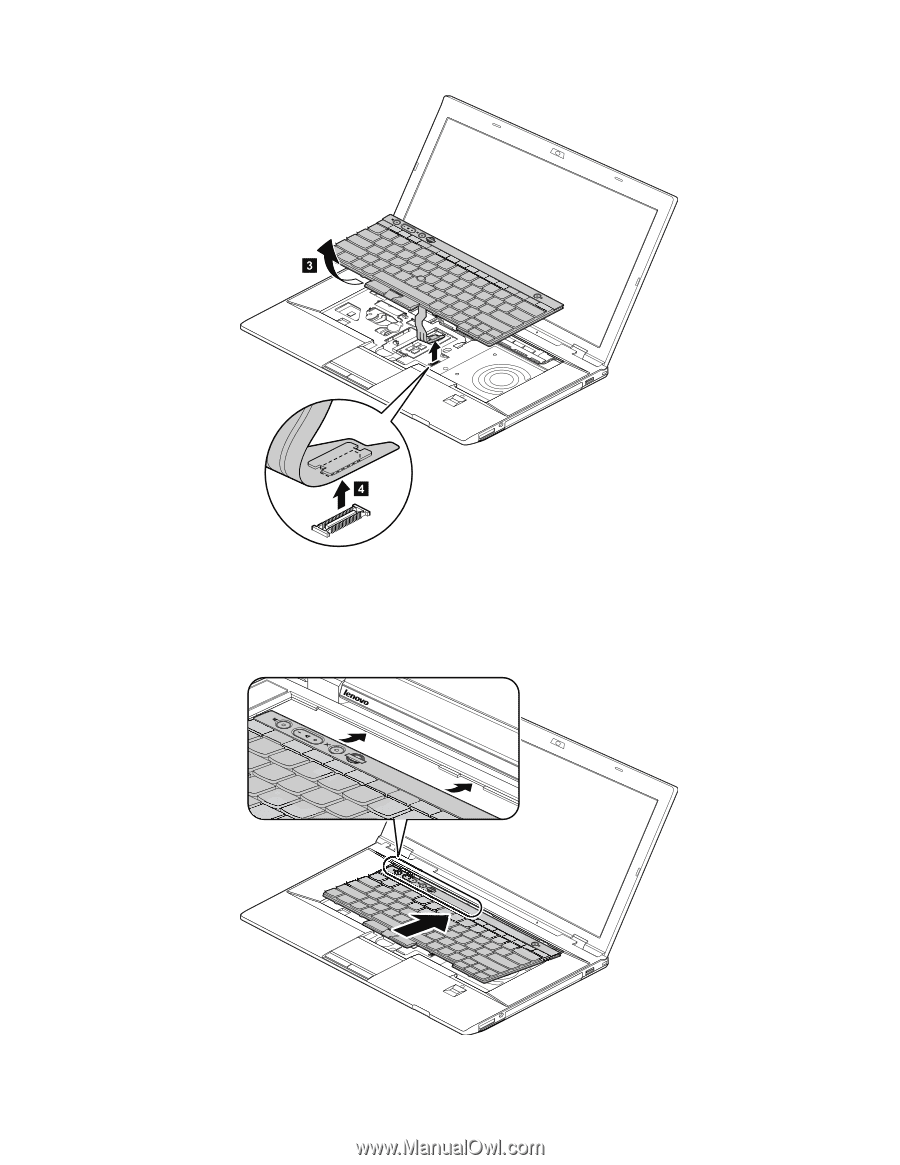
When installing:
Ensure that all the connectors are attached firmly to the system board.
When installing:
Ensure that the hooks on the front edge of the keyboard are under the frame as shown in
the following illustration. When the front side of the keyboard is housed firmly, gently press the keys with
your palms to slide the keyboard toward you until it snaps into position.
Chapter 9
.
Removing or replacing a FRU
71