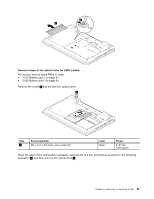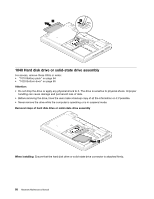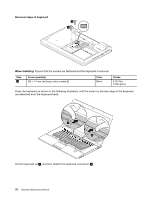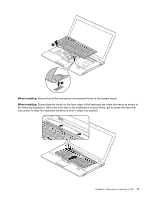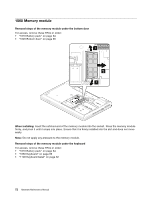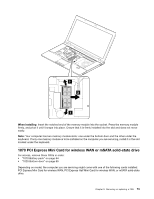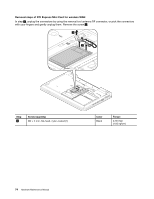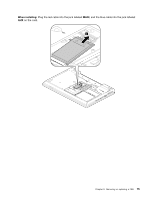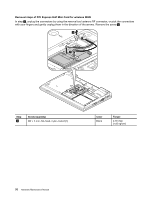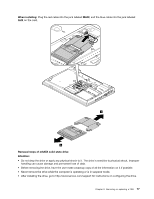Lenovo ThinkPad L530 Hardware Maintenance Manual - Page 78
Memory module, Removal steps of the memory module under the bottom door, When installing
 |
View all Lenovo ThinkPad L530 manuals
Add to My Manuals
Save this manual to your list of manuals |
Page 78 highlights
1060 Memory module Removal steps of the memory module under the bottom door For access, remove these FRUs in order: • "1010 Battery pack" on page 64 • "1020 Bottom door" on page 65 1 2 1 When installing: Insert the notched end of the memory module into the socket. Press the memory module firmly, and pivot it until it snaps into place. Ensure that it is firmly installed into the slot and does not move easily. Note: Do not apply any pressure to the memory module. Removal steps of the memory module under the keyboard For access, remove these FRUs in order: • "1010 Battery pack" on page 64 • "1050 Keyboard" on page 69 • "1100 Keyboard bezel" on page 82 72 Hardware Maintenance Manual
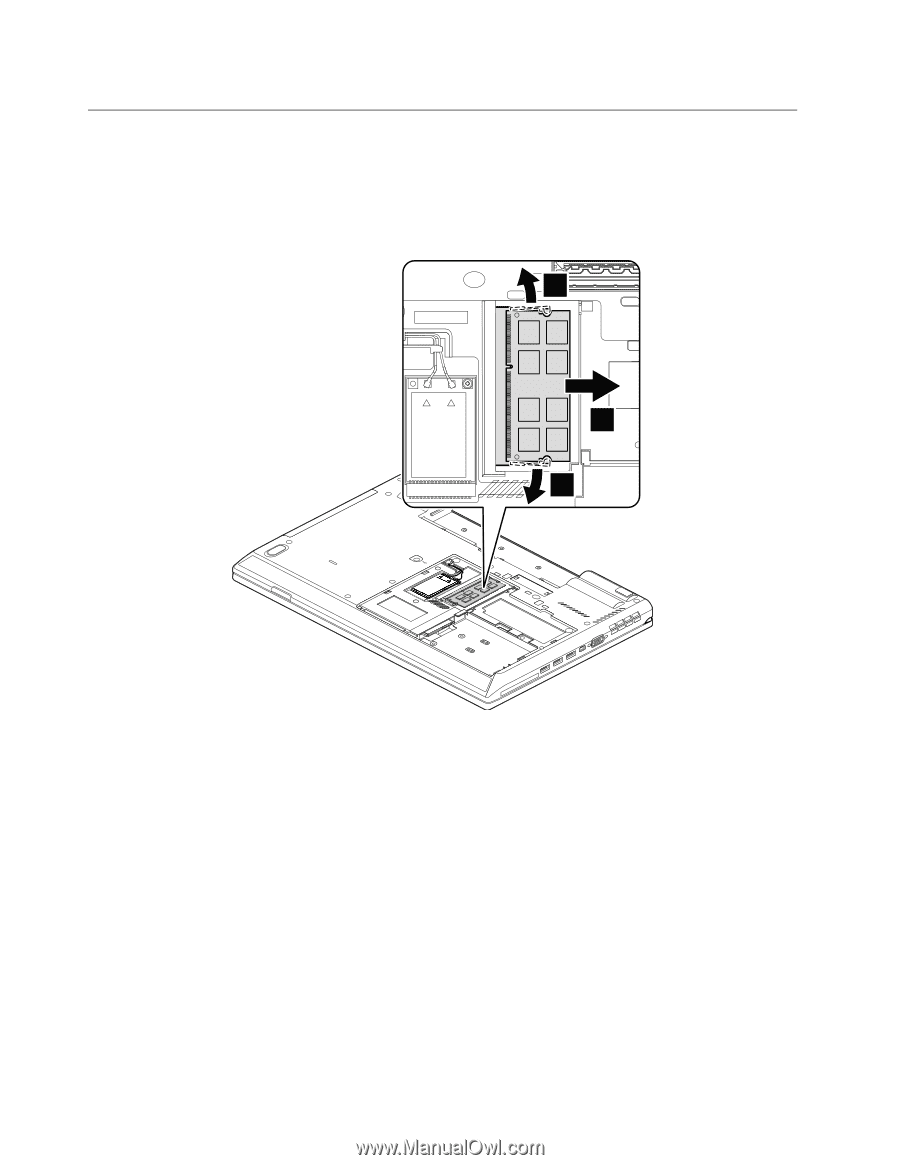
1060 Memory module
Removal steps of the memory module under the bottom door
For access, remove these FRUs in order:
•
“1010 Battery pack” on page 64
•
“1020 Bottom door” on page 65
2
1
1
When installing:
Insert the notched end of the memory module into the socket. Press the memory module
firmly, and pivot it until it snaps into place. Ensure that it is firmly installed into the slot and does not move
easily.
Note:
Do not apply any pressure to the memory module.
Removal steps of the memory module under the keyboard
For access, remove these FRUs in order:
•
“1010 Battery pack” on page 64
•
“1050 Keyboard” on page 69
•
“1100 Keyboard bezel” on page 82
72
Hardware Maintenance Manual