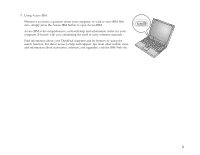Lenovo ThinkPad R40 English - Setup Guide for ThinkPad R40
Lenovo ThinkPad R40 Manual
 |
View all Lenovo ThinkPad R40 manuals
Add to My Manuals
Save this manual to your list of manuals |
Lenovo ThinkPad R40 manual content summary:
- Lenovo ThinkPad R40 | English - Setup Guide for ThinkPad R40 - Page 1
v Setup Guide v Service and Troubleshooting Guide v Manual package for Microsoft® Windows® h Telephone cable and TrackPoint cap Notes: 1. Some models may contain additional items that are not listed. 2. For some models, a diskette drive is included in the package. 3. Your computer features IBM Disk - Lenovo ThinkPad R40 | English - Setup Guide for ThinkPad R40 - Page 2
Setting up your computer 1. Installing the battery. a) Align the side of the battery with the side of the battery compartment in the computer 1 ; then gently push the battery into the compartment 2 . 2 1 b) Slide the battery latch to lock it. 2. Connecting to a power source. Connect the ac - Lenovo ThinkPad R40 | English - Setup Guide for ThinkPad R40 - Page 3
. b) Press the power switch 1 . 2 1 1 1 4. Using the UltraNav™. Your ThinkPad computer comes with the UltraNav pointing device. The UltraNav consists of . For more information about the UltraNav, press the Access IBM button to open Access IBM, your on-board help system. Note: Some models have the - Lenovo ThinkPad R40 | English - Setup Guide for ThinkPad R40 - Page 4
for a few seconds. For more information on volume control, see the on-board help system, Access IBM. 6. Setting up Windows. Your computer comes with a Microsoft Windows XP or 2000 operating system. After turning on your computer, follow the instructions on the screen to set up the operating system - Lenovo ThinkPad R40 | English - Setup Guide for ThinkPad R40 - Page 5
the need to carry reference manuals. Find information about your ThinkPad computer and its features by using the search function. For direct access to help and support, tips from other mobile users, and information about accessories, software, and upgrades, visit the IBM Web site. Access - Lenovo ThinkPad R40 | English - Setup Guide for ThinkPad R40 - Page 6
you install a SO-DIMM that is not supported by your computer, the computer beeps, and the system does purchase the appropriate memory option from your IBM reseller or IBM marketing representative. Attention: Before you start Remove the battery. 4. Loosen the screw on the memory slot cover; then - Lenovo ThinkPad R40 | English - Setup Guide for ThinkPad R40 - Page 7
If the SO-DIMM is already in the memory slot, remove it to make room for the new one by pressing out on the latches on both edges of the socket at the same time. Be - Lenovo ThinkPad R40 | English - Setup Guide for ThinkPad R40 - Page 8
on the screen. (If you have deleted the service partition of the hard disk drive, or replaced the hard disk drive itself, the Access IBM does not appear. Refer to the "Note" below.) Next, double-click the "Start setup utility" icon. The IBM BIOS Setup Utility screen appears. The "Installed memory - Lenovo ThinkPad R40 | English - Setup Guide for ThinkPad R40 - Page 9
Serial number Company or reseller service IBM service Web site IBM service number Notes: Trademarks The following terms are trademarks of the IBM Corporation in the United States or other countries or both: IBM ThinkPad TrackPoint UltraNav Microsoft and Windows are trademarks of Microsoft

ThinkPad
R40 Series
Setup Guide
Part Number: 92P1241
Checklist for unpacking
Thank you for purchasing the IBM ThinkPad R Series computer. Match the items on this list with the items in the box. If any item is
missing or damaged, please contact your place of purchase.
h
Computer
h
Battery pack
Notes:
1.
Some models may contain additional
items that are not listed.
2.
For some models, a diskette drive is
included in the package.
3.
Your computer features IBM
Disk-to-Disk recovery. Everything
needed to recover factory-installed files
and applications is on your hard disk.
Disk-to-Disk recovery eliminates the
need for a Recovery CD. For more
information, see “Recovering
preinstalled software” in the Service
and Troubleshooting Guide.
h
Power cord
h
Books:
v
Setup Guide
v
Service and
Troubleshooting
Guide
v
Manual package
for Microsoft
®
Windows
®
h
AC adapter
h
Telephone cable
and TrackPoint cap
© Copyright IBM Corp. 2003
1