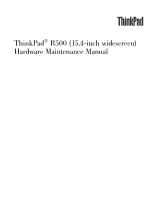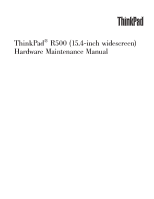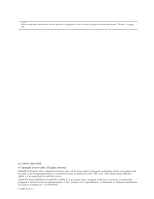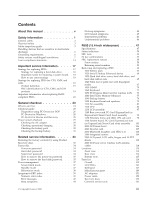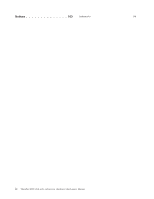Lenovo ThinkPad R500 Hardware Maintenance Manual
Lenovo ThinkPad R500 Manual
 |
View all Lenovo ThinkPad R500 manuals
Add to My Manuals
Save this manual to your list of manuals |
Lenovo ThinkPad R500 manual content summary:
- Lenovo ThinkPad R500 | Hardware Maintenance Manual - Page 1
ThinkPad® R500 (15.4-inch widescreen) Hardware Maintenance Manual - Lenovo ThinkPad R500 | Hardware Maintenance Manual - Page 2
- Lenovo ThinkPad R500 | Hardware Maintenance Manual - Page 3
ThinkPad® R500 (15.4-inch widescreen) Hardware Maintenance Manual - Lenovo ThinkPad R500 | Hardware Maintenance Manual - Page 4
using this information and the product it supports, be sure to read the general information under "Notices" on page 163. 1st Edition (July 2008) © Copyright Lenovo 2008. All rights reserved. LENOVO products, data, computer software, and services have been developed exclusively at private expense - Lenovo ThinkPad R500 | Hardware Maintenance Manual - Page 5
guide 25 Diagnostics using PC-Doctor for DOS . . . . 26 PC-Doctor for Windows 28 PC-Doctor for Rescue and Recovery . . . . . 28 Power system checkout 29 Checking the AC adapter 29 Checking operational charging 30 Checking the battery pack 30 Checking the backup battery 31 Related service - Lenovo ThinkPad R500 | Hardware Maintenance Manual - Page 6
Notices 163 Trademarks 164 iv ThinkPad R500 (15.4-inch widescreen) Hardware Maintenance Manual - Lenovo ThinkPad R500 | Hardware Maintenance Manual - Page 7
manual This manual contains service and reference information for the following ThinkPad® products. ThinkPad R500 MT 2713, 2714, 2716, 2717, 2718, 2719, 2720, 2731, 2732, 2733, 2734, 2735, 2736, and 2737 Use this manual along with the advanced diagnostic tests to troubleshoot problems. The manual - Lenovo ThinkPad R500 | Hardware Maintenance Manual - Page 8
vi ThinkPad R500 (15.4-inch widescreen) Hardware Maintenance Manual - Lenovo ThinkPad R500 | Hardware Maintenance Manual - Page 9
safety information that you need to be familiar with before you service a ThinkPad computer. v "General safety" on page 2 v "Electrical safety" on page 3 v "Safety inspection guide" on page 5 v "Handling devices that are sensitive to electrostatic discharge" on page 6 v "Grounding requirements" on - Lenovo ThinkPad R500 | Hardware Maintenance Manual - Page 10
Replace any safety device that is worn or defective. v Reinstall all covers correctly before returning the machine to the customer. v Fan louvers on the machine help to prevent overheating of internal components. Do not obstruct fan louvers or cover them with labels or stickers. 2 ThinkPad R500 (15 - Lenovo ThinkPad R500 | Hardware Maintenance Manual - Page 11
power before: - Performing a mechanical inspection - Working near power supplies - Removing or installing main units v Before you start to work on the machine, unplug the power cord When using testers, set the controls correctly and use the approved probe leads and accessories for that tester. - - Lenovo ThinkPad R500 | Hardware Maintenance Manual - Page 12
- Blowers and fans - Motor generators and similar units. (This practice ensures correct grounding of the units.) v If an electrical accident occurs: - Use caution; do not become a victim yourself. - Switch off power. - Send another person to get medical aid. 4 ThinkPad R500 (15.4-inch widescreen - Lenovo ThinkPad R500 | Hardware Maintenance Manual - Page 13
to protect users and service personnel from injury. This guide addresses only those items. power cord should be the type specified in the parts list. c. Insulation must not be frayed or worn. 4. Check for cracked or bulging batteries. 5. Remove the cover. 6. Check for any obvious non-ThinkPad - Lenovo ThinkPad R500 | Hardware Maintenance Manual - Page 14
on ac-operated computers. Grounding requirements Electrical grounding of the computer is required for operator safety and correct system function. Proper grounding of the electrical outlet can be verified by a certified electrician. 6 ThinkPad R500 (15.4-inch widescreen) Hardware Maintenance Manual - Lenovo ThinkPad R500 | Hardware Maintenance Manual - Page 15
are provided in English, French, German, Hebrew, Italian, Japanese, and Spanish. Safety notice 1 Before the computer is powered on after FRU replacement, make sure all screws, springs, and other small parts are in place and are not left loose inside the computer. Verify this by shaking the computer - Lenovo ThinkPad R500 | Hardware Maintenance Manual - Page 16
battery as required by local ordinances or regulations. Use only the battery in the appropriate parts listing. Use of an incorrect battery can result in ignition or explosion of the battery. Certaines batteries explosión de la misma. 8 ThinkPad R500 (15.4-inch widescreen) Hardware Maintenance Manual - Lenovo ThinkPad R500 | Hardware Maintenance Manual - Page 17
pack as required by local ordinances or regulations. Use only the battery in the appropriate parts listing when replacing the battery pack. Use of an incorrect battery can result in ignition or explosion of the battery. La batterie contient du nickel. Ne la démontez pas, ne l'exposez ni au feu - Lenovo ThinkPad R500 | Hardware Maintenance Manual - Page 18
encima de los 100°C (212°F), ni la incinere ni exponga el contenido de sus celdas al agua. Deséchela tal como dispone la normativa local. 10 ThinkPad R500 (15.4-inch widescreen) Hardware Maintenance Manual - Lenovo ThinkPad R500 | Hardware Maintenance Manual - Page 19
your hands, immediately wash the affected areas with water for at least 15 minutes. Seek medical care if any symptoms from the fluid are present le mani, lavare immediatamente le parti interessate con acqua corrente per almeno 15 minuti; poi consultare un medico se i sintomi dovessero permanere. Si - Lenovo ThinkPad R500 | Hardware Maintenance Manual - Page 20
avoid shock, do not remove the plastic cover that protects the lower part of the inverter card. parte baja de la tarjeta invertida. Safety notice 7 DANGER Though the main batteries have low voltage, a shorted or grounded battery . 12 ThinkPad R500 (15.4-inch widescreen) Hardware Maintenance Manual - Lenovo ThinkPad R500 | Hardware Maintenance Manual - Page 21
Safety notice 8 DANGER Before removing any FRU, power off the computer, unplug all power cords from electrical outlets, remove the battery pack, and then disconnect any interconnecting cables. Avant de retirer une unité remplaçable en clientèle, mettez le système hors tension, débranchez tous - Lenovo ThinkPad R500 | Hardware Maintenance Manual - Page 22
ón a radiaciones peligrosas. Opening the CD-ROM drive, the DVD-ROM drive, or any other optical storage device could result in exposure to hazardous laser radiation. There are no serviceable parts inside those drives. Do not open. 14 ThinkPad R500 (15.4-inch widescreen) Hardware Maintenance Manual - Lenovo ThinkPad R500 | Hardware Maintenance Manual - Page 23
A CD-ROM drive, a DVD-ROM drive, or any other storage device installed may contain an embedded Class 3A or Class 3B laser diode. Note the following: DANGER Emits visible and No mire fijamente ni examine con instrumental óptico el haz de luz. Evite la exposición directa al haz. Safety information 15 - Lenovo ThinkPad R500 | Hardware Maintenance Manual - Page 24
16 ThinkPad R500 (15.4-inch widescreen) Hardware Maintenance Manual - Lenovo ThinkPad R500 | Hardware Maintenance Manual - Page 25
installed before replacing any FRUs listed in this manual. After a system board is replaced, ensure that the latest BIOS is loaded to the system board before completing the service action. To download software fixes, drivers, and BIOS, do as follows: 1. Go to http://www.lenovo.com/support 2. Enter - Lenovo ThinkPad R500 | Hardware Maintenance Manual - Page 26
you are instructed to replace either the processor board or the system board, and replacing one of them does not correct the problem, reinstall that board, and then replace the other one. v If an adapter or a device consists of more than one FRU, any of the FRUs may be the cause of the error. Before - Lenovo ThinkPad R500 | Hardware Maintenance Manual - Page 27
source for identifying FRU part numbers and FRU descriptions for the key commodities for CTO, CMV and GAV products at a MT - serial number level. An example of key commodities are hard disk drives, system boards, microprocessors, Liquid Crystal Displays (LCDs), and memory. v Remember, all CTO and - Lenovo ThinkPad R500 | Hardware Maintenance Manual - Page 28
" select SERVICE PARTS. Under "Parts Information by Date" select SYSTEM SERVICE PARTS. The list of service parts by description, with applicable machine type model and FRU will be displayed. Using the HMM For Key Commodities (Examples - hard disk drive, system board, microprocessor, LCD, and memory - Lenovo ThinkPad R500 | Hardware Maintenance Manual - Page 29
the replacement part must also be RoHS compliant. Note: RoHS and non-RoHS FRU part numbers with the same fit and function are identified with unique FRU part numbers. Lenovo plans to transition to RoHS compliance well before the implementation date and expects its suppliers to be ready to support - Lenovo ThinkPad R500 | Hardware Maintenance Manual - Page 30
22 ThinkPad R500 (15.4-inch widescreen) Hardware Maintenance Manual - Lenovo ThinkPad R500 | Hardware Maintenance Manual - Page 31
page 24 v "Checkout guide" on page 25 - "Diagnostics using PC-Doctor for DOS" on page 26 - "PC-Doctor for Windows" on page 28 - "PC-Doctor for Rescue and Recovery" on page 28 v "Power system checkout" on page 29 The descriptions in this chapter apply to any ThinkPad model that supports the PC-Doctor - Lenovo ThinkPad R500 | Hardware Maintenance Manual - Page 32
a liquid onto the keyboard v Use of an incorrect ac adapter on laptop products The following symptoms might indicate damage caused by nonwarranted activities: v Missing parts might be a symptom of unauthorized service or modification. v If the spindle of a hard disk drive becomes noisy, it may - Lenovo ThinkPad R500 | Hardware Maintenance Manual - Page 33
procedures as a guide in identifying and correcting problems with the ThinkPad computer. Note: The diagnostic tests are intended to test only ThinkPad products. The use of non-ThinkPad products, prototype cards, or modified options can lead to false indications of errors and invalid system responses - Lenovo ThinkPad R500 | Hardware Maintenance Manual - Page 34
go to "Power system checkout" on page 29, and check the power sources. If an error code appears, go to "Symptom-to-FRU index" on page 39. On the first screen, select the model and press Enter. Follow the instructions on the screen. 26 ThinkPad R500 (15.4-inch widescreen) Hardware Maintenance Manual - Lenovo ThinkPad R500 | Hardware Maintenance Manual - Page 35
v CPU/Coprocessor v Systemboard v Video Adapter v Serial Ports v Parallel Ports v Fixed Disks v Diskette Drives v Other Devices v ThinkPad Devices v Communication v Wireless LAN v PM Memory v Keyboard v Video v Internal Speaker v Mouse v Diskette v System Load v Optical Drive Test v Intel 5XXX WLAN - Lenovo ThinkPad R500 | Hardware Maintenance Manual - Page 36
Full Erase Hard Drive v Quick Erase Hard Drive PC-Doctor for Windows This product is designed to help you troubleshoot and resolve problems related to your computer. Select one of the categories listed below to display symptoms and solutions: v Check System Health v System and Device Tests v Lenovo - Lenovo ThinkPad R500 | Hardware Maintenance Manual - Page 37
30 v "Checking the backup battery" on page 31 Checking the AC adapter You are here because the computer fails only when the AC adapter is used. v If the power problem occurs only when the ThinkPad Essential Port Replicator is used, replace the port replicator. v If the power-on indicator does not - Lenovo ThinkPad R500 | Hardware Maintenance Manual - Page 38
more than +11.0 V dc, measure the resistance between battery terminals 5 and 7. The resistance must be 4 to 30 K . If the resistance is not correct, replace the battery pack. If the resistance is correct, replace the system board. 30 ThinkPad R500 (15.4-inch widescreen) Hardware Maintenance Manual - Lenovo ThinkPad R500 | Hardware Maintenance Manual - Page 39
Checking the backup battery Do the following: 1. Power off the computer, and unplug the ac adapter from it. 2. Turn the computer upside down. 3. Remove the battery pack (see "1010 Battery pack" on page 63). 4. Remove the backup battery (see "1090 Backup battery" on page 78). 5. Measure the voltage - Lenovo ThinkPad R500 | Hardware Maintenance Manual - Page 40
32 ThinkPad R500 (15.4-inch widescreen) Hardware Maintenance Manual - Lenovo ThinkPad R500 | Hardware Maintenance Manual - Page 41
site: When the latest maintenance diskette and the system program service diskette become available, they will be posted on http://www.lenovo.com/spm Restoring the factory contents by using Product Recovery discs When the hard disk drive is replaced because of a failure, no Product Recovery program - Lenovo ThinkPad R500 | Hardware Maintenance Manual - Page 42
and change the system configuration. Attention: If the SVP has been forgotten and cannot be made available to the servicer, there is no service procedure to reset the password. The system board must be replaced for a scheduled fee. 34 ThinkPad R500 (15.4-inch widescreen) Hardware Maintenance Manual - Lenovo ThinkPad R500 | Hardware Maintenance Manual - Page 43
forgotten and cannot be made available to the servicer, neither Lenovo nor Lenovo authorized servicers provide any services to reset the user HDPs or to recover data from the hard disk drive. The hard disk drive can be replaced for a scheduled fee. To remove a user HDP that has been forgotten, when - Lenovo ThinkPad R500 | Hardware Maintenance Manual - Page 44
HDP in the Enter Current Password field. then leave the Enter New Password field blank, and press Enter twice. 8. Press F10. 9. Select Yes in the Setup Configuration window. Both user HDP and master HDP will have been removed. 36 ThinkPad R500 (15.4-inch widescreen) Hardware Maintenance Manual - Lenovo ThinkPad R500 | Hardware Maintenance Manual - Page 45
drive within that time. v If the battery indicator blinks orange, indicating that the battery power is low. (Alternatively, if Hibernate when battery becomes low has been selected in the "Power Management Properties" window, the computer goes into hibernation mode.) Note for the APM operating system - Lenovo ThinkPad R500 | Hardware Maintenance Manual - Page 46
, and the battery charge becomes critically low. When the power is turned on, the computer returns from hibernation mode and resumes operation. The hibernation file in the boot record on the hard disk drive is read, and system status is restored from the hard disk drive. 38 ThinkPad R500 (15.4-inch - Lenovo ThinkPad R500 | Hardware Maintenance Manual - Page 47
solve the problem, put the original part back in the computer. Do not replace a nondefective FRU. This index can also help you determine, during regular servicing, what FRUs are likely to need to be replaced next. A numeric error is displayed for each error detected in POST or system operation. In - Lenovo ThinkPad R500 | Hardware Maintenance Manual - Page 48
devices are found. Remove one of them. 1. Remove the wireless LAN device that you installed. 2. System board. 0200 Hard disk error-The hard disk is not working. 1. Reseat the hard disk drive. 2. Load Setup Defaults in BIOS Setup Utility. 3. Hard disk drive. 4. System board. 021x Keyboard error - Lenovo ThinkPad R500 | Hardware Maintenance Manual - Page 49
and date. 0252 Password checksum bad-The password is cleared. Reset the password by running BIOS Setup Utility. 0260 System timer error. 1. Charge the backup battery for more than 8 hours by connecting the ac adapter. 2. Replace the backup battery and run BIOS Setup Utility to reset the time and - Lenovo ThinkPad R500 | Hardware Maintenance Manual - Page 50
a supported IBM/Lenovo HDD with an old firmware, the customer needs to update its firmware to the latest. The latest version is available at http://www.lenovo.com/support 2100 Initialization error on HDD0 (Main hard disk drive) 1. Reseat the hard disk drive. 2. Main hard disk drive. 3. System - Lenovo ThinkPad R500 | Hardware Maintenance Manual - Page 51
Allocation error for device. Failing bits: nnnn. Invalid system configuration data. I/O device IRQ conflict. Hibernation error. Fan error. Thermal sensing error. Cannot boot from any device. FRU or action, in sequence 1. Load "Setup Defaults" in the BIOS Setup Utility. 2. Backup battery. 3. System - Lenovo ThinkPad R500 | Hardware Maintenance Manual - Page 52
DIMM. 2. System board. The power-on password prompt appears. A power-on password or a supervisor password is set. Type the password and press Enter. The hard-disk password prompt appears. A hard-disk password is set. Type the password and press Enter. 44 ThinkPad R500 (15.4-inch widescreen - Lenovo ThinkPad R500 | Hardware Maintenance Manual - Page 53
pixels required for LCD replacement on June 2006 or later manufactured ThinkPad LCD resolution Bright dots Dark dots Bright and dark dots XGA, WXGA 5 6 6 WXGA+, SXGA+, 5 WSXGA+ 8 10 UXGA, WUXGA, 5 13 13 QXGA Notes: v Lenovo will not provide replacement if the LCD is within - Lenovo ThinkPad R500 | Hardware Maintenance Manual - Page 54
for damage. Replace any damaged FRU. 3. Remove or disconnect all of the following devices: a. Non-ThinkPad devices b. Devices attached to the docking station or the port replicator c. Printer, mouse, and other external devices d. Battery pack e. Hard disk drive f. External diskette drive or optical - Lenovo ThinkPad R500 | Hardware Maintenance Manual - Page 55
v "Removing and replacing a FRU" on page 62 v "Locations" on page 115 v "Parts list" on page 118 Specifications The following table lists the specifications of the ThinkPadR500 (15.4-inch widescreen) : Table 7. Specifications Feature Processor Bus architecture Graphic memory chip Display Standard - Lenovo ThinkPad R500 | Hardware Maintenance Manual - Page 56
device (standard) Fingerprint reader I/O port Internal modem (on board) Audio Ethernet (on the system board) PCI Express Mini Card ExpressCard and PC Card/Smart Card slots Bluetooth wireless (some models) Touch pad ThinkLight® Battery Supported hard disk drives depend on the model. v DVD drive - Lenovo ThinkPad R500 | Hardware Maintenance Manual - Page 57
Description AC adapter v 65-watt type v 90-watt type Preinstalled operating system v Windows XP Professional v Windows Vista® Home Basic (32 bit) v Windows Vista Home Premium (32 bit) v Windows Vista Business (32 bit) v Windows Vista Business (64 bit) v Windows Vista Ultimate (32 bit) R500 (15 - Lenovo ThinkPad R500 | Hardware Maintenance Manual - Page 58
Status indicators The system status indicators show the status of the computer, as follows: 123456789 10 987 50 ThinkPad R500 (15.4-inch widescreen) Hardware Maintenance Manual - Lenovo ThinkPad R500 | Hardware Maintenance Manual - Page 59
, the diskette drive, or the drive in the Ultrabay Enhanced device. When this indicator is on, do not put the computer into standby mode or turn off the computer. Note: Do not move the system while the green drive-in-use light is on. Sudden physical shock could cause drive errors. 6 Power on Green - Lenovo ThinkPad R500 | Hardware Maintenance Manual - Page 60
Windows 2000, the Serial Ultrabay Enhanced status indicator does not blink while a Serial Ultrabay Enhanced device is being detached. Instead, a message box pops up when the process is completed; then the indicator turns off. 52 ThinkPad R500 (15.4-inch widescreen) Hardware Maintenance Manual - Lenovo ThinkPad R500 | Hardware Maintenance Manual - Page 61
while the test is running. Power Diagnostics --> ThinkPad Devices --> AC Adapter, Battery 1 (Battery 2) LCD unit 1. Diagnostics --> Video Adapter 2. Interactive Tests --> Video Modem daughter card (MDC-3.0) 1. Make sure the modem is set up correctly. 2. Replace the modem jack and the modem - Lenovo ThinkPad R500 | Hardware Maintenance Manual - Page 62
configuration as specified in the BIOS Setup Utility. If the Touch pad is disabled, select Automatic to enable it. If enabling the Touch pad does not correct the problem, continue with the following: v Interactive Tests --> Mouse 54 ThinkPad R500 (15.4-inch widescreen) Hardware Maintenance Manual - Lenovo ThinkPad R500 | Hardware Maintenance Manual - Page 63
feature in the list. Note: If you want to use Fn+F5 to enable the wireless feature, the following device drivers must be installed on the computer beforehand: v ThinkPad Power Management driver v OnScreen Display Utility v Wireless device drivers Fn+F6 Reserved. R500 (15.4-inch widescreen) 55 - Lenovo ThinkPad R500 | Hardware Maintenance Manual - Page 64
function is supported only on the ThinkPad computers that have the ThinkLight. The on or off status of the ThinkLight is shown on the screen for a few seconds when you press Fn+PgUp. The computer display becomes brighter. The computer display becomes dimmer. 56 ThinkPad R500 (15.4-inch widescreen - Lenovo ThinkPad R500 | Hardware Maintenance Manual - Page 65
Table 10. Fn key combinations (continued) Key combination Description Fn+ Windows Media Player. Fn+down arrow key works for the Play or Pause button, Fn+up arrow key for the Stop button, Fn+right arrow key for the Next Track button, and Fn+left arrow key for the Previous Track button. R500 (15 - Lenovo ThinkPad R500 | Hardware Maintenance Manual - Page 66
to the torque shown in the table. Never use a screw that you removed. Use a new one. Make sure that all of the screws are tightened firmly. v Ensure torque screw drivers are calibrated correctly following country specifications. 58 ThinkPad R500 (15.4-inch widescreen) Hardware Maintenance Manual - Lenovo ThinkPad R500 | Hardware Maintenance Manual - Page 67
each device in your computer is displayed; the serial number of the system unit is listed as follows: v 20: Serial number Write down that number. Note: The serial number of the system unit is also written on the label attached to the bottom of the computer. After you have replaced the system board - Lenovo ThinkPad R500 | Hardware Maintenance Manual - Page 68
the new system board as follows: 1. Install the ThinkPad Hardware Maintenance Diskette Version 1.73 or later, and restart the computer. 2. From the main menu, select 4. Assign UUID. A new UUID is created and written. If a valid UUID already exists, it is not overwritten. 60 ThinkPad R500 (15.4-inch - Lenovo ThinkPad R500 | Hardware Maintenance Manual - Page 69
1. Insert the ThinkPad Hardware Maintenance Diskette instruction on the screen. If the system board is being replaced, try to read the ECA information from the old system board and transfer the information to the new system. If the system board is inoperable, this will not be possible. R500 (15 - Lenovo ThinkPad R500 | Hardware Maintenance Manual - Page 70
off the computer, unplug all power cords from electrical outlets, remove the battery pack, and then disconnect any interconnecting cables. Attention: After replacing a FRU, do not turn on the computer until you have made sure that all screws, springs, and other small parts are in place and none are - Lenovo ThinkPad R500 | Hardware Maintenance Manual - Page 71
. Holding the battery release lever in the unlocked position 2 , remove the battery pack in the direction shown by arrow 3. 1 2 3 When installing: Install the battery pack along the slide rails of the slot. Then make sure that the battery release lever is in the locked position. R500 (15.4-inch - Lenovo ThinkPad R500 | Hardware Maintenance Manual - Page 72
2000TM devices Table 12. Removal steps of Serial Ultrabay Enhanced device for R61 and R61i When you release the switch in step 1 , the lever pops out. In step 2 , pull the lever a little to release the device from the bay. 1 2 3 64 ThinkPad R500 (15.4-inch widescreen) Hardware Maintenance Manual - Lenovo ThinkPad R500 | Hardware Maintenance Manual - Page 73
drive while the system is operating or is in suspend mode. Table 13. Removal steps of hard disk drive cover, hard disk drive, and hard disk rubber rails 1 Step 1 Screw (quantity) Hard disk drive screw (M2 × 17 mm), pan-head, nylon-coated (1) 2 Color Black Torque 0.167 Nm (1.7 kgfcm) R500 (15 - Lenovo ThinkPad R500 | Hardware Maintenance Manual - Page 74
installing: Make sure that the hard disk drive connector is attached firmly. 6 6 When installing: The rubber rails on the hard disk drive must be attached to the replacement drive. Otherwise the drive cannot be installed properly. 66 ThinkPad R500 (15.4-inch widescreen) Hardware Maintenance Manual - Lenovo ThinkPad R500 | Hardware Maintenance Manual - Page 75
can replace it by the procedures given in this section, which are the same for a palm rest with or without a fingerprint reader. Table 14. Removal steps of palm rest 1 1 1 1 Step 1 Icon Screw (quantity) M2 × 17 mm, pan-head, nylon-coated (4) Color Black Torque 0.167 Nm (1.7 kgfcm) R500 (15 - Lenovo ThinkPad R500 | Hardware Maintenance Manual - Page 76
Table 14. Removal steps of palm rest (continued) 2 2 3 When installing: When you attach the palm rest, do as follows: 1. Attach the fingerprint reader connector firmly to the system board. 68 ThinkPad R500 (15.4-inch widescreen) Hardware Maintenance Manual - Lenovo ThinkPad R500 | Hardware Maintenance Manual - Page 77
rest ( a ) firmly fit into the guide holes of the keyboard bezel as shown in this figure. a a 3. Push the front side of the palm rest until it clicks into place. 4. Close the LCD cover and turn the computer over. Then fasten the four screws to secure the palm rest. R500 (15.4-inch widescreen) 69 - Lenovo ThinkPad R500 | Hardware Maintenance Manual - Page 78
remove these FRUs, in order: v "1010 Battery pack" on page 63 v "1040 Palm rest or palm rest with fingerprint reader" on page 67 Table 15. Removal steps of dimm Note: If only one DIMM is used on the computer you are servicing . 70 ThinkPad R500 (15.4-inch widescreen) Hardware Maintenance Manual - Lenovo ThinkPad R500 | Hardware Maintenance Manual - Page 79
" on page 67 Table 16. Removal steps of keyboard 1 Step 1 Icon Screw (quantity) M2 × 17 mm, pan-head, nylon-coated (1) Color Black Torque 0.167 Nm (1.7 kgfcm) Lift the keyboard a little in the direction shown by arrow 2 , and then detach the connector 3 . 2 3 R500 (15.4-inch widescreen) 71 - Lenovo ThinkPad R500 | Hardware Maintenance Manual - Page 80
Table 16. Removal steps of keyboard (continued) When installing: Make sure that the keyboard edges a are under the frame as shown in this figure. a a 72 ThinkPad R500 (15.4-inch widescreen) Hardware Maintenance Manual - Lenovo ThinkPad R500 | Hardware Maintenance Manual - Page 81
, remove these FRUs, in order: v "1010 Battery pack" on page 63 v "1040 Palm rest or palm rest with fingerprint reader" on page 67 v "1060 Keyboard" on page 71 Table 17. Removal steps M2 × 9.5 mm, pan-head, nylon-coated (2) Color Black Torque 0.167 Nm (1.7 kgfcm) R500 (15.4-inch widescreen) 73 - Lenovo ThinkPad R500 | Hardware Maintenance Manual - Page 82
labeled TR1, the white cable (3rd) into jack labeled R0 or TR3, and the black cable (AUX) into jack labeled TR2 on the card. 74 ThinkPad R500 (15.4-inch widescreen) Hardware Maintenance Manual - Lenovo ThinkPad R500 | Hardware Maintenance Manual - Page 83
by using the removal tool antenna RF connector (P/N: 08K7159) or pick the connectors with your fingers and gently unplug them in direction of the arrow. 2 2 1 Step 2 Screw (quantity) M2 × 3 mm, flat-head, nylon-coated (2) Color Silver Torque 0.167 Nm (1.7 kgfcm) 3 R500 (15.4-inch widescreen - Lenovo ThinkPad R500 | Hardware Maintenance Manual - Page 84
Table 17. Removal steps of PCI Express Mini Card for wireless LAN (continued) When installing: Plug the gray cable into the jack labeled MAIN on the card, and the black cable into the jack labeled AUX. 76 ThinkPad R500 (15.4-inch widescreen) Hardware Maintenance Manual - Lenovo ThinkPad R500 | Hardware Maintenance Manual - Page 85
Battery pack" on page 63 v "1040 Palm rest or palm rest with fingerprint reader" on page 67 v "1060 Keyboard" on page 71 Table 18. Removal steps of Intel Turbo Memory 1 1 2 Step 1 Screw (quantity) M2 × 3 mm, pan-head, nylon-coated (2) Color Silver Torque 0.167 Nm (1.7 kgfcm) 3 R500 (15.4-inch - Lenovo ThinkPad R500 | Hardware Maintenance Manual - Page 86
pack" on page 63 v "1040 Palm rest or palm rest with fingerprint reader" on page 67 v "1060 Keyboard" on page 71 Table 19. Removal steps of backup battery 1 2 When installing: Make sure that the battery connector is attached firmly. 78 ThinkPad R500 (15.4-inch widescreen) Hardware Maintenance Manual - Lenovo ThinkPad R500 | Hardware Maintenance Manual - Page 87
bezel and speakers For access, remove these FRUs, in order: v "1010 Battery pack" on page 63 v "1040 Palm rest or palm rest with fingerprint reader" on page 67 v "1060 Keyboard" on page 71 Table 20. Removal steps of keyboard bezel and speakers Note: Speakers are attached to the underside of the - Lenovo ThinkPad R500 | Hardware Maintenance Manual - Page 88
Table 20. Removal steps of keyboard bezel and speakers (continued) 4 4 43 4 4 4 In step 3 , release the wireless antenna cables from the cable guide. Step 4 Screw installing: Make sure that speaker connector is attached firmly. 80 ThinkPad R500 (15.4-inch widescreen) Hardware Maintenance Manual - Lenovo ThinkPad R500 | Hardware Maintenance Manual - Page 89
. Then remove the keyboard bezel in the direction shown by arrow 8 . 77 8 7 7 8 When installing: Make sure that all the claws are attached firmly. 9 10 9 9 10 9 Step 9 Screw (quantity) M2 × 3 mm, flat-head, nylon-coated (4) Color Silver Torque 0.167 Nm (1.7 kgfcm) R500 (15.4-inch widescreen - Lenovo ThinkPad R500 | Hardware Maintenance Manual - Page 90
21. Removal steps of fan assembly 2 3 2 1 3 1 Step 1 Screw (quantity) M2 × 3 mm, flat-head, nylon-coated (2) Color Silver 2 M2 × 9.5 mm, pan-head, nylon-coated (2) Black Torque 0.167 Nm (1.7 kgfcm) 0.167 Nm (1.7 kgfcm) 82 ThinkPad R500 (15.4-inch widescreen) Hardware Maintenance Manual - Lenovo ThinkPad R500 | Hardware Maintenance Manual - Page 91
Table 21. Removal steps of fan assembly (continued) Attention: Do not handle the fan roughly. Improper handling of the fan can cause distortion or deformation and imperfect In step 5 , release the wireless antenna cables from the cable guide of the fan assembly. 7 6 R500 (15.4-inch widescreen) 83 - Lenovo ThinkPad R500 | Hardware Maintenance Manual - Page 92
can cause a thermal problem due to imperfect contact with a component. In some modes, you need to peel the thin film off from the rubber b . - For integrated graphics chip models: a a - For discrete graphics chip models: a a b 84 ThinkPad R500 (15.4-inch widescreen) Hardware Maintenance Manual - Lenovo ThinkPad R500 | Hardware Maintenance Manual - Page 93
Table 21. Removal steps of fan assembly (continued) v Make sure that the fan connector is attached firmly. v When attaching the fan assembly to the frame, take care not to damage the heat sink ( b ) of the fan assembly. b b R500 (15.4-inch widescreen) 85 - Lenovo ThinkPad R500 | Hardware Maintenance Manual - Page 94
in the direction shown by arrow 1 to release the lock; then remove the CPU. 2 1 a b 3 When installing: Place the CPU on the CPU socket a , and then rotate the head of the screw in the direction shown by arrow b to secure the CPU. 86 ThinkPad R500 (15.4-inch widescreen) Hardware Maintenance Manual - Lenovo ThinkPad R500 | Hardware Maintenance Manual - Page 95
page 71 v "1070 PCI Express Mini Card for wireless LAN" on page 73 v "1100 Keyboard bezel and speakers" on page 79 Table 23. Removal steps of LCD assembly 1 1 Step 1 Screw (quantity) M2 × 9.5 mm, pan-head, nylon-coated (2) Color Black Torque 0.167 Nm (1.7 kgfcm) R500 (15.4-inch widescreen) 87 - Lenovo ThinkPad R500 | Hardware Maintenance Manual - Page 96
, nylon-coated (2) Color Black Torque 0.167 Nm (1.7 kgfcm) In step 4 , strip off the tapes securing the antenna cables, and release the cables from the cable guides of the frame. 88 ThinkPad R500 (15.4-inch widescreen) Hardware Maintenance Manual - Lenovo ThinkPad R500 | Hardware Maintenance Manual - Page 97
the cable guides and secure them with the tapes. As you route the cables, make sure that they are not subjected to any tension. Tension could cause the cables to be damaged by the cable guides, or a wire to be broken. 2. Make sure that the LCD connector is attached firmly. R500 (15.4-inch widescreen - Lenovo ThinkPad R500 | Hardware Maintenance Manual - Page 98
For access, remove these FRUs, in order: v "1010 Battery pack" on page 63 v "1020 Serial Ultrabay Enhanced device" on page 64 v "1030 Hard disk drive cover, hard disk drive, and hard disk rubber rails" on page 65 v "1040 Palm rest or palm rest with fingerprint reader" on page 67 v "1060 Keyboard" on - Lenovo ThinkPad R500 | Hardware Maintenance Manual - Page 99
of base cover and PC Card/ExpressCard (or ExpressCard/Smart Card) bezel assembly (continued) 3 3 4 4 Step 3 Screw (quantity) M2 × 9.5 mm, pan-head, nylon-coated (1) Color Black 4 M2 × 17 mm, pan-head, nylon-coated (2) Black Torque 0.167 Nm (1.7 kgfcm) 0.167 Nm (1.7 kgfcm) R500 (15.4-inch - Lenovo ThinkPad R500 | Hardware Maintenance Manual - Page 100
24. Removal steps of base cover and PC Card/ExpressCard (or ExpressCard/Smart Card) bezel assembly (continued) 6 5 7 8 5 Step 5 Screw (quantity) M2 × 5 mm, flat-head, nylon-coated (2) Color Black Torque 0.167 Nm(1.7 kgfcm) 92 ThinkPad R500 (15.4-inch widescreen) Hardware Maintenance Manual - Lenovo ThinkPad R500 | Hardware Maintenance Manual - Page 101
Removal steps of base cover and PC Card/ExpressCard (or ExpressCard/Smart Card) bezel assembly (continued) Attention: Before step 7 , be sure that the Serial Ultrabay Enhanced device eject lever has not popped out. It must be housed in its position as shown in the figure a . 7 8 b a R500 (15.4-inch - Lenovo ThinkPad R500 | Hardware Maintenance Manual - Page 102
/ExpressCard (or ExpressCard/Smart Card) bezel assembly (continued) Remove the security hole bracket as in this figure. 1 2 Step 1 Screw (quantity) M2 × 3 mm, flat-head, nylon-coated (1) Color Silver Torque 0.167 Nm(1.7 kgfcm) 94 ThinkPad R500 (15.4-inch widescreen) Hardware Maintenance Manual - Lenovo ThinkPad R500 | Hardware Maintenance Manual - Page 103
/Smart Card) bezel assembly (continued) Remove the RJ11 cable and the ODD SW cable as in this figure. In step 2 , strip the securing taps off. 5 4 3 3 2 2 Step 3 Screw (quantity) M2 × 3 mm, flat-head, nylon-coated (2) Color Silver Torque 0.167 Nm(1.7 kgfcm) R500 (15.4-inch widescreen) 95 - Lenovo ThinkPad R500 | Hardware Maintenance Manual - Page 104
(or ExpressCard/Smart Card) bezel assembly (continued) When removing the PC Card/ExpressCard bezel assembly, do as shown in this figure. 1 2 When removing the ExpressCard/Smart Card bezel assembly, do as shown in this figure. 1 2 96 ThinkPad R500 (15.4-inch widescreen) Hardware Maintenance Manual - Lenovo ThinkPad R500 | Hardware Maintenance Manual - Page 105
also need to apply one or two FCC labels. Check the old base cover; if it has one or two FCC labels, find duplicates of them in the label kit and apply them to the new base cover. For the location of each label, refer the following figure: 1 23 4 5 10 9 8 7 6 R500 (15.4-inch widescreen) 97 - Lenovo ThinkPad R500 | Hardware Maintenance Manual - Page 106
(or ExpressCard/Smart Card) bezel assembly" on page 90 Table 25. Removal steps of structure frame and IEEE 1394 sub card 1 Step 1 Screw (quantity) M2 × 3 mm, flat-head, nylon-coated (1) Color Silver Torque 0.167 Nm (1.7 kgfcm) 98 ThinkPad R500 (15.4-inch widescreen) Hardware Maintenance Manual - Lenovo ThinkPad R500 | Hardware Maintenance Manual - Page 107
Table 25. Removal steps of structure frame and IEEE 1394 sub card (continued) Remove the ac power jack cable a . 3 a 2 When installing: Make sure the connectors are attached firmly. R500 (15.4-inch widescreen) 99 - Lenovo ThinkPad R500 | Hardware Maintenance Manual - Page 108
Table 25. Removal steps of structure frame and IEEE 1394 sub card (continued) Remove the CPU support plate. 6 Step 6 Screw (quantity) M2 × 5 mm, flat-head, nylon-coated (1) Color Black Torque 0.167 Nm (1.7 kgfcm) 100 ThinkPad R500 (15.4-inch widescreen) Hardware Maintenance Manual - Lenovo ThinkPad R500 | Hardware Maintenance Manual - Page 109
Table 25. Removal steps of structure frame and IEEE 1394 sub card (continued) 8 7 7 7 7 a Step 7 ) When installing: When attaching the system board to the frame, adjust the placement with the small projection a . Then secure the system board with the screws. R500 (15.4-inch widescreen) 101 - Lenovo ThinkPad R500 | Hardware Maintenance Manual - Page 110
step 10 , remove the system board and the PC Card/ExpressCard slots assembly from the structure frame together. In step 11 and 12 , remove IEEE 1394 sub card. 10 9 11 12 Step 11 Screw (quantity) M2 × 5 mm, flat-head, nylon-coated (1) Color Black Torque 0.167 Nm (1.7 kgfcm) 102 ThinkPad R500 (15 - Lenovo ThinkPad R500 | Hardware Maintenance Manual - Page 111
--> ThinkPad Devices --> HDD Active Protection Test. Attention: Do not apply physical shock to the computer while the test is running. For access, remove these FRUs, in order: v "1010 Battery pack" on page 63 v "1020 Serial Ultrabay Enhanced device" on page 64 v "1030 Hard disk drive cover, hard - Lenovo ThinkPad R500 | Hardware Maintenance Manual - Page 112
b c d e Table 26. Removal steps system board, PC Card/ExpressCard slots (ExpressCard/Smart Card slots) assembly 1 1 Step 1 Screw (quantity) M2 × 2.7 mm, flat-head, nylon-coated (2) Color Black Torque 0.167 Nm (1.7 kgfcm) 104 ThinkPad R500 (15.4-inch widescreen) Hardware Maintenance Manual - Lenovo ThinkPad R500 | Hardware Maintenance Manual - Page 113
the PC Card/ExpressCard slots (or ExpressCard/Smart Card slots) assembly a from the system board. a 2 When installing: Make sure that the connector of the PC Card/Express Card slots (ExpressCard/Smart Card slots) assembly is attached to the system board firmly. R500 (15.4-inch widescreen) 105 - Lenovo ThinkPad R500 | Hardware Maintenance Manual - Page 114
(4 kgfcm) In step 3 , detach the claws. Then remove the LCD front bezel. Note: The LCD front bezel is secured with a double-faced adhesive tape. 4 5 33 3 3 3 3 3 3 When installing: Make sure that all claws are attached firmly. 106 ThinkPad R500 (15.4-inch widescreen) Hardware Maintenance Manual - Lenovo ThinkPad R500 | Hardware Maintenance Manual - Page 115
"2010 LCD front bezel" on page 106 Table 28. Removal steps of inverter card 2 1 4 3 Step 1 Screw (quantity) M2 × 2.8 mm, flat-head, nylon-coated (1) Color Silver Torque 0.167 Nm (1.7 kgfcm) When installing: Make sure that connectors 3 and 4 are attached firmly. R500 (15.4-inch widescreen) 107 - Lenovo ThinkPad R500 | Hardware Maintenance Manual - Page 116
106 Table 29. Removal steps of Bluetooth daughter card 1 2 Step 1 Screw (quantity) M2 × 2.8 mm, flat-head, nylon-coated (1) Color Black Torque 0.167 Nm (1.7 kgfcm) When installing: Make sure that connector is attached firmly. 108 ThinkPad R500 (15.4-inch widescreen) Hardware Maintenance Manual - Lenovo ThinkPad R500 | Hardware Maintenance Manual - Page 117
rough handling. When you remove the camera, do not hold that part to avoid the damage. 1 a 3 2 Step 1 Screw (quantity) M2 × 2.8 mm, flat-head, nylon-coated (1) Color Silver Torque 0.167 Nm (1.7 kgfcm) When installing: Make sure that connector is attached firmly. R500 (15.4-inch widescreen) 109 - Lenovo ThinkPad R500 | Hardware Maintenance Manual - Page 118
LCD front bezel" on page 106 Table 31. Removal steps of LCD panel, LCD cable, hinges, and ALPET sheets 3 2 1 1 4 1 Step 1 Screw (quantity) M2.5 × 4 mm, flat-head, nylon-coated (3) Color Silver Torque 0.167 Nm (1.7 kgfcm) 110 ThinkPad R500 (15.4-inch widescreen) Hardware Maintenance Manual - Lenovo ThinkPad R500 | Hardware Maintenance Manual - Page 119
(continued) Remove the hinges a . a 6 5 5 a 5 6 5 Step 5 Screw (quantity) M2 × 2.8 mm, flat-head, nylon-coated (4) Color Silver Torque 0.167 Nm (1.7 kgfcm) Cable routing: When you install the LCD panel, make sure that the antenna cables are routed as shown in this figure. R500 (15.4-inch - Lenovo ThinkPad R500 | Hardware Maintenance Manual - Page 120
Table 31. Removal steps of LCD panel, LCD cable, hinges, and ALPET sheets (continued) Remove the ALPET sheets b . 7 b Note: The ALPET sheets are secured with a double-faced adhesive tape. 8 9 b 112 ThinkPad R500 (15.4-inch widescreen) Hardware Maintenance Manual - Lenovo ThinkPad R500 | Hardware Maintenance Manual - Page 121
Table 31. Removal steps of LCD panel, LCD cable, hinges, and ALPET sheets (continued) Remove the LCD cable c . 10 c 11 When installing: Make sure that the connector is attached firmly. R500 (15.4-inch widescreen) 113 - Lenovo ThinkPad R500 | Hardware Maintenance Manual - Page 122
card (BDC-2.1)" on page 108 v "2050 LCD panel, LCD cable, hinges, and ALPET sheets" on page 110 Table 32. Removal steps of LCD rear cover and wireless LAN antenna cables Strip off the tapes securing the antenna cables at first. 1 1 114 ThinkPad R500 (15.4-inch widescreen) Hardware Maintenance Manual - Lenovo ThinkPad R500 | Hardware Maintenance Manual - Page 123
stick 13 TrackPoint buttons 14 Touch pad buttons (for some models) 15 Touch pad (for some models) 16 UltraNav (for some models) 17 ThinkVantage button 18 Volume control buttons 19 Power switch 4 19 18 5 1 2 3 4 17 15 14 13 176 12 11 5 6 7 8 9 10 R500 (15.4-inch widescreen) 115 - Lenovo ThinkPad R500 | Hardware Maintenance Manual - Page 124
eject buttons 4 PC Card/ExpressCard/Smart Card slots 5 USB connector 6 RJ-45 (Ethernet) connector 7 Display Port 8 External monitor connector 9 AC power connector 10 RJ-11 (modem) connector 1 2 10 3 4 5 9 6 7 8 116 ThinkPad R500 (15.4-inch widescreen) Hardware Maintenance - Lenovo ThinkPad R500 | Hardware Maintenance Manual - Page 125
Bottom view 1 Battery pack 2 Battery pack latch 3 Docking connector 4 Wireless radio switch 5 Stereo headphone jack 6 Microphone jack 7 7-in-1 Media Card Reader slot 8 LCD cover latch 9 Hard disk drive 9 1 2 3 8 7 6 5 4 R500 (15.4-inch widescreen) 117 - Lenovo ThinkPad R500 | Hardware Maintenance Manual - Page 126
that the part is an Optional-service CRU. ThinkPad computers contain the following types of CRUs: Self-service CRUs These CRUs unplug or are held by no more than two screws. Examples of these types of CRUs include an AC adapter, a power cord, a battery, and a hard disk drive. Other Self-service CRUs - Lenovo ThinkPad R500 | Hardware Maintenance Manual - Page 127
Overall 23 22 g f 21 20 19 18 17 16 15 e 14 13 1 2 3 a b c 4 5 6 7 8 9 10 d 11 12 R500 (15.4-inch widescreen) 119 - Lenovo ThinkPad R500 | Hardware Maintenance Manual - Page 128
v 2733-CTO, 3Bx, 3Kx, 3Mx, 3Nx v 2734-CTO v 2735-CTO, 3Tx v 2736-CTO, 4Vx v 2737-CTO, 4Wx 4 Speaker assembly 39T7486 RoHS CRU ID ID R N R ** R ** R N 120 ThinkPad R500 (15.4-inch widescreen) Hardware Maintenance Manual - Lenovo ThinkPad R500 | Hardware Maintenance Manual - Page 129
Parts list-Overall (continued) No. FRU FRU no. 5 ThinkPad 11b/g Wireless LAN Mini PCI Express Adapter III v 2713-CTO, 5Jx v 2714-CTO, 54x, 59x, 5Ax, 5Bx, 5Cx v 2716-CTO, 5Tx v 2717 44C9572 7 Backup battery 02K6572 RoHS CRU ID ID R ** R ** R ** R N R ** R500 (15.4-inch widescreen) 121 - Lenovo ThinkPad R500 | Hardware Maintenance Manual - Page 130
Table 33. Parts list-Overall (continued) No. FRU 8 Hard disk drive rubber rails 9 SATA hard disk drive, 80 GB, 9.5 mm, 5,400 rpm OP v 2713-CTO, 3Hx v 2714-CTO, 4Wx, 4Xx, 53x v 2716-CTO, 3Kx, 3Tx, 5Px v 2717-CTO v 2718-CTO, 3Kx, 49x v 2719-CTO, 5Rx v 2720-CTO, 5Sx v 2731-CTO v 2732-CTO v 2733-CTO v - Lenovo ThinkPad R500 | Hardware Maintenance Manual - Page 131
Table 33. Parts list-Overall (continued) No. FRU FRU no. 9 SATA hard disk drive, 160 GB, 9.5 mm, 5,400 rpm OP 39T2899 v 2713-CTO, 3Jx, 5Jx, 5Kx, 5Lx v 2714-CTO, 34x, 36x, 37x, 38x, 39x, 3Ax, 3Cx, 3Dx, 3Ex, 4Lx, 4Mx, 4Nx, 4Px, 4Rx, 4Sx, 4Tx, 4Yx, 4Zx, 54x, 59x, 5Ax, 5Bx, 5Cx, 5Dx v 2716-CTO, 3Lx, - Lenovo ThinkPad R500 | Hardware Maintenance Manual - Page 132
Table 33. Parts list-Overall (continued) No. FRU FRU no. 9 SATA hard disk drive, 160 GB, 9.5 mm, 5,400 rpm 42T1309 v 2713-CTO, 3Jx, 5Jx, 5Kx, 5Lx v 2714-CTO, 34x, 36x, 37x, 38x, 39x, 3Ax, 3Cx, 3Dx, 3Ex, 4Lx, 4Mx, 4Nx, 4Px, 4Rx, 4Sx, 4Tx, 4Yx, 4Zx, 54x, 59x, 5Ax, 5Bx, 5Cx, 5Dx v 2716-CTO, 3Lx - Lenovo ThinkPad R500 | Hardware Maintenance Manual - Page 133
Table 33. Parts list-Overall (continued) No. FRU 9 SATA hard disk drive, 250 GB, 9.5 mm, 5,400 rpm v 2713-CTO, 3Gx, 5Mx v 2714-CTO, 3Bx, 4Qx, 4Ux, 4Vx v 2716-CTO, 3Zx, 45x v 2717-CTO v 2718-CTO, 4Cx, 4Fx, 4Kx v 2719-CTO v 2720-CTO v 2731-CTO, 38x, 4Px, 4Qx v 2732-CTO, 35x, 36x, 3Wx, 3Xx, 3Zx, 45x, - Lenovo ThinkPad R500 | Hardware Maintenance Manual - Page 134
Table 33. Parts list-Overall (continued) No. FRU 9 SATA hard disk drive, 100 GB, 9.5 mm, 7,200 rpm v 2713-CTO v 2714-CTO v 2716-CTO, 44x v 2717-CTO v 2718-CTO, 4Ax v 2719-CTO v 2720-CTO v 2731-CTO v 2732-CTO v 2733-CTO, 3Hx v 2734-CTO v 2735-CTO v 2736-CTO v 2737-CTO 9 SATA hard disk drive, 160 GB, - Lenovo ThinkPad R500 | Hardware Maintenance Manual - Page 135
Table 33. Parts list-Overall (continued) No. FRU FRU no. 9 SATA hard disk drive, 200 GB , 9.5 mm, 7,200 rpm (FDE) OP v 2713-CTO v 2714-CTO v 2716-CTO v 2717-CTO v 2718-CTO, 4Gx, 4Jx v 2719-CTO v 2720-CTO v 2731-CTO v 2732-CTO v 2733-CTO, 3Kx, 3Px v 2734-CTO v 2735-CTO, 3Tx, 3Ux v 2736-CTO v - Lenovo ThinkPad R500 | Hardware Maintenance Manual - Page 136
Table 33. Parts list-Overall (continued) No. FRU FRU no. 10 Battery pack, Li-ion (6 cell, 2.4 Ah) 42T4513 v 2713-CTO, 3Fx, 3Gx, 3Hx, 3Jx, 5Jx, 5Kx, 5Lx, 5Mx v 2714-CTO, 34x, 36x, 37x, 38x, 39x 4Wx RoHS CRU ID ID R * R * 128 ThinkPad R500 (15.4-inch widescreen) Hardware Maintenance Manual - Lenovo ThinkPad R500 | Hardware Maintenance Manual - Page 137
33. Parts list-Overall (continued) No. FRU 10 Battery pack, Li-ion (6 cell, 2.6 Ah) v 2713-CTO v 2714-CTO v 2716-CTO v 2717-CTO v 2718-CTO v 2719-CTO v 2720-CTO v 2731-CTO v 2732-CTO v 2733-CTO v 2734-CTO v 2735-CTO v 2736-CTO v 2737-CTO 10 Battery pack, Li-ion (6 cell, 2.6 Ah) v 2713-CTO v 2714-CTO - Lenovo ThinkPad R500 | Hardware Maintenance Manual - Page 138
12.7 mm v 2713-CTO v 2714-CTO v 2716-CTO v 2717-CTO v 2718-CTO v 2719-CTO v 2720-CTO v 2731-CTO v 2732-CTO v 2733-CTO v 2734-CTO v 2735-CTO v 2736-CTO v 2737-CTO FRU no. 92P1133 RoHS CRU ID ID R * 42T4511 R * 42T2919 R * 130 ThinkPad R500 (15.4-inch widescreen) Hardware Maintenance Manual - Lenovo ThinkPad R500 | Hardware Maintenance Manual - Page 139
Table 33. Parts list-Overall (continued) No. FRU 11 DVD drive, 12.7 mm v 2713-CTO v 2714-CTO v 2716-CTO v 2717-CTO v 2718-CTO v 2719-CTO v 2720-CTO v 2731-CTO v 2732-CTO v 2733-CTO v 2734-CTO v 2735-CTO v 2736-CTO v 2737-CTO 11 DVD/CD-RW combo drive, 12.7 mm v 2713-CTO, 3Hx v 2714-CTO, 4Sx, 4Wx, 4Xx - Lenovo ThinkPad R500 | Hardware Maintenance Manual - Page 140
Table 33. Parts list-Overall (continued) No. FRU 11 DVD-RAM/RW drive, 12.7 mm v 2713-CTO, 3Fx, 3Gx, 3Jx, 5Jx, 5Kx, 5Lx, 5Mx v 2714-CTO, 34x, 37x, 38x, 39x, 3Ax, 3Bx, 3Cx, 3Dx, 3Ex, 4Lx, 4Mx, 4Nx, 4Px, 4Qx, 4Rx, 4Tx, 4Ux, 4Vx, 4Yx, 4Zx, 54x, 56x, 58x, 59x, 5Ax, 5Bx, 5Cx, 5Dx v 2716-CTO, 3Lx - Lenovo ThinkPad R500 | Hardware Maintenance Manual - Page 141
33. Parts list-Overall (continued) No. FRU 11 Blu-Ray disk drive, 12.7 mm v 2713-CTO v 2714-CTO, 36x v 2716-CTO v 2717-CTO v 2718-CTO v 2719-CTO v 2720-CTO v 2731-CTO v 2732-CTO, 46x, 47x v 2733-CTO v 2734-CTO v 2735-CTO, 3Vx v 2736-CTO v 2737-CTO 11 Travel cover, 12.7 mm v 2713-CTO, xxE, xxJ v 2714 - Lenovo ThinkPad R500 | Hardware Maintenance Manual - Page 142
-DIMM (PC3-8500) card 43R1775 v 2713-CTO v 2714-CTO, 4Nx v 2716-CTO v 2717-CTO v 2718-CTO v 2719-CTO v 2720-CTO v 2731-CTO v 2732-CTO v 2733-CTO, 3Cx v 2734-CTO v 2735-CTO v 2736-CTO v 2737-CTO RoHS CRU ID ID R N R N R ** 134 ThinkPad R500 (15.4-inch widescreen) Hardware Maintenance Manual - Lenovo ThinkPad R500 | Hardware Maintenance Manual - Page 143
Table 33. Parts list-Overall (continued) No. FRU FRU no. 15 1-GB DDR3-1067 SDRAM SO-DIMM (PC3-8500) card 43R1989 v 2713-CTO, 3Fx, 3Hx, 3Jx, 5Jx, 5Kx, 5Mx v 2714-CTO, 36x, 37x, 38x, 39x, 3Ax, 3Bx, 3Cx, 3Dx, 3Ex, 4Lx, 4Mx, 4Px, 4Qx, 4Rx, 4Sx, 4Tx, 4Ux, 4Vx, 4Wx, 4Xx, 4Yx, 4Zx, 53x, 54x - Lenovo ThinkPad R500 | Hardware Maintenance Manual - Page 144
Parts list-Overall (continued) No. FRU FRU no. 16 System board assembly, Intel integrated graphics 4500MHD for non-TPM v 2713-CTO v 2714-CTO v 2716-CTO v 2717-CTO v 2718-CTO v 2719-CTO v 2720-CTO 42W8107 16 System N R N R N 136 ThinkPad R500 (15.4-inch widescreen) Hardware Maintenance Manual - Lenovo ThinkPad R500 | Hardware Maintenance Manual - Page 145
Table 33. Parts list-Overall (continued) No. FRU 17 CPU assembly, Intel Core 2 Duo processor P8600 (2.40 GHz) v 2713-CTO, 3Fx, 5Mx v 2714-CTO, 3Dx, 3Ex, 4Ux, 4Vx v 2716-CTO, 3Px, 3Qx, 3Yx, 3Zx, 42x v 2717-CTO v 2718-CTO, 4Ex, 4Fx, 4Gx v 2719-CTO v 2720-CTO v 2731-CTO, 37x, 4Qx v 2732-CTO, 34x, 35x, - Lenovo ThinkPad R500 | Hardware Maintenance Manual - Page 146
Parts list-Overall (continued) No. FRU FRU no. 17 CPU assembly, Intel Core 2 Duo processor T9400 (2.53 GHz) v 2713-CTO, 3Gx, 5Lx v 2714-CTO v 2716-CTO, 3Lx, 3Mx, 3Rx, 3Sx, 43x, 44x, 45x, 5Qx v 2717 CRU ID ID R N R N R N 138 ThinkPad R500 (15.4-inch widescreen) Hardware Maintenance Manual - Lenovo ThinkPad R500 | Hardware Maintenance Manual - Page 147
33. Parts list-Overall (continued) No. FRU 18 ExpressCard/Smart Card slot v 2713-CTO, 3Gx v 2714-CTO v 2716-CTO, 3Xx v 2717-CTO v 21 Thermal device and fan (Integrated graphics) v 2713-all v 2714-all v 2716-all v 2717-all v 2718-all v 2719-CTO v 2720-CTO 21 Thermal device and fan (Discrete graphics - Lenovo ThinkPad R500 | Hardware Maintenance Manual - Page 148
Table 33. Parts list-Overall (continued) No. FRU - AC adapter (see "AC adapters" on page 151.) FRU no. RoHS CRU ID ID 140 ThinkPad R500 (15.4-inch widescreen) Hardware Maintenance Manual - Lenovo ThinkPad R500 | Hardware Maintenance Manual - Page 149
LCD FRUs In R500 (15.4-inch widescreen), there are following types of LCDs. v "15.4-in. WXGA TFT" on page 142 v "15.4-in. WSXGA+ TFT" on page 145 11 1 10 9 8 7 6 5 4 3 2 R500 (15.4-inch widescreen) 141 - Lenovo ThinkPad R500 | Hardware Maintenance Manual - Page 150
34. Parts list-15.4-in. camera v 2713-CTO, 3Fx, 3Gx v 2714-CTO, 36x, 37x, 38x, 3Ax, 3Bx, 3Dx, 3Ex, 54x v 2716-CTO, 3Mx, 5Nx, 5Px, 5Qx v 2717-CTO, 5Hx v 2718-CTO, 3Mx v 2719 R N R N R N R N R N R N R N R N R N R N 142 ThinkPad R500 (15.4-inch widescreen) Hardware Maintenance Manual - Lenovo ThinkPad R500 | Hardware Maintenance Manual - Page 151
Table 34. Parts list-15.4-in. WXGA TFT (continued) No. FRU FRU no. 9 Bluetooth daughter card (BDC-2.1) 42T0969 v 2713-CTO, 3Fx, 3Gx, 3Jx, 5Jx, 5Kx, 5Lx, 5Mx v 2714-CTO, 34x, 36x, 37x, 38x, 39x, 3Ax, 3Bx, 3Dx, 3Ex, 4Lx, 4Mx, 4Nx, 4Px, 4Qx, 4Sx, 4Tx, 54x, 59x, 5Ax, 5Bx, 5Cx, 5Dx v 2716-CTO, - Lenovo ThinkPad R500 | Hardware Maintenance Manual - Page 152
Table 34. Parts list-15.4-in. WXGA TFT (continued) No. FRU FRU no. 10 LCD panel, 15.4-in. WXGA 42T0483 v 2713-CTO, 3Fx, 3Gx, 3Hx, 3Jx, 5Jx, 5Kx, 5Lx, 5Mx v 2714-CTO, 11 Clear plate kit 44C9569 RoHS CRU ID ID R N R N 144 ThinkPad R500 (15.4-inch widescreen) Hardware Maintenance Manual - Lenovo ThinkPad R500 | Hardware Maintenance Manual - Page 153
WSXGA+ TFT Table 35. Parts list-15.4-in. WSXGA+ TFT No. R N 6 Hinges 44C0931 R N 7 Integrated camera 42T3108 R N v 2713-CTO v 2714-CTO v 2716-CTO, 3Sx v 2717-CTO v 2718-CTO, 4Fx, 4Gx, 4Hx, 4Jx, 4Kx v 2719-CTO v 2720 R N 8 Inverter card 41W1484 R N R500 (15.4-inch widescreen) 145 - Lenovo ThinkPad R500 | Hardware Maintenance Manual - Page 154
. Parts list-15.4-in. WSXGA+ TFT (continued) No. FRU FRU no. 9 Bluetooth daughter card (BDC-2.1) 42T0969 v 2713-CTO v 2714-CTO v 2716-CTO, 3Qx, 3Sx v 2717-CTO Clear plate kit 44C9569 RoHS CRU ID ID R N R N R N R N 146 ThinkPad R500 (15.4-inch widescreen) Hardware Maintenance Manual - Lenovo ThinkPad R500 | Hardware Maintenance Manual - Page 155
Table 36. Parts list-Keyboard Language P/N Arabic 42T4005 Belgian 42T4006 Brazilian Portuguese 42T4033 Bulgarian 42T4145 Canadian French (058) 42T4004 42T3957 42T3944 42T3959 42T3965 42T3964 42T3960 42T3961 42T3937 42T3962 RoHS CRU ID ID R ** R500 (15.4-inch widescreen) 147 - Lenovo ThinkPad R500 | Hardware Maintenance Manual - Page 156
Table 37. Parts list-Keyboard Language P/N Arabic 42T3212 Belgian 42T3213 Brazilian Portuguese 42T3240 Canadian French (058) 42T3211 Canadian 42T3165 42T3171 42T3170 42T3166 42T3167 42T3143 42T3168 RoHS CRU ID ID R ** 148 ThinkPad R500 (15.4-inch widescreen) Hardware Maintenance Manual - Lenovo ThinkPad R500 | Hardware Maintenance Manual - Page 157
v Knob, wireless switch v Form Battery System miscellaneous parts: v (a) DC in cable assembly v (b) RJ11 cable assembly v (c) Optical disk drive SW Cable assembly v (d) Bracket, Kensington v (e) Bracket, CPU support v (f) Bracket, N/B, fan discrete/integ. v (g) Bracket, VGA, fan discrete/integ. Note - Lenovo ThinkPad R500 | Hardware Maintenance Manual - Page 158
miscellaneous parts: v Insulation sheet, docking v Insulation sheet, front louver v Insulation sheet, PC Card slot v Insulation sheet, 7 in 1 media reader slot v Insulation sheet, front top v Insulation sheet, NB v Insulation sheet, Video P/N 44C9563 RoHS CRU ID ID R N 150 ThinkPad R500 (15 - Lenovo ThinkPad R500 | Hardware Maintenance Manual - Page 159
P/N 42T5000 RoHS CRU ID ID R * 42T5277 93P5026 42T5282 92P1214 92P1159 Table 40. Parts list-3-pin AC adapters FRU P/N 3-pin (90 W, 20 V) adapter (models CTO, xxA, xxB, xxC, xxG, xxH, xxK, xxM, xxT, xxV) 3-pin (90 W, 20 V) adapter (models CTO, xxA, xxB, xxC, xxG, xxH, xxK, xxM, xxT, xxV - Lenovo ThinkPad R500 | Hardware Maintenance Manual - Page 160
Power cords A ThinkPad power cord for a specific country or region is usually available only in that country or region: Table 41. Parts list-2-pin power cords Region P/N RoHS CRU ID 42T5129 42T5071 42T5156 42T5035 42T5120 152 ThinkPad R500 (15.4-inch widescreen) Hardware Maintenance Manual - Lenovo ThinkPad R500 | Hardware Maintenance Manual - Page 161
XP Professional CDs Windows XP Professional is preinstalled as the operating system in the following models: v 2713-CTO v 2714-CTO v 2716-CTO v 2717-CTO, 5Gx, 5Hx v 2718-CTO v 2719-CTO v 2720-CTO v 2731-CTO v 2732-CTO v 2733-CTO v 2734-CTO v 2735-CTO v 2736-CTO v 2737-CTO R500 (15.4-inch widescreen - Lenovo ThinkPad R500 | Hardware Maintenance Manual - Page 162
Table 43. Parts list-Windows XP Professional recovery CDs Language Arabic Brazilian Portuguese Czech Danish Dutch English English (modem 46V1486 46V1470 46V1488 46V1489 46V1490 46V1492 46V1478 46V1491 RoHS CRU ID ID R * 154 ThinkPad R500 (15.4-inch widescreen) Hardware Maintenance Manual - Lenovo ThinkPad R500 | Hardware Maintenance Manual - Page 163
system in the following models: v 2713-CTO, 5Jx v 2714-CTO, 54x, 5Cx v 2716-CTO, 5Tx v 2717-CTO v 2718-CTO, 49x, 4Ax v 2719-CTO v 2720-CTO v 2731-CTO, 30x, 4Px, 4Qx, 4Rx, 4Sx v 2732-CTO, 3Wx, 3Xx, 3Yx, 4Gx, 4Hx v 2733-CTO, 3Cx v 2734-CTO v 2735-CTO v 2736-CTO v 2737-CTO Table 44. Parts list-Windows - Lenovo ThinkPad R500 | Hardware Maintenance Manual - Page 164
as the operating system in the following models: v 2713-CTO v 2714-CTO, 39x, 3Bx, 3Cx, 4Wx, 4Xx, 4Yx, 4Zx, 53x v 2716-CTO v 2717-CTO v 2718-CTO v 2719-CTO v 2720-CTO v 2731-CTO v 2732-CTO, 36x v 2733-CTO v 2734-CTO v 2735-CTO v 2736-CTO v 2737-CTO Table 45. Parts list-Windows Vista Home Premium - Lenovo ThinkPad R500 | Hardware Maintenance Manual - Page 165
Windows Vista Business (32 bit) is preinstalled as the operating system in the following models: v 2713-CTO, 3Fx, 3Gx, 3Hx, 3Jx, 5Kx, 5Lx, 5Mx v 2714-CTO, 34x, 36x, 37x, 3Ax, 3Dx, 3Ex, 4Lx, 4Mx, 4Px, 4Qx, 4Rx, 4Sx, 4Tx, 55x, 56x, 57x, 58x, 59x, 5Ax, 5Bx, 5Dx v 2716 4Wx R500 (15.4-inch widescreen) 157 - Lenovo ThinkPad R500 | Hardware Maintenance Manual - Page 166
Table 46. Parts list-Windows Vista Business (32 bit) DVDs Language Brazilian Portuguese Czech Danish English English (modem-disabled) 46U9740 46U9766 46U9748 46U9767 46U9764 46U9743 46U9749 46U9750 46U9760 RoHS CRU ID ID R * 158 ThinkPad R500 (15.4-inch widescreen) Hardware Maintenance Manual - Lenovo ThinkPad R500 | Hardware Maintenance Manual - Page 167
(64 bit) is preinstalled as the operating system in the following models: v 2713-CTO v 2714-CTO v 2716-CTO v 2717-CTO v 2718-CTO v 2719-CTO v 2720-CTO v 2731-CTO v 2732-CTO v 2733-CTO v 2734-CTO v 2735-CTO v 2736-CTO v 2737-CTO Table 47. Parts list-Windows Vista Business (64 bit) DVDs Language - Lenovo ThinkPad R500 | Hardware Maintenance Manual - Page 168
as the operating system in the following models: v 2713-CTO v 2714-CTO, 4Ux, 4Vx v 2716-CTO, 45x v 2717-CTO v 2718-CTO, 4Kx v 2719-CTO v 2720-CTO v 2731-CTO v 2732-CTO v 2733-CTO, 3Kx, 3Px, 3Qx v 2734-CTO v 2735-CTO, 3Ux, 3Vx v 2736-CTO v 2737-CTO Table 48. Parts list-Windows Vista Ultimate (32 - Lenovo ThinkPad R500 | Hardware Maintenance Manual - Page 169
service tools Table 49. Parts list-Common service tools Tool P/N Screwdriver kit 1/4″ drive spinner handle 95F3598 1650840 1/4″ Sq. to 1/4″ hex torx adapter 93F2838 TR7-TR-10 tamper resistant torx bits 00P6967 Removal tool antenna RF connector 08K7159 USB 2.0 CD-RW/DVD-ROM combo drive - Lenovo ThinkPad R500 | Hardware Maintenance Manual - Page 170
162 ThinkPad R500 (15.4-inch widescreen) Hardware Maintenance Manual - Lenovo ThinkPad R500 | Hardware Maintenance Manual - Page 171
any other product, program, or service. Lenovo may have patents or pending errors. Changes are periodically made to the information herein; these changes will be incorporated in new editions of the publication. Lenovo those Web sites are not part of the materials for this Lenovo product, and use of - Lenovo ThinkPad R500 | Hardware Maintenance Manual - Page 172
, or both: Windows® Windows Vista® The following are trademarks of Intel Corporation or its subsidiaries in the United States, other countries, or both: Intel® Intel® CoreTM 2 Duo Other company, product, or service names may be the trademarks or service marks of others. 164 ThinkPad R500 (15.4-inch - Lenovo ThinkPad R500 | Hardware Maintenance Manual - Page 173
- Lenovo ThinkPad R500 | Hardware Maintenance Manual - Page 174
Part Number: 43Y6631 (1P) P/N: 43Y6631
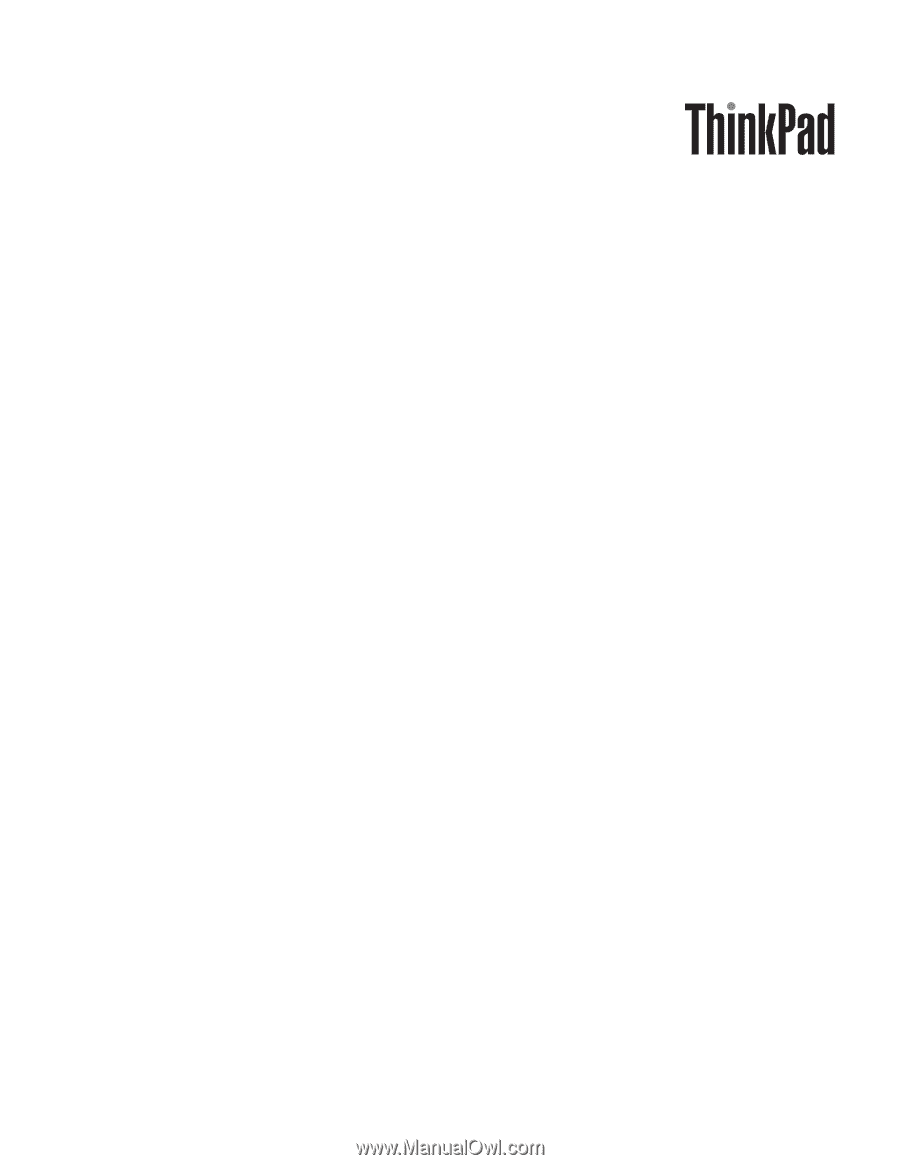
ThinkPad
®
R500
(15.4-inch
widescreen)
Hardware
Maintenance
Manual