Lenovo ThinkPad SL400 Hardware Maintenance Manual
Lenovo ThinkPad SL400 Manual
 |
View all Lenovo ThinkPad SL400 manuals
Add to My Manuals
Save this manual to your list of manuals |
Lenovo ThinkPad SL400 manual content summary:
- Lenovo ThinkPad SL400 | Hardware Maintenance Manual - Page 1
ThinkPad SL400 and SL500 Hardware Maintenance Manual - Lenovo ThinkPad SL400 | Hardware Maintenance Manual - Page 2
- Lenovo ThinkPad SL400 | Hardware Maintenance Manual - Page 3
ThinkPad SL400 and SL500 Hardware Maintenance Manual - Lenovo ThinkPad SL400 | Hardware Maintenance Manual - Page 4
using this information and the product it supports, be sure to read the general information under "Notices" on page 207. Third Edition (January 2009) © Copyright Lenovo 2008, 2009. All rights reserved. LENOVO products, data, computer software, and services have been developed exclusively at private - Lenovo ThinkPad SL400 | Hardware Maintenance Manual - Page 5
problems 47 ThinkPad SL400 and SL500 49 Specifications 49 Status indicators 52 FRU tests 54 Fn key combinations 56 FRU replacement notices 58 Screw notices 58 Retaining serial numbers 59 Removing and replacing a FRU 62 1010 Battery pack 63 1020 Optical drive 64 1030 Hard disk drive - Lenovo ThinkPad SL400 | Hardware Maintenance Manual - Page 6
144 Bottom view (for ThinkPad SL500) . . . . . 144 Parts list 145 Overall 146 LCD FRUs 177 Keyboard 192 Miscellaneous parts 193 AC adapters 194 Power cords 195 Recovery discs 196 Common service tools 205 Notices 207 Trademarks 208 iv ThinkPad SL400 and SL500Hardware Maintenance Manual - Lenovo ThinkPad SL400 | Hardware Maintenance Manual - Page 7
2743 ThinkPad SL500 MT 2746 Use this manual along with the advanced diagnostic tests to troubleshoot problems. The manual is divided into sections as follows: v The common sections provide general information, guidelines, and safety information required in servicing computers. v The product-specific - Lenovo ThinkPad SL400 | Hardware Maintenance Manual - Page 8
vi ThinkPad SL400 and SL500Hardware Maintenance Manual - Lenovo ThinkPad SL400 | Hardware Maintenance Manual - Page 9
safety information that you need to be familiar with before you service a ThinkPad computer. v "General safety" on page 2 v "Electrical safety" on page 3 v "Safety inspection guide" on page 5 v "Handling devices that are sensitive to electrostatic discharge" on page 6 v "Grounding requirements" on - Lenovo ThinkPad SL400 | Hardware Maintenance Manual - Page 10
Replace any safety device that is worn or defective. v Reinstall all covers correctly before returning the machine to the customer. v Fan louvers on the machine help to prevent overheating of internal components. Do not obstruct fan louvers or cover them with labels or stickers. 2 ThinkPad SL400 and - Lenovo ThinkPad SL400 | Hardware Maintenance Manual - Page 11
- Removing or installing main units v Before you start to work on the machine, unplug the power cord. If you cannot unplug it, ask the customer to power-off the wall box that supplies power to the machine, and to lock the wall box in the off position. v If you need to work on a machine - Lenovo ThinkPad SL400 | Hardware Maintenance Manual - Page 12
v Do not service the following parts with the power on when they are removed from their normal operating places in a machine: - Power supply units - Pumps not become a victim yourself. - Switch off power. - Send another person to get medical aid. 4 ThinkPad SL400 and SL500Hardware Maintenance Manual - Lenovo ThinkPad SL400 | Hardware Maintenance Manual - Page 13
external ground pin and the frame ground. b. The power cord should be the type specified in the parts list. c. Insulation must not be frayed or worn. 4. Check for cracked or bulging batteries. 5. Remove the cover. 6. Check for any obvious non-ThinkPad alterations. Use good judgment as to the safety - Lenovo ThinkPad SL400 | Hardware Maintenance Manual - Page 14
part, the work mat, and the person handling the part are all at the same charge. Notes: 1. Use product-specific ESD procedures when they exceed the requirements noted here. 2. Make sure that the ESD protective devices by a certified electrician. 6 ThinkPad SL400 and SL500Hardware Maintenance Manual - Lenovo ThinkPad SL400 | Hardware Maintenance Manual - Page 15
are provided in English, French, German, Hebrew, Italian, Japanese, and Spanish. Safety notice 1 Before the computer is powered on after FRU replacement, make sure all screws, springs, and other small parts are in place and are not left loose inside the computer. Verify this by shaking the computer - Lenovo ThinkPad SL400 | Hardware Maintenance Manual - Page 16
battery as required by local ordinances or regulations. Use only the battery in the appropriate parts listing. Use of an incorrect battery can result in ignition or explosion of the battery. Certaines batteries la ignición o explosión de la misma. 8 ThinkPad SL400 and SL500Hardware Maintenance Manual - Lenovo ThinkPad SL400 | Hardware Maintenance Manual - Page 17
pack as required by local ordinances or regulations. Use only the battery in the appropriate parts listing when replacing the battery pack. Use of an incorrect battery can result in ignition or explosion of the battery. La batterie contient du nickel. Ne la démontez pas, ne l'exposez ni au feu - Lenovo ThinkPad SL400 | Hardware Maintenance Manual - Page 18
the battery as required by local ordinances or regulations. Use only the battery in the appropriate parts listing. Use of an incorrect battery can result in ignition or explosion of the battery. La . Deséchela tal como dispone la normativa local. 10 ThinkPad SL400 and SL500Hardware Maintenance Manual - Lenovo ThinkPad SL400 | Hardware Maintenance Manual - Page 19
Safety notice 5 If the LCD breaks and the fluid from inside the LCD gets into your eyes or on your hands, immediately wash the affected areas with water for at least 15 minutes. Seek medical care if any symptoms from the fluid are present after washing. Si le panneau d'affichage à cristaux liquides - Lenovo ThinkPad SL400 | Hardware Maintenance Manual - Page 20
ástico que rodea la parte baja de la tarjeta invertida. Safety notice 7 DANGER Though the main batteries have low voltage, a shorted or grounded battery can produce enough current quemar material combustible o provocar quemaduras en el personal. 12 ThinkPad SL400 and SL500Hardware Maintenance Manual - Lenovo ThinkPad SL400 | Hardware Maintenance Manual - Page 21
Safety notice 8 DANGER Before removing any FRU, power off the computer, unplug all power cords from electrical outlets, remove the battery pack, and then disconnect any interconnecting cables. Avant de retirer une unité remplaçable en clientèle, mettez le système hors tension, débranchez tous - Lenovo ThinkPad SL400 | Hardware Maintenance Manual - Page 22
la exposición a radiaciones peligrosas. Opening the CD-ROM drive, the DVD-ROM drive, or any other optical storage device could result in exposure to hazardous laser radiation. There are no serviceable parts inside those drives. Do not open. 14 ThinkPad SL400 and SL500Hardware Maintenance Manual - Lenovo ThinkPad SL400 | Hardware Maintenance Manual - Page 23
A CD-ROM drive, a DVD-ROM drive, or any other storage device installed may contain an embedded Class 3A or Class 3B laser diode. Note the following: DANGER Emits visible and invisible laser radiation when open. Do - Lenovo ThinkPad SL400 | Hardware Maintenance Manual - Page 24
16 ThinkPad SL400 and SL500Hardware Maintenance Manual - Lenovo ThinkPad SL400 | Hardware Maintenance Manual - Page 25
21 Important: BIOS and device driver fixes are customer-installable. The BIOS and device drivers are posted on the customer support site http://www.lenovo.com/support System Disassembly/Reassembly videos that show the FRU removals or replacements for the Lenovo® authorized service technicians are - Lenovo ThinkPad SL400 | Hardware Maintenance Manual - Page 26
instructed to replace either the processor board or the system board, and replacing one of them does not correct the problem, reinstall that board, and then replace the other one. v If an adapter or a device for the computer you are servicing. 18 ThinkPad SL400 and SL500Hardware Maintenance Manual - Lenovo ThinkPad SL400 | Hardware Maintenance Manual - Page 27
3-digit model, where model = a "fixed part number", not "CTO" (Example: 1829-F1U). v PEW can be accessed at the following Web site: http://w3-01.ibm.com/pc/ entitle/pg2/Service.wss/display/Home Customers can also access PEW via http://www-307.ibm.com/pc/support/site.wss/product.do?template=/warranty - Lenovo ThinkPad SL400 | Hardware Maintenance Manual - Page 28
model and FRU will be displayed. Using the HMM For Key Commodities (Examples - hard disk drive, system board, microprocessor, LCD, and memory) Use the HMM as a back-up to PEW and eSupport to view the complete list of FRUs at the MT Model level. 20 ThinkPad SL400 and SL500Hardware Maintenance Manual - Lenovo ThinkPad SL400 | Hardware Maintenance Manual - Page 29
part numbers. Lenovo plans to transition to RoHS compliance well before the implementation date and expects its suppliers to be ready to support Lenovo or original Replacement FRU part Non-RoHS Can be part Must be RoHS Must be RoHS Note: A direct substitution is a part with a different FRU part - Lenovo ThinkPad SL400 | Hardware Maintenance Manual - Page 30
22 ThinkPad SL400 and SL500Hardware Maintenance Manual - Lenovo ThinkPad SL400 | Hardware Maintenance Manual - Page 31
page 24 v "Checkout guide" on page 25 - "Diagnostics using PC-Doctor for DOS" on page 26 - "PC-Doctor for Windows" on page 28 - "PC-Doctor for Rescue and Recovery" on page 28 v "Power system checkout" on page 29 The descriptions in this chapter apply to any ThinkPad model that supports the PC-Doctor - Lenovo ThinkPad SL400 | Hardware Maintenance Manual - Page 32
might indicate damage caused by nonwarranted activities: v Missing parts might be a symptom of unauthorized service or modification. v If the spindle of a hard disk drive becomes noisy, it may have been subjected to excessive force, or dropped. 24 ThinkPad SL400 and SL500Hardware Maintenance Manual - Lenovo ThinkPad SL400 | Hardware Maintenance Manual - Page 33
the following procedures as a guide in identifying and correcting problems with the ThinkPad computer. Note: The diagnostic tests are intended to test only ThinkPad products. The use of non-ThinkPad products, prototype cards, or modified options can lead to false indications of errors and invalid - Lenovo ThinkPad SL400 | Hardware Maintenance Manual - Page 34
that depend on model-unique functions, refer to "ThinkPad SL400 and SL500" on page 49. Note: PC-Doctor for DOS is available at following Web site: http://www.lenovo.com/ support To create the PC-Doctor diagnostic diskette, follow the instruction on the Web site. For some possible configurations of - Lenovo ThinkPad SL400 | Hardware Maintenance Manual - Page 35
. v Video Adapter test supports only the LCD display on the ThinkPad computer. If you have an external monitor attached to your computer, detach it before running PC-Doctor for DOS. 4. Run the applicable function test. 5. Follow the instructions on the screen. If there is a problem, PC-Doctor shows - Lenovo ThinkPad SL400 | Hardware Maintenance Manual - Page 36
Disk v Benchmark System v DOS Shell v Tech Support Form v Battery Rundown v View Test Log v Print Log v Save Log v Full Erase Hard Drive v Quick Erase Hard Drive PC-Doctor for Windows This product is designed to help you troubleshoot and resolve problems related to your computer. Select one of the - Lenovo ThinkPad SL400 | Hardware Maintenance Manual - Page 37
.2 of the AC adapter may different from the one you are servicing. 3. If the voltage is not correct, replace the AC adapter. 4. If the voltage is acceptable, do the following: v Replace the system board. v If the problem persists, go to "ThinkPad SL400 and SL500" on page 49. Note: Noise from the AC - Lenovo ThinkPad SL400 | Hardware Maintenance Manual - Page 38
voltage is more than +11.0 V dc, measure the resistance between battery terminals 5 and 7. The resistance must be 4 to 30 K . If the resistance is not correct, replace the battery pack. If the resistance is correct, replace the system board. 30 ThinkPad SL400 and SL500Hardware Maintenance Manual - Lenovo ThinkPad SL400 | Hardware Maintenance Manual - Page 39
Checking the backup battery Do the following: 1. Power off the computer, and unplug the ac adapter from it. 2. Turn the computer upside down. 3. Remove the battery pack (see "1010 Battery pack" on page 63). 4. Remove the backup battery (see "1190 Backup battery (for ThinkPad SL400)" on page 91). 5. - Lenovo ThinkPad SL400 | Hardware Maintenance Manual - Page 40
32 ThinkPad SL400 and SL500Hardware Maintenance Manual - Lenovo ThinkPad SL400 | Hardware Maintenance Manual - Page 41
service diskette become available, they will be posted on http://www.lenovo.com/spm Restoring the factory contents by using Product Recovery discs When the hard disk drive (HDD) or solid state drive you. The computer will restart into the Windows desktop several times and you might experience periods - Lenovo ThinkPad SL400 | Hardware Maintenance Manual - Page 42
, it can be used for access to the hard disk drive. If no master HDP is available, neither Lenovo nor Lenovo authorized servicers provide any services to reset either the user or the master HDP, or to recover data from the hard disk drive. The hard disk drive can be replaced for a scheduled fee. For - Lenovo ThinkPad SL400 | Hardware Maintenance Manual - Page 43
and cannot be made available to the servicer, neither Lenovo nor Lenovo authorized servicers provide any services to reset the user HDPs or to recover data from the hard disk drive. The hard disk drive can be replaced for a scheduled fee. To remove a user HDP that has been forgotten, when the - Lenovo ThinkPad SL400 | Hardware Maintenance Manual - Page 44
5. Select HardDisk Security Setting and press Enter. Hard Disk x Password, where x is the letter of the hard disk drive. 6. Select Change HDD Master Select OK in the Setup Configuration window. Both user HDP and master HDP will have been removed. 36 ThinkPad SL400 and SL500Hardware Maintenance Manual - Lenovo ThinkPad SL400 | Hardware Maintenance Manual - Page 45
user does not do any operation with the keyboard, the TrackPoint, the hard disk, the parallel connector, or the diskette drive within that time. v If the battery indicator blinks orange, indicating that the battery power are using the ACPI operating system, only the low-battery alarm is available. - Lenovo ThinkPad SL400 | Hardware Maintenance Manual - Page 46
low, and the battery charge becomes critically low. When the power is turned on, the computer returns from hibernation mode and resumes operation. The hibernation file in the boot record on the hard disk drive is read, and system status is restored from the hard disk drive. 38 ThinkPad SL400 and - Lenovo ThinkPad SL400 | Hardware Maintenance Manual - Page 47
the problem, put the original part back in the computer. Do not replace a nondefective FRU. This index can also help you determine, during regular servicing, what problems" on page 47. Note: For a device not supported by diagnostic codes in the ThinkPad computers, see the manual for that device. - Lenovo ThinkPad SL400 | Hardware Maintenance Manual - Page 48
cable. Confirm that boot image is stored in the failing diskette. Reseat the bootable devices. Confirm that the bootable device or media is in the system. Reseat the bootable devices. Confirm that the bootable device or media is in the system. 40 ThinkPad SL400 and SL500Hardware Maintenance Manual - Lenovo ThinkPad SL400 | Hardware Maintenance Manual - Page 49
System board. 8504 Microcode Error Update the BIOS. 8505 NVRAM Checksum Bad, NVRAM Cleared Set data by using the maintenance diskette. If the same error still happens after setting the data, replace the system board. 8506 Resource Conflict After removing the option devices from the system, if - Lenovo ThinkPad SL400 | Hardware Maintenance Manual - Page 50
, replace the system board. System board. 1. System board. 2. Keyboard. System board. If the error continues, check these FRUs: 1. Backup battery. 2. System board. If the error continues, check these FRUs: 1. Backup battery. 2. System board. 42 ThinkPad SL400 and SL500Hardware Maintenance Manual - Lenovo ThinkPad SL400 | Hardware Maintenance Manual - Page 51
870A Unknown BIOS error. Error code = 004Bh Update the BIOS. 870B Floppy Controller Failure 1. External floppy disk drive. 2. System board. 8800 Warning! Unsupported USB device found and disabled! Remove unsupported USB devices. 8801 Warning! Port 60h/64h emulation is not supported by - Lenovo ThinkPad SL400 | Hardware Maintenance Manual - Page 52
valid operating system. 1. Check that the operating system has no failure and is installed correctly. 2. Reinstall the operation system. Excluded from boot order. v Enter the BIOS Setup Utility and add the device in boot order. 44 ThinkPad SL400 and SL500Hardware Maintenance Manual - Lenovo ThinkPad SL400 | Hardware Maintenance Manual - Page 53
. 1. Reseat DIMM. 2. System board. The power-on password prompt appears. A power-on password or a supervisor password is set. Type the password and press Enter. The hard-disk password prompt appears. A hard-disk password is set. Type the password and press Enter. Related service information 45 - Lenovo ThinkPad SL400 | Hardware Maintenance Manual - Page 54
ThinkPad LCD resolution Bright dots Dark dots Bright and dark dots XGA, WXGA 5 6 6 WXGA+, SXGA+, 5 WSXGA+ 8 10 UXGA, WUXGA, 5 QXGA 13 13 Notes: v Lenovo will not provide replacement if the LCD is within specification assembly. 46 ThinkPad SL400 and SL500Hardware Maintenance Manual - Lenovo ThinkPad SL400 | Hardware Maintenance Manual - Page 55
or disconnect all of the following devices: a. Non-ThinkPad devices b. Devices attached to the docking station or the port replicator c. Printer, mouse, and other external devices d. Battery pack e. Hard disk drive f. External diskette drive or optical drive g. DIMM h. Optical disk or diskette in - Lenovo ThinkPad SL400 | Hardware Maintenance Manual - Page 56
48 ThinkPad SL400 and SL500Hardware Maintenance Manual - Lenovo ThinkPad SL400 | Hardware Maintenance Manual - Page 57
ThinkPad SL400 and SL500 This chapter presents following product-specific service references and product-specific parts information. v "Specifications" v "Status indicators" on page 52 v "FRU tests" on page 54 v "Fn key combinations" on page 56 v "FRU replacement notices" on page 58 v "Removing and - Lenovo ThinkPad SL400 | Hardware Maintenance Manual - Page 58
maximum of 4.0 GB) Extended memory device (some models) v Intel Turbo Memory 2-GB Minicard v Intel Turbo Memory 4-GB Minicard CMOS RAM v 242 bytes Hard disk drive v 80 GB, 5400 rpm, Kbps v Built-in stereo speakers v Software control volume 50 ThinkPad SL400 and SL500Hardware Maintenance Manual - Lenovo ThinkPad SL400 | Hardware Maintenance Manual - Page 59
pad v ThinkPad Bluetooth with Enhanced Data Rate (BDC-2.1) v UltraNav® Battery v Li-ion battery (6 cells) 2.4 Ah v Li-ion battery (6 cells) 2.6 Ah v Li-ion battery (9 cells) 2.6 Ah AC adapter v 65-watt type v 90-watt type Preinstalled operating system v Windows XP Professional v Windows Vista - Lenovo ThinkPad SL400 | Hardware Maintenance Manual - Page 60
Status indicators Indicator 1 Power on 2 Device access 3 Media Card Reader 4 Numeric lock 5 CapsLock Meaning The computer is on and ready to use. The power switch stays lit whenever the computer is on and is not lit when the computer is in sleep (standby) mode. A hard disk drive is being used to - Lenovo ThinkPad SL400 | Hardware Maintenance Manual - Page 61
the WAN/WiMAX radio link is ready for use. status Blinking green: Data is being transmitted. 10 Wireless LAN Green: The wireless LAN feature (the IEEE 802.11 standard) is status on, and the radio link is ready for use. Blinking green: Data is being transmitted. ThinkPad SL400 and SL500 53 - Lenovo ThinkPad SL400 | Hardware Maintenance Manual - Page 62
into the ExpressCard slot. 2. Turn on the computer. 3. Run Diagnostics --> ThinkPad Devices --> ExpressCard slot. 1. Diagnostics --> Systemboard --> Keyboard 2. Interactive Tests --> Keyboard Hard disk drive Enter the BIOS Setup Utility and change Serial ATA (SATA) setting to Compatibility, and - Lenovo ThinkPad SL400 | Hardware Maintenance Manual - Page 63
If the Touch Pad does not work, check the configuration as specified in the BIOS Setup Utility. If the Touch Pad is disabled, select Automatic to enable it. If enabling the Touch Pad does not correct the problem, continue with the following: v Interactive Tests --> Mouse ThinkPad SL400 and SL500 55 - Lenovo ThinkPad SL400 | Hardware Maintenance Manual - Page 64
to use Fn+F5 to enable the feature specified in IEEE standard 802.11, the following device drivers must be installed on the computer beforehand: v ThinkPad Power Management driver v OnScreen Display Utility v Wireless device drivers Reserved. 56 ThinkPad SL400 and SL500Hardware Maintenance Manual - Lenovo ThinkPad SL400 | Hardware Maintenance Manual - Page 65
. Put the computer into hibernation mode. To return to normal operation, press the power button for less than four seconds. Note: To use Fn+F12 for hibernation, you must have the ThinkPad PM device driver installed on the computer. The computer display becomes dimmer. The computer display becomes - Lenovo ThinkPad SL400 | Hardware Maintenance Manual - Page 66
be used only once. Do the following when you service this machine: v Keep the screw kit (for the P/N, see "Miscellaneous parts" on page 193) in your tool bag. v torque screw drivers are calibrated correctly following country specifications. 58 ThinkPad SL400 and SL500Hardware Maintenance Manual - Lenovo ThinkPad SL400 | Hardware Maintenance Manual - Page 67
LENOVO ThinkPad SL Series Maintenance Diskette Version 1.01 or later and restart the computer. 2. From the main menu, select 1. Set System Identification. 3. Select 1. Add S/N data. 4. Select 1. Add system S/N data. Follow the instructions the EEPROM of your system board. ThinkPad SL400 and SL500 59 - Lenovo ThinkPad SL400 | Hardware Maintenance Manual - Page 68
Install the LENOVO ThinkPad SL Series Maintenance Diskette Version 1.01 or later, and restart the computer. 2. From the main menu, select 2. Assign UUID. A new UUID is created and written. If a valid UUID already exists, it is not overwritten. 60 ThinkPad SL400 and SL500Hardware Maintenance Manual - Lenovo ThinkPad SL400 | Hardware Maintenance Manual - Page 69
5. Read box build date, and follow the instruction on the screen. After an ECA has been applied to the machine, the EEPROM must be updated to reflect the ECA's application. Use the LENOVO ThinkPad SL Series Maintenance Diskette Version 1.01 or later to update the EEPROM. Note: Only the ECA number - Lenovo ThinkPad SL400 | Hardware Maintenance Manual - Page 70
power cords from electrical outlets, remove the battery pack, and then disconnect any interconnecting cables. Attention: After replacing a FRU, do not turn on the computer until you have made sure that all screws, springs, and other small parts 62 ThinkPad SL400 and SL500Hardware Maintenance Manual - Lenovo ThinkPad SL400 | Hardware Maintenance Manual - Page 71
the battery release lever in the unlocked position 2 , remove the battery pack in the direction shown by arrow 3. 1 2 3 When installing: Install the battery pack along the slide rails of the slot. Then make sure that the battery release lever is in the locked position. ThinkPad SL400 and - Lenovo ThinkPad SL400 | Hardware Maintenance Manual - Page 72
1020 Optical drive For access, remove this FRU: v "1010 Battery pack" on page 63 Table 12. Removal steps of optical drive 1 Step 1 Screw (quantity) M2 × 3 mm, wafer-head, nylon-coated (1) Color Black Torque 0.167 Nm (1.7 kgfcm) 2 3 64 ThinkPad SL400 and SL500Hardware Maintenance Manual - Lenovo ThinkPad SL400 | Hardware Maintenance Manual - Page 73
the information on it if possible. v Never remove the drive while the system is operating or is in suspend mode. Table 13. Removal steps of HDD cover and HDD 1 Step 1 Screw (quantity) Hard disk drive screw, nylon-coated (1) Color Black Torque 0.167 Nm (1.7 kgfcm) 2 ThinkPad SL400 and SL500 65 - Lenovo ThinkPad SL400 | Hardware Maintenance Manual - Page 74
Table 13. Removal steps of HDD cover and HDD (continued) 3 When installing: Make sure that the HDD connector is attached firmly. 66 ThinkPad SL400 and SL500Hardware Maintenance Manual - Lenovo ThinkPad SL400 | Hardware Maintenance Manual - Page 75
DIMM slot cover (for ThinkPad SL400) For access, remove this FRU: v "1010 Battery pack" on page 63 Table 14. Removal steps of DIMM slot cover Note: Loosen the screws 1 , but do not remove them. 1 1 2 1050 DIMM slot cover (for ThinkPad SL500) For access, remove this FRU: v "1010 Battery pack" on page - Lenovo ThinkPad SL400 | Hardware Maintenance Manual - Page 76
Battery pack" on page 63 v "1040 DIMM slot cover (for ThinkPad SL400)" on page 67 v "1050 DIMM slot cover (for ThinkPad SL500)" on page 67 Table 16. Removal steps of DIMM 1 1 2 Note: If only one DIMM is used on the computer you are servicing 68 ThinkPad SL400 and SL500Hardware Maintenance Manual - Lenovo ThinkPad SL400 | Hardware Maintenance Manual - Page 77
PCI Express Mini Card for wireless LAN/WiMAX For access, remove these FRUs in order: v "1010 Battery pack" on page 63 v "1040 DIMM slot cover (for ThinkPad SL400)" on page 67 v "1050 DIMM slot cover (for ThinkPad SL500)" on page 67 Table 17. Removal steps of PCI Express Mini Card (full size) for - Lenovo ThinkPad SL400 | Hardware Maintenance Manual - Page 78
and gently unplug them in direction of the arrow. 2 1 2 Step 2 Screw (quantity) M2 × 3 mm, wafer-head, nylon-coated (2) Color Black Torque 0.167 Nm (1.7 kgfcm) 70 ThinkPad SL400 and SL500Hardware Maintenance Manual - Lenovo ThinkPad SL400 | Hardware Maintenance Manual - Page 79
the black cable with black label into the jack labeled AUX on the card. If the computer you are servicing has three cables, put the white cable in the cable holder. In models with wireless LAN card that black cable with black label (AUX) into jack labeled TR2 on the card. ThinkPad SL400 and SL500 71 - Lenovo ThinkPad SL400 | Hardware Maintenance Manual - Page 80
ThinkPad SL400) For access, remove these FRUs in order: v "1010 Battery pack" on page 63 v "1040 DIMM slot cover (for ThinkPad SL400)" on page 67 Table 19. Removal steps of PCI Express Mini Card for wireless WAN (for ThinkPad SL400 on the card. 72 ThinkPad SL400 and SL500Hardware Maintenance Manual - Lenovo ThinkPad SL400 | Hardware Maintenance Manual - Page 81
Table 19. Removal steps of PCI Express Mini Card for wireless WAN (for ThinkPad SL400) (continued) 3 ThinkPad SL400 and SL500 73 - Lenovo ThinkPad SL400 | Hardware Maintenance Manual - Page 82
in order: v "1010 Battery pack" on page 63 v "1050 DIMM slot cover (for ThinkPad SL500)" on page 67 Table 20. Removal steps of PCI Express Mini Card for wireless WAN (for ThinkPad SL500) Note: Loosen the screws 1 , but do not remove them. 2 1 74 ThinkPad SL400 and SL500Hardware Maintenance Manual - Lenovo ThinkPad SL400 | Hardware Maintenance Manual - Page 83
Table 20. Removal steps of PCI Express Mini Card for wireless WAN (for ThinkPad SL500) (continued) In step 3 , unplug the jacks by using the removal tool antenna RF connector (P/N: 08K7159 MAIN, and the black cable with blue label into the jack labeled AUX on the card. 5 ThinkPad SL400 and SL500 75 - Lenovo ThinkPad SL400 | Hardware Maintenance Manual - Page 84
1100 Thermal door (for ThinkPad SL400) For access, remove this FRU: v "1010 Battery pack" on page 63 Table 21. Removal steps of thermal door for wireless WAN (for ThinkPad SL400) Note: Loosen the screws 2 , but do not remove them. 2 1 2 3 76 ThinkPad SL400 and SL500Hardware Maintenance Manual - Lenovo ThinkPad SL400 | Hardware Maintenance Manual - Page 85
1110 Thermal door (for ThinkPad SL500) For access, remove this FRU: v "1010 Battery pack" on page 63 Table 22. Removal steps of thermal door for wireless WAN (for ThinkPad SL500) Note: Loosen the screws 2 , but do not remove them. 2 2 1 2 2 3 ThinkPad SL400 and SL500 77 - Lenovo ThinkPad SL400 | Hardware Maintenance Manual - Page 86
For access, remove these FRUs in order: v "1010 Battery pack" on page 63 v "1100 Thermal door (for ThinkPad SL400)" on page 76 v "1110 Thermal door (for ThinkPad SL500)" on page 77 Table 23. Removal steps of imperfect contact with components. 78 ThinkPad SL400 and SL500Hardware Maintenance Manual - Lenovo ThinkPad SL400 | Hardware Maintenance Manual - Page 87
Table 23. Removal steps of fan assembly (continued) 3 4 ThinkPad SL400 and SL500 79 - Lenovo ThinkPad SL400 | Hardware Maintenance Manual - Page 88
too less application of grease can cause a thermal problem due to imperfect contact with a component. In some modes, you need to peel the thin film off from the rubber b . a v Make sure that the fan connector is attached firmly. v For ThinkPad SL400, route the antenna cables as shown in this figure - Lenovo ThinkPad SL400 | Hardware Maintenance Manual - Page 89
1130 CPU thermal module For access, remove these FRUs in order: v "1010 Battery pack" on page 63 v "1100 Thermal door (for ThinkPad SL400)" on page 76 v "1110 Thermal door (for ThinkPad SL500)" on page 77 v "1120 Fan assembly" on page 78 Table 25. Removal steps of CPU thermal module 4 2 1 3 Step 1 - Lenovo ThinkPad SL400 | Hardware Maintenance Manual - Page 90
of 0.2 grams, on the part marked a as in the following figure. Either too much or too less application of grease can cause a thermal problem due to imperfect contact with a component. a v Make sure that the fan connector is attached firmly. 82 ThinkPad SL400 and SL500Hardware Maintenance Manual - Lenovo ThinkPad SL400 | Hardware Maintenance Manual - Page 91
in order: v "1010 Battery pack" on page 63 v "1100 Thermal door (for ThinkPad SL400)" on page 76 v "1110 Thermal door (for ThinkPad SL500)" on page 77 v "1120 Fan assembly" on page 78 v "1130 CPU thermal module" on page 81 Attention: CPU is extremely sensitive. When you service the CPU, avoid any - Lenovo ThinkPad SL400 | Hardware Maintenance Manual - Page 92
rest (for ThinkPad SL400) For access, remove these FRUs in order: v "1010 Battery pack" on page 63 v "1030 Hard disk drive (HDD) cover palm rest with or without a fingerprint reader. Table 28. Removal steps of palm rest (for ThinkPad SL400) 1 2 2 1 Step 1 Icon 2 Screw (quantity) M2 × 7 mm, wafer- - Lenovo ThinkPad SL400 | Hardware Maintenance Manual - Page 93
Table 28. Removal steps of palm rest (for ThinkPad SL400) (continued) 3 3 4 4 4 5 ThinkPad SL400 and SL500 85 - Lenovo ThinkPad SL400 | Hardware Maintenance Manual - Page 94
1160 Palm rest (for ThinkPad SL500) For access, remove these FRUs in order: v "1010 Battery pack" on page 63 v "1030 Hard disk drive (HDD) cover and HDD" on page 65 Note: In models with the fingerprint reader, the sensor is attached to the palm rest FRU. If the - Lenovo ThinkPad SL400 | Hardware Maintenance Manual - Page 95
Table 29. Removal steps of palm rest (for ThinkPad SL500) (continued) 3 3 4 4 4 5 ThinkPad SL400 and SL500 87 - Lenovo ThinkPad SL400 | Hardware Maintenance Manual - Page 96
1170 Bluetooth daughter card (BDC-2.1) For access, remove these FRUs in order: v "1010 Battery pack" on page 63 v "1030 Hard disk drive (HDD) cover and HDD" on page 65 v "1150 Palm rest (for ThinkPad SL400)" on page 84 v "1160 Palm rest (for ThinkPad SL500)" on page 86 Table 30. Removal steps of BDC - Lenovo ThinkPad SL400 | Hardware Maintenance Manual - Page 97
or Wireless USB adapter For access, remove these FRUs in order: v "1010 Battery pack" on page 63 v "1030 Hard disk drive (HDD) cover and HDD" on page 65 v "1150 Palm rest (for ThinkPad SL400)" on page 84 v "1160 Palm rest (for ThinkPad SL500)" on page 86 Table 31. Removal steps of Intel Turbo Memory - Lenovo ThinkPad SL400 | Hardware Maintenance Manual - Page 98
Table 31. Removal steps of Intel Turbo Memory Minicard or Wireless USB adapter (continued) 3 90 ThinkPad SL400 and SL500Hardware Maintenance Manual - Lenovo ThinkPad SL400 | Hardware Maintenance Manual - Page 99
1190 Backup battery (for ThinkPad SL400) DANGER Use only the battery specified in the parts list for your computer. Any other battery could ignite or explode. For access, remove these FRUs in order: v "1010 Battery pack" on page 63 v "1030 Hard disk drive (HDD) cover and HDD" on page 65 v "1150 Palm - Lenovo ThinkPad SL400 | Hardware Maintenance Manual - Page 100
disk drive (HDD) cover and HDD" on page 65 v "1160 Palm rest (for ThinkPad SL500)" on page 86 Table 33. Removal steps of backup battery (for ThinkPad SL500) 2 12 2 1 When installing: Make sure that the battery connector is attached firmly. 92 ThinkPad SL400 and SL500Hardware Maintenance Manual - Lenovo ThinkPad SL400 | Hardware Maintenance Manual - Page 101
order: v "1010 Battery pack" on page 63 v "1030 Hard disk drive (HDD) cover and HDD" on page 65 v "1150 Palm rest (for ThinkPad SL400)" on page 84 v "1160 Palm rest (for ThinkPad SL500)" on page 86 Table 34. Removal steps of keyboard Note: Step 1 is only for ThinkPad SL400. For ThinkPad SL500, skip - Lenovo ThinkPad SL400 | Hardware Maintenance Manual - Page 102
Table 34. Removal steps of keyboard (continued) 2 2 3 Step 2 Screw (quantity) M2 × 3 mm, wafer-head, nylon-coated (2) Color Black Torque 0.167 Nm (1.7 kgfcm) 4 4 5 6 3 When installing: Make sure that the connectors are attached firmly. 94 ThinkPad SL400 and SL500Hardware Maintenance Manual - Lenovo ThinkPad SL400 | Hardware Maintenance Manual - Page 103
1220 Top case sub assembly (for ThinkPad SL400) For access, remove these FRUs in order: v "1010 Battery pack" on page 63 v "1030 Hard disk drive (HDD) cover and HDD" on page 65 v "1150 Palm rest (for ThinkPad SL400)" on page 84 v "1210 Keyboard" on page 93 Table 35. Removal steps of top case sub - Lenovo ThinkPad SL400 | Hardware Maintenance Manual - Page 104
Table 35. Removal steps of top case sub assembly (for ThinkPad SL400) (continued) 7 6 6 4 7 5 4 4 7 6 7 6 Step 4 Screw (quantity) M2 × 3 mm, wafer-head, nylon-coated (3) Color installing: Make sure that all the claws are attached firmly. 96 ThinkPad SL400 and SL500Hardware Maintenance Manual - Lenovo ThinkPad SL400 | Hardware Maintenance Manual - Page 105
SL500) For access, remove these FRUs in order: v "1010 Battery pack" on page 63 v "1030 Hard disk drive (HDD) cover and HDD" on page 65 v "1110 Thermal door (for ThinkPad SL500)" on page 77 v "1160 Palm rest (for ThinkPad SL500)" on page 86 v "1210 Keyboard" on page 93 Table 36. Removal steps of top - Lenovo ThinkPad SL400 | Hardware Maintenance Manual - Page 106
steps of top case sub assembly (for ThinkPad SL500) (continued) 5 3 5 4 In step 2 , release the wireless antenna cables from the cable guide. Step 3 Screw (quantity) Color M2 167 Nm (1.7 kgfcm) 0.167 Nm (1.7 kgfcm) 0.167 Nm (1.7 kgfcm) 98 ThinkPad SL400 and SL500Hardware Maintenance Manual - Lenovo ThinkPad SL400 | Hardware Maintenance Manual - Page 107
Removal steps of top case sub assembly (for ThinkPad SL500) (continued) 8 7 7 6 7 8 8 7 6 8 Step 6 Screw (quantity) M2 × 3 mm, wafer-head, nylon-coated (2) Color Black Torque 0.167 Nm (1.7 kgfcm) When installing: Make sure that all the claws are attached firmly. ThinkPad SL400 and SL500 99 - Lenovo ThinkPad SL400 | Hardware Maintenance Manual - Page 108
"1010 Battery pack" on page 63 v "1030 Hard disk drive (HDD) cover and HDD" on page 65 v "1070 PCI Express Mini Card for wireless LAN/WiMAX" on page 69 v "1080 PCI Express Mini Card for wireless WAN (for ThinkPad SL400)" on page 72 v "1150 Palm rest (for ThinkPad SL400)" on page 84 v "1210 Keyboard - Lenovo ThinkPad SL400 | Hardware Maintenance Manual - Page 109
Table 37. Removal steps of LCD unit (for ThinkPad SL400) (continued) 3 4 Step 3 Screw (quantity) M2 × 7 mm, wafer-head, nylon-coated (1) Color Black 4 M2 × 3 mm, wafer-head, nylon-coated (1) Black Torque 0.167 Nm (1.7 kgfcm) 0.167 Nm (1.7 kgfcm) ThinkPad SL400 and SL500 101 - Lenovo ThinkPad SL400 | Hardware Maintenance Manual - Page 110
Table 37. Removal steps of LCD unit (for ThinkPad SL400) (continued) 5 102 ThinkPad SL400 and SL500Hardware Maintenance Manual - Lenovo ThinkPad SL400 | Hardware Maintenance Manual - Page 111
Table 37. Removal steps of LCD unit (for ThinkPad SL400) (continued) 8 8 7 7 8 8 6 8 Step 6 Screw (quantity) M2 × 4 mm, wafer-head, nylon-coated (1) Color Silver Torque 0.167 Nm (1.7 kgfcm) 9 ThinkPad SL400 and SL500 103 - Lenovo ThinkPad SL400 | Hardware Maintenance Manual - Page 112
of LCD unit (for ThinkPad SL400) (continued) 10 10 When installing: 1. Route the antenna cables along the cable guides and secure them with the tapes. As guides, or a wire to be broken. 2. Make sure that the LCD connector is attached firmly. 104 ThinkPad SL400 and SL500Hardware Maintenance Manual - Lenovo ThinkPad SL400 | Hardware Maintenance Manual - Page 113
these FRUs in order: v "1010 Battery pack" on page 63 v "1030 Hard disk drive (HDD) cover and HDD" on page 65 v "1070 PCI Express Mini Card for wireless LAN/WiMAX" on page 69 v "1090 Wireless WAN slot cover and PCI Express Mini Card for wireless WAN (for ThinkPad SL500)" on page 74 v "1160 Palm - Lenovo ThinkPad SL400 | Hardware Maintenance Manual - Page 114
Table 38. Removal steps of LCD unit (for ThinkPad SL500) (continued) 3 3 Step 3 Screw (quantity) M2 × 3 mm, wafer-head, nylon-coated (2) Color Black Torque 0.167 Nm (1.7 kgfcm) 106 ThinkPad SL400 and SL500Hardware Maintenance Manual - Lenovo ThinkPad SL400 | Hardware Maintenance Manual - Page 115
Table 38. Removal steps of LCD unit (for ThinkPad SL500) (continued) 6 6 5 5 6 6 6 5 5 4 6 Step 4 Screw (quantity) M2 × 4 mm, wafer-head, nylon-coated (1) Color Silver Torque 0.167 Nm (1.7 kgfcm) ThinkPad SL400 and SL500 107 - Lenovo ThinkPad SL400 | Hardware Maintenance Manual - Page 116
you route the cables, make sure that they are not subjected to any tension. Tension could cause the cables to be damaged by the cable guides, or a wire to be broken. 2. Make sure that the LCD connector is attached firmly. 108 ThinkPad SL400 and SL500Hardware Maintenance Manual - Lenovo ThinkPad SL400 | Hardware Maintenance Manual - Page 117
For access, remove these FRUs in order: v "1010 Battery pack" on page 63 v "1030 Hard disk drive (HDD) cover and HDD" on page 65 v "1070 PCI Express Mini Card for wireless LAN/WiMAX" on page 69 v "1080 PCI Express Mini Card for wireless WAN (for ThinkPad SL400)" on page 72 v "1090 Wireless WAN slot - Lenovo ThinkPad SL400 | Hardware Maintenance Manual - Page 118
ThinkPad SL500. For the other models, skip the step 3. Step Screw (quantity) Color Torque 2 M2 × 3 mm, wafer-head, nylon-coated (2) Black 0.167 Nm (1.7 kgfcm) 3 M2 × 5 mm, wafer-head, nylon-coated (1) Black 0.167 Nm (1.7 kgfcm) 4 110 ThinkPad SL400 and SL500Hardware Maintenance Manual - Lenovo ThinkPad SL400 | Hardware Maintenance Manual - Page 119
these FRUs in order: v "1010 Battery pack" on page 63 v "1030 Hard disk drive (HDD) cover and HDD" on page 65 v "1070 PCI Express Mini Card for wireless LAN/WiMAX" on page 69 v "1090 Wireless WAN slot cover and PCI Express Mini Card for wireless WAN (for ThinkPad SL500)" on page 74 v "1160 Palm - Lenovo ThinkPad SL400 | Hardware Maintenance Manual - Page 120
as little as 6 inches so that it falls flat on a hard bench can subject the accelerometer to as much as 6,000 G's ThinkPad Devices --> HDD Active Protection Test. Attention:: Do not apply physical shock to the computer while the test is running. 112 ThinkPad SL400 and SL500Hardware Maintenance Manual - Lenovo ThinkPad SL400 | Hardware Maintenance Manual - Page 121
SL500)" on page 86 v "1170 Bluetooth daughter card (BDC-2.1)" on page 88 v "1180 Intel Turbo Memory Minicard or Wireless USB adapter" on page 89 v "1190 Backup battery (for ThinkPad SL400)" on page 91 v "1200 Backup battery (for ThinkPad SL500)" on page 92 v "1210 Keyboard" on page 93 v "1220 Top - Lenovo ThinkPad SL400 | Hardware Maintenance Manual - Page 122
. When you service the system board, avoid any kind of rough handling. a ICH (I/O Controller Hub) b CPU c Video chip d MCH (Memory Controller Hub) Note: c is only for the models with the VGA system board. UMA: a VGA: b d b c d a 114 ThinkPad SL400 and SL500Hardware Maintenance Manual - Lenovo ThinkPad SL400 | Hardware Maintenance Manual - Page 123
Silver 2 M2 × 7 mm, wafer-head, nylon-coated (2) Black Torque 0.167 Nm (1.7 kgfcm) 0.167 Nm (1.7 kgfcm) 3 When installing: Make sure that the connector is attached firmly. ThinkPad SL400 and SL500 115 - Lenovo ThinkPad SL400 | Hardware Maintenance Manual - Page 124
CPU" on page 83 v "1150 Palm rest (for ThinkPad SL400)" on page 84 v "1170 Bluetooth daughter card (BDC-2.1)" on page 88 v "1180 Intel Turbo Memory Minicard or Wireless USB adapter" on page 89 v "1190 Backup battery (for ThinkPad SL400)" on page 91 v "1210 Keyboard" on page 93 v "1220 Top case sub - Lenovo ThinkPad SL400 | Hardware Maintenance Manual - Page 125
Table 42. Removal steps of I/O board and I/O board FPC (ThinkPad SL400) (continued) 4 3 3 ThinkPad SL400 and SL500 117 - Lenovo ThinkPad SL400 | Hardware Maintenance Manual - Page 126
CPU" on page 83 v "1150 Palm rest (for ThinkPad SL400)" on page 84 v "1170 Bluetooth daughter card (BDC-2.1)" on page 88 v "1180 Intel Turbo Memory Minicard or Wireless USB adapter" on page 89 v "1190 Backup battery (for ThinkPad SL400)" on page 91 v "1210 Keyboard" on page 93 v "1220 Top case sub - Lenovo ThinkPad SL400 | Hardware Maintenance Manual - Page 127
Table 43. Removal steps of small board (ThinkPad SL400) 1 1 2 Step 1 Screw (quantity) M2 × 6 mm, wafer-head, nylon-coated (2) Color Silver Torque 0.167 Nm (1.7 kgfcm) ThinkPad SL400 and SL500 119 - Lenovo ThinkPad SL400 | Hardware Maintenance Manual - Page 128
CPU" on page 83 v "1150 Palm rest (for ThinkPad SL400)" on page 84 v "1170 Bluetooth daughter card (BDC-2.1)" on page 88 v "1180 Intel Turbo Memory Minicard or Wireless USB adapter" on page 89 v "1190 Backup battery (for ThinkPad SL400)" on page 91 v "1210 Keyboard" on page 93 v "1220 Top case sub - Lenovo ThinkPad SL400 | Hardware Maintenance Manual - Page 129
Table 44. Removal steps of frame R, DC-in connector, and base cover (ThinkPad SL400) 1 1 1 3 2 Step 1 Screw (quantity) M2 × 4 mm, wafer-head, nylon-coated (3) Color Silver Torque 0.167 Nm (1.7 kgfcm) ThinkPad SL400 and SL500 121 - Lenovo ThinkPad SL400 | Hardware Maintenance Manual - Page 130
CPU" on page 83 v "1160 Palm rest (for ThinkPad SL500)" on page 86 v "1170 Bluetooth daughter card (BDC-2.1)" on page 88 v "1180 Intel Turbo Memory Minicard or Wireless USB adapter" on page 89 v "1190 Backup battery (for ThinkPad SL400)" on page 91 v "1210 Keyboard" on page 93 v "1230 Top case sub - Lenovo ThinkPad SL400 | Hardware Maintenance Manual - Page 131
steps of Frame R, I/O board, I/O board FPC, DC-in connector, small board, and base cover (for ThinkPad SL500) (continued) 2 5 3 3 4 Step 2 Screw (quantity) M2 × 3 mm, wafer-head, ) M2 × 3 mm, wafer-head, nylon-coated (4) Color Black Torque 0.167 Nm (1.7 kgfcm) ThinkPad SL400 and SL500 123 - Lenovo ThinkPad SL400 | Hardware Maintenance Manual - Page 132
Table 45. Removal steps of Frame R, I/O board, I/O board FPC, DC-in connector, small board, and base cover (for ThinkPad SL500) (continued) 7 8 10 9 9 12 11 124 ThinkPad SL400 and SL500Hardware Maintenance Manual - Lenovo ThinkPad SL400 | Hardware Maintenance Manual - Page 133
1 1 1 1a 1 Note: Step 1a is only for ThinkPad SL500. Step Screw cap Screw (quantity) 1 M2.5 × 5 mm, bind-head, nylon-coated (4) 1a M2.5 × 5 mm, bind-head, nylon-coated (1) Color Black Black Torque 0.392 Nm (4 kgfcm) 0.392 Nm (4 kgfcm) 2 2 2 2 2 2 2 2 2 ThinkPad SL400 and SL500 125 - Lenovo ThinkPad SL400 | Hardware Maintenance Manual - Page 134
2020 Inverter card For access, remove these FRUs in order: v "1010 Battery pack" on page 63 v "2010 LCD front bezel" on page 125 Table 47. Removal steps of Nm (1.7 kgfcm) When installing: Make sure that the connectors are attached firmly. 126 ThinkPad SL400 and SL500Hardware Maintenance Manual - Lenovo ThinkPad SL400 | Hardware Maintenance Manual - Page 135
, remove these FRUs in order: v "1010 Battery pack" on page 63 v "2010 LCD front bezel" on page 125 Note: Some models do not have the integrated camera. Table 48. Removal steps of integrated camera 3 2 1 When installing: Make sure that the connector is attached firmly. ThinkPad SL400 and SL500 127 - Lenovo ThinkPad SL400 | Hardware Maintenance Manual - Page 136
CPU" on page 83 v "1150 Palm rest (for ThinkPad SL400)" on page 84 v "1170 Bluetooth daughter card (BDC-2.1)" on page 88 v "1180 Intel Turbo Memory Minicard or Wireless USB adapter" on page 89 v "1190 Backup battery (for ThinkPad SL400)" on page 91 v "1210 Keyboard" on page 93 v "1220 Top case sub - Lenovo ThinkPad SL400 | Hardware Maintenance Manual - Page 137
red label) c Camera cable (some models) d Wireless WAN antenna, AUX (black cable with blue label) e Wireless LAN antenna, AUX (black cable) f MIMO antenna (white cable) a b c d e f ThinkPad SL400 and SL500 129 - Lenovo ThinkPad SL400 | Hardware Maintenance Manual - Page 138
CPU" on page 83 v "1160 Palm rest (for ThinkPad SL500)" on page 86 v "1170 Bluetooth daughter card (BDC-2.1)" on page 88 v "1180 Intel Turbo Memory Minicard or Wireless USB adapter" on page 89 v "1190 Backup battery (for ThinkPad SL400)" on page 91 v "1210 Keyboard" on page 93 v "1230 Top case sub - Lenovo ThinkPad SL400 | Hardware Maintenance Manual - Page 139
red label) c Camera cable (some models) d Wireless WAN antenna, AUX (black cable with blue label) e Wireless LAN antenna, AUX (black cable) f MIMO antenna (white cable) a b c d e f ThinkPad SL400 and SL500 131 - Lenovo ThinkPad SL400 | Hardware Maintenance Manual - Page 140
LCD panel, hinge L, hinge R, LCD cable, and LCD rear cover assembly (for ThinkPad SL400) For access, remove these FRUs in order: v "1010 Battery pack" on page 63 v "1020 Optical drive" on page 64 v "1030 Hard disk drive (HDD) cover and HDD" on page 65 v "1040 DIMM slot cover (for ThinkPad SL400)" on - Lenovo ThinkPad SL400 | Hardware Maintenance Manual - Page 141
Table 53. Removal steps of LCD panel and LCD cable (continued) 2 3 3 4 4 3 3 Step 3 Screw (quantity) M2 × 3 mm, small-head, nylon-coated (6) Color Black Torque 0.167 Nm (1.7 kgfcm) ThinkPad SL400 and SL500 133 - Lenovo ThinkPad SL400 | Hardware Maintenance Manual - Page 142
Table 53. Removal steps of LCD panel and LCD cable (continued) 5 6 When installing: Make sure that the LCD cable is attached firmly. 134 ThinkPad SL400 and SL500Hardware Maintenance Manual - Lenovo ThinkPad SL400 | Hardware Maintenance Manual - Page 143
CPU" on page 83 v "1160 Palm rest (for ThinkPad SL500)" on page 86 v "1170 Bluetooth daughter card (BDC-2.1)" on page 88 v "1180 Intel Turbo Memory Minicard or Wireless USB adapter" on page 89 v "1190 Backup battery (for ThinkPad SL400)" on page 91 v "1210 Keyboard" on page 93 v "1230 Top case sub - Lenovo ThinkPad SL400 | Hardware Maintenance Manual - Page 144
2 Screw (quantity) M2 × 3 mm, wafer-head, nylon-coated (2) Color Black 3 M2.5 × 5 mm, wafer-head, nylon-coated (2) Black Torque 0.167 Nm (1.7 kgfcm) 0.392 Nm (4 kgfcm) 4 136 ThinkPad SL400 and SL500Hardware Maintenance Manual - Lenovo ThinkPad SL400 | Hardware Maintenance Manual - Page 145
6 M2 × 4 mm, small-head, nylon-coated (2) Silver Torque 0.167 Nm (1.7 kgfcm) 0.167 Nm (1.7 kgfcm) 8 9 When installing: Make sure that the LCD cable is attached firmly. ThinkPad SL400 and SL500 137 - Lenovo ThinkPad SL400 | Hardware Maintenance Manual - Page 146
models) 14 Power status indicators Note: For the description of each indicator, see "Status indicators" on page 52. 15 Touch pad buttons 16 Touch pad 17 TrackPoint buttons 18 TrackPoint pointing stick 19 UltraNav 20 Volume control buttons 21 Lenovo CareSM button 138 ThinkPad SL400 and - Lenovo ThinkPad SL400 | Hardware Maintenance Manual - Page 147
1 2 1 3 21 20 18 17 16 19 15 14 13 3 4 5 8 9 10 11 12 6 7 ThinkPad SL400 and SL500 139 - Lenovo ThinkPad SL400 | Hardware Maintenance Manual - Page 148
Rear view (for ThinkPad SL400) 1 IEEE 1394 connector 2 7-in-1 Media Card Reader 3 HDMI port 4 USB (Universal serial bus) connectors 5 External monitor connector 6 AC power connector 7 Security key hole 7 6 1 2 5 3 4 140 ThinkPad SL400 and SL500Hardware Maintenance Manual - Lenovo ThinkPad SL400 | Hardware Maintenance Manual - Page 149
Bottom view (for ThinkPad SL400) 1 Battery pack 2 Battery pack latch 3 Thermal slot 4 Hard disk drive 5 Wireless switch 6 Expansion slot 1 2 6 5 3 4 ThinkPad SL400 and SL500 141 - Lenovo ThinkPad SL400 | Hardware Maintenance Manual - Page 150
some models) 14 Power status indicators Note: For the description of each indicator, see "Status indicators" on page 52. 15 Touch pad buttons 16 Touch pad 17 TrackPoint buttons 18 TrackPoint pointing stick 19 UltraNav 20 Volume control buttons 21 Lenovo Care button 142 ThinkPad SL400 and - Lenovo ThinkPad SL400 | Hardware Maintenance Manual - Page 151
1 2 1 3 21 20 18 17 19 16 15 14 13 3 4 5 6 7 8 9 10 11 12 ThinkPad SL400 and SL500 143 - Lenovo ThinkPad SL400 | Hardware Maintenance Manual - Page 152
6 AC power connector 7 Security key hole 7 6 5 Bottom view (for ThinkPad SL500) 1 Battery pack 2 Battery pack latch 3 Thermal slot 4 Hard disk drive 5 Wireless switch 6 Expansion slot 7 Wireless WAN card slot 3 4 1 2 1 2 7 6 5 3 4 144 ThinkPad SL400 and SL500Hardware - Lenovo ThinkPad SL400 | Hardware Maintenance Manual - Page 153
that the part is an Optional-service CRU. ThinkPad computers contain the following types of CRUs: Self-service CRUs These CRUs unplug or are held by no more than two screws. Examples of these types of CRUs include an AC adapter, a power cord, a battery, and a hard disk drive. Other Self-service CRUs - Lenovo ThinkPad SL400 | Hardware Maintenance Manual - Page 154
Overall 29 28 27 26 25 24 23 22 21 20 19 18 17 16 15 14 146 ThinkPad SL400 and SL500Hardware Maintenance Manual 1 2 3 4 5 a 6 7 b 8 c 9 10 11 12 13 - Lenovo ThinkPad SL400 | Hardware Maintenance Manual - Page 155
"Miscellaneous parts" on page 193. 1 LCD unit (see "LCD FRUs" on page 177.) 2 Keyboard bezel assembly for 14W 44C0934 2 Keyboard bezel assembly for 15W 44C0936 3 Structure frame assembly 14W 43Y9696 3 Structure frame assembly 15W 43Y9697 4 Bluetooth daughter card (BDC-2.1) 43Y6481 v 2743 - Lenovo ThinkPad SL400 | Hardware Maintenance Manual - Page 156
Parts list-Overall (continued) No. FRU 4 (continued) FRU no. 43Y6481 RoHS CRU ID ID R N Bluetooth JVx, JWx 5 Intel Turbo Memory Minicard, 1.6 2 GB (half size) 42T0991 R ** v 2743-CTO, 24x, 25x, 26x, 4Px, 4Qx, 4Rx v 2746-CTO, 24x, 25x, 26x ThinkPad SL400 and SL500Hardware Maintenance Manual - Lenovo ThinkPad SL400 | Hardware Maintenance Manual - Page 157
Parts list-Overall (continued) No. FRU FRU no. 7 CPU assembly, Intel Celeron processor 585 (2.16 GHz) v 2743-CTO, 9Lx, 9Mx, 9Vx v 2746-CTO, 8Mx, 8Nx 42W8033 7 CPU assembly, Intel Celeron Dual Core processor T1600 42W8148 (1.66 GHz) v 2743 R N R N R N R N R N ThinkPad SL400 and SL500 149 - Lenovo ThinkPad SL400 | Hardware Maintenance Manual - Page 158
Table 55. Parts list-Overall (continued) No. FRU FRU no. 7 CPU assembly, Intel Core 2 Duo processor P8600 (2.40 42W7985 GHz) v 2743-CTO, 23x, 24x, 26x, 34x, 37x, 3Bx, 3Cx, 3Fx, , KAx, KBx, KCx, KDx RoHS CRU ID ID R N R N R N R N 150 ThinkPad SL400 and SL500Hardware Maintenance Manual - Lenovo ThinkPad SL400 | Hardware Maintenance Manual - Page 159
55. Parts list-Overall (continued) No. FRU FRU no. 7 CPU assembly, Intel Core 2 Duo processor T6570 (2.1 42W8193 GHz) v 2743-CTO, Dxx 9 Battery pack, Li-ion (6 cell) v 2743-CTO v 2746-CTO 42T4622 RoHS CRU ID ID R N R N R N R N R N R * R * R * R * ThinkPad SL400 and SL500 151 - Lenovo ThinkPad SL400 | Hardware Maintenance Manual - Page 160
Battery pack, Li-ion (9 cell) v 2743-CTO, 25x, 4Jx v 2746-CTO, 24x, 25x 42T4620 10 Base cover assembly 2743 WW 43Y9705 10 Base cover assembly 2746 WW 43Y9706 11 DVD/CD-RW combo drive, 12.7 mm 41W0033 v 2743 * R N R N R ** R ** 152 ThinkPad SL400 and SL500Hardware Maintenance Manual - Lenovo ThinkPad SL400 | Hardware Maintenance Manual - Page 161
Table 55. Parts list-Overall (continued) No. FRU FRU no. 11 DVD multi drive, 12.7 mm 41W0031 v 2743-CTO, 22x, 23x, 24x, 26x, 34x, 36x, 39x, 3Ax, 3Bx, 3Cx, 3Dx, 3Ex, 3Fx, 3Hx, , KZx, L3x, L5x, L6x, L7x, L8x, L9x, LAx, LBx, LCx (continued) RoHS CRU ID ID R ** ThinkPad SL400 and SL500 153 - Lenovo ThinkPad SL400 | Hardware Maintenance Manual - Page 162
Table 55. Parts list-Overall (continued) No. FRU 11 (continued) FRU no. 41W0031 RoHS CRU ID ID R ** DVD multi drive, 12.7 mm v 2746-CTO, 22x, 23x, 24x, 26x, 34x, 36x, 39x, 3Ax, KBx, KCx, KDx, KEx, KFx, KGx, KHx, KJx, KKx, KLx, KMx, KNx 154 ThinkPad SL400 and SL500Hardware Maintenance Manual - Lenovo ThinkPad SL400 | Hardware Maintenance Manual - Page 163
Table 55. Parts list-Overall (continued) No. FRU FRU no. 11 DVD multi drive, 12.7 mm 41W0035 v 2743-CTO, 22x, 23x, 24x, 26x, 34x, 36x, 39x, 3Ax, 3Bx, 3Cx, 3Dx, 3Ex, 3Fx, 3Hx, , KZx, L3x, L5x, L6x, L7x, L8x, L9x, LAx, LBx, LCx (continued) RoHS CRU ID ID R ** ThinkPad SL400 and SL500 155 - Lenovo ThinkPad SL400 | Hardware Maintenance Manual - Page 164
42T2578 R ** 12 DIMM cover with screw 15W 43Y9701 R * 13 Wireless WAN slot cover 15W 43Y9702 R * 14 DIMM cover with screw 14W 43Y9700 R * 15 Thermal door with screw 14W 43Y9698 R * 15 Thermal door with screw 15W 43Y9699 R * 156 ThinkPad SL400 and SL500Hardware Maintenance Manual - Lenovo ThinkPad SL400 | Hardware Maintenance Manual - Page 165
Table 55. Parts list-Overall (continued) No. FRU 16 SATA hard disk drive, 80 GB, 9.5 mm, 5,400 rpm v 2743-CTO, 4Gx, 4Hx, 89x, 8Gx, 8Vx, 8Wx, 8Xx, 8Yx, 8Zx, 93x, 96x, 97x, 98x, 9Ax, 9Cx, 9Gx, 9Jx, A2x, A5x v 2746-CTO, 7Tx, 7Ux, 7Vx, - Lenovo ThinkPad SL400 | Hardware Maintenance Manual - Page 166
Table 55. Parts list-Overall (continued) No. FRU FRU no. 16 SATA hard disk drive, 160 GB, 9.5 mm, 5,400 rpm 41W0041 v 2743-CTO, 23x, 26x, 33x, 34x, 36x, 37x, 39x, 3Ax, 3Bx, 3Dx, 3Hx , K3x, K4x, K8x, KBx, KEx, KHx RoHS CRU ID ID R ** 158 ThinkPad SL400 and SL500Hardware Maintenance Manual - Lenovo ThinkPad SL400 | Hardware Maintenance Manual - Page 167
Table 55. Parts list-Overall (continued) No. FRU FRU no. 16 SATA hard disk drive, 160 GB, 9.5 mm, 5,400 rpm 41W0047 v 2743-CTO, 23x, 26x, 33x, 34x, 36x, 37x, 39x, 3Ax, 3Bx, 3Dx, 3Hx, 3Jx, 42x JXx, JYx, JZx, K2x, K3x, K4x, K8x, KBx, KEx, KHx RoHS CRU ID ID R ** ThinkPad SL400 and SL500 159 - Lenovo ThinkPad SL400 | Hardware Maintenance Manual - Page 168
Table 55. Parts list-Overall (continued) No. FRU FRU no. 16 SATA hard disk drive, 160 GB, 9.5 mm, 5,400 rpm 41W0053 v 2743-CTO, 23x, 26x, 33x, 34x, 36x, 37x, 39x, 3Ax, 3Bx, 3Dx, 3Hx , K3x, K4x, K8x, KBx, KEx, KHx RoHS CRU ID ID R ** 160 ThinkPad SL400 and SL500Hardware Maintenance Manual - Lenovo ThinkPad SL400 | Hardware Maintenance Manual - Page 169
Table 55. Parts list-Overall (continued) No. FRU FRU no. 16 SATA hard disk drive, 160 GB, 9.5 mm, 5,400 rpm 42T1545 v 2743-CTO, 23x, 26x, 33x, 34x, 36x, 37x, 39x, 3Ax, 3Bx, 3Dx, 3Hx, 3Jx, 42x JXx, JYx, JZx, K2x, K3x, K4x, K8x, KBx, KEx, KHx RoHS CRU ID ID R ** ThinkPad SL400 and SL500 161 - Lenovo ThinkPad SL400 | Hardware Maintenance Manual - Page 170
Table 55. Parts list-Overall (continued) No. FRU FRU no. 16 SATA hard disk drive, 250 GB, 9.5 mm, 5,400 rpm 41W0043 v 2743-CTO, 22x, 24x, 3Cx, 3Fx, 3Kx, 3Mx, 3Qx, 3Rx, 3Vx, 3Wx, 43x , KFx, KGx, KJx, KKx, KLx, KMx RoHS CRU ID ID R ** 162 ThinkPad SL400 and SL500Hardware Maintenance Manual - Lenovo ThinkPad SL400 | Hardware Maintenance Manual - Page 171
Table 55. Parts list-Overall (continued) No. FRU FRU no. 16 SATA hard disk drive, 250 GB, 9.5 mm, 5,400 rpm 41W0049 v 2743-CTO, 22x, 24x, 3Cx, 3Fx, 3Kx, 3Mx, 3Qx, 3Rx, 3Vx, 3Wx, 43x, 44x, 45x K9x, KAx, KCx, KDx, KFx, KGx, KJx, KKx, KLx, KMx RoHS CRU ID ID R ** ThinkPad SL400 and SL500 163 - Lenovo ThinkPad SL400 | Hardware Maintenance Manual - Page 172
Table 55. Parts list-Overall (continued) No. FRU FRU no. 16 SATA hard disk drive, 250 GB, 9.5 mm, 5,400 rpm 41W0055 v 2743-CTO, 22x, 24x, 3Cx, 3Fx, 3Kx, 3Mx, 3Qx, 3Rx, 3Vx, 3Wx, 43x , KFx, KGx, KJx, KKx, KLx, KMx RoHS CRU ID ID R ** 164 ThinkPad SL400 and SL500Hardware Maintenance Manual - Lenovo ThinkPad SL400 | Hardware Maintenance Manual - Page 173
Table 55. Parts list-Overall (continued) No. FRU FRU no. 16 SATA hard disk drive, 250 GB, 9.5 mm, 5,400 rpm 42T1547 v 2743-CTO, 22x, 24x, 3Cx, 3Fx, 3Kx, 3Mx, 3Qx, 3Rx, 3Vx, 3Wx, 43x, 14W 43Y9703 17 HDD cover 15W 43Y9704 RoHS ID R R R R R CRU ID ** ** ** * * ThinkPad SL400 and SL500 165 - Lenovo ThinkPad SL400 | Hardware Maintenance Manual - Page 174
, K3x, K4x, K5x, K6x, K7x, K8x, K9x, KAx, KBx, KCx,, KDx, KEx, KFx, KGx, KHx, KJx, KKx, KLx, KMx, KNx RoHS CRU ID ID R ** R ** R ** 166 ThinkPad SL400 and SL500Hardware Maintenance Manual - Lenovo ThinkPad SL400 | Hardware Maintenance Manual - Page 175
WiMAX/WiFi Link 5150 v 2743-CTO, H2x v 2746-CTO, H2x 42T0981 19 Intel WiMAX/WiFi Link 5350 v 2743-CTO v 2746-CTO 42T0965 20 512-MB DDR2-667 SDRAM SO-DIMM (PC2-5300) card v 2743-CTO, 9Nx, 9Rx v 2746-CTO, 8Mx, 8Qx 40Y8402 RoHS CRU ID ID R ** R ** R ** R * ThinkPad SL400 and SL500 167 - Lenovo ThinkPad SL400 | Hardware Maintenance Manual - Page 176
Table 55. Parts list-Overall (continued) No. FRU FRU no. 20 1-GB DDR2-667 SDRAM SO-DIMM (PC2-5300) card 40Y8403 v 2743-CTO, 23x, 26x, 33x, 34x, 36x, 37x, 39x, 3Ax, 3Bx, 3Cx, 3Dx, , KBx, KCx, KEx, KFx, KHx, KJx, KLx RoHS CRU ID ID R * 168 ThinkPad SL400 and SL500Hardware Maintenance Manual - Lenovo ThinkPad SL400 | Hardware Maintenance Manual - Page 177
Table 55. Parts list-Overall (continued) No. FRU FRU no. 20 2-GB DDR2-667 SDRAM SO-DIMM (PC2-5300) card 40Y8404 v 2743-CTO, 22x, 24x, 25x, 3Ex, 3Fx, 3Hx, 3Qx, 45x, Small card assembly 15W 42W8041 22 Backup battery 92P1229 RoHS CRU ID ID R * R N R N R N ThinkPad SL400 and SL500 169 - Lenovo ThinkPad SL400 | Hardware Maintenance Manual - Page 178
Table 55. Parts list-Overall (continued) No. FRU FRU no. 23 Thermal module with integrated fan 43Y9694 v 2743-CTO, 23x, 26x, 33x, 34x, 37x, 39x, 3Bx, 3Cx, 3Dx, 3Jx, 42x, , KAx, KBx, KCx, KDx, KEx, KFx (continued) RoHS CRU ID ID R N 170 ThinkPad SL400 and SL500Hardware Maintenance Manual - Lenovo ThinkPad SL400 | Hardware Maintenance Manual - Page 179
Table 55. Parts list-Overall (continued) No. FRU 23 (continued) FRU no. 43Y9694 RoHS CRU ID ID R N Thermal module with integrated fan v 2746-CTO, 23x, , CPx, CQx, CRx, CSx, CUx, CVx, CWx, CZx, D2x, D3x, D4x, D5x, D6x, D7x, D8x, D9x, DAx, DBx, DCx, DDx, DEx, DFx ThinkPad SL400 and SL500 171 - Lenovo ThinkPad SL400 | Hardware Maintenance Manual - Page 180
Table 55. Parts list-Overall (continued) No. FRU FRU no. 23 Thermal module with discrete fan 43Y9695 v 2743-CTO, 22x, 24x, 25x, 36x, 3Ax, 3Ex, 3Fx, 3Hx, 3Kx, 3Mx, 3Qx, , HCx, HDx, HEx, HFx, JXx, JYx, JZx RoHS CRU ID ID R N R N R N 172 ThinkPad SL400 and SL500Hardware Maintenance Manual - Lenovo ThinkPad SL400 | Hardware Maintenance Manual - Page 181
Table 55. Parts list-Overall (continued) No. FRU FRU no. 25 System board assembly, Intel integrated graphics GM45, 42W7891 DDR2 v 2743-CTO, 23x, 26x, 33x, 36x, 39x, 3Ax, 3Dx, 3Ex, 3Hx, 3Jx, 3Qx, 42x, JKx, JLx, JMx, K2x, K3x, K4x, K5x, K6x, K7x, RoHS CRU ID ID R N ThinkPad SL400 and SL500 173 - Lenovo ThinkPad SL400 | Hardware Maintenance Manual - Page 182
Table 55. Parts list-Overall (continued) No. FRU FRU no. 25 System board assembly, PM45 nVidia 256 MB, DDR2 42W8184 v 2743-CTO, 22x, 24x, 25x, 34x, 37x, 3Bx, 3Cx, 3Fx, 3Kx, 3Mx KVx, KWx, KXx, KYx, KZx, L9x RoHS CRU ID ID R N R N R ** 174 ThinkPad SL400 and SL500Hardware Maintenance Manual - Lenovo ThinkPad SL400 | Hardware Maintenance Manual - Page 183
Table 55. Parts list-Overall (continued) No. FRU FRU no. 27 Palm rest assembly with fingerprint reader 14W 44C0729 v 2743-CTO, 22x, 23x, 24x, 25x, 26x, 33x, 34x, 36x, 37x, 39x, 3Ax, 3Cx, , K6x, K8x, K9x, KAx, KEx, KFx, KGx, KLx, KMx RoHS CRU ID ID R ** R ** ThinkPad SL400 and SL500 175 - Lenovo ThinkPad SL400 | Hardware Maintenance Manual - Page 184
Table 55. Parts list-Overall (continued) No. FRU FRU no. 27 Palm KHx, KJx, KKx, KNx 28 Keyboard (see "Keyboard" on page 192.) 29 TrackPoint stick caps 91P9642 - AC adapter (see "AC adapters" on page 194.) RoHS CRU ID ID R ** R * 176 ThinkPad SL400 and SL500Hardware Maintenance Manual - Lenovo ThinkPad SL400 | Hardware Maintenance Manual - Page 185
LCD FRUs In ThinkPad SL400 and SL500, there are following types of LCDs. v "14.1-in. WXGA TFT" v "14.1-in. WXGA+ TFT" on page 184 v "15.4-in. WXGA TFT" on page 185 v "15.4-in. WSXGA+ TFT" on page 190 14.1-in. WXGA TFT 1 2 3 4 9 8 7 5 6 ThinkPad SL400 and SL500 177 - Lenovo ThinkPad SL400 | Hardware Maintenance Manual - Page 186
Table 56. Parts list-14.1-in. WXGA TFT No. FRU FRU no. 1 LCD bezel SL400 43Y9686 2 Camera/microphone module 44C0735 v 2743-CTO, 22x, 23x, 24x, 26x, 3Cx, 3Dx, 3Fx, 3Hx, 3Jx, 3Kx , L7x, L8x, L9x, LBx, LCx RoHS CRU ID ID R N R N R N 178 ThinkPad SL400 and SL500Hardware Maintenance Manual - Lenovo ThinkPad SL400 | Hardware Maintenance Manual - Page 187
56. Parts list-14.1-in. WXGA TFT (continued) No. FRU FRU no. 2 Microphone module 44C0737 v 2743-CTO , L6x, LAx 3 Wireless LAN/WiMAX/WAN antenna assembly 14W 44C9914 4 Hinge 14W 43Y9688 5 LCD cover kit 14W (with logo) 43Y9684 6 LCD R N R N R N R N R N ThinkPad SL400 and SL500 179 - Lenovo ThinkPad SL400 | Hardware Maintenance Manual - Page 188
Table 56. Parts list-14.1-in. WXGA TFT (continued) No. FRU FRU no. 9 LCD panel, 14.1-in. WXGA, glare 42T0530 v 2743-CTO, 22x, 24x, 3Bx, 3Cx, 3Dx, 3Jx, 43x, 44x, 45x, 46x, 47x, 4Ax , L6x, L7x, L8x, L9x, LAx, LBx, LCx RoHS CRU ID ID R N 180 ThinkPad SL400 and SL500Hardware Maintenance Manual - Lenovo ThinkPad SL400 | Hardware Maintenance Manual - Page 189
Table 56. Parts list-14.1-in. WXGA TFT (continued) No. FRU FRU no. 9 LCD panel, 14.1-in. WXGA, glare 42T0524 v 2743-CTO, 22x, 24x, 3Bx, 3Cx, 3Dx, 3Jx, 43x, 44x, 45x, 46x, 47x, 4Ax, 4Bx, 4Cx , L3x, L4x, L5x, L6x, L7x, L8x, L9x, LAx, LBx, LCx RoHS CRU ID ID R N ThinkPad SL400 and SL500 181 - Lenovo ThinkPad SL400 | Hardware Maintenance Manual - Page 190
Table 56. Parts list-14.1-in. WXGA TFT (continued) No. FRU FRU no. 9 LCD panel, 14.1-in. WXGA, glare 42T0552 v 2743-CTO, 22x, 24x, 3Bx, 3Cx, 3Dx, 3Jx, 43x, 44x, 45x, 46x, , DAx, DFx, H2x, H3x, J4x, J6x RoHS CRU ID ID R N R N R N 182 ThinkPad SL400 and SL500Hardware Maintenance Manual - Lenovo ThinkPad SL400 | Hardware Maintenance Manual - Page 191
Table 56. Parts list-14.1-in. WXGA TFT (continued) No. FRU FRU no. 9 LCD panel, 14.1-in. WXGA, anti glare 42T0550 v 2743-CTO, 23x, 26x, 33x, 34x, 37x, 39x, 3Fx, 3Hx, 3Kx, 3Rx, 3Wx, 42x, 48x, CAx, CDx, CGx, D9x, DAx, DFx, H2x, H3x, J4x, J6x RoHS CRU ID ID R N ThinkPad SL400 and SL500 183 - Lenovo ThinkPad SL400 | Hardware Maintenance Manual - Page 192
7Nx, 82x, 84x, 8Hx, 8Jx, CFx, CGx, D7x, D8x, DAx, DCx 9 LCD panel, 14.1-in. WXGA+, anti glare 42T0526 R N v 2743-CTO, 25x, 3Bx, 3Cx, 3Fx, 44x, 47x, 4Jx, 4Px, 4Qx, 4Sx, 5Cx, 5Gx, 64x, 7Nx, 82x, 84x, 8Hx, 8Jx, CFx, CGx, D7x, D8x, DAx, DCx 184 ThinkPad SL400 and SL500Hardware Maintenance Manual - Lenovo ThinkPad SL400 | Hardware Maintenance Manual - Page 193
15.4-in. WXGA TFT 1 2 3 4 9 8 7 6 5 ThinkPad SL400 and SL500 185 - Lenovo ThinkPad SL400 | Hardware Maintenance Manual - Page 194
Table 58. Parts list-15.4-in. WXGA TFT No. FRU FRU no. 1 LCD bezel SL500 43Y9687 2 Camera/microphone module 44C0735 v 2746-CTO, 26x, 33x, JVx, JWx, K2x, K4x, K5x, K6x, K8x, K9x, KAx, KEx, KFx, KGx, KNx RoHS CRU ID ID R N R N R N 186 ThinkPad SL400 and SL500Hardware Maintenance Manual - Lenovo ThinkPad SL400 | Hardware Maintenance Manual - Page 195
Table 58. Parts list-15.4-in. WXGA TFT (continued) KHx, KJx, KKx, KLx, KMx 3 Wireless LAN/WiMAX/WWAN antenna assembly 15W 44C9915 4 Hinge 15W 43Y9690 5 LCD cover kit 15W (with logo) 43Y9685 6 LCD cable, 20-wire coaxial ID R N R N R N R N R N R N R N ThinkPad SL400 and SL500 187 - Lenovo ThinkPad SL400 | Hardware Maintenance Manual - Page 196
Table 58. Parts list-15.4-in. WXGA TFT (continued) No. FRU FRU no. 9 LCD panel, 15.4-in. WXGA, glare 42T0536 v 2746-CTO, 26x, 3Ex, 3Jx, 3Nx, 3Px, 3Qx, 3Rx, 3Ux, 3Vx, JMx, JNx, JRx, JTx, JUx, JVx, JWx, JXx, JYx RoHS CRU ID ID R N R N 188 ThinkPad SL400 and SL500Hardware Maintenance Manual - Lenovo ThinkPad SL400 | Hardware Maintenance Manual - Page 197
Table 58. Parts list-15.4-in. WXGA TFT (continued) No. FRU FRU no. 9 LCD panel, 15.4-in. WXGA, glare 42T0546 v 2746-CTO, 26x, 3Ex, 3Jx, 3Nx, 3Px, 3Qx, 3Rx, 3Ux, 3Vx, 3Xx, 44x KCx, KDx, KEx, KFx, KGx, KHx, KJx, KKx, KLx, KMx, KNx RoHS CRU ID ID R N R N R N ThinkPad SL400 and SL500 189 - Lenovo ThinkPad SL400 | Hardware Maintenance Manual - Page 198
Parts list-15.4-in. WXGA TFT (continued) No. FRU FRU no. 9 LCD panel, 15.4-in. WXGA JQx 44C0737 3 Wireless LAN/WiMAX/WAN antenna assembly 15W 44C9915 4 Hinge 15W 43Y9690 5 LCD cover kit 15W (with logo) 43Y9685 N R N R N R N R N 190 ThinkPad SL400 and SL500Hardware Maintenance Manual - Lenovo ThinkPad SL400 | Hardware Maintenance Manual - Page 199
Table 59. Parts list-15.4-in. WSXGA+ TFT (continued) No. FRU FRU no. 6 LCD cable, 30-wire teflon 15W 44C5376 v 2746-CTO, 24x, 25x, , BXx, C6x, C7x, C8x, C9x, CXx, CYx, DGx, DHx, H4x, H8x, JCx, JDx, JEx, JFx, JGx, JQx RoHS CRU ID ID R N R N R N R N R N ThinkPad SL400 and SL500 191 - Lenovo ThinkPad SL400 | Hardware Maintenance Manual - Page 200
Table 60. Parts list-Keyboard Language Arabic Belgian Brazilian Portuguese Bulgarian Canadian French (058) Canadian French (Acnor) Czech Danish Dutch 42T3814 42T3816 42T3832 42T3829 42T3822 42T3807 42T3803 42T3833 RoHS CRU ID ID R N 192 ThinkPad SL400 and SL500Hardware Maintenance Manual - Lenovo ThinkPad SL400 | Hardware Maintenance Manual - Page 201
.5 × 5 mm v M2.5 × 6 mm v M2.5 × 10 mm v M3 × 4 mm, shoulder v Hex stud Miscellaneous parts 14W: v System board miscellaneous parts v Base miscellaneous parts: - Dummy card - ExpressCard slot - Dummy card - Media card ID R N 43Y9707 R N 43Y9708 R N 43Y9710 R N ThinkPad SL400 and SL500 193 - Lenovo ThinkPad SL400 | Hardware Maintenance Manual - Page 202
, xxY, xxU) P/N 42T5000 RoHS CRU ID ID R * 42T5277 93P5026 92P1114 42T5282 92P1214 92P1159 Table 63. Parts list-3-pin AC adapters FRU P/N 3-pin (90 W, 20 V) adapter (models CTO, xxA, xxB, xxC 92P1157 RoHS CRU ID ID R * 194 ThinkPad SL400 and SL500Hardware Maintenance Manual - Lenovo ThinkPad SL400 | Hardware Maintenance Manual - Page 203
Power cords A ThinkPad power cord for a specific country or region is usually available only in that country or region: Table 64. Parts list-2-pin power cords Region P/N RoHS CRU ID ID Argentina 42T5077 42T5162 42T5044 42T5129 42T5071 42T5156 42T5035 42T5120 ThinkPad SL400 and SL500 195 - Lenovo ThinkPad SL400 | Hardware Maintenance Manual - Page 204
Recovery discs Windows XP Professional DVDs Windows XP Professional is preinstalled as the operating system in the following models: v 2743-CTO, 7Kx, 7Lx, 7Mx, 7Nx, 7Px, 7Qx, 7Rx, 7Sx, 7Tx, 7Ux, , HZx, J2x, J4x, J6x, J8x, JAx, JCx, JEx, JFx, JHx 196 ThinkPad SL400 and SL500Hardware Maintenance Manual - Lenovo ThinkPad SL400 | Hardware Maintenance Manual - Page 205
Table 66. Parts list-Windows XP Professional recovery DVDs Language P/N Arabic Brazilian Portuguese Czech Danish Dutch English English (modem-disabled) Finnish 46V2027 46V2032 46V2014 46V2016 46V2038 46V2020 46V2022 46V2030 46V2021 46V2036 RoHS CRU ID ID R N ThinkPad SL400 and SL500 197 - Lenovo ThinkPad SL400 | Hardware Maintenance Manual - Page 206
Vista Starter Edition (32 bit) is preinstalled as the operating system in the following models: v 2743-CTO v 2746-CTO Table 67. Parts list-Windows Vista Starter Edition (32 bit) DVDs Language P/N RoHS CRU ID ID English 46V2864 R N 198 ThinkPad SL400 and SL500Hardware Maintenance Manual - Lenovo ThinkPad SL400 | Hardware Maintenance Manual - Page 207
Basic (32 bit) DVDs Windows Vista Home Basic (32 bit) is preinstalled as the operating system in the following models: v 2743-CTO, 4Cx, 56x, 5Ax, 5Dx, 5Ex, 5Fx, 5Gx, 5Hx, 5Jx, 5Kx, 5Tx, 6Dx, 6Ex, K8x, K9x, KAx, KBx, KCx, KDx, KEx, KFx, KGx, KHx, KJx, KKx, KLx, KMx, KNx ThinkPad SL400 and SL500 199 - Lenovo ThinkPad SL400 | Hardware Maintenance Manual - Page 208
Table 68. Parts list-Windows Vista Home Basic (32 bit) DVDs Language P/N Brazilian Portuguese Czech Danish English English (modem-disabled 46V0571 46V0549 46V0569 46V0568 46V0553 46V0555 46V0562 46V0554 46V0566 RoHS CRU ID ID R N 200 ThinkPad SL400 and SL500Hardware Maintenance Manual - Lenovo ThinkPad SL400 | Hardware Maintenance Manual - Page 209
(32 bit) DVDs Windows Vista Home Premium (32 bit) is preinstalled as the operating system in the following models: v 2743-CTO, 23x, 3Mx, CYx, CZx, D2x, D7x, HBx, HCx, HDx Table 69. Parts list-Windows Vista Home Premium (32 bit) DVDs Language P/N RoHS CRU ID ID ThinkPad SL400 and SL500 201 - Lenovo ThinkPad SL400 | Hardware Maintenance Manual - Page 210
(32 bit) DVDs Windows Vista Business (32 bit) is preinstalled as the operating system in the following models: v 2743-CTO, 22x, 24x, 26x, 33x, 34x, 36x, 37x, 39x, 3Ax, 3Bx, 3Cx, 3Dx, , JGx, JJx, JKx, JLx, JNx, JPx, JQx, JRx, JSx, JUx, JWx, JYx 202 ThinkPad SL400 and SL500Hardware Maintenance Manual - Lenovo ThinkPad SL400 | Hardware Maintenance Manual - Page 211
Table 70. Parts list-Windows Vista Business (32 bit) DVDs Language Brazilian Portuguese Czech Danish English English (modem-disabled) French German 46V0545 46V0535 46V0519 46V0544 46V0521 46V0541 46V0540 46V0525 46V0527 46V0534 46V0526 46V0538 RoHS CRU ID ID R N ThinkPad SL400 and SL500 203 - Lenovo ThinkPad SL400 | Hardware Maintenance Manual - Page 212
preinstalled as the operating system in the following models: v 2743-CTO, 25x v 2746-CTO, 25x, 42x, 43x Table 71. Parts list-Windows Vista Ultimate (32 bit) DVDs Language P/N RoHS CRU ID Chinese (Hong Kong S.A.R.) Turkish 46V0607 46V0616 204 ThinkPad SL400 and SL500Hardware Maintenance Manual - Lenovo ThinkPad SL400 | Hardware Maintenance Manual - Page 213
diskette 05K9283 USB floppy diskette drive tool kit 27L3452 Test card for integrated Smart Card 42W7820 LENOVO ThinkPad SL Series Maintenance Diskette Version 1.01 or later - Note: Download the file from the following Web site: http://www.lenovo.com/ spm ThinkPad SL400 and SL500 205 - Lenovo ThinkPad SL400 | Hardware Maintenance Manual - Page 214
206 ThinkPad SL400 and SL500Hardware Maintenance Manual - Lenovo ThinkPad SL400 | Hardware Maintenance Manual - Page 215
are not intended for use in implantation or other life support applications where malfunction may result in injury or death to persons. The information contained in this document does not affect or change Lenovo product specifications or warranties. Nothing in this document shall operate as an - Lenovo ThinkPad SL400 | Hardware Maintenance Manual - Page 216
® v Windows Vista® The following are trademarks of Intel Corporation or its subsidiaries in the United States, other countries, or both: v Intel® v Intel® Celeron® v Intel® Core™ 2 Duo Other company, product, or service names may be the trademarks or service marks of others. 208 ThinkPad SL400 and - Lenovo ThinkPad SL400 | Hardware Maintenance Manual - Page 217
- Lenovo ThinkPad SL400 | Hardware Maintenance Manual - Page 218
Part Number: 43Y6762_02 (1P) P/N: 43Y6762_02
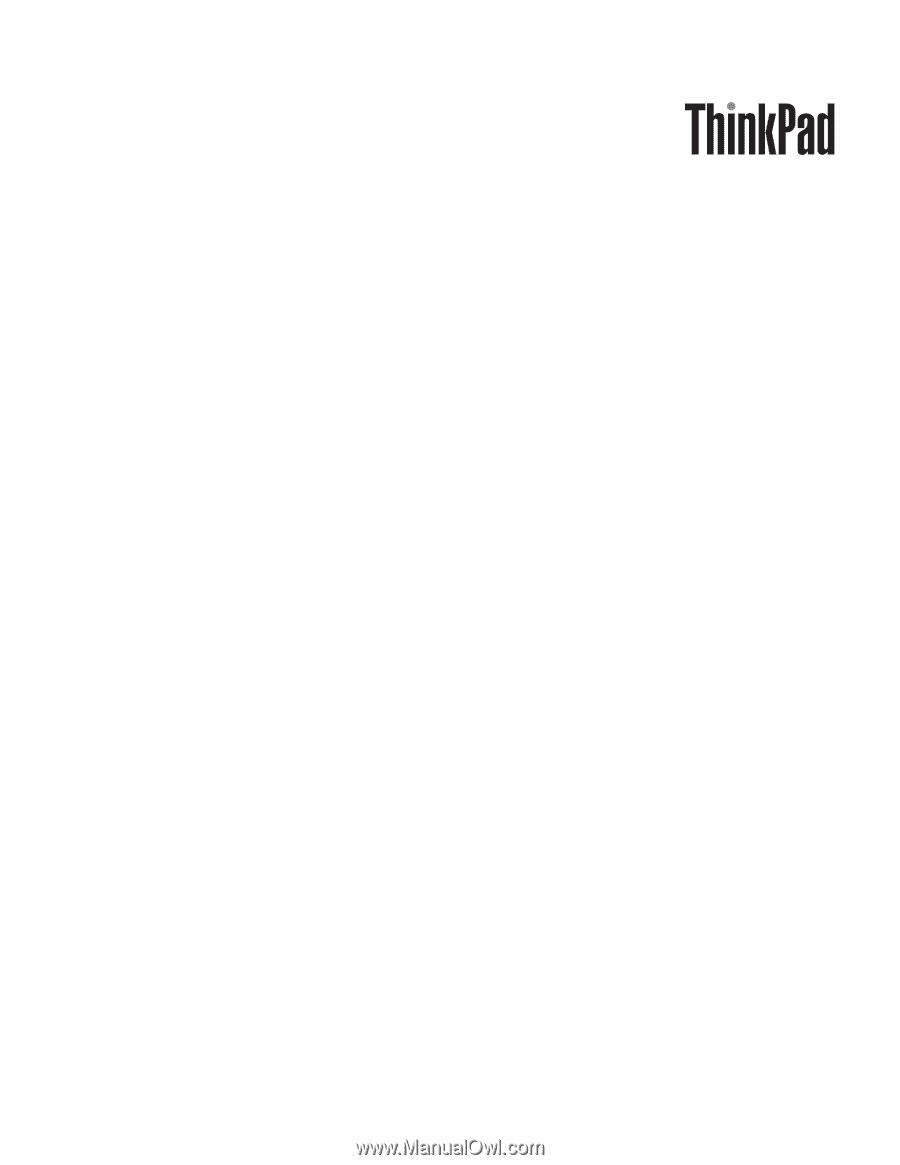
ThinkPad
SL400
and
SL500
Hardware
Maintenance
Manual









