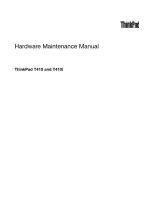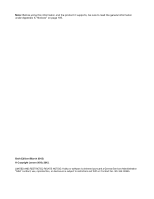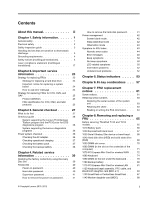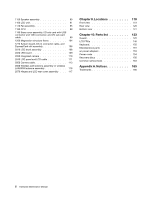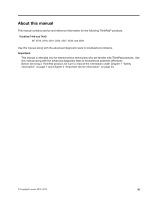Lenovo ThinkPad T410 Hardware Maintenance Manual
Lenovo ThinkPad T410 Manual
 |
View all Lenovo ThinkPad T410 manuals
Add to My Manuals
Save this manual to your list of manuals |
Lenovo ThinkPad T410 manual content summary:
- Lenovo ThinkPad T410 | Hardware Maintenance Manual - Page 1
Hardware Maintenance Manual ThinkPad T410 and T410i - Lenovo ThinkPad T410 | Hardware Maintenance Manual - Page 2
and the product it supports, be sure to read the general information under Appendix A "Notices" on page 165. Sixth Edition (March 2012) © Copyright Lenovo 2010, 2012. LIMITED AND RESTRICTED RIGHTS NOTICE: If data or software is delivered pursuant a General Services Administration "GSA" contract, use - Lenovo ThinkPad T410 | Hardware Maintenance Manual - Page 3
and the PC-Doctor for DOS diagnostics program 28 System supporting the Lenovo diagnostics programs 34 Power system checkout 36 Checking the AC adapter 36 Checking operational charging 37 Checking the battery pack 37 Checking the backup battery 38 Chapter 4. Related service information 39 - Lenovo ThinkPad T410 | Hardware Maintenance Manual - Page 4
Front view 119 Rear view 120 Bottom view 121 Chapter 10. Parts list 123 Overall 125 LCD FRUs 146 Keyboard 150 Miscellaneous parts 151 ac power adapters 153 Power cords 154 Recovery discs 156 Common service tools 163 Appendix A. Notices 165 Trademarks 166 ii Hardware Maintenance Manual - Lenovo ThinkPad T410 | Hardware Maintenance Manual - Page 5
About this manual This manual contains service and reference information for the following ThinkPad® products. ThinkPad T410 and T410i MT 2516, 2518, 2519, 2522, 2537, 2538, and 2539 Use this manual along with the advanced diagnostic tests to troubleshoot problems. Important: This manual is intended - Lenovo ThinkPad T410 | Hardware Maintenance Manual - Page 6
iv Hardware Maintenance Manual - Lenovo ThinkPad T410 | Hardware Maintenance Manual - Page 7
presents following safety information that you need to be familiar with before you service a ThinkPad Notebook. • "General safety" on page 1 • "Electrical safety" on page 2 • "Safety inspection guide" on page 3 • "Handling devices that are sensitive to electrostatic discharge" on page 3 • "Grounding - Lenovo ThinkPad T410 | Hardware Maintenance Manual - Page 8
familiar with the power-off controls, is near you. Attention: using testers, set the controls correctly and use the approved Instructions for these precautions are in the safety sections of maintenance damage. • Do not service the following parts with Pumps - Blowers and fans - Motor generators - - Lenovo ThinkPad T410 | Hardware Maintenance Manual - Page 9
ThinkPad features or options not covered by this inspection guide service batteries. 5. Remove the cover. 6. Check for any obvious non-ThinkPad alterations. Use good judgment as to the safety of any non-ThinkPad integrated charge between objects. Protect against ESD damage by equalizing the charge - Lenovo ThinkPad T410 | Hardware Maintenance Manual - Page 10
clothing. Most clothing is insulative and retains a charge even when you are wearing a wrist strap. provide protection that meets the specific service requirement. Note: The use of ground. - When working on a double-insulated or battery-operated system, use an ESD common ground or Maintenance Manual - Lenovo ThinkPad T410 | Hardware Maintenance Manual - Page 11
DANGER DANGER DANGER DANGER DANGER Chapter 1. Safety information 5 - Lenovo ThinkPad T410 | Hardware Maintenance Manual - Page 12
DANGER 6 Hardware Maintenance Manual - Lenovo ThinkPad T410 | Hardware Maintenance Manual - Page 13
PERIGO PERIGO PERIGO Chapter 1. Safety information 7 - Lenovo ThinkPad T410 | Hardware Maintenance Manual - Page 14
PERIGO PERIGO PERIGO PERIGO PERIGO DANGER 8 Hardware Maintenance Manual - Lenovo ThinkPad T410 | Hardware Maintenance Manual - Page 15
DANGER DANGER DANGER DANGER DANGER Chapter 1. Safety information 9 - Lenovo ThinkPad T410 | Hardware Maintenance Manual - Page 16
DANGER DANGER VORSICHT VORSICHT VORSICHT 10 Hardware Maintenance Manual - Lenovo ThinkPad T410 | Hardware Maintenance Manual - Page 17
VORSICHT VORSICHT VORSICHT VORSICHT VORSICHT Chapter 1. Safety information 11 - Lenovo ThinkPad T410 | Hardware Maintenance Manual - Page 18
12 Hardware Maintenance Manual - Lenovo ThinkPad T410 | Hardware Maintenance Manual - Page 19
Chapter 1. Safety information 13 - Lenovo ThinkPad T410 | Hardware Maintenance Manual - Page 20
14 Hardware Maintenance Manual - Lenovo ThinkPad T410 | Hardware Maintenance Manual - Page 21
Chapter 1. Safety information 15 - Lenovo ThinkPad T410 | Hardware Maintenance Manual - Page 22
16 Hardware Maintenance Manual - Lenovo ThinkPad T410 | Hardware Maintenance Manual - Page 23
Laser compliance statement (multilingual translations) The laser compliance statements in this section are provided in the following languages: • English • Arabic • Brazilian Portuguese • French • German • Hebrew • Japanese • Korean • Spanish • Traditional Chinese Chapter 1. Safety information 17 - Lenovo ThinkPad T410 | Hardware Maintenance Manual - Page 24
18 Hardware Maintenance Manual - Lenovo ThinkPad T410 | Hardware Maintenance Manual - Page 25
Chapter 1. Safety information 19 - Lenovo ThinkPad T410 | Hardware Maintenance Manual - Page 26
20 Hardware Maintenance Manual - Lenovo ThinkPad T410 | Hardware Maintenance Manual - Page 27
Chapter 1. Safety information 21 - Lenovo ThinkPad T410 | Hardware Maintenance Manual - Page 28
22 Hardware Maintenance Manual - Lenovo ThinkPad T410 | Hardware Maintenance Manual - Page 29
in this manual. After a system board is replaced, ensure that the latest BIOS is loaded to the system board before completing the service action. To download software fixes, drivers, and BIOS, go to http://www.lenovo.com/support and click Download Drivers & Software. Then follow the instructions on - Lenovo ThinkPad T410 | Hardware Maintenance Manual - Page 30
is displayed, begin the diagnosis with the first error code. Whatever causes the first error code may also cause false error codes. If no error code is displayed, see whether the error symptom is listed in the Symptom-to-FRU Index for the computer you are servicing. 24 Hardware Maintenance Manual - Lenovo ThinkPad T410 | Hardware Maintenance Manual - Page 31
replacing FRUs for CTO, CMV, and GAV Product definition Dynamic Configure To Order (CTO) This provides the ability for a customer to configure a Lenovo at the following Web site: http://www.lenovo.com/support/site.wss/document.do?lndocid=LOOK-WARNTY memory) Chapter 2. Important service information 25 - Lenovo ThinkPad T410 | Hardware Maintenance Manual - Page 32
: http://www.lenovo.com/support. To view service parts. Using the HMM For Key Commodities (Examples - hard disk drive, system board, microprocessor, LCD, and memory) Use the HMM as a back-up to PEW and eSupport to view the complete list of FRUs at the MT Model level. 26 Hardware Maintenance Manual - Lenovo ThinkPad T410 | Hardware Maintenance Manual - Page 33
28 - "System supporting the Lenovo diagnostics programs" on page 34 • "Power system checkout" on page 36 Before you go to the checkout guide, be sure to read the following important notes. Important notes: • Only certified trained personnel should service the computer. • Before replacing any FRU - Lenovo ThinkPad T410 | Hardware Maintenance Manual - Page 34
.lenovo.com/support To create the PC-Doctor diagnostic CD, follow the instructions on the Web site. For some possible configurations of the computer, PC-Doctor might not run correctly. To avoid this problem, you need to initialize the computer setup by use of the BIOS Setup Utility before you run PC - Lenovo ThinkPad T410 | Hardware Maintenance Manual - Page 35
need to enable it by using Configuration utility for DOS. The utility is available on the following Web site: http://www.lenovo.com/support PC-Doctor cannot be used to test a device that is in the docking station, even if the computer supports the docking station. To test a USB device, connect it to - Lenovo ThinkPad T410 | Hardware Maintenance Manual - Page 36
• System Load • Optical Drive Test • Intel WLAN Radio Test Notes: • In the Keyboard test in Interactive Tests, the Fn key should be held down for at least 2 seconds; otherwise, it cannot be sensed. • Video Adapter test supports only the LCD display on the ThinkPad Notebook. If you have an external - Lenovo ThinkPad T410 | Hardware Maintenance Manual - Page 37
Click Start ➙ Control Panel ➙ System and Security ➙ Lenovo - System Health and Diagnostics. Windows Vista® and Windows XP: Click Start ➙ All Programs ➙ Lenovo Services ➙ Lenovo System Toolbox. Follow the instructions on the screen. Lenovo ThinkVantage Toolbox also has problem determination aids that - Lenovo ThinkPad T410 | Hardware Maintenance Manual - Page 38
for Rescue and Recovery In some models of ThinkPad Notebook, the Rescue and Recovery® workspace enables you to run the PC-Doctor program to test the hardware features of the computer. To run the test, click "Run Diagnostics" on the Rescue and Recovery main screen. 32 Hardware Maintenance Manual - Lenovo ThinkPad T410 | Hardware Maintenance Manual - Page 39
Diagnostics ➙ Systemboard 3. If the docking station or the port replicator is attached to the ThinkPad Notebook, detach it. 4. Place the computer again. Keyboard 1. Diagnostics ➙ Systemboard ➙ Keyboard 2. Interactive Tests ➙ Keyboard Hard disk drive or solid state Enter the BIOS Setup Utility and - Lenovo ThinkPad T410 | Hardware Maintenance Manual - Page 40
test programs that enable you to troubleshoot and resolve computer internal storage and memory problems. Notes: • If the computer you are servicing is not installed with the Lenovo Solution Center program, you can download the quick test programs from the Lenovo Support Web site. • The two programs - Lenovo ThinkPad T410 | Hardware Maintenance Manual - Page 41
, go to http://www.lenovo.com/diags, and follow the instructions on the Web site. To run a quick test using the downloaded program, do the following: 1. Go to the C:\SWTOOLS\ldiag folder. 2. Double-click the gui_lsc_lite.exe file. 3. When the User Account Control window opens, click Yes. 4. Select - Lenovo ThinkPad T410 | Hardware Maintenance Manual - Page 42
• "Checking operational charging" on page 37 • "Checking the battery pack" on page 37 • "Checking the backup battery" on page 38 Checking the AC adapter You are here because the computer fails only when the AC adapter is used. • If the power problem occurs only when the docking station or the port - Lenovo ThinkPad T410 | Hardware Maintenance Manual - Page 43
the system board. • If the problem persists and your system is installed with the PC doctor for DOS, go to "FRU tests" on page 33. Note: Noise from the AC adapter does not always indicate a defect. Checking operational charging To check whether the battery charges properly during operation, use - Lenovo ThinkPad T410 | Hardware Maintenance Manual - Page 44
figure. Wire Red Black Voltage (V dc) +2.5 to +3.2 Ground • If the voltage is correct, replace the system board. • If the voltage is not correct, replace the backup battery. • If the backup battery discharges quickly after replacement, replace the system board. 38 Hardware Maintenance Manual - Lenovo ThinkPad T410 | Hardware Maintenance Manual - Page 45
When the latest maintenance diskette and the system program service diskette become available, they will be posted on http://www.lenovo.com/support . Restoring the factory contents by using Recovery Disc Set When the hard disk drive (HDD) or solid state drive (SSD) is replaced because of a failure - Lenovo ThinkPad T410 | Hardware Maintenance Manual - Page 46
Utility. Note: After restoring a drive to the factory default settings, you might need to reinstall some device drivers. Passwords As many as three passwords may be needed for any ThinkPad Notebook: If no master HDP is available, neither Lenovo nor Lenovo authorized 40 Hardware Maintenance Manual - Lenovo ThinkPad T410 | Hardware Maintenance Manual - Page 47
ThinkPad Notebook you are servicing supports the Passphrase function, enter the BIOS Setup Utility service technician, neither Lenovo nor Lenovo authorized service technicians provide any services to reset the user HDPs or to recover data from the hard disk drive. The hard disk drive can be replaced - Lenovo ThinkPad T410 | Hardware Maintenance Manual - Page 48
ThinkPad Notebook you are servicing supports the Passphrase function, enter the BIOS Setup Utility window. in Windows XP), Windows XP, power scheme) appears. 2. Select Power off display (keep current power plan) (in Windows Windows 7 model, it does not support keyboard, the TrackPoint, the hard disk - Lenovo ThinkPad T410 | Hardware Maintenance Manual - Page 49
battery alarm, the charge indicator notifies you when the battery signaled by a serial device or a PC Card device. • The time set on the docked to the docking station, do not undock it before resuming normal operation. If you do undock it and then try to resume normal operation, you will get an error - Lenovo ThinkPad T410 | Hardware Maintenance Manual - Page 50
is not correct. System board. System board. 0190 Critical low-battery error 0191 System Security-Invalid Remote Change requested. 1. Charge the battery pack. 2. Battery pack. 1. Run BIOS Setup Utility, and then save current setting by pressing F10. 2. System board. 44 Hardware Maintenance Manual - Lenovo ThinkPad T410 | Hardware Maintenance Manual - Page 51
tests of the keyboard and the auxiliary input device. 0220 Load Setup Defaults in BIOS Setup Utility. Monitor type error-Monitor type does not match the one specified in CMOS. 0230 Shadow RAM error-Shadow RAM fails at offset nnnn. System board. 0231 System RAM error-System RAM fails at offset - Lenovo ThinkPad T410 | Hardware Maintenance Manual - Page 52
System board. 1801 Attached docking station is not supported Shut down the computer and remove it from the docking station. 1802 Unauthorized network card is plugged in-Turn off and remove the miniPCI network card. 1. Remove Mini PCI network card. 2. System board. 46 Hardware Maintenance Manual - Lenovo ThinkPad T410 | Hardware Maintenance Manual - Page 53
Protection sensor diagnostics failed.Press to continue.Press to enter SETUP 1. Undock docking station or port replicator if it is attached to the ThinkPad Notebook. 2. Place the ThinkPad Notebook on a horizontal surface. Do not apply any physical shock to the computer. 3. Run Diagnostics - Lenovo ThinkPad T410 | Hardware Maintenance Manual - Page 54
the BIOS Setup Utility. 2. Backup battery. 3. System board. 1. Restore the system configuration to what it was before the computer entered hibernation mode. 2. If memory size has been changed, re-create the hibernation file. 1. Fan. 2. Thermal grease. 3. System board. 48 Hardware Maintenance Manual - Lenovo ThinkPad T410 | Hardware Maintenance Manual - Page 55
from. Device not found. 1. The device you want to boot from. 2. System board. Device Error. 1. The device you want to boot from. 2. System board. No valid operating system. from boot order. • Enter the BIOS Setup Utility and add the device in boot order. Chapter 4. Related service information 49 - Lenovo ThinkPad T410 | Hardware Maintenance Manual - Page 56
, it should not be considered faulty. However, if the LCD has three or more visible defective pixels, it will be deemed as defective by Lenovo and it should be replaced. Notes: • This policy applies to all ThinkPad Notebooks purchased on 1 January, 2008 or later. 50 Hardware Maintenance Manual - Lenovo ThinkPad T410 | Hardware Maintenance Manual - Page 57
Lenovo will not provide replacement if the LCD is within specification as we cannot guarantee that any replacement LCD will have zero pixel defects. • One pixel consists of R, G, B sub-pixels. Table 6. LCD-related symptoms Symptom or error . LCD assembly. Chapter 4. Related service information 51 - Lenovo ThinkPad T410 | Hardware Maintenance Manual - Page 58
the docking station or the port replicator c. Printer, mouse, and other external devices d. Battery pack e. Hard disk drive f. External diskette drive or optical drive g. DIMM h. Optical disk or diskette in the internal drive i. PC Cards 4. Turn on the computer. 5. Determine whether the problem has - Lenovo ThinkPad T410 | Hardware Maintenance Manual - Page 59
Chapter 5. Status indicators This chapter presents the system status indicators that show the status of the computer. 1 2 3 4 5 6 9 © Copyright Lenovo 2010, 2012 7 8 53 - Lenovo ThinkPad T410 | Hardware Maintenance Manual - Page 60
, or WiMax feature is on, and the radio link is ready for use. Blinking green: Data is being transmitted. 4 Bluetooth wireless or Wireless USB status Green: The Bluetooth wireless feature is on, and the radio link is ready for use. Blinking green: Data is being transmitted. 54 Hardware - Lenovo ThinkPad T410 | Hardware Maintenance Manual - Page 61
physical shock could cause drive errors. Green: The computer is on battery has more than 20% charge. Orange: The battery has between 5% and 20% charge. Fast blinking orange: The battery has less than 5% charge. Note: The battery may be charging. Slow blinking orange: The battery is being charged - Lenovo ThinkPad T410 | Hardware Maintenance Manual - Page 62
for Windows XP) status Meaning Note: If the computer is operating on battery power, the battery status indicator does not work while the computer is turned off or is in sleep (standby) mode or hibernation mode. Quick blinking orange: An error has been occurred in the battery. The battery status - Lenovo ThinkPad T410 | Hardware Maintenance Manual - Page 63
OnScreen Display Utility • Wireless device drivers Change the camera and audio settings. When you press Fn+F6, the camera and audio setting window is opened and the camera preview is turned on. Note: The camera settings area only appears if the computer has an integrated camera. Apply a presentation - Lenovo ThinkPad T410 | Hardware Maintenance Manual - Page 64
On Windows Vista, the default brightness level is loaded after sleep (standby), hibernation, reboot, or detaching or attaching an ac adapter. To change the default brightness level, change the settings of the Power Option in the Control Panel or use the Power Manager. 58 Hardware Maintenance Manual - Lenovo ThinkPad T410 | Hardware Maintenance Manual - Page 65
lock will be displayed on the screen. Fn+Pause Have the same function as the Break key. Fn+cursor keys These key combinations work with Windows Media Player. They have the following functions: • Fn + down arrow key: Play or Pause • Fn + up arrow key: Stop • Fn + right arrow key: Next Track - Lenovo ThinkPad T410 | Hardware Maintenance Manual - Page 66
60 Hardware Maintenance Manual - Lenovo ThinkPad T410 | Hardware Maintenance Manual - Page 67
at http://www.lenovo.com/support. You may be required to return the defective part that is replaced by the CRU. When return is required: (1) return instructions, a prepaid shipping label, and a container will be included with the replacement CRU; and (2) you may be charged for the replacement CRU if - Lenovo ThinkPad T410 | Hardware Maintenance Manual - Page 68
recommended to use new screws for replacements. • If you have a torque screwdriver, tighten all screws firmly to the torque specified in the screw information table for each step. • Ensure torque screw drivers are calibrated correctly following country specifications. 62 Hardware Maintenance Manual - Lenovo ThinkPad T410 | Hardware Maintenance Manual - Page 69
throughout the life of the computer. If you replace the system board, you must restore the serial number of the system unit to its original value. Before replacing the system board, save the original serial number by doing the following: 1. Install the LENOVO ThinkPad Hardware Maintenance Diskette - Lenovo ThinkPad T410 | Hardware Maintenance Manual - Page 70
instruction on the screen. After an ECA has been applied to the machine, the EEPROM must be updated to reflect the ECA's application. Use the LENOVO ThinkPad Hardware Maintenance Diskette Version 1.76 or later to update follow the instruction on the screen. If the system board is being replaced, try - Lenovo ThinkPad T410 | Hardware Maintenance Manual - Page 71
is your responsibility; you may request that Lenovo installs an Optional-service CRU according to the warranty service for your product. Where you are installing the CRU, Lenovo will ship the CRU to you. CRU information and replacement instructions are shipped with your product and are available - Lenovo ThinkPad T410 | Hardware Maintenance Manual - Page 72
you finish the servicing, make sure that you insert the card back into the slot firmly. 2 1 1010 Battery pack Important notice for replacing a battery pack: The Lenovo ThinkVantage Toolbox, Lenovo System Toolbox (in Windows Vista and Windows XP), and Lenovo Solution Center (in Windows 7) have an - Lenovo ThinkPad T410 | Hardware Maintenance Manual - Page 73
3 When installing: Install the battery pack in the slot. Make sure that the battery latch is in the locked position. 1020 ExpressCard blank bezel Removal steps of ExpressCard blank bezel When you press the ExpressCard blank bezel 1 , it pops out 2 . 1 2 Chapter 8. Removing and replacing a FRU 67 - Lenovo ThinkPad T410 | Hardware Maintenance Manual - Page 74
figure. 1030 Serial Ultrabay Slim device or travel bezel For access, remove this FRU: • "1010 Battery pack" on page 66 Removal steps of Serial Ultrabay Slim device or travel bezel Holding the bay lock direction shown by arrow 3 to completely remove it 4 . 1 2 3 68 Hardware Maintenance Manual - Lenovo ThinkPad T410 | Hardware Maintenance Manual - Page 75
Hard disk drive (HDD) and solid state drive (SSD) For access, remove this FRU: • "1010 Battery pack" on page 66 Attention: • Do not drop the drive or apply any physical shock to it. suspend mode. Removal steps of Hard disk drive and solid state drive 1 2 Chapter 8. Removing and replacing a FRU 69 - Lenovo ThinkPad T410 | Hardware Maintenance Manual - Page 76
and storage converter: 4 5 When installing: Make sure that the SSD or HDD is attached firmly. 1050 DIMM slot cover For access, remove this FRU: • "1010 Battery pack" on page 66 Removal steps of DIMM slot cover Note: Loosen the screw 1 . 70 Hardware - Lenovo ThinkPad T410 | Hardware Maintenance Manual - Page 77
66 • "1050 DIMM slot cover" on page 70 Note: Your computer has two DIMM slots: one under the keyboard and another on the underside of the computer. If you install a DIMM in only one of the two slots, install it in the slot located under the keyboard. Chapter 8. Removing and replacing a FRU 71 - Lenovo ThinkPad T410 | Hardware Maintenance Manual - Page 78
it until it snaps into place. Make sure that it is firmly installed in the slot and does not move easily. 1070 PCI Express Mini Card for wireless WAN For access, remove these FRUs in order: • "1010 Battery pack" on page 66 • "1050 DIMM slot cover" on page 70 72 Hardware - Lenovo ThinkPad T410 | Hardware Maintenance Manual - Page 79
Removal steps of PCI Express Mini Card for wireless WAN In step 1 , unplug the jacks by using the removal tool antenna RF connector (P/N: 2 Step 2 Screw (quantity) M2 × 3 mm, wafer-head, nylon-coated (2) Color Black 3 Torque 0.181 Nm (1.85 kgfcm) Chapter 8. Removing and replacing a FRU 73 - Lenovo ThinkPad T410 | Hardware Maintenance Manual - Page 80
cable into the jack labeled AUX on the card. If the computer you are servicing is a wireless WAN-ready model and does not have a wireless WAN card, route the antenna cables and secure them with a tape as shown in the following figure. 1080 Keyboard For access, remove these FRUs in order: • "1010 - Lenovo ThinkPad T410 | Hardware Maintenance Manual - Page 81
press the keyboard and slide it a little bit forward, in the direction shown by arrow 2 , to detach the front edge of the keyboard from the frame. 2 Lift the keyboard a little in the direction shown by arrow 3 , and then detach the connector 4 . 3 4 Chapter 8. Removing and replacing a FRU 75 - Lenovo ThinkPad T410 | Hardware Maintenance Manual - Page 82
Installation steps of keyboard When installing the keyboard, do as follows: 1. Attach the keyboard connector. 1 76 Hardware Maintenance Manual - Lenovo ThinkPad T410 | Hardware Maintenance Manual - Page 83
2. Attach the keyboard so that the keyboard edge a is under the frame as shown in the following figure. a a 3. Gently press the keys with your palms and slightly slide the keyboard toward you until it snaps into position. Chapter 8. Removing and replacing a FRU 77 - Lenovo ThinkPad T410 | Hardware Maintenance Manual - Page 84
DIMM slot cover" on page 70 • "1080 Keyboard" on page 74 Note: You computer has two DIMM slots: one under the keyboard and another on the underside of the computer. If you install a DIMM in only one of the two slots, install it in the slot located under the keyboard. 78 Hardware Maintenance Manual - Lenovo ThinkPad T410 | Hardware Maintenance Manual - Page 85
DIMM (in the slot under the keyboard) 1 2 3 2 When installing: Insert the notched end of the DIMM into the socket. Press the DIMM firmly, and pivot it until it snaps into place. Make sure that it is firmly fixed in the slot and does not move easily. Chapter 8. Removing and replacing a FRU 79 - Lenovo ThinkPad T410 | Hardware Maintenance Manual - Page 86
FRUs in order: • "1010 Battery pack" on page 66 • "1050 DIMM slot cover" on page 70 • "1080 Keyboard" on page 74 Removal steps of backup battery DANGER Use only the battery specified in the parts list for your computer. Any other battery could ignite or explode. 1 2 80 Hardware Maintenance Manual - Lenovo ThinkPad T410 | Hardware Maintenance Manual - Page 87
figure and make sure that the battery connector is attached firmly. 1110 PCI Express Mini Card for wireless LAN For access, remove these FRUs in order: • "1010 Battery pack" on page 66 • "1050 DIMM slot cover" on page 70 • "1080 Keyboard" on page 74 Chapter 8. Removing and replacing a FRU 81 - Lenovo ThinkPad T410 | Hardware Maintenance Manual - Page 88
Removal steps of PCI Express Mini Card for wireless LAN In step 1 , unplug the jacks by using the removal tool antenna RF connector (P/N: 08K7159) or 1 1 1 2 2 Step 2 Screw (quantity) M2 × 3 mm, wafer-head, nylon-coated (2) Color Black Torque 0.181 Nm (1.85 kgfcm) 82 Hardware Maintenance Manual - Lenovo ThinkPad T410 | Hardware Maintenance Manual - Page 89
the card. If the computer you are servicing has three keyboard bezel assembly. In some models, the Bluetooth daughter card is also attached on the underside of the keyboard bezel assembly. For models that do not have the Bluetooth daughter card, skip steps 8 to 10 . Chapter 8. Removing and replacing - Lenovo ThinkPad T410 | Hardware Maintenance Manual - Page 90
Removal steps of keyboard bezel assembly, FPC cable, and Bluetooth daughter card 1 1 1 2 2 2 1 1 1 Step 1 2 Screw (quantity) M2 × 14 mm, wafer-head, nylon-coated (6) M2 × 3 mm, wafer-head, nylon-coated (3) 3 3 3 3 Color Black Black Torque 0.181 Nm (1.85 kgfcm) 0.181 Nm (1.85 kgfcm) Step 3 - Lenovo ThinkPad T410 | Hardware Maintenance Manual - Page 91
44 4 4 4 4 5 4 4 4 4 4 4 7 6 Chapter 8. Removing and replacing a FRU 85 - Lenovo ThinkPad T410 | Hardware Maintenance Manual - Page 92
installing: Make sure that the connector is attached firmly. 8 9 10 9 12 13 12 11 When installing: Make sure that the connectors are attached firmly. 15 14 Step 14 Screw (quantity) M2 × 3 mm, wafer-head, nylon-coated (1) Color Black Torque 0.181 Nm (1.85 kgfcm) 86 Hardware - Lenovo ThinkPad T410 | Hardware Maintenance Manual - Page 93
"1120 Keyboard bezel assembly, FPC cable, and Bluethooth daughter card (BDC-2.1)" on page 83 Removal steps of SmartCard or Contactless SmartCard 1 1 1 1 Step 1 Screw (quantity) M2 × 3 mm, wafer-head, nylon-coated (4) Color Black Torque 0.181 Nm (1.85 kgfcm) Chapter 8. Removing and replacing - Lenovo ThinkPad T410 | Hardware Maintenance Manual - Page 94
models, remove the spacer as shown: 1 1 1 1 2 Step 1 Screw (quantity) M2 × 3 mm, wafer-head, nylon-coated (4) 1140 Modem daughter card (MDC) For access, remove these FRUs in order: • "1010 Battery pack" on page 66 88 Hardware Maintenance Manual Color Black Torque 0.181 Nm (1.85 kgfcm) - Lenovo ThinkPad T410 | Hardware Maintenance Manual - Page 95
1150 Speaker assembly For access, remove these FRUs in order: • "1010 Battery pack" on page 66 • "1050 DIMM slot cover" on page 70 • "1080 Keyboard" on page 74 • "1120 Keyboard bezel assembly, FPC cable, and Bluethooth daughter card (BDC-2.1)" on page 83 Chapter 8. Removing and replacing a FRU 89 - Lenovo ThinkPad T410 | Hardware Maintenance Manual - Page 96
Removal steps of speaker assembly 1 1 1 1 Step 1 Screw (quantity) M2 × 3 mm, wafer-head, nylon-coated (4) Color Black Torque 0.181 Nm (1.85 kgfcm) 3 2 3 90 Hardware Maintenance Manual - Lenovo ThinkPad T410 | Hardware Maintenance Manual - Page 97
LAN" on page 81 • "1120 Keyboard bezel assembly, FPC cable, and Bluethooth daughter card (BDC-2.1)" on page 83 Removal steps of LCD unit 1 1 Step 1 Screw (quantity) M2.5 × 6 mm, wafer-head, nylon-coated (2) Color Black Torque 0.392 Nm (4.0 kgfcm) Chapter 8. Removing and replacing a FRU 91 - Lenovo ThinkPad T410 | Hardware Maintenance Manual - Page 98
2 3 4 5 Step 2 4 Screw (quantity) M2 × 3 mm, wafer-head, nylon-coated (1) M2 × 3 mm, wafer-head, nylon-coated (1) Color Black Black Torque 0.181 Nm (1.85 kgfcm) 0.181 Nm (1.85 kgfcm) 92 Hardware Maintenance Manual - Lenovo ThinkPad T410 | Hardware Maintenance Manual - Page 99
you attach route the cables correctly and you tape up the cables in the proper positions as shown in the following figure. Chapter 8. Removing and replacing a FRU 93 - Lenovo ThinkPad T410 | Hardware Maintenance Manual - Page 100
• When you route the cables, make sure that they are not subjected to any tension. Tension could cause the cables to be damaged by the cable guides, or a wire to be broken. 11 94 Hardware Maintenance Manual - Lenovo ThinkPad T410 | Hardware Maintenance Manual - Page 101
page 72 • "1080 Keyboard" on page 74 • "1110 PCI Express Mini Card for wireless LAN" on page 81 • "1120 Keyboard bezel assembly, FPC cable, and Bluethooth daughter card (BDC-2.1)" on page 83 • "1150 Speaker assembly" on page 89 • "1160 LCD unit" on page 91 Chapter 8. Removing and replacing a FRU 95 - Lenovo ThinkPad T410 | Hardware Maintenance Manual - Page 102
Removal steps of fan assembly 1 1 3 3 3 3 2 Step 1 3 Screw (quantity) M2 × 3 mm, wafer-head, nylon-coated (2) M2 × 10 mm, wafer-head, nylon-coated (4) Color Black Black Torque 0.181 Nm (1.85 kgfcm) 0.181 Nm (1.85 kgfcm) 5 4 96 Hardware Maintenance Manual - Lenovo ThinkPad T410 | Hardware Maintenance Manual - Page 103
the parts marked a as in the following figures. Either too much or too less application of grease can cause a thermal problem due to imperfect contact with a component. For the fan in the integrated graphics models, you need to peel the thin film off from the thermal rubber marked b . For Discrete - Lenovo ThinkPad T410 | Hardware Maintenance Manual - Page 104
, FPC cable, and Bluethooth daughter card (BDC-2.1)" on page 83 • "1150 Speaker assembly" on page 89 • "1160 LCD unit" on page 91 • "1170 Fan assembly" on page 95 Attention: The CPU is extremely sensitive. When you service the CPU, avoid any kind of rough handling. 98 Hardware Maintenance Manual - Lenovo ThinkPad T410 | Hardware Maintenance Manual - Page 105
74 • "1110 PCI Express Mini Card for wireless LAN" on page 81 • "1120 Keyboard bezel assembly, FPC cable, and Bluethooth daughter card (BDC-2.1)" on page 83 • "1150 Speaker assembly" on page 89 • "1160 LCD unit" on page 91 • "1170 Fan assembly" on page 95 Chapter 8. Removing and replacing a FRU 99 - Lenovo ThinkPad T410 | Hardware Maintenance Manual - Page 106
Removal steps of base cover assembly, I/O sub card with USB connector and 1394 connector, and I/O sub card cable 1 1 1 2 1 Step 1 2 Screw (quantity) M2 × 5 mm, wafer-head, nylon-coated (4) M2 × 10 that the connector is attached firmly. Torque 0.181 Nm (1.85 kgfcm) 100 Hardware Maintenance Manual - Lenovo ThinkPad T410 | Hardware Maintenance Manual - Page 107
6 6 7 8 a When installing: Make sure that the wireless switch is adjusted as shown in callout a . 9 Chapter 8. Removing and replacing a FRU 101 - Lenovo ThinkPad T410 | Hardware Maintenance Manual - Page 108
11 11 10 12 Step 11 Screw (quantity) M2 × 3.5 mm, flat-head, nylon-coated (2) Color Silver Torque 0.181 Nm (1.85 kgfcm) 13 102 Hardware Maintenance Manual - Lenovo ThinkPad T410 | Hardware Maintenance Manual - Page 109
labels of several kinds. Note: If the Windows Authentication label (COA) 1 is attached to a part that is replaced, return the old part with the label attached mm x 31.6 mm) 8 Wireless card label (only for Brazil) 9 Modem label (only for PRC model) 10 Bluetooth label (only for Brazil) 11 China - Lenovo ThinkPad T410 | Hardware Maintenance Manual - Page 110
" on page 74 • "1110 PCI Express Mini Card for wireless LAN" on page 81 • "1120 Keyboard bezel assembly, FPC cable, and Bluethooth daughter card (BDC-2.1)" on page 83 • "1150 Speaker assembly" on page 89 • "1160 LCD unit" on page 91 • "1170 Fan assembly" on page 95 104 Hardware Maintenance Manual - Lenovo ThinkPad T410 | Hardware Maintenance Manual - Page 111
• "1180 CPU" on page 98 • "1190 Base cover assembly, I/O sub card with USB connector and 1394 connector, and I/O sub card cable" on page 99 Removal steps of magnesium structure frame 1 2 4 1 3 5 Step 1 2 3 4 (1.85 kgfcm) 0.392 Nm (4.0 kgfcm) 8 7 Chapter 8. Removing and replacing a FRU 105 - Lenovo ThinkPad T410 | Hardware Maintenance Manual - Page 112
Card for wireless LAN" on page 81 • "1120 Keyboard bezel assembly, FPC cable, and Bluethooth daughter card (BDC-2.1)" on page 83 • "1150 Speaker assembly" on page 89 • "1160 LCD unit" on page 91 • "1170 Fan supports PC-Doctor for DOS, after replacing the system board, run PC you service the system - Lenovo ThinkPad T410 | Hardware Maintenance Manual - Page 113
c Platform Controller Hub (PCH) d Graphic Processing Unit (GPU) (Discrete graphics chip) Note: The GPU d is only for models with the switchable graphics. Models with integrated graphics do not have a GPU on the system board. For Switchable Graphics models: a d For Integrated Graphics models: - Lenovo ThinkPad T410 | Hardware Maintenance Manual - Page 114
181 Nm (1.85 kgfcm) 4 When installing: Make sure that the connector is attached firmly. 2010 LCD bezel assembly For access, remove this FRU: • "1010 Battery pack" on page 66 Removal steps of LCD bezel assembly 1 1 Step 1 Screw cap Screw (quantity) M2.5 × 6 mm, wafer-head, nylon-coated (4) Color - Lenovo ThinkPad T410 | Hardware Maintenance Manual - Page 115
3 2 2 2 2 2 2 2020 LED board For access, remove these FRUs in order: • "1010 Battery pack" on page 66 • "2010 LCD bezel assembly" on page 108 Chapter 8. Removing and replacing a FRU 109 - Lenovo ThinkPad T410 | Hardware Maintenance Manual - Page 116
× 3.5 mm, flat-head, nylon-coated (2) Color Silver When installing: Make sure that the connector is attached firmly. 2030 Integrated camera For access, remove these FRUs in order: • "1010 Battery pack" on page 66 • "2010 LCD bezel assembly" on page 108 Torque 0.181 Nm (1.85 kgfcm) 110 Hardware - Lenovo ThinkPad T410 | Hardware Maintenance Manual - Page 117
Keyboard bezel assembly, FPC cable, and Bluethooth daughter card (BDC-2.1)" on page 83 • "1150 Speaker assembly" on page 89 • "1160 LCD unit" on page 91 • "2010 LCD bezel assembly" on page 108 • "2020 LED board" on page 109 • "2030 Integrated camera" on page 110 Chapter 8. Removing and replacing - Lenovo ThinkPad T410 | Hardware Maintenance Manual - Page 118
Removal steps of LCD panel and LCD cable 1 4 1 5 3 2 Step 1 Screw (quantity) M2.5 × 6 mm, wafer-head, nylon-coated (2) 6 7 6 Color Black Torque 0.392 Nm (4.0 kgfcm) 112 Hardware Maintenance Manual 6 7 6 - Lenovo ThinkPad T410 | Hardware Maintenance Manual - Page 119
LAN" on page 81 • "1120 Keyboard bezel assembly, FPC cable, and Bluethooth daughter card (BDC-2.1)" on page 83 • "1150 Speaker assembly" on page 89 • "1160 LCD unit" on page 91 • "2010 LCD bezel assembly" on page 108 • "2020 LED board" on page 109 • "2030 Integrated camera" on page 110 • "2040 LCD - Lenovo ThinkPad T410 | Hardware Maintenance Manual - Page 120
Removal steps of camera cable 1 Cable routing: When you install the camera, route the camera cable as shown in the following figure. 2 2 2 2 2 114 Hardware Maintenance Manual - Lenovo ThinkPad T410 | Hardware Maintenance Manual - Page 121
: Make sure that the LED connector is installed in the proper position as shown in the following figure. 2 2 2 2 2 Note: Tape up the camera connector as shown in the following figure and make sure that it is not placed underneath the LCD panel. Otherwise the panel will crack. Chapter 8. - Lenovo ThinkPad T410 | Hardware Maintenance Manual - Page 122
LAN" on page 81 • "1120 Keyboard bezel assembly, FPC cable, and Bluethooth daughter card (BDC-2.1)" on page 83 • "1150 Speaker assembly" on page 89 • "1160 LCD unit" on page 91 • "2010 LCD bezel assembly" on page 108 • "2020 LED board" on page 109 • "2030 Integrated camera" on page 110 • "2040 LCD - Lenovo ThinkPad T410 | Hardware Maintenance Manual - Page 123
• "1010 Battery pack" on page 66 • "1020 ExpressCard blank bezel" on page 67 • "1050 DIMM slot cover" on page 70 • "1070 PCI Express Mini Card for wireless WAN" on page 72 • "1080 Keyboard" on page 74 • "1110 PCI Express Mini Card for wireless LAN" on page 81 Chapter 8. Removing and replacing a FRU - Lenovo ThinkPad T410 | Hardware Maintenance Manual - Page 124
• "1120 Keyboard bezel assembly, FPC cable, and Bluethooth daughter card (BDC-2.1)" on page 83 • "1150 Speaker assembly" on page 89 • "1160 LCD unit" on page 91 • "2010 LCD bezel assembly" on page 108 • "2020 LED board" on page 109 • "2030 Integrated camera" on page 110 • "2040 LCD panel and LCD - Lenovo ThinkPad T410 | Hardware Maintenance Manual - Page 125
This chapter presents the location of ThinkPad T410 and T410i features and hardware components. Front view 1 Integrated camera (for some models) 2 ThinkLight reader 14 Touch pad buttons 15 Touch pad 16 TrackPoint buttons 17 TrackPoint pointing stick 18 UltraNav 19 Volume control - Lenovo ThinkPad T410 | Hardware Maintenance Manual - Page 126
21 20 19 1 2 3 5 4 17 5 16 15 18 14 13 6 7 8 9 10 11 12 Rear view 1 Status indicators Note: For the description of each indicator (Ethernet) connector 6 External monitor connector 7 ac power connector 8 RJ-11 (modem) connector 1 2 8 3 4 5 7 6 120 Hardware Maintenance Manual - Lenovo ThinkPad T410 | Hardware Maintenance Manual - Page 127
Bottom view 1 Battery pack 2 Battery pack latch 3 DIMM slot 4 Docking connector 5 LCD cover latch 6 Media Card Reader slot 7 Serial Ultrabay Slim lock latch 8 Serial Ultrabay Slim eject latch 8 7 1 2 3 4 6 5 Chapter 9. Locations 121 - Lenovo ThinkPad T410 | Hardware Maintenance Manual - Page 128
122 Hardware Maintenance Manual - Lenovo ThinkPad T410 | Hardware Maintenance Manual - Page 129
you may be charged for the replacement CRU if Lenovo does not receive the defective part within thirty (30) days of your receipt of the replacement CRU. See your Lenovo Limited Warranty documentation for full details. ThinkPad computers contain the following types of CRUs: - Self-service CRUs: These - Lenovo ThinkPad T410 | Hardware Maintenance Manual - Page 130
• FRUs marked with OP are available as options. 124 Hardware Maintenance Manual - Lenovo ThinkPad T410 | Hardware Maintenance Manual - Page 131
Overall Chapter 10. Parts list 125 - Lenovo ThinkPad T410 | Hardware Maintenance Manual - Page 132
LNx, LPx, LVx, LWx, LXx • 2518-CTO, 4Jx, 7Yx, A4x, A5x, 2522-CTO, 28x, 29x, 3Bx, 3Kx, 3Lx, 4Cx, 4Dx, 4Fx, 4Zx, 52x, 62x, 63x, 64x, 88x, A0x, K2x, KEx, KKx, LLx • 2537-CTO, 28x, 29x, LLx • 2538-CTO • 2539-CTO 2 Keyboard M2x, M3x, M7x, M8x, M9x, MAx, MBx, MDx, MEx, MFx, MGx, Maintenance Manual - Lenovo ThinkPad T410 | Hardware Maintenance Manual - Page 133
assembly 60Y5473 4 Magnesium structure frame assembly 60Y5472 5 DVD-ROM • 2516-CTO • 2518-CTO • 2519-CTO • 2522-CTO • 2537-CTO • 2538-CTO • 2539-CTO 45N7485 5 DVD-RAM/RW drive • 2516-all • 2518-all • 2519-all • 2522-all • 2537-all • 2538-CTO • 2539-CTO 45N7457 45N7451 45N7453 5 Blu-ray combo - Lenovo ThinkPad T410 | Hardware Maintenance Manual - Page 134
2522-CTO, 20x, 30x, 3Kx, 3Lx, 3Rx, 3Sx, 49x, 54x, 56x, 64x, 82x, KAx, KYx • 2537-CTO, 58x, 9Cx • 2538-CTO • 2539-CTO 55Y3712 6 2-GB DDR3-1067 SDRAM SO-DIMM (PC3-8500) card , LWx, LXx, LYx, LZx • 2518-CTO, 4Hx, 4Jx, 4Kx, 4Lx, M2x, M3x, M7x, M8x, M9x, MAx, MBx, MDx, MEx, MFx, MGx, Maintenance Manual - Lenovo ThinkPad T410 | Hardware Maintenance Manual - Page 135
9Qx, 9Tx, 9Xx, 9Yx, LLx • 2538-CTO • 2539-CTO 6 4-GB DDR3-1067 SDRAM SO-DIMM (PC3-8500) card • 2516-CTO • 2518-CTO • 2519-CTO • 2522-CTO • 2537-CTO • 2538-CTO • 2539-CTO 55Y3714 6 4-GB DDR3-1333 SDRAM SO-DIMM (PC3-10600) card 55Y3717 • 2516-CTO, 5Vx, 5Wx, D3x, D4x, D5x, DDx, DEx, F4x, F9x, FAx - Lenovo ThinkPad T410 | Hardware Maintenance Manual - Page 136
Battery , LUx, LVx, LWx, LXx, LYx, LZx • 2518-CTO, 4Hx, 4Mx, 4Nx, 4Px, 4Qx, 5Bx, L6x, L7x, M2x, M3x, M7x, M8x, M9x, MAx, MBx, MDx, MEx, MFx, MGx, MJx, MKx , 86x, 87x, 88x, 89x, 8Ax, 8Bx • 2522-CTO, 20x, 22x, 25x, 26x, 27x, 29x, , KVx, KWx, KXx, KYx, KZx, LLx • 2537-CTO, 22x, 25x, 26x, 27x, 29x, 4Rx, - Lenovo ThinkPad T410 | Hardware Maintenance Manual - Page 137
Battery pack, Li-ion (6 cell) 26+, 3 years warranty, for T410 and T410i • 2516-CTO • 2518-CTO • 2519-CTO • 2522-CTO • 2537-CTO • 2538-CTO • 2539-CTO 10 Battery pack, Li-ion (9 cell) 55++ • 2516-CTO, ABx, AEx • 2518 , JAx, JWx, L5x, M2x, M7x, M8x, M9x, MAx, MBx, MDx, MEx, MFx, MGx, NAx, NBx, NCx, - Lenovo ThinkPad T410 | Hardware Maintenance Manual - Page 138
Table 9. Parts list-Overall (continued) No. FRU (Overall) FRU no. 13 Integrated Mobile Broadband (Gobi 2000 3G with GPS), Malaysia SKU • 2516-CTO • 2518-CTO • 2519-CTO • 2522-CTO • 2537-CTO • 2538-CTO • 2539-CTO 60Y3259 14 HDD cover kit 75Y4510 15 HDD rubber rails 41V9756 16 SATA hard disk - Lenovo ThinkPad T410 | Hardware Maintenance Manual - Page 139
Table 9. Parts list-Overall (continued) No. FRU (Overall) FRU no. 16 SATA hard disk drive, 500 GB, 5,400 rpm • 2516-CTO, DJx • 2518-CTO • 2519-CTO • 2522-CTO, 9Kx • 2537-CTO, 58x, 9Yx, 9Zx • 2538-CTO • 2539-CTO 45N7221 45N7211 16 SATA hard disk drive, 160 GB, 7,200 rpm • 2516-CTO, MJx, MMx • - Lenovo ThinkPad T410 | Hardware Maintenance Manual - Page 140
, KNx • 2537-CTO, 9Sx, 9Wx • 2538-CTO • 2539-CTO 45N8019 45N8037 16 MicroSATA solid state drive, 256 GB, FDE • 2516-CTO • 2518-CTO • 2519-CTO • 2522-CTO • 2537-CTO • 2538-CTO • 2539-CTO 45N7959 45N8207 17 Modem daughter card (MDC) 43Y6463 CRU ID * ** * * * * N 134 Hardware Maintenance Manual - Lenovo ThinkPad T410 | Hardware Maintenance Manual - Page 141
75Y4067 18 System board assembly, integrated graphics, non-iAMT, TPM • 2516-CTO • 2518-CTO • 2519-CTO • 2522-CTO • 2537-CTO • 2538-CTO • 2539-CTO 60Y5715 18 System board assembly, integrated graphics, non-iAMT, non-TPM • 2516-CTO • 2518-CTO • 2519-CTO • 2522-CTO • 2537-CTO • 2538-CTO • 2539-CTO - Lenovo ThinkPad T410 | Hardware Maintenance Manual - Page 142
JZx, L2x, L3x, L4x, L6x, L7x, M8x, MAx, MDx, MFx, MHx, MJx, MMx, MNx, MPx, graphics 256 MB, POP, RPTA-b, iAMT, non-TPM • 2516-CTO, A5x • 2518-CTO, C9x, EPx, EQx, ERx, ESx • 2519-CTO, 85x • 2522-CTO, 2Fx • 2537-CTO • 2538-CTO • 2539-CTO 60Y5718 75Y4069 CRU ID N N N N 136 Hardware Maintenance Manual - Lenovo ThinkPad T410 | Hardware Maintenance Manual - Page 143
, PJx, PKx, PLx, PMx, PNx, PPx, PRx, PSx, PTx, RCx, RDx, RFx, RGx • 2519-CTO • 2522-CTO • 2537-CTO • 2538-CTO • 2539-CTO 18 System board assembly, discrete graphics 256 MB, SMB, RPTA-c, iAMT, non-TPM • 2516-CTO • 2518-CTO, GSx, HDx, HFx, HYx, HZx, J2x, NPx, NSx, NTx, NUx, NYx, NZx • 2519-CTO - Lenovo ThinkPad T410 | Hardware Maintenance Manual - Page 144
(Overall) FRU no. 18 System board assembly, discrete graphics 512 MB, SMB, RPTA-c, iAMT, non-TPM • 2516-CTO • 2518-CTO, 6Xx, 8Nx, A8x, BNx, BRx • 2519-CTO • 2522-CTO • 2537-CTO • 2538-CTO • 2539-CTO 75Y4147 19 CPU assembly, Intel® Dual Core™ i5-520M Processor (2.40 GHz) 60Y5731 • 2516-CTO, A6x - Lenovo ThinkPad T410 | Hardware Maintenance Manual - Page 145
, D6x, D7x, DHx, DNx, DPx, DQx, DRx, DTx, DZx, F5x, F6x, F7x, F8x • 2518-CTO, 8Cx, 8Dx, 8Ex, A2x, A4x, A5x, A6x, BCx, BYx, L3x • 2519-CTO • 2522-CTO • 2537-CTO • 2538-CTO • 2539-CTO 04W0336 19 CPU assembly, Intel Core i3-390M Processor (2.66 GHz) • 2516-CTO, DFx, DWx, DXx, F2x, F3x, FBx, FCx - Lenovo ThinkPad T410 | Hardware Maintenance Manual - Page 146
JMx, JNx, JPx, JQx, JRx, JSx, JTx, JUx, JVx, M2x, M3x, MAx, MBx, MFx, MGx • 2519-CTO • 2522-CTO • 2537-CTO • 2538-CTO • 2539-CTO 19 CPU assembly, Intel Core i5-450M Processor (2.40 GHz) • 2516-CTO, 5Px, 5Rx, LJx, LKx, LSx, LZx • 2518-CTO, 5Px, 5Rx, 6Cx, 6Dx, 6Ex, 6Fx, 6Xx, 6Yx, 7Dx, 7Ex, 7Fx - Lenovo ThinkPad T410 | Hardware Maintenance Manual - Page 147
no. 19 CPU assembly, Intel Core i5-580M Processor (2.66 GHz) • 2516-CTO, 5Zx, D4x, DEx • 2518-CTO, ANx, ASx, ATx, B5x, B8x, BKx, BLx • 2519-CTO • 2522-CTO, 85x, 86x, 9Cx, 9Fx, 9Gx, 9Jx • 2537-CTO, 9Wx • 2538-CTO • 2539-CTO 04W0306 19 CPU assembly, Intel Core i7-640M Processor (2.80 GHz) • 2516 - Lenovo ThinkPad T410 | Hardware Maintenance Manual - Page 148
, JSx, JTx, JUx, JVx, JWx, JXx, JZx, L4x, L5x, L7x, M2x, M3x, M8x, MAx, MDx, MFx, MGx, MHx, MSx, MTx, MUx, MVx, MWx, MXx, MYx, N3x, N4x, N7x • 2519-CTO, 88x • 2522-CTO, 3Qx, 4Gx, 9Kx, 9Lx, K6x, K7x • 2537-CTO, 9Ax, 9Kx, 9Qx, 9Xx, 9Yx • 2538-CTO • 2539-CTO 20 ThinkPad 11b/g/n Wireless LAN Mini-PCI - Lenovo ThinkPad T410 | Hardware Maintenance Manual - Page 149
6250, Russia SKU • 2516-CTO • 2518-CTO, ERx • 2519-CTO • 2522-CTO • 2537-CTO • 2538-CTO • 2539-CTO 60Y3209 20 Intel WiMAX /AGN 5150 Wireless Adapter • 2516-CTO • 2518-CTO, BMx, BNx • 2519-CTO • 2522-CTO • 2537-CTO • 2538-CTO • 2539-CTO 43Y6541 21 Backup battery 02K7078 22 DC-in cable 45M2893 - Lenovo ThinkPad T410 | Hardware Maintenance Manual - Page 150
• 2516-CTO • 2518-CTO • 2519-CTO • 2522-CTO • 2537-CTO • 2538-CTO • 2539-CTO 60Y5029 60Y5030 25 Fan assembly, integrated 45M2721 • 2516-CTO , JUx, JVx, JWx, JXx, JZx, L2x, L3x, L4x, L6x, L7x, M7x, M8x, MAx, MDx, MFx, MHx, MJx, MKx, MLx, MMx, MNx, MPx, MRx, MSx, MTx, Hardware Maintenance Manual - Lenovo ThinkPad T410 | Hardware Maintenance Manual - Page 151
84x, 85x, 88x, 89x, 8Bx • 2522-CTO, 20x, 23x, 24x, 26x, KVx, KWx, KXx, KYx, KZx • 2537-CTO, 23x, 24x, 26x, 58x, 96x reader and Bluetooth) 45M2892 27 Bluetooth daughter card (BDC-2.1) LVx, LWx, LXx, LYx, LZx • 2518-CTO, 4Hx, 4Jx, 4Kx, 4Lx, M2x, M3x, M7x, M8x, M9x, MAx, MBx, MDx, MEx, MFx, MGx, - Lenovo ThinkPad T410 | Hardware Maintenance Manual - Page 152
2522-CTO 2537- battery (9 cell) 10.4 Wh 42T4739 - ac power adapter (see "ac power adapters" on page 153.) CRU ID * N * LCD FRUs In ThinkPad T410 and T410i, there are following types of LCDs. • 14.1-inch WXGA LED-backlight LCD • 14.1-inch WXGA+ LED-backlight LCD 146 Hardware Maintenance Manual - Lenovo ThinkPad T410 | Hardware Maintenance Manual - Page 153
11 b 10 9 8 7 Table 10. Parts list-LCD No. FRU a, See "" on page . b 1 LCD bezel assembly 1 2 3 a 4 5 6 FRU no. CRU ID 60Y5464 N Chapter 10. Parts list 147 - Lenovo ThinkPad T410 | Hardware Maintenance Manual - Page 154
Integrated camera LUx, LVx, LWx, LXx, LYx, LZx • 2518-CTO, 4Hx, 4Jx, 4Kx, 4Lx, 4Mx, 4Nx , L7x, M2x, M3x, M7x, M8x, M9x, MAx, MBx, MDx, MEx, MFx, MGx, MHx, 84x, 85x, 88x, 89x, 8Ax, 8Bx • 2522-CTO, 20x, 24x, 26x, 29x, 2Ax, 2Bx KUx, KVx, KWx, KXx, KYx, KZx • 2537-CTO, 24x, 26x, 29x, 4Rx, 57x, 58x - Lenovo ThinkPad T410 | Hardware Maintenance Manual - Page 155
2519-CTO, 87x, 88x, 8Ax • 2522-CTO, 22x, 23x, 27x, 28x, KUx, KWx, KXx, KYx, LLx • 2537-CTO, 22x, 23x, 27x, 28x, • 2539-CTO 3 LCD module, 14.1-inch WXGA+ LED-backlight 42T0727 • LVx, LWx, LXx, LYx, LZx • 2518-CTO, 4Jx, 4Kx, 4Lx, 4Mx, , L3x, L4x, L5x, M2x, M3x, MAx, MBx, MNx, MPx, MRx, MSx, - Lenovo ThinkPad T410 | Hardware Maintenance Manual - Page 156
83x, 84x, 85x, 86x, 89x, 8Bx • 2522-CTO, 20x, 24x, 25x, 26x, 2Bx, , KQx, KRx, KTx, KVx, KZx • 2537-CTO, 24x, 25x, 26x, 96x, 97x, card 63Y2121 10 LED sub card with no microphone 04W0292 11 Clear plate kit 60Y5470 CRU ID N N N N N N N N N Keyboard Table 11. Parts list-Keyboard Maintenance Manual - Lenovo ThinkPad T410 | Hardware Maintenance Manual - Page 157
Table 11. Parts list-Keyboard (continued) Language Icelandic Indian English mm (black), wafer head (15) • M2 × 5 mm (black), wafer head (15) • M2 × 10 mm (black), wafer head (15) • M2 × 14 mm (black), wafer head (10) • M2.5 × 6 mm (black), flat head (20) • M3 × 2.8 mm (black), flat head HDD (8) • M3 - Lenovo ThinkPad T410 | Hardware Maintenance Manual - Page 158
parts: • (a) Express dummy card • (b) EMI bracket • (c) RJ-11 cable assembly, integrated • (c) RJ-11 cable assembly, discrete • (d) SmartCard spacer • (e) Bracket, fan for video • (f) LCD connector bracket • Insulation sheet for CPU • Bracket assembly, CPU support • Dummy cover, eSATA • Dummy - Lenovo ThinkPad T410 | Hardware Maintenance Manual - Page 159
parts: • Shield, EMC • Clear plate, rear (with icon) • ThinkPad logo • (a) LCD latch, right • (b) LCD latch, left • Lens, LED rear • 2x9 T0.3 rubber • Bezel, LCD • Lens, LED • Bumper • Bracket, LCD support R • Bracket, LCD support L Note: Italicized letters in parentheses are references to the - Lenovo ThinkPad T410 | Hardware Maintenance Manual - Page 160
14 FRU no. 41R0140 CRU ID * Power cords A ThinkPad power cord for a specific country or region is Canada, U.S. • models -CTO, xxG, xxT China (P.R.C.) (other than Hong Kong S.A.R.) • models -CTO, xxC Denmark • models -CTO, xxG European countries • models -CTO, xxG 154 Hardware Maintenance Manual - Lenovo ThinkPad T410 | Hardware Maintenance Manual - Page 161
Table 17. Parts list-3-pin power cords (continued) Country or region India • models -CTO, xxQ Israel • models -CTO, xxG Italy • models -CTO, xxG Korea • models -CTO, xxK Switzerland • models -CTO, xxG Taiwan • models -CTO, xxV U.K., China (Hong Kong S.A.R.) • models -CTO, xxB, xxG, xxH FRU no. - Lenovo ThinkPad T410 | Hardware Maintenance Manual - Page 162
, PVx, PXx, PYx, Q5x, R2x, R4x, R7x • 2519-CTO • 2522-CTO, 36x, 38x, 62x, 63x, A0x, K9x, KXx • 2537-CTO, 9Ax, 9Bx, 9Cx, 9Hx, 9Kx, 9Lx, 9Mx, 9Tx • 2538-CTO • 2539-CTO Table 18. Parts list-Windows XP Professional (32 bit) recovery DVDs Language Arabic Brazilian Portuguese Danish Dutch English English - Lenovo ThinkPad T410 | Hardware Maintenance Manual - Page 163
: • 2516-CTO • 2518-CTO • 2519-CTO • 2522-CTO • 2537-CTO • 2538-CTO • 2539-CTO Table 20. Parts list-Windows Vista Business (32 bit) recovery DVDs Language English English (for India) P/N 04T1478 04T1476 CRU ID * Windows 7 Home Basic (32 bit) DVDs Windows 7 Home Basic (32 bit) is preinstalled as - Lenovo ThinkPad T410 | Hardware Maintenance Manual - Page 164
2518-CTO, A4x, E9x, EDx, FSx, FUx, FWx, GLx, HYx, JGx, NKx, Q3x, Q4x, RCx, RFx • 2519-CTO, 82x, 83x, 84x, 85x, 89x • 2522-CTO • 2537-CTO • 2538-CTO • 2539-CTO Table 22. Parts list-Windows 7 Home Premium (32 bit 04T1538 04T1541 04T1540 04T1542 04T1526 CRU ID * 158 Hardware Maintenance Manual - Lenovo ThinkPad T410 | Hardware Maintenance Manual - Page 165
Table 22. Parts list-Windows 7 Home Premium (32 bit) recovery DVDs (continued) Language German Hebrew Japanese Korean • 2516-CTO, F2x • 2518-CTO • 2519-CTO • 2522-CTO • 2537-CTO • 2538-CTO • 2539-CTO Table 23. Parts list-Windows 7 Home Premium (64 bit) recovery DVDs Language P/N Brazilian - Lenovo ThinkPad T410 | Hardware Maintenance Manual - Page 166
Windows 7 Home Premium (64 bit Windows 7 Professional (32 bit) DVDs Windows 7 Professional (32 bit LUx, LWx, LYx, LZx • 2518-CTO, 4Hx, 5Fx, 5Lx, 5Rx, , L3x, M2x, M8x, M9x, MAx, MBx, MKx, MNx, MSx, MXx 86x, 88x, 8Ax, 8Bx • 2522-CTO, 20x, 22x, 23x, 24x, KFx, KWx, KYx, KZx • 2537-CTO, 22x, 23x, 24x, 25x, - Lenovo ThinkPad T410 | Hardware Maintenance Manual - Page 167
Parts list-Windows 7 Professional (32 bit) recovery bit) DVDs Windows 7 Professional (64 bit) is preinstalled as the operating system in the following models: • 2516-CTO, 72x, 73x, 74x, ABx, BPx, D2x, D3x, D4x, D5x, DCx, DDx, DEx, DFx, DGx, DHx, DJx, DKx, DUx, F3x, F4x, F9x, FAx, FBx, FCx, LQx • 2518 - Lenovo ThinkPad T410 | Hardware Maintenance Manual - Page 168
Q7x, QAx, QBx, QCx, R8x, R9x, RAx • 2519-CTO • 2522-CTO, 27x, 28x, 3Fx, 3Gx, 3Tx, 3Ux, 3Yx, 3Zx, 40x KNx, KPx, KQx, KRx, KSx, KTx, KUx, KVx, LLx • 2537-CTO, 27x, 28x, 4Rx, 57x, 58x, 59x, 9Jx, 9Nx, Table 25. Parts list-Windows 7 Professional (64 bit) recovery DVDs Language Brazilian Maintenance Manual - Lenovo ThinkPad T410 | Hardware Maintenance Manual - Page 169
diskette USB floppy diskette drive tool kit Test card for integrated Smart Card LENOVO ThinkPad Hardware Maintenance Diskette Version 1.76 or later Note: Download the file from the following Web site: http://www.lenovo.com/support P/N 04T1573 04T1588 CRU ID P/N 95F3598 1650840 93F2838 00P6967 - Lenovo ThinkPad T410 | Hardware Maintenance Manual - Page 170
164 Hardware Maintenance Manual - Lenovo ThinkPad T410 | Hardware Maintenance Manual - Page 171
verify the operation of any other product, program, or service. Lenovo may have patents or pending patent applications covering subject life support applications where malfunction may result in injury or death to persons. The information contained in this document does not affect or change Lenovo - Lenovo ThinkPad T410 | Hardware Maintenance Manual - Page 172
Vista The following terms are trademarks of Intel Corporation or its subsidiaries in the United States, other countries, or both: Intel Intel Centrino Intel Core Intel Pentium Other company, product, or service names may be the trademarks or service marks of others. 166 Hardware Maintenance Manual - Lenovo ThinkPad T410 | Hardware Maintenance Manual - Page 173
- Lenovo ThinkPad T410 | Hardware Maintenance Manual - Page 174
Part Number: 63Y0535_05 Printed in (1P) P/N: 63Y0535_05 *63Y0535_05*

Hardware Maintenance Manual
ThinkPad T410 and T410i