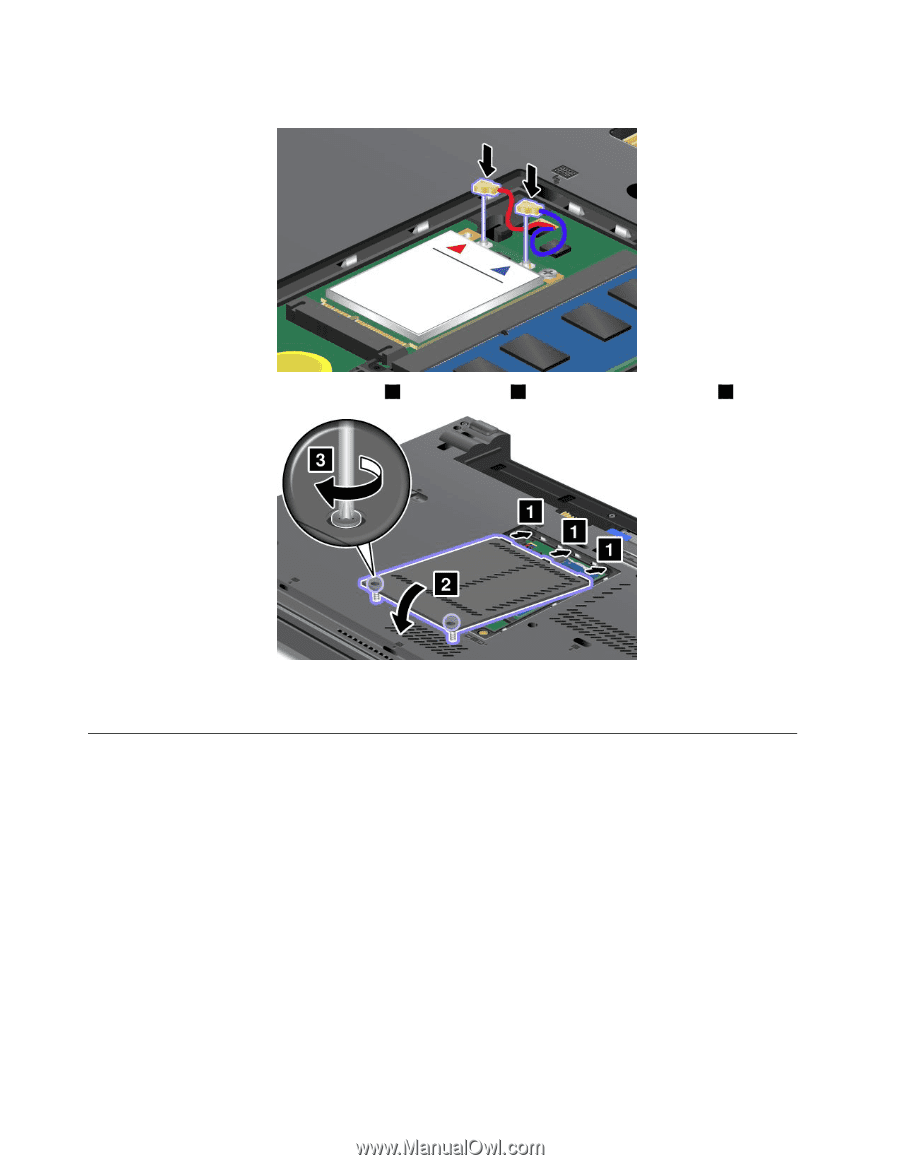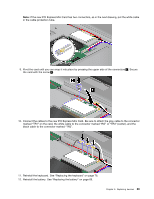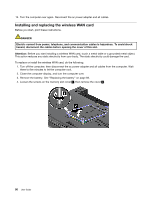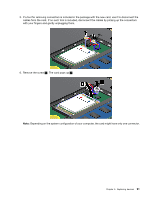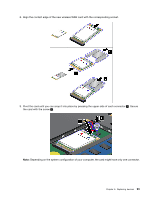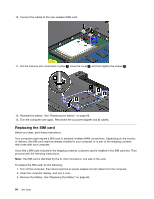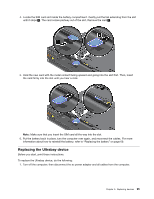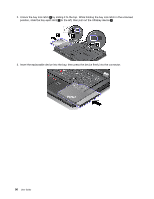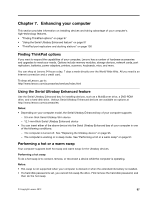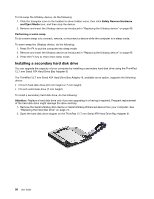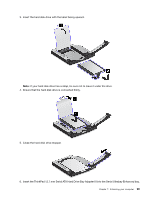Lenovo ThinkPad T430 (English) User Guide - Page 112
Replacing the SIM card, The SIM card is identified by the IC chip mounted on one side of the card.
 |
View all Lenovo ThinkPad T430 manuals
Add to My Manuals
Save this manual to your list of manuals |
Page 112 highlights
10. Connect the cables to the new wireless WAN card. 11. Put the memory slot cover back in place 1 , close the cover 2 , and then tighten the screws 3 . 12. Reinstall the battery. See "Replacing the battery" on page 69. 13. Turn the computer over again. Reconnect the ac power adapter and all cables. Replacing the SIM card Before you start, print these instructions. Your computer might require a SIM card to establish wireless WAN connections. Depending on the country of delivery, the SIM card might be already installed in your computer or is part of the shipping contents that come with your computer. If you find a SIM card included in the shipping contents, a dummy card is installed in the SIM card slot. Then proceed with the following instructions. Note: The SIM card is identified by the IC chip mounted on one side of the card. To replace the SIM card, do the following: 1. Turn off the computer; then disconnect the ac power adapter and all cables from the computer. 2. Close the computer display, and turn it over. 3. Remove the battery. See "Replacing the battery" on page 69. 94 User Guide