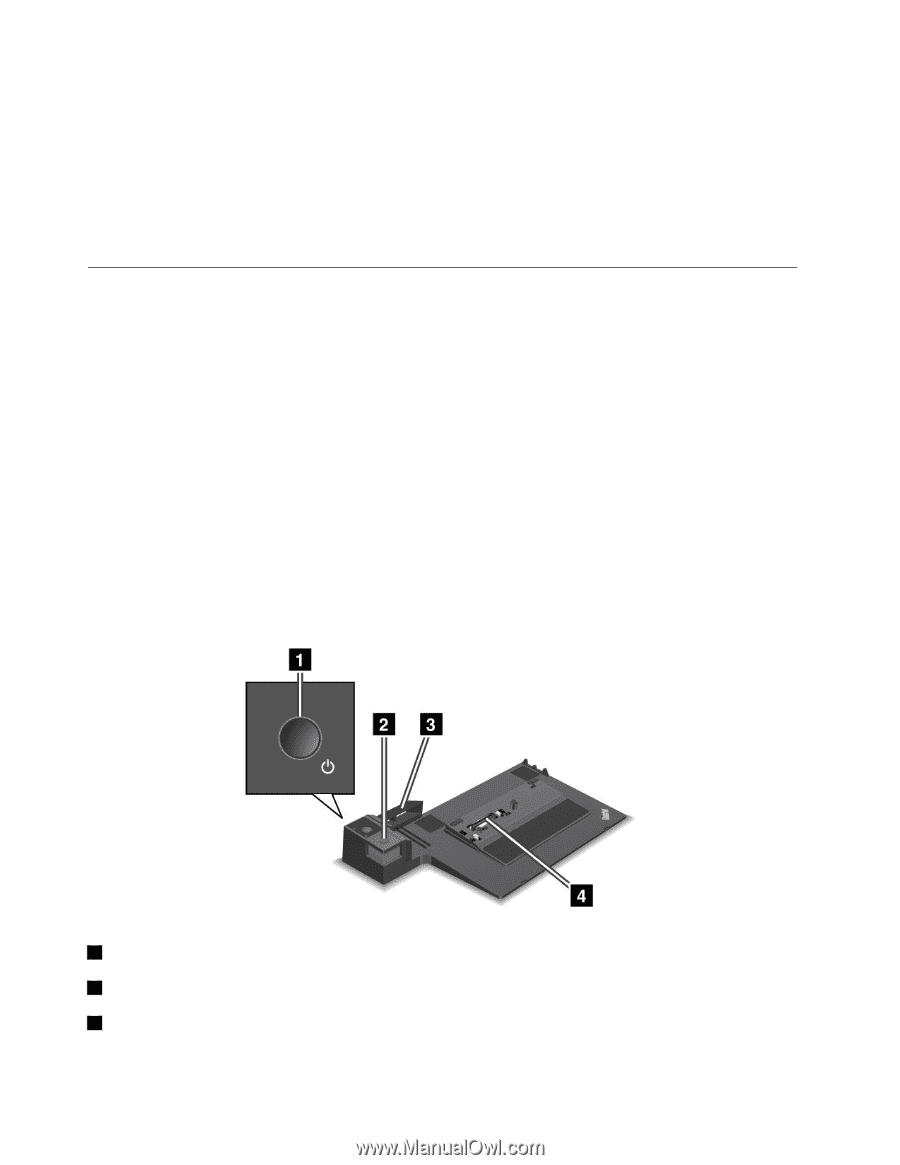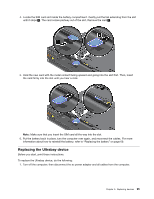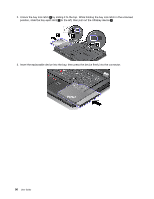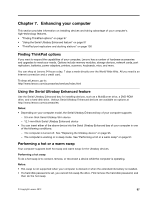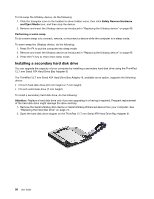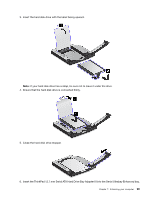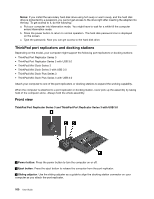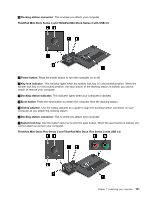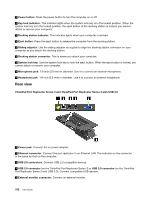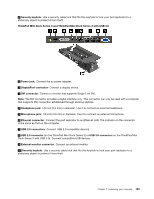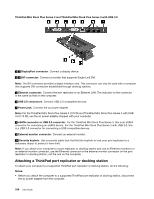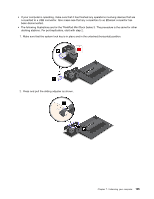Lenovo ThinkPad T430 (English) User Guide - Page 118
ThinkPad port replicators and docking stations, Front view, Notes
 |
View all Lenovo ThinkPad T430 manuals
Add to My Manuals
Save this manual to your list of manuals |
Page 118 highlights
Notes: If you install the secondary hard disk drive using hot swap or warm swap, and the hard disk drive is protected by a password, you cannot get access to the drive right after inserting the adapter into the bay. To get access to it, do the following: a. Put your computer into hibernation mode. You might have to wait for a while till the computer enters hibernation mode. b. Press the power button to return to normal operation. The hard disk password icon is displayed on the screen. c. Type the password. Now you can get access to the hard disk drive. ThinkPad port replicators and docking stations Depending on the model, your computer might support the following port replicators or docking stations: • ThinkPad Port Replicator Series 3 • ThinkPad Port Replicator Series 3 with USB 3.0 • ThinkPad Mini Dock Series 3 • ThinkPad Mini Dock Series 3 with USB 3.0 • ThinkPad Mini Dock Plus Series 3 • ThinkPad Mini Dock Plus Series 3 with USB 3.0 Attach your computer to one of the port replicators or docking stations to expand the working capability. When the computer is attached to a port replicator or docking station, never pick up the assembly by taking hold of the computer alone. Always hold the whole assembly. Front view ThinkPad Port Replicator Series 3 and ThinkPad Port Replicator Series 3 with USB 3.0 1 Power button: Press the power button to turn the computer on or off. 2 Eject button: Press the eject button to release the computer from the port replicator. 3 Sliding adjuster: Use the sliding adjuster as a guide to align the docking station connector on your computer as you attach the port replicator. 100 User Guide