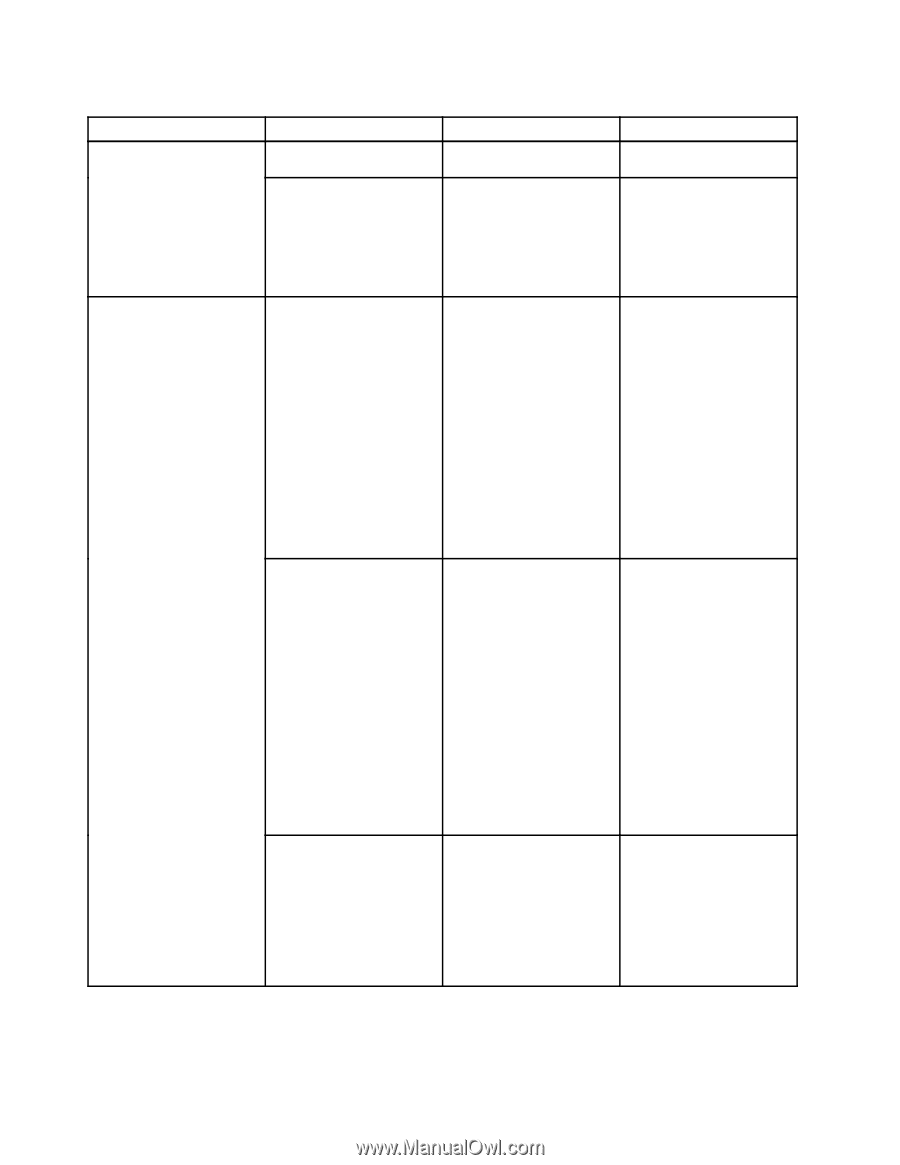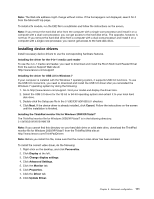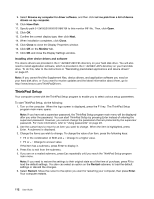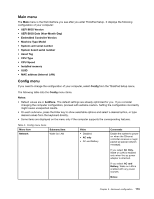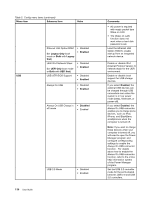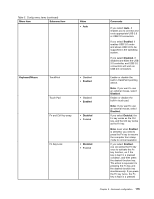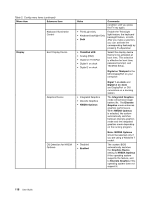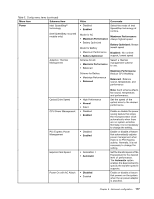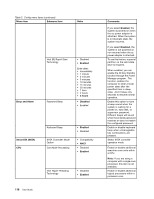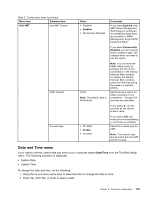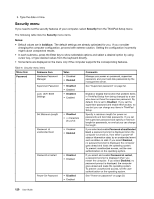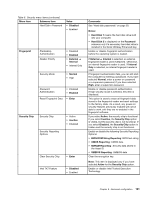Lenovo ThinkPad T430 (English) User Guide - Page 134
Digital on Thinkpad, Note: NVIDIA Optimus
 |
View all Lenovo ThinkPad T430 manuals
Add to My Manuals
Save this manual to your list of manuals |
Page 134 highlights
Table 5. Config menu items (continued) Menu item Submenu item Keyboard Illumination Control Display Boot Display Device Graphics Device OS Detection for NVIDIA Optimus Value Comments condition until you press the Fn key again. • ThinkLight Only • Keyboard backlight Only • Both Enable the ThinkLight light feature, the keyboard backlight feature, or both. After you make a selection, you can activate the corresponding feature(s) by pressing Fn+Spacebar. • ThinkPad LCD • Analog (VGA) • Digital on ThinkPad • Digital 1 on dock • Digital 2 on dock Select the display device that is to be activated at boot time. This selection is effective for boot time, password prompt, and ThinkPad Setup. Digital on Thinkpad is the Mini DisplayPort on your computer. • Integrated Graphics • Discrete Graphics • NVIDIA Optimus Digial 1 on dock and Digital 2 on dock are DisplayPort or DVI connectors on a docking station. The Integrated Graphics mode will achieve longer battery life. The Discrete Graphics mode enhances graphics performance. When NVIDIA Optimus is selected, the system automatically switches between discrete graphics mode and the integrated graphics mode depending on the running program. • Disabled • Enabled Note: NVIDIA Optimus should be selected only if you are using a Windows 7 model. The system BIOS automatically switches the Graphics Device setting to NVIDIA Optimus if the operating system supports the feature, and to Discrete Graphics if the operating system does not support it. 116 User Guide