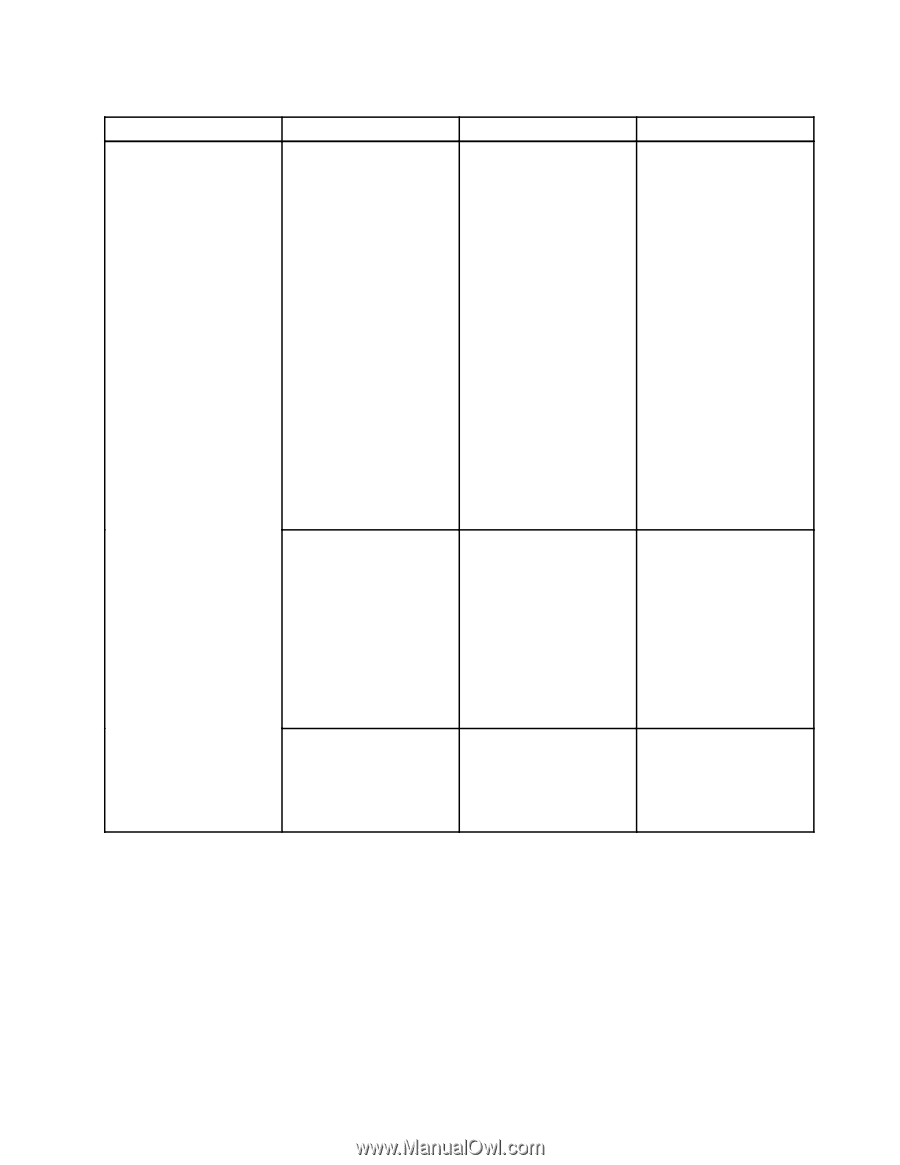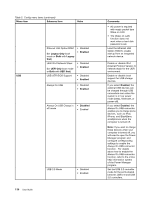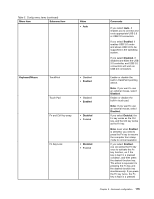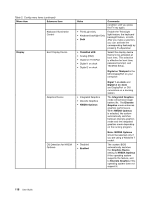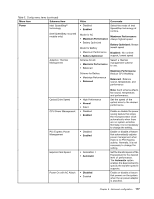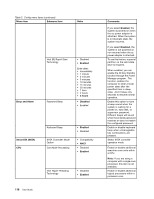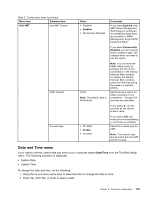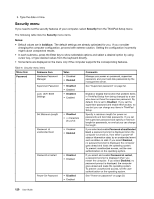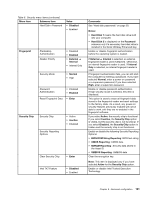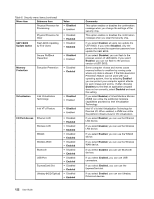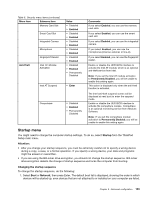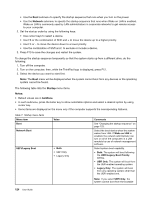Lenovo ThinkPad T430 (English) User Guide - Page 137
Date and Time menu, System Date
 |
View all Lenovo ThinkPad T430 manuals
Add to My Manuals
Save this manual to your list of manuals |
Page 137 highlights
Table 5. Config menu items (continued) Menu item Submenu item Intel AMT Intel AMT Control CIRA Timeout Console Type Value • Disabled • Enabled • Permanently Disabled Comments If you select Enabled, Intel AMT (Active Management Technology) is configured and additional setup items are provided in MEBx (Management Engine BIOS Extension) Setup. If you select Permanently Disabled, you will never be able to enable it again. Be cautious when you want to use this option. 0-255 Note: The default value is 60 seconds. Note: You can enter the MEBx Setup menu by pressing the Ctrl+P key combination in the Startup Interrupt Menu window. To display the Startup Interrupt Menu window, press the Enter key during the power-on self-test (POST). Set the timeout option for CIRA connection to be established. 1 though 254 seconds are selectable. If you select 0, use 60 seconds as the default timeout value. • PC-ANSI • VT100+ • VT-UTF8 If you select 255, the waiting time for establishing a connection is unlimited. Select the console type for AMT. Note: This console type should match the Intel AMT remote console. Date and Time menu If you need to set the current date and time of your computer, select Date/Time from the ThinkPad Setup menu. The following submenu is displayed: • System Date • System Time To change the date and time, do the following: 1. Using the up and down arrow keys to select the item to change the date or time. 2. Press Tab, Shift Tab, or Enter to select a field. Chapter 8. Advanced configuration 119