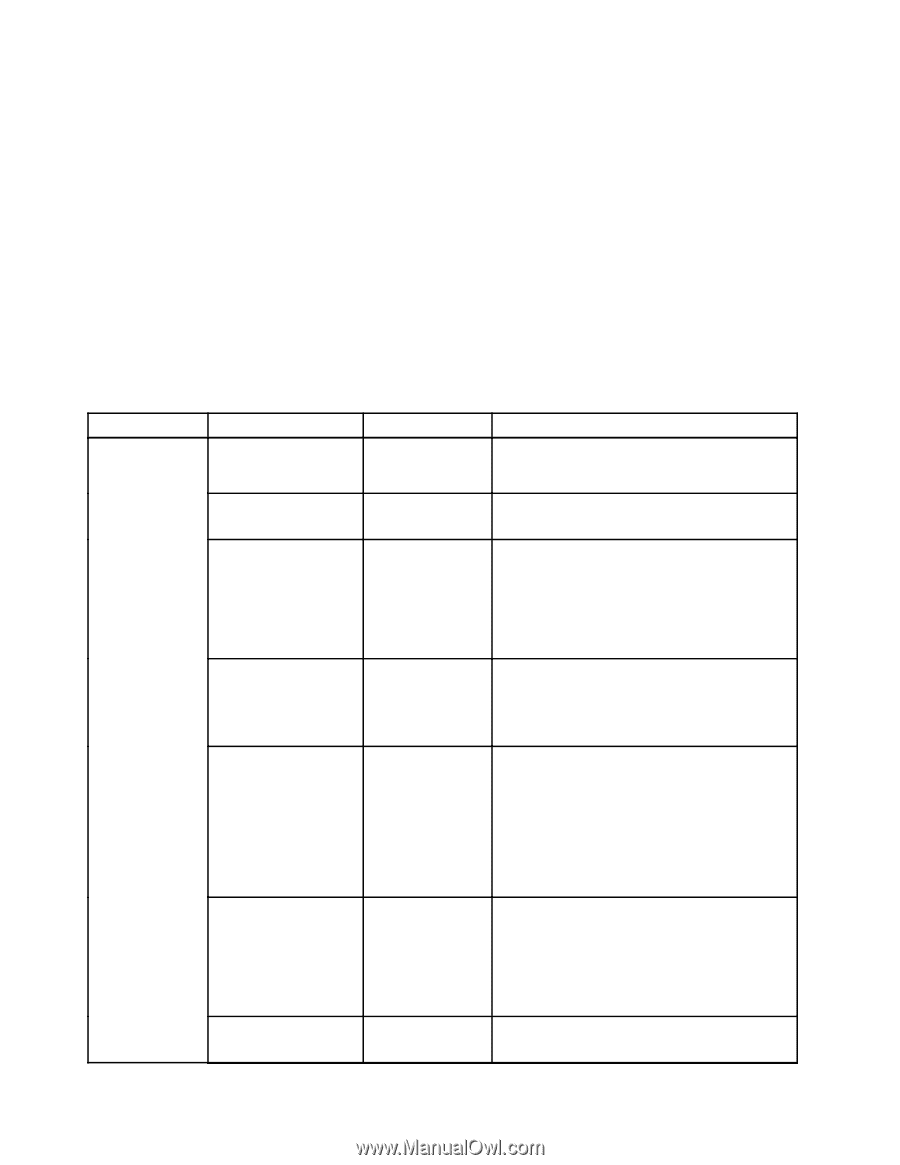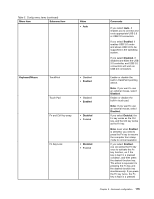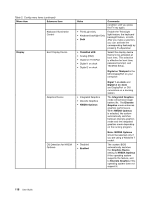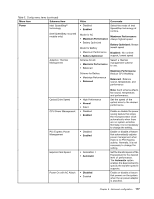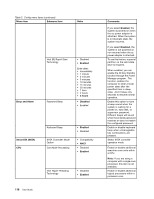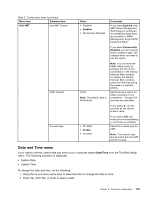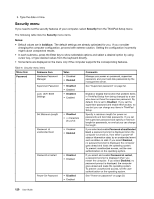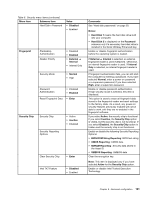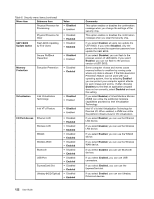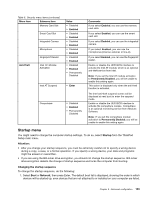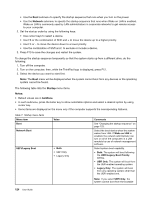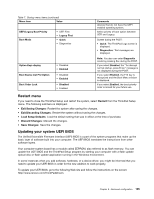Lenovo ThinkPad T430 (English) User Guide - Page 138
Security menu, Security, Notes, boldface
 |
View all Lenovo ThinkPad T430 manuals
Add to My Manuals
Save this manual to your list of manuals |
Page 138 highlights
3. Type the date or time. Security menu If you need to set the security features of your computer, select Security from the ThinkPad Setup menu. The following table lists the Security menu items. Notes: • Default values are in boldface. The default settings are already optimized for you. If you consider changing the computer configuration, proceed with extreme caution. Setting the configuration incorrectly might cause unexpected results. • In each submenu, press the Enter key to show selectable options and select a desired option by using cursor key, or type desired values from the keyboard directly. • Some items are displayed on the menu only if the computer supports the corresponding features. Table 6. Security menu items Menu item Submenu item Password Hardware Password Manager Supervisor Password Lock UEFI BIOS Settings Value • Disabled • Enabled • Disabled • Enabled • Disabled • Enabled Set Minimum Length • Disabled • x characters (4≤x≤12) Password at unattended boot • Disabled • Enabled Password at restart • Disabled • Enabled Power-On Password • Disabled • Enabled Comments Manage your power-on password, supervisor password, and your hard disk passwords by the management server. See "Supervisor password" on page 52. Enable or disable the function that protects items in ThinkPad Setup from being changed by a user who does not have the supervisor password. By default, this is set to Disabled. If you set the supervisor password and enable this function, no one but you can change any items in ThinkPad Setup. Specify a minimum length for power-on passwords and hard disk passwords. If you set the supervisor password and specify a minimum length for passwords, no one but you can change the length. If you select and enable Password at unattended boot, a password prompt is displayed when the computer is turned on, from either a power-off state or hibernation state, by an unattended event such as Wake on LAN. If you select Disabled, no password prompt is displayed; the computer goes ahead and loads the operating system. To prevent unauthorized access, set the user authentication on the operating system. If you select and enable Password at restart, a password prompt is displayed when you restart the computer. If you select Disabled, no password prompt is displayed; the computer goes ahead and loads the operating system. To prevent unauthorized access, set the user authentication on the operating system. See "Power-on password" on page 50. 120 User Guide