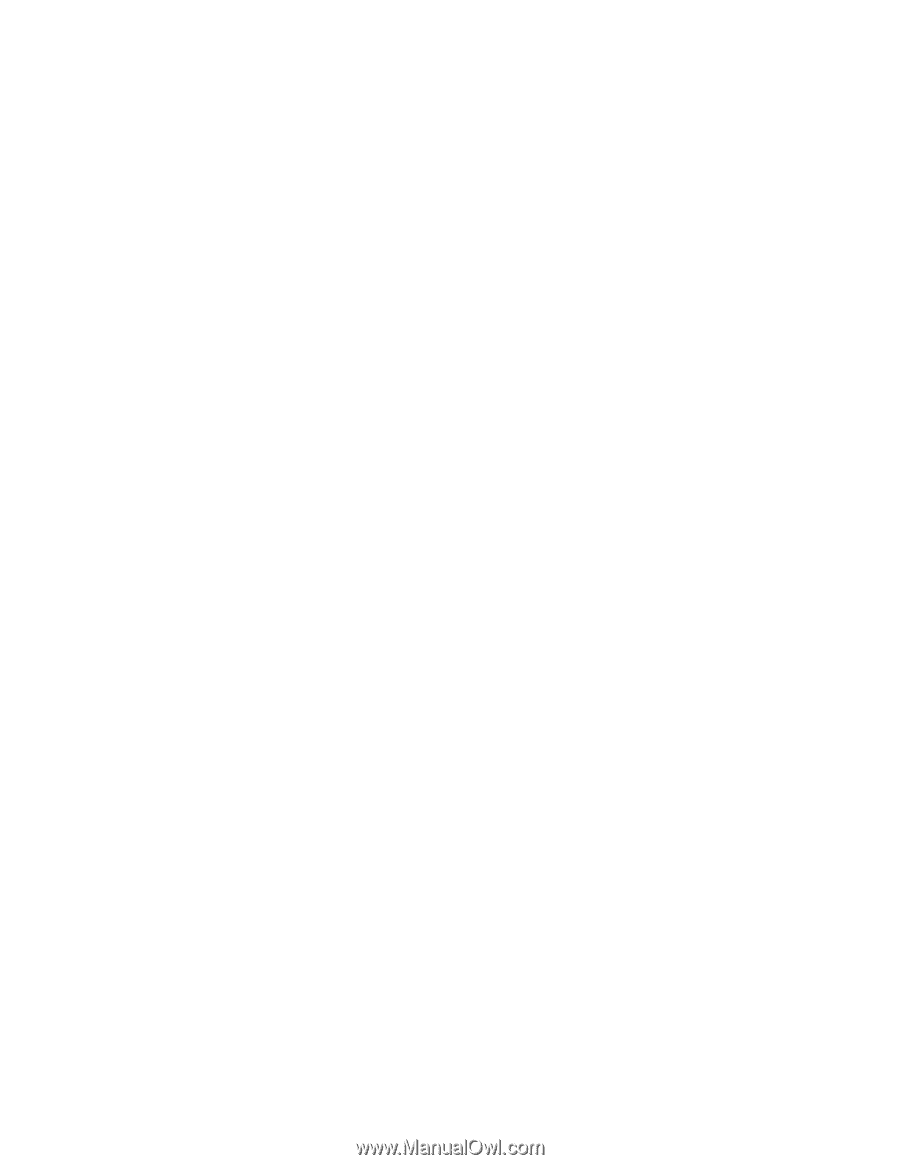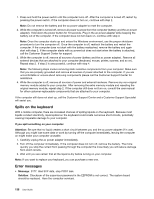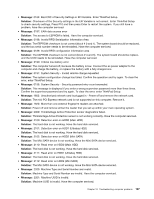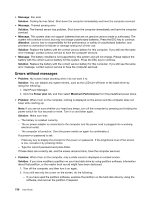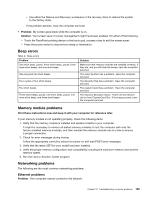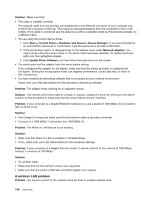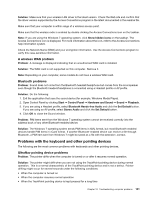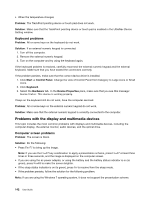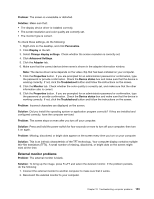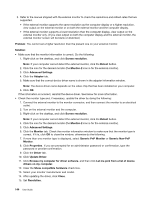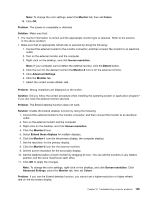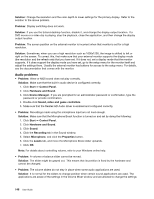Lenovo ThinkPad T430 (English) User Guide - Page 159
Problems with the keyboard and other pointing devices, A wireless WAN problem, Bluetooth problems
 |
View all Lenovo ThinkPad T430 manuals
Add to My Manuals
Save this manual to your list of manuals |
Page 159 highlights
Solution: Make sure that your wireless LAN driver is the latest version. Check the Web site and confirm that the driver version supported by the Access Connections program is the latest documented in the readme file. Make sure that your computer is within range of a wireless access point. Make sure that the wireless radio is enabled by double-clicking the Access Connections icon on the taskbar. Note: If you are using the Windows 7 operating system, click Show hidden icons on the taskbar. The Access Connections icon is displayed. For more information about the icon, refer to the Access Connections help information system. Check the Network Name (SSID) and your encryption information. Use the Access Connections program to verify this case-sensitive information. A wireless WAN problem Problem: A message is displayed indicating that an unauthorized WAN card is installed. Solution: The WAN card is not supported on this computer. Remove it. Note: Depending on your computer, some models do not have a wireless WAN card. Bluetooth problems Problem: Sound does not come from the Bluetooth headset/headphone but comes from the local speaker even though the Bluetooth headset/headphone is connected using a Headset profile or AV profile. Solution: Do the following: 1. Exit the application that uses the sound device (for example, Windows Media Player). 2. Open Control Panel by clicking Start ➙ Control Panel ➙ Hardware and Sound ➙ Sound ➙ Playback. 3. If you are using a Headset profile, select Bluetooth Hands-free Audio and click the Set Default button. If you are using an AV profile, select Stereo Audio and click the Set Default button. 4. Click OK to close the Sound window. Problem: PIM items sent from the Windows 7 operating system cannot be received correctly into the address book of any other Bluetooth-enabled device. Solution: The Windows 7 operating system sends PIM items in XML format, but most Bluetooth-enabled devices handle PIM items in vCard format. If another Bluetooth-enabled device can receive a file through Bluetooth, a PIM item sent from Windows 7 might be saved as a file with the extension .contact. Problems with the keyboard and other pointing devices The following are the most common problems with keyboards and other pointing devices. UltraNav pointing device problems Problem: The pointer drifts when the computer is turned on or after it resumes normal operation. Solution: The pointer might drift when you are not using the TrackPoint pointing device during normal operation. This is a normal characteristic of the TrackPoint pointing device and is not a defect. Pointer drifting might occur for several seconds under the following conditions: • When the computer is turned on • When the computer resumes normal operation • When the TrackPoint pointing device is kept pressed for a long time Chapter 10. Troubleshooting computer problems 141