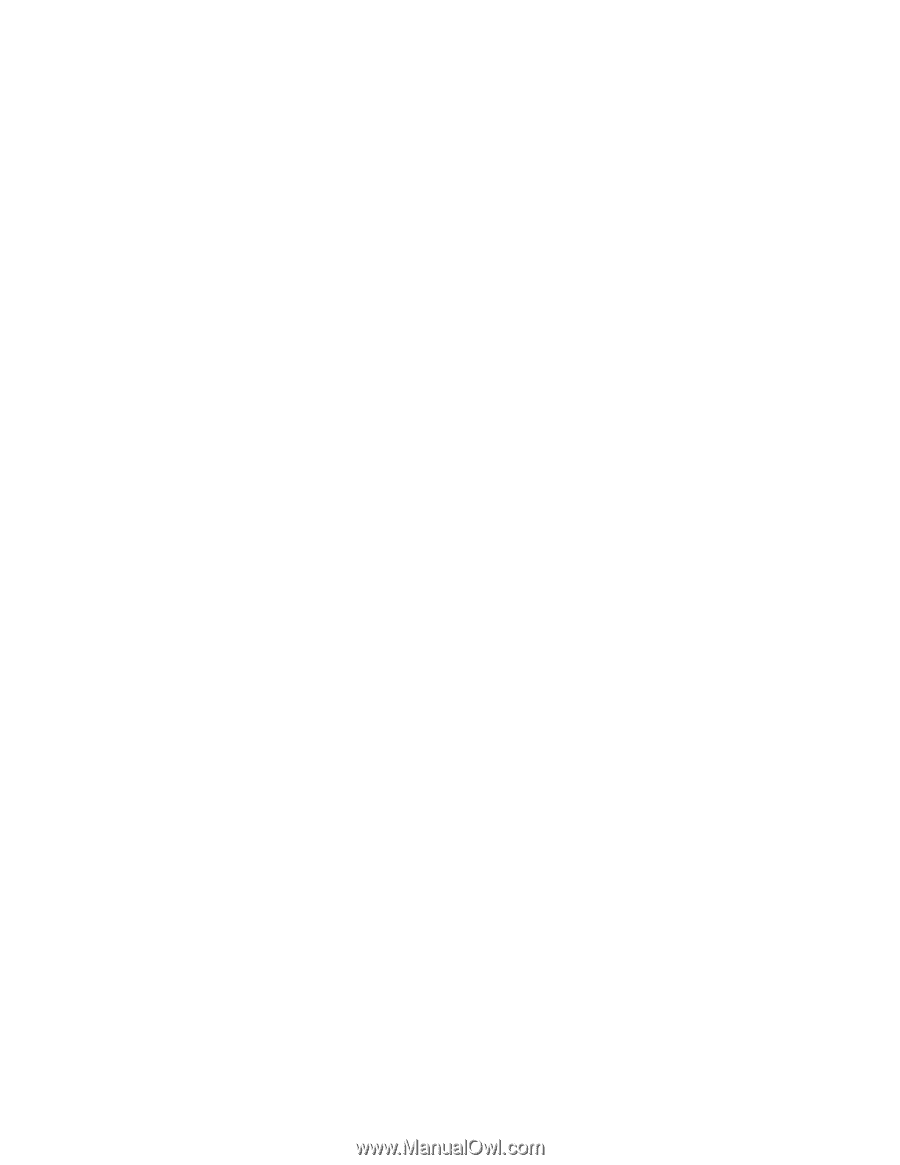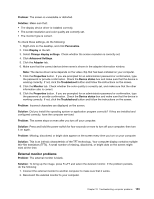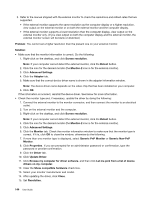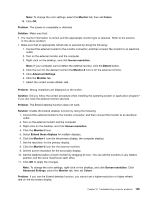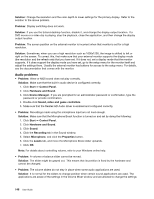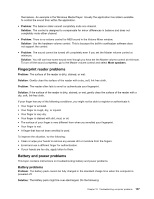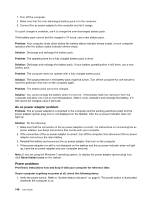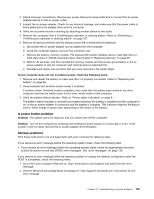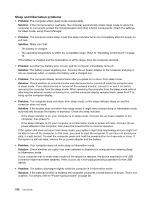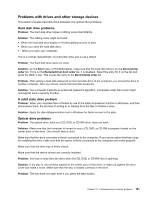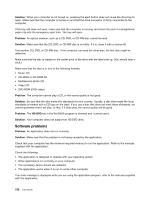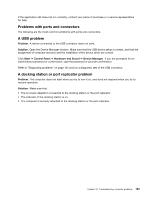Lenovo ThinkPad T430 (English) User Guide - Page 166
An ac power adapter problem, Power problems, Setup Instructions - charger
 |
View all Lenovo ThinkPad T430 manuals
Add to My Manuals
Save this manual to your list of manuals |
Page 166 highlights
1. Turn off the computer. 2. Make sure that the over-discharged battery pack is in the computer. 3. Connect the ac power adapter to the computer and let it charge. If a quick charger is available, use it to charge the over-discharged battery pack. If the battery pack cannot be fully charged in 24 hours, use a new battery pack. Problem: Your computer shuts down before the battery status indicator shows empty, or your computer operates after the battery status indicator shows empty. Solution: Discharge and recharge the battery pack. Problem: The operating time for a fully charged battery pack is short. Solution: Discharge and recharge the battery pack. If your battery operating time is still short, use a new battery pack. Problem: The computer does not operate with a fully charged battery pack. Solution: The surge protector in the battery pack might be active. Turn off the computer for one minute to reset the protector; then turn on the computer again. Problem: The battery pack cannot be charged. Solution: You cannot charge the battery when it is too hot. If the battery feels hot, remove it from the computer and allow it to cool to room temperature. After it cools, reinstall it and recharge the battery. If it still cannot be charged, have it serviced. An ac power adapter problem Problem: The ac power adapter is connected to the computer and the working electrical outlet, but the power adapter (power plug) icon is not displayed on the taskbar. Also the ac power indicator does not light up. Solution: Do the following: 1. Make sure that the connection of the ac power adapter is correct. For instructions on connecting the ac power adatper, see Setup Instructions that comes with your computer. 2. If the connection of the ac power adapter is correct, turn off the computer, then disconnect the ac power adapter and remove the main battery. 3. Reinstall the battery and reconnect the ac power adapter, then turn on the computer. 4. If the power adapter icon still is not displayed on the taskbar and the ac power indicator does not light up, have the ac power adapter and your computer serviced. Note: If you are using the Windows 7 operating system, to display the power adapter (power plug) icon, click Show hidden icons on the taskbar. Power problems Print these instructions now and keep it with your computer for reference later. If your computer is getting no power at all, check the following items: 1. Verify the power switch. Refer to "System-status indicators" on page 8. The power switch is illuminated whenever the computer is on. 148 User Guide