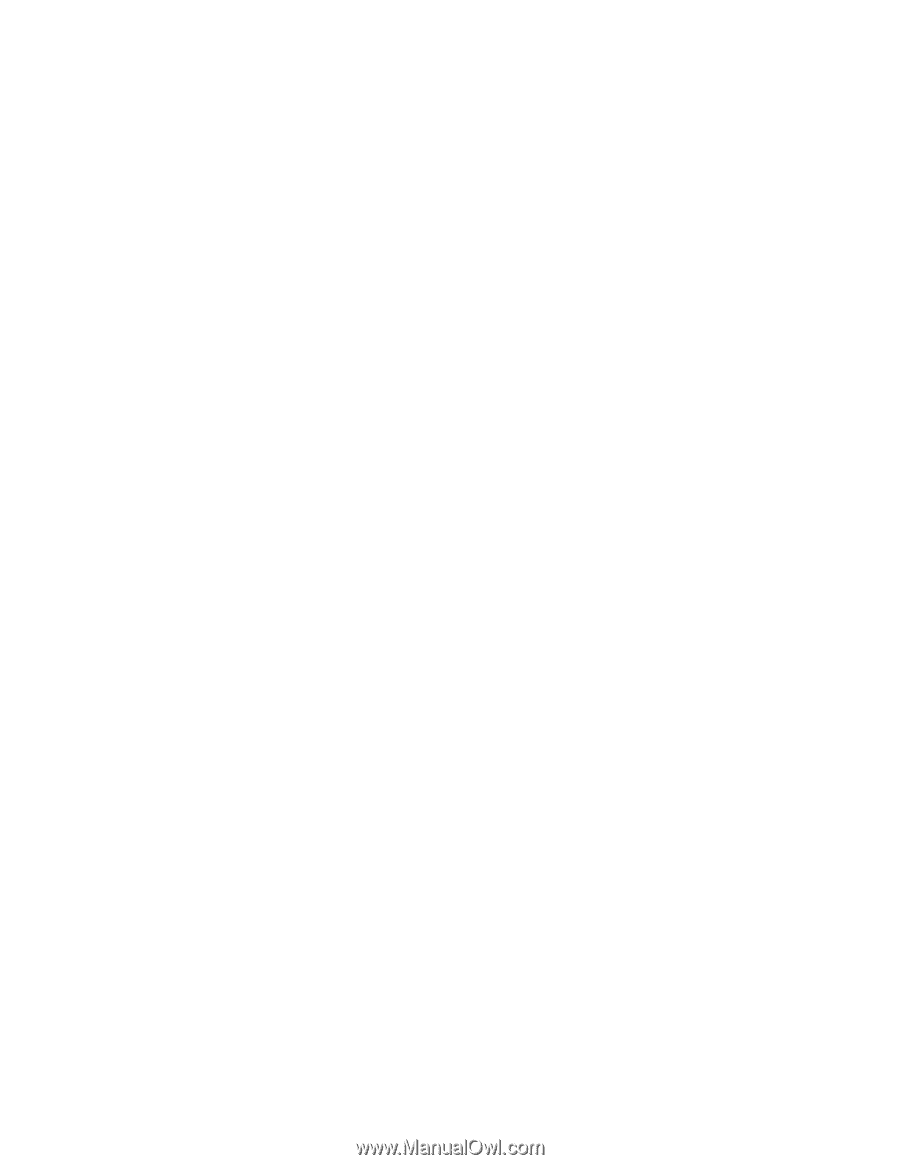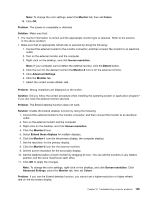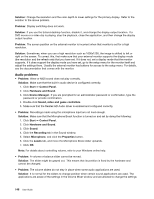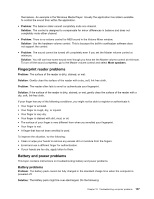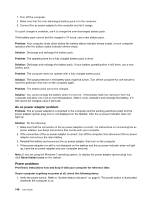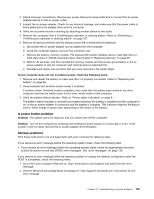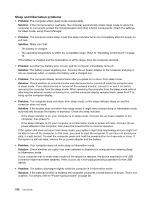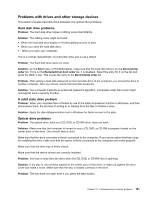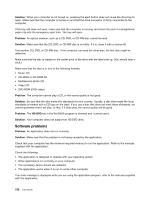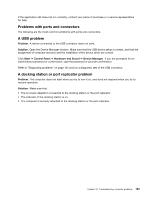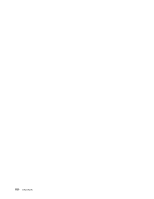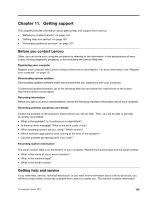Lenovo ThinkPad T430 (English) User Guide - Page 168
Sleep and hibernation problems, Problem, Solution
 |
View all Lenovo ThinkPad T430 manuals
Add to My Manuals
Save this manual to your list of manuals |
Page 168 highlights
Sleep and hibernation problems • Problem: The computer enters sleep mode unexpectedly. Solution: If the microprocessor overheats, the computer automatically enters sleep mode to allow the computer to cool and to protect the microprocessor and other internal components. Check the settings for sleep mode, using Power Manager. • Problem: The computer enters sleep mode (the sleep indicator turns on) immediately after the power-on self-test. Solution: Make sure that: - The battery is charged. - The operating temperature is within the acceptable range. Refer to "Operating environment" on page 13. If the battery is charged and the temperature is within range, have the computer serviced. • Problem: A critical low-battery error occurs, and the computer immediately turns off. Solution: The battery power is getting low. Connect the ac power adapter to the computer and plug it into an electrical outlet, or replace the battery with a charged one. • Problem: The computer display remains blank after you press Fn to return from sleep mode. Solution: Check whether an external monitor was disconnected or turned off while the computer was in sleep mode. If you disconnected or turned off the external monitor, connect it or turn it on before resuming the computer from the sleep mode. When resuming the computer from the sleep mode without attaching the external monitor or turning it on, and the computer display remains blank, press Fn+F7 to bring up the computer display. • Problem: The computer does not return from sleep mode, or the sleep indicator stays on and the computer does not work. Solution: If the system does not return from sleep mode, it might have entered sleep or hibernation mode automatically because the battery is depleted. Check the sleep indicator. - If the sleep indicator is on, your computer is in sleep mode. Connect the ac power adapter to the computer; then press Fn. - If the sleep indicator is off, your computer is in hibernation mode or power-off state. Connect the ac power adapter to the computer; then press the power button to resume operation. If the system still does not return from sleep mode, your system might stop responding and you might not be able to turn off the computer. In this case, you need to reset the computer. If you have not saved your data, it might be lost. To reset the computer, press and hold the power button for 4 seconds or more. If the system is still not reset, remove the ac power adapter and the battery. • Problem: Your computer does not enter sleep or hibernation mode. Solution: Check whether any option has been selected to disable your computer from entering sleep or hibernation mode. If your computer tries to enter sleep mode but the request is rejected, the device attached to the USB connector might have been disabled. If this occurs, do a hot-unplug-and-plug operation for the USB device. • Problem: The battery discharges slightly while the computer is in hibernation mode. Solution: If the wakeup function is enabled, the computer consumes a small amount of power. This is not a defect. For details, refer to "Power-saving modes" on page 29. 150 User Guide