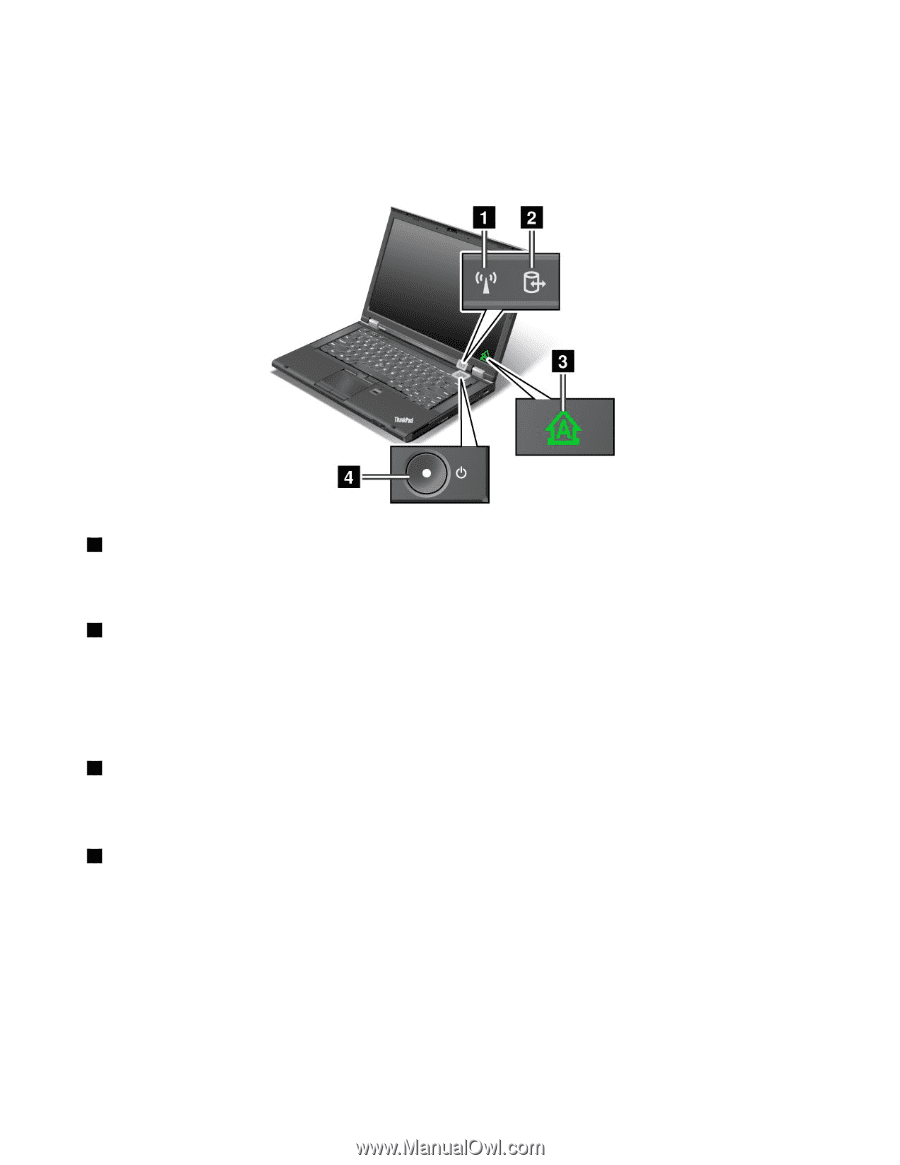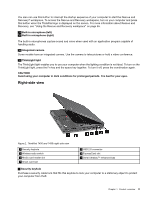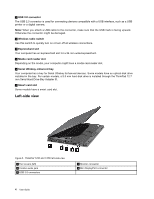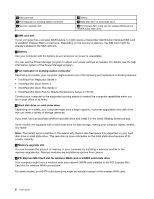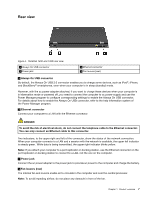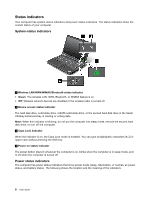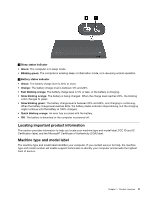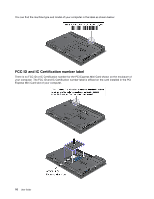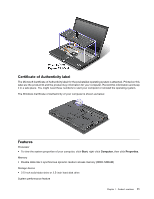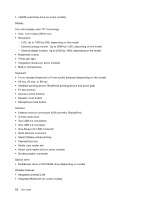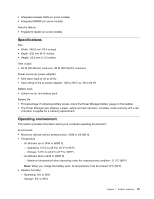Lenovo ThinkPad T430 (English) User Guide - Page 26
Status indicators - caps lock
 |
View all Lenovo ThinkPad T430 manuals
Add to My Manuals
Save this manual to your list of manuals |
Page 26 highlights
Status indicators Your computer has system-status indicators and power-status indicators. The status indicators show the current status of your computer. System-status indicators 1 Wireless LAN/WAN/WiMAX/Bluetooth status indicator • Green: The wireless LAN, WAN, Bluetooth, or WiMAX feature is on. • Off: Wireless network devices are disabled or the wireless radio is turned off. 2 Device access status indicator The hard disk drive, solid state drive, mSATA solid state drive, or the second hard disk drive in the Serial Ultrabay Enhanced bay is reading or writing data. Note: When this indicator is blinking, do not put the computer into sleep mode, remove the second hard disk drive, or turn off the computer. 3 Caps Lock indicator When the indicator is on, the Caps Lock mode is enabled. You can type all alphabetic characters (A-Z) in upper case without pressing the Shift key. 4 Power on status indicator The power button stays lit whenever the computer is on, blinks when the computer is in sleep mode, and is off when the computer is turned off. Power status indicators The computer has power status indicators that show power mode (sleep, hibernation, or normal), ac power status, and battery status. The following shows the location and the meaning of the indicators. 8 User Guide