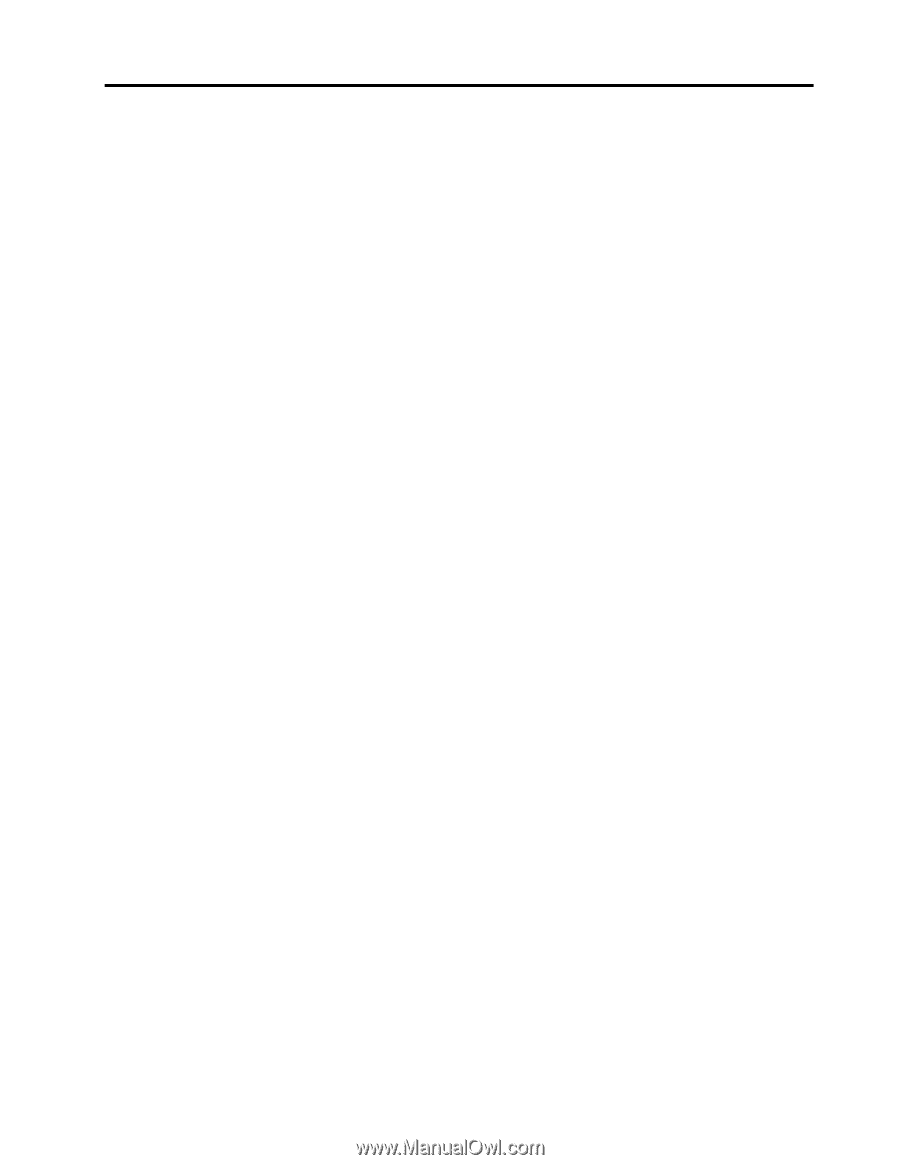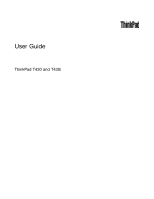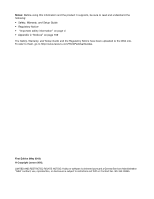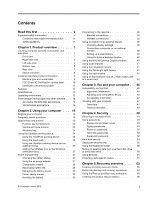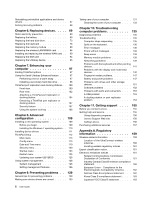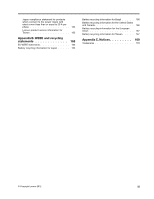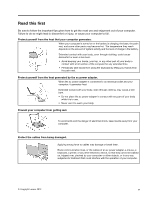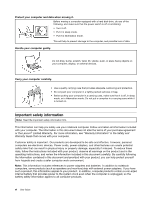Lenovo ThinkPad T430 (English) User Guide - Page 3
Contents, Recovery overview - battery life
 |
View all Lenovo ThinkPad T430 manuals
Add to My Manuals
Save this manual to your list of manuals |
Page 3 highlights
Contents Read this first v Important safety information vi Conditions that require immediate action . . vii Safety guidelines vii Chapter 1. Product overview 1 Locating computer controls, connectors, and indicators 1 Front view 1 Right-side view 3 Left-side view 4 Bottom view 5 Rear view 7 Status indicators 8 Locating important product information 9 Machine type and model label 9 FCC ID and IC Certification number label . . 10 Certificate of Authenticity label 11 Features 11 Specifications 13 Operating environment 13 ThinkVantage Technologies and other software . . 14 Accessing ThinkVantage applications . . . . 14 ThinkVantage applications 16 Chapter 2. Using your computer . . . 19 Register your computer 19 Frequently asked questions 19 Special keys and buttons 20 Function key combinations 20 Volume and mute buttons 23 Windows key 24 Using the UltraNav pointing device 24 Using the TrackPoint pointing device . . . . 25 Using the touch pad 26 Using the UltraNav pointing device and an external mouse 27 Adding the UltraNav icon to the Windows notification area 27 Power management 27 Checking the battery status 27 Using the ac power adapter 27 Charging the battery 28 Maximizing battery life 28 Managing the battery power 29 Power-saving modes 29 Handling the battery 30 Connecting to the network 32 Ethernet connections 32 Wireless connections 32 Using a projector or an external display . . . . . 36 Changing display settings 36 Connecting a projector or an external monitor 36 Setting up a presentation 39 Using the Extend desktop function . . . . . 40 Using the NVIDIA Optimus Graphics feature . . . 40 Using audio features 41 Using the integrated camera 41 Using the ThinkLight light feature 42 Using the optical drive 42 Using an ExpressCard module, a flash media card, or a smart card 42 Chapter 3. You and your computer . . 45 Accessibility and comfort 45 Ergonomic information 45 Adjusting your computer to fit you . . . . . 46 Accessibility information 47 Traveling with your computer 47 Travel tips 47 Travel accessories 48 Chapter 4. Security 49 Attaching a mechanical lock 49 Using passwords 49 Passwords and sleep mode 49 Typing passwords 49 Power-on password 50 Hard disk passwords 50 Supervisor password 52 Hard disk security 54 Setting the security chip 55 Using the fingerprint reader 56 Notice on deleting data from your hard disk drive or solid state drive 60 Using firewalls 61 Protecting data against viruses 61 Chapter 5. Recovery overview . . . . 63 Creating and using recovery media 63 Performing backup and recovery operations . . . 64 Using the Rescue and Recovery workspace . . . 65 Creating and using a rescue medium 66 © Copyright Lenovo 2012 i