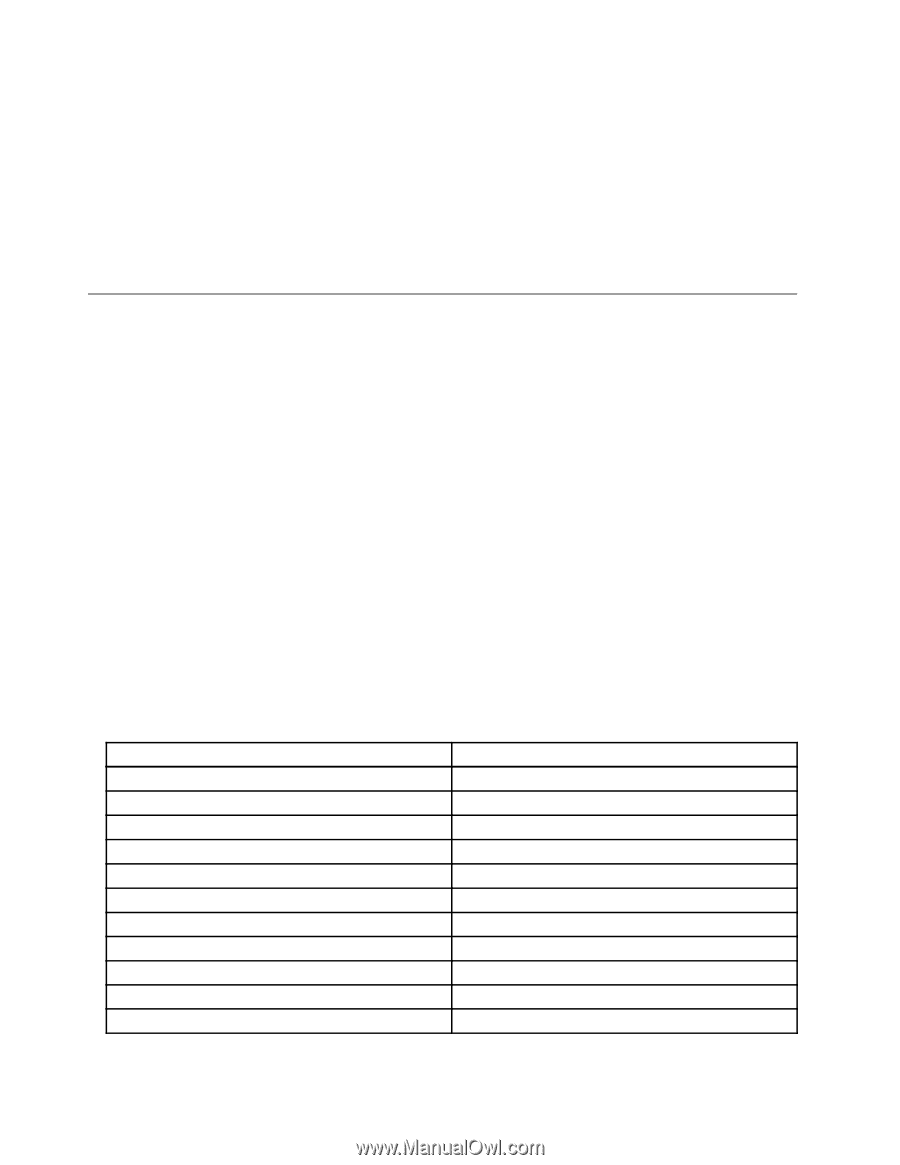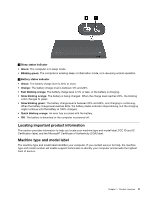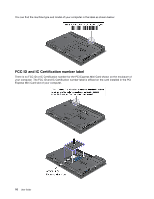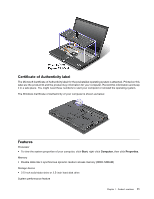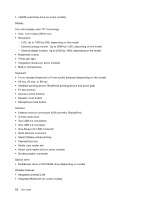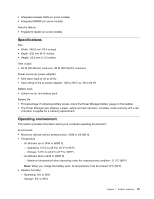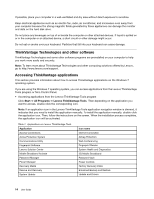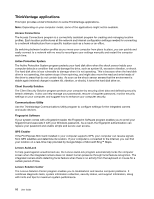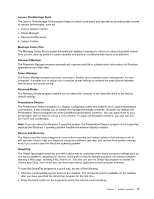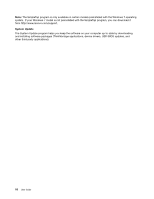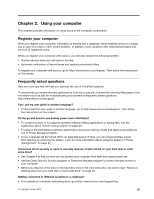Lenovo ThinkPad T430 (English) User Guide - Page 32
ThinkVantage Technologies and other software, Accessing ThinkVantage applications, Start, All Programs - drivers windows 7
 |
View all Lenovo ThinkPad T430 manuals
Add to My Manuals
Save this manual to your list of manuals |
Page 32 highlights
If possible, place your computer in a well-ventilated and dry area without direct exposure to sunshine. Keep electrical appliances such as an electric fan, radio, air conditioner, and microwave oven away from your computer because the strong magnetic fields generated by these appliances can damage the monitor and data on the hard disk drive. Do not place any beverages on top of or beside the computer or other attached devices. If liquid is spilled on or in the computer or an attached device, a short circuit or other damage might occur. Do not eat or smoke over your keyboard. Particles that fall into your keyboard can cause damage. ThinkVantage Technologies and other software ThinkVantage Technologies and some other software programs are preinstalled on your computer to help you work more easily and securely. Note: To learn more about ThinkVantage Technologies and other computing solutions offered by Lenovo, go to http://www.lenovo.com/support. Accessing ThinkVantage applications This section provides information about how to access ThinkVantage applications on the Windows 7 operating system. If you are using the Windows 7 operating system, you can access applications from the Lenovo ThinkVantage Tools program or from Control Panel. • Accessing applications from the Lenovo ThinkVantage Tools program Click Start ➙ All Programs ➙ Lenovo ThinkVantage Tools. Then depending on the application you want to access, double-click the corresponding icon. Note: If an application icon in the Lenovo ThinkVantage Tools application navigation window is dimmed, it indicates that you need to install the application manually. To install the application manually, double-click the application icon. Then, follow the instructions on the screen. When the installation process completes, the application icon will be activated. Table 1. Applications on Lenovo ThinkVantage Tools Application Access Connections Active Protection System Communications Utility Fingerprint Software Lenovo Solution Center Mobile Broadband Activate Password Manager Power Manager Recovery Media Rescue and Recovery System Update Icon name Internet Connection Airbag Protection Web Conferencing Fingerprint Reader System Health and Diagnostics 3G Mobile Broadband Password Vault Power Controls Factory Recovery Disks Enhanced Backup and Restore Update and Drivers 14 User Guide