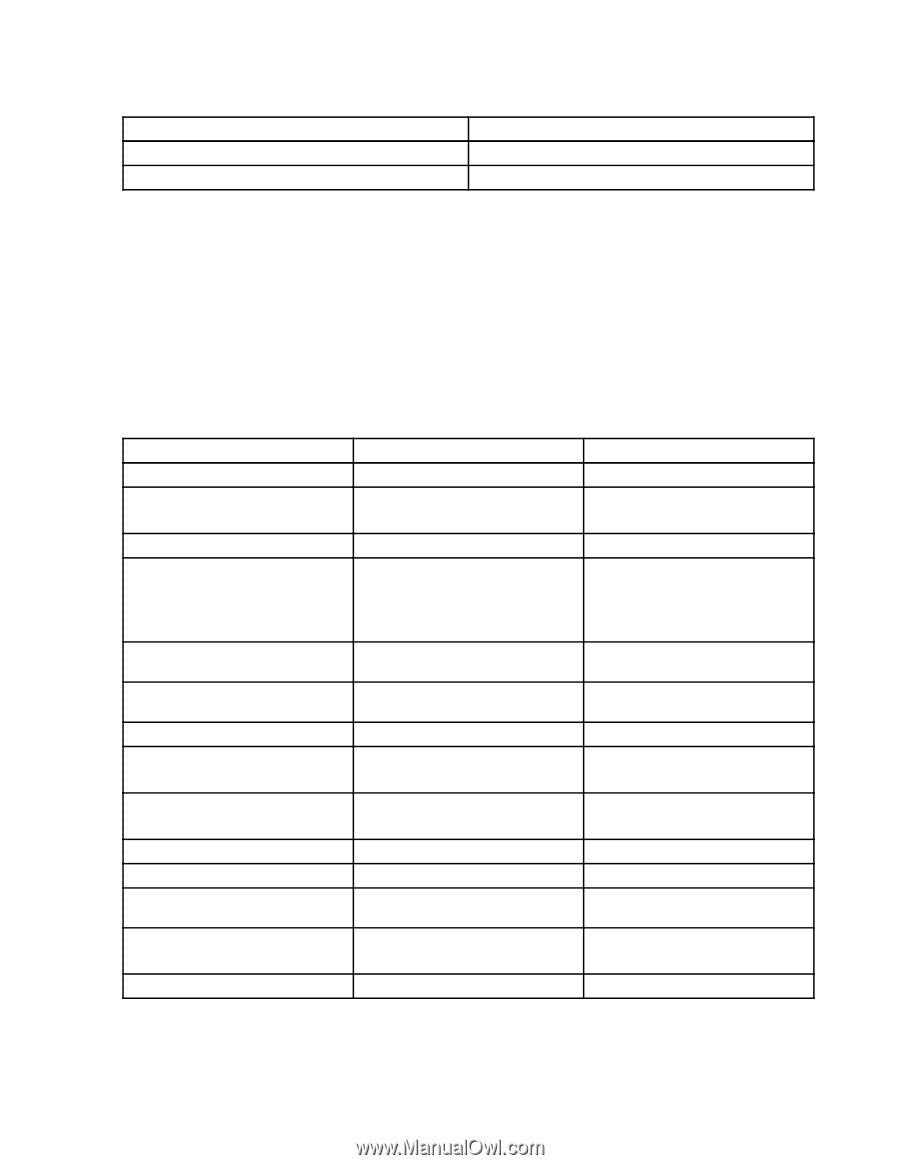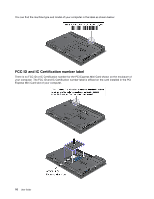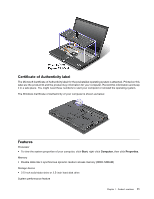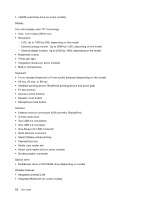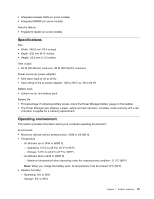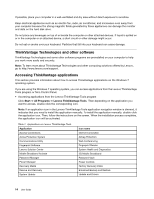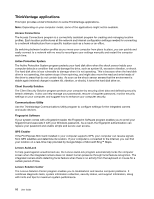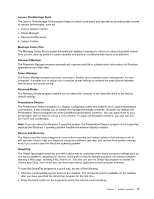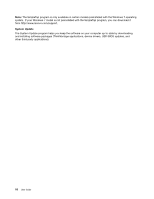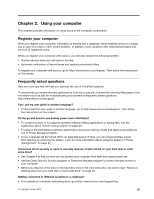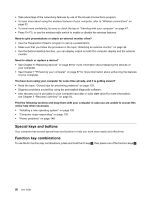Lenovo ThinkPad T430 (English) User Guide - Page 33
Start, Control Panel, Accessing applications from Control Panel
 |
View all Lenovo ThinkPad T430 manuals
Add to My Manuals
Save this manual to your list of manuals |
Page 33 highlights
Table 1. Applications on Lenovo ThinkVantage Tools (continued) Application Icon name ThinkVantage GPS GPS SimpleTap SimpleTap Note: Depending on your computer model, some of the applications might not be available. • Accessing applications from Control Panel Click Start ➙ Control Panel. Depending on the application you want to access, click the corresponding section and then click the corresponding green text. Note: If you do not find the application you need in Control Panel, open the Lenovo ThinkVantage Tools application navigation window and double-click the dimmed icon to install the application you need. Then, follow the instructions on the screen. When the installation process completes, the application icon will be activated, and you can find the application in Control Panel. The sections in Control Panel, the green texts, and the applications are listed in the following table. Table 2. Applications on Control Panel Application Control Panel section Green text on the Control Panel Access Connections Network and Internet Lenovo - Internet Connection Active Protection System System and Security Lenovo - Airbag Protection Hardware and Sound Communications Utility Hardware and Sound Lenovo - Web Conferencing Fingerprint Software System and Security Hardware and Sound Lenovo - Fingerprint Reader or Lenovo - Notebook Fingerprint Reader Lenovo AutoLock System and Security Lenovo - Camera-enhanced security Lenovo Solution Center System and Security Lenovo - System Health and Diagnostics Mobile Broadband Activate Network and Internet Lenovo - 3G Mobile Broadband Password Manager System and Security Lenovo - Password Vault User Accounts and Family Safety Power Manager Hardware and Sound System and Security Lenovo - Power Controls Recovery Media System and Security Lenovo - Factory Recovery Disks System Update System and Security Lenovo - Update and Drivers Rescue and Recovery System and Security Lenovo - Enhanced Backup and Restore ThinkVantage GPS Network and Internet System and Security Lenovo - GPS SimpleTap Programs Lenovo - SimpleTap Note: Depending on your computer model, some of the applications might not be available. Chapter 1. Product overview 15