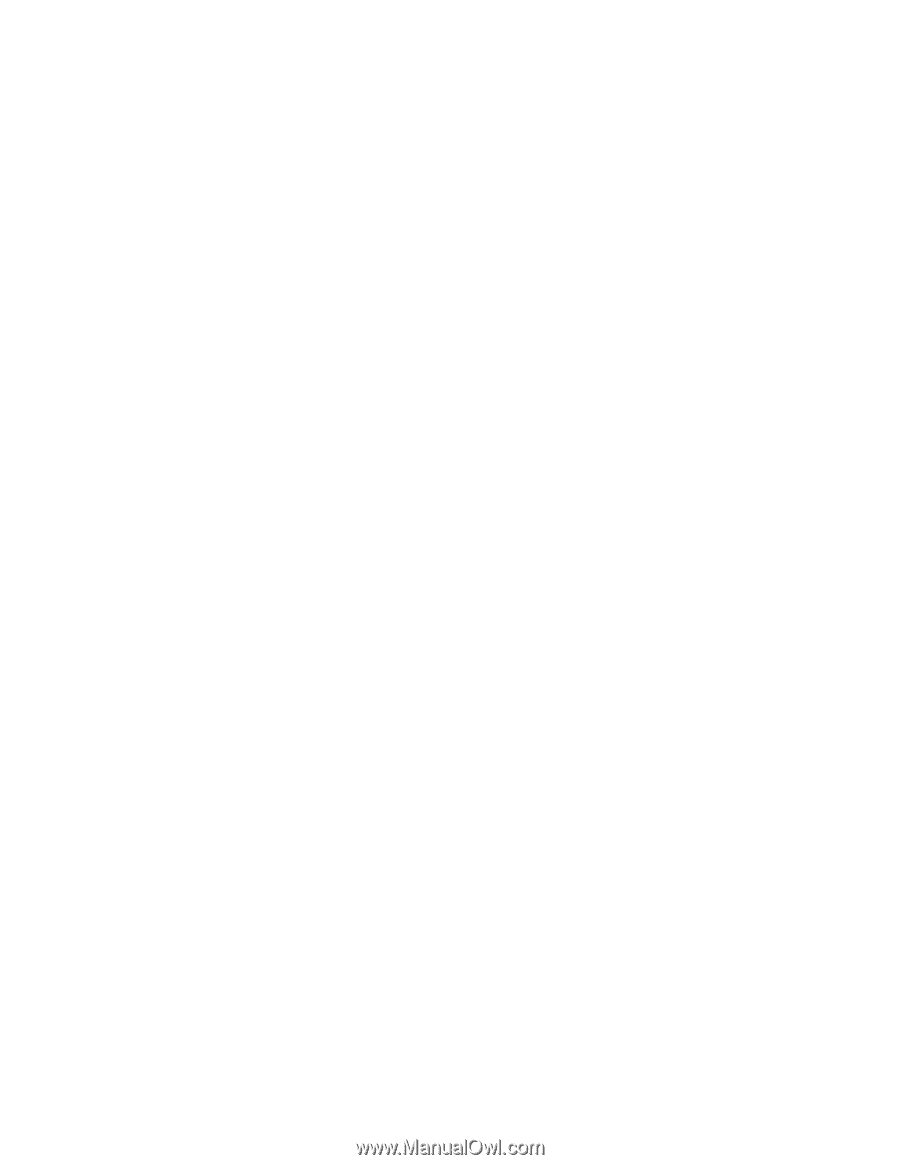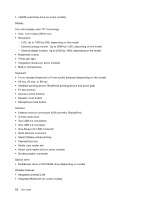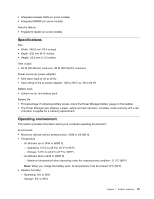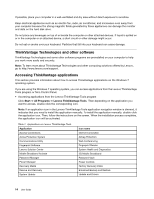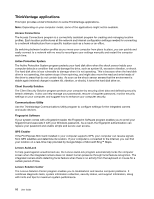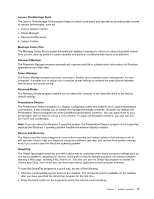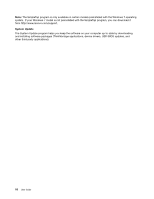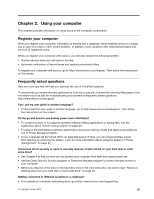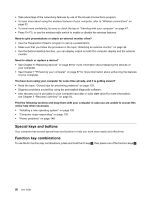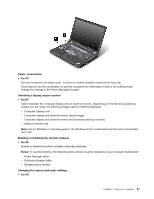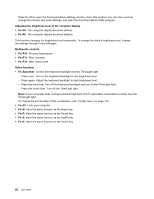Lenovo ThinkPad T430 (English) User Guide - Page 35
Lenovo ThinkVantage Tools, Message Center Plus, Password Manager, Power Manager, Recovery Media
 |
View all Lenovo ThinkPad T430 manuals
Add to My Manuals
Save this manual to your list of manuals |
Page 35 highlights
Lenovo ThinkVantage Tools The Lenovo ThinkVantage Tools program helps you work more easily and securely by providing easy access to various technologies, such as: • Lenovo Solution Center • Power Manager • Rescue and Recovery • System Update Message Center Plus The Message Center Plus program automatically displays messages to inform you about important notices from Lenovo, such as alerts on system updates and alerts on conditions that require your attention. Password Manager The Password Manager program automatically captures and fills in authentication information for Windows applications and Web sites. Power Manager The Power Manager program provides convenient, flexible, and complete power management for your computer. It enables you to adjust your computer power settings to achieve the best balance between performance and power saving. Recovery Media The Recovery Media program enables you to restore the contents of the hard disk drive to the factory default settings. Presentation Director The Presentation Director program is a display configuration utility that enables you to give presentations conveniently. It also enables you to create and manage the display schemes. However, by default, the Presentation Director program has some predefined presentation schemes. You can apply them to your presentation with no need to set up a new scheme. To apply a presentation scheme, you also can use the Fn+F7 key combination. Note: If you are using the Windows 7 operating system, the Presentation Director program is not supported because the Windows 7 operating system handles the external displays instead. Rescue and Recovery The Rescue and Recovery program is a one-button recovery and restore solution that includes a set of self-recovery tools to help you diagnose computer problems, get help, and recover from system crashes, even if you cannot start the Windows operating system. SimpleTap The SimpleTap program provides you with a quick way to customize some basic computer settings such as muting the speakers, adjusting the volume, locking the computer operating system, launching a program, opening a Web page, opening a file, and so on. You also can use the SimpleTap program to access the Lenovo App Shop, from which you can download various applications and computer software. To start the SimpleTap program in a quick way, do any of the following: • Click the red SimpleTap launch point on the desktop. The red launch point is available on the desktop after you have launched the SimpleTap program for the first time. • Press the black button on the keyboard (next to the volume control buttons). Chapter 1. Product overview 17