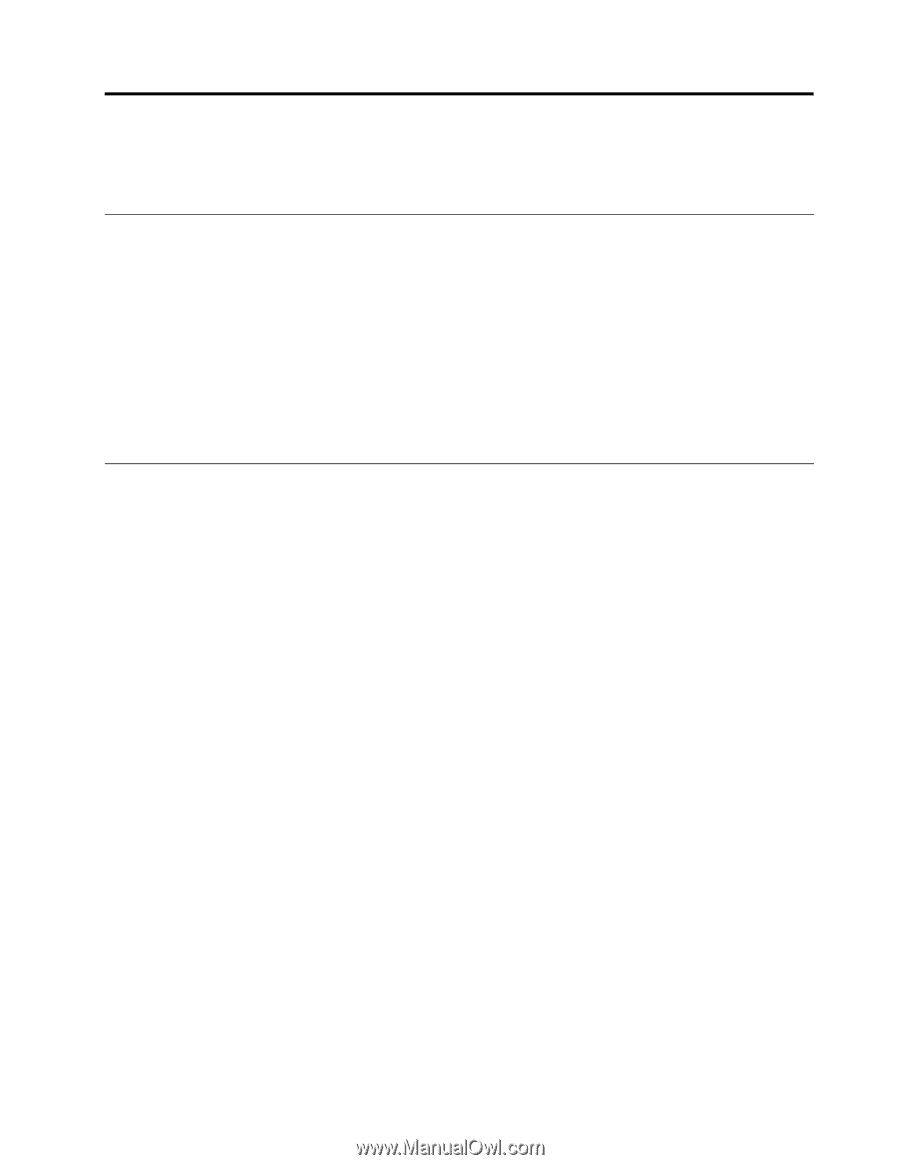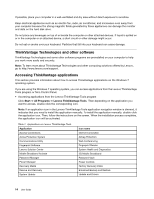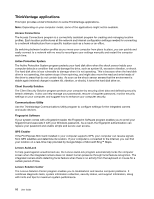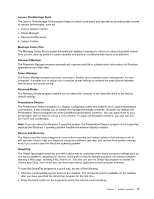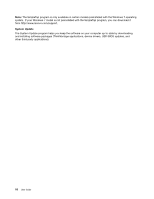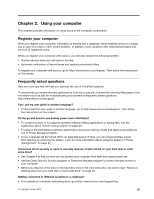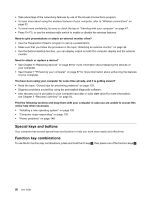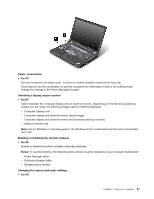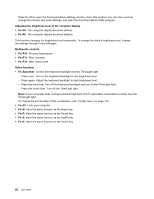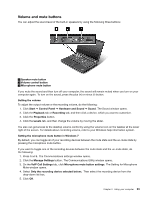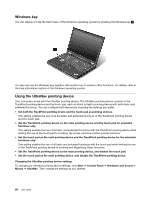Lenovo ThinkPad T430 (English) User Guide - Page 37
Using your computer, Register your computer, Frequently asked questions
 |
View all Lenovo ThinkPad T430 manuals
Add to My Manuals
Save this manual to your list of manuals |
Page 37 highlights
Chapter 2. Using your computer This chapter provides information on using some of the computer components. Register your computer When you register your computer, information is entered into a database, which enables Lenovo to contact you in case of a recall or other severe problem. In addition, some locations offer extended privileges and services to registered users. When you register your computer with Lenovo, you will also receive the following benefits: • Quicker service when you call Lenovo for help • Automatic notification of free software and special promotional offers To register your computer with Lenovo, go to http://www.lenovo.com/register. Then follow the instructions on the screen. Frequently asked questions Here are a few tips that will help you optimize the use of ThinkPad notebook. To ensure that you receive the best performance from your computer, browse the following Web page to find information such as aids for troubleshooting and answers to frequently asked questions: http://www.lenovo.com/support Can I get my user guide in another language? • To download the user guide in another language, go to http://www.lenovo.com/support. Then follow the instructions on the screen. On the go and need to use battery power more effectively? • To conserve power, or to suspend operation without exiting applications or saving files, see the explanation about "power-saving modes" on page 29. • To achieve the best balance between performance and power saving, create and apply power plans by use of Power Manager program. • If your computer will be turned off for an extended period of time, you can prevent battery power from draining by removing the battery. Look for more information about using the battery in "Power management" on page 27. Concerned about security or need to securely dispose of data stored on your hard disk or solid state drive? • See Chapter 4 to find out how you can protect your computer from theft and unauthorized use. • Use the Client Security Solution program or Password Manager program to protect the data stored on your computer. • Before you dispose of the data on the hard disk drive or the solid state drive, be sure to read "Notice on deleting data from your hard disk or solid state drive" on page 60. Getting connected in different locations is a challenge? • To troubleshoot a wireless networking issue, go tohttp://www.lenovo.com/support/faq. © Copyright Lenovo 2012 19