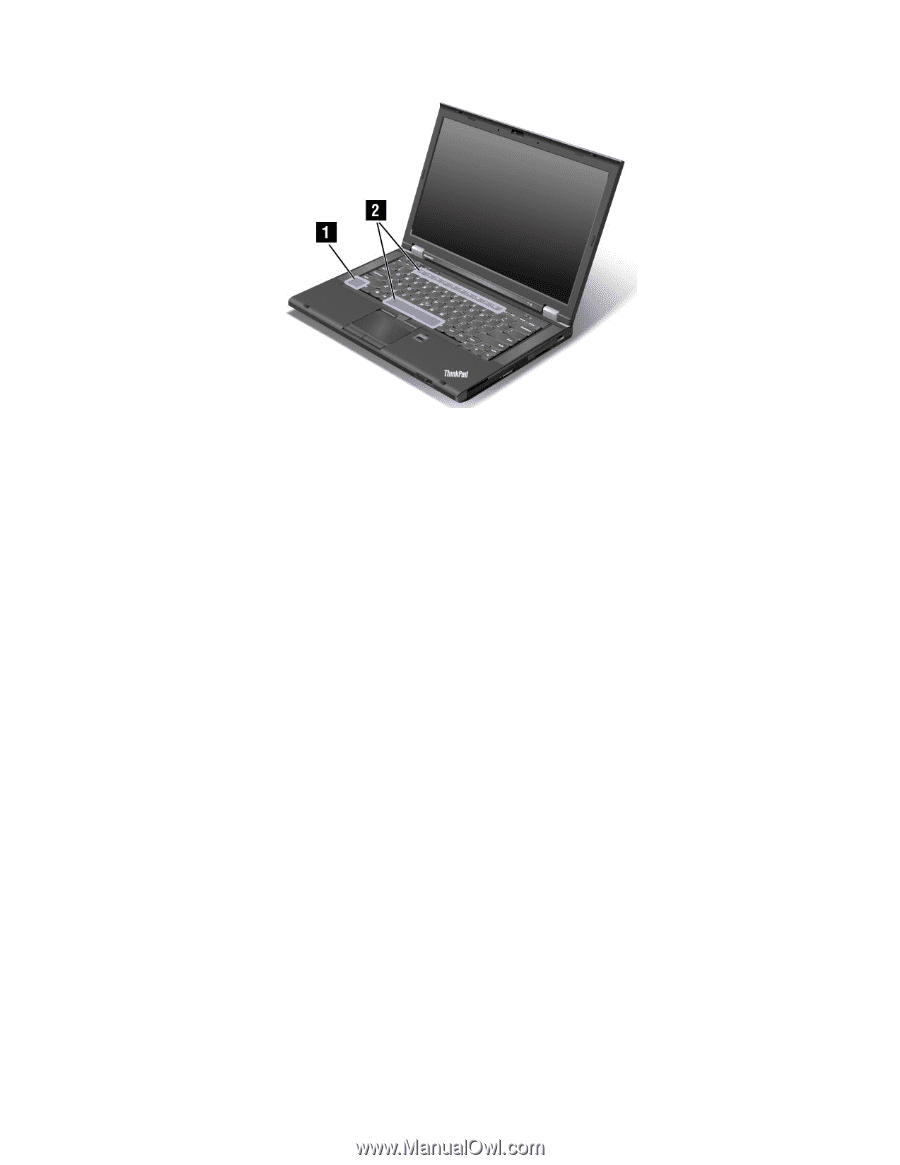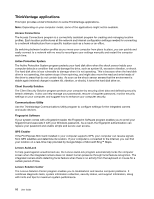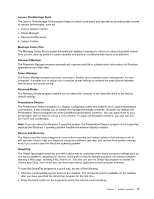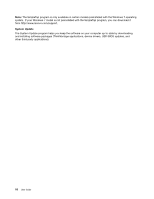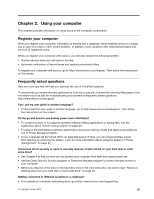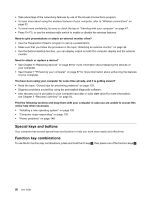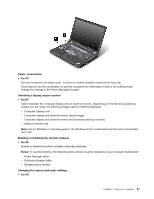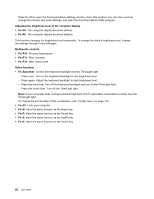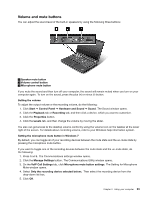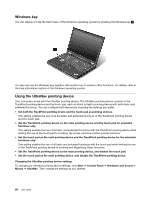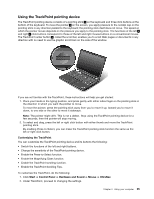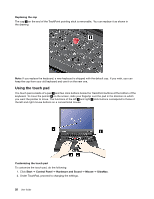Lenovo ThinkPad T430 (English) User Guide - Page 39
OnScreen Display Utility, Power Manager driver - wireless driver
 |
View all Lenovo ThinkPad T430 manuals
Add to My Manuals
Save this manual to your list of manuals |
Page 39 highlights
Power conservation • Fn+F4 Put your computer into sleep mode. To return to normal operation, press the Fn key only. If you want to use the combination to put the computer into hibernation mode or do-nothing mode, change the settings in the Power Manager program. Switching a display output location • Fn+F7 Switch between the computer display and an external monitor. Depending on the Windows operating system you are using, the following display options might be displayed: - Computer display only - Computer display and external monitor (same image) - Computer display and external monitor (the Extended desktop function) - External monitor only Note: For the Windows 7 operating system, the Windows+P key combination has the same functionality as Fn+F7. Enabling or disabling the wireless features • Fn+F5 Enable or disable the built-in wireless networking features. Notes: To use this function, the following device drivers must be installed on your computer beforehand: - Power Manager driver - OnScreen Display Utility - Wireless device drivers Changing the camera and audio settings • Fn+F6 Chapter 2. Using your computer 21