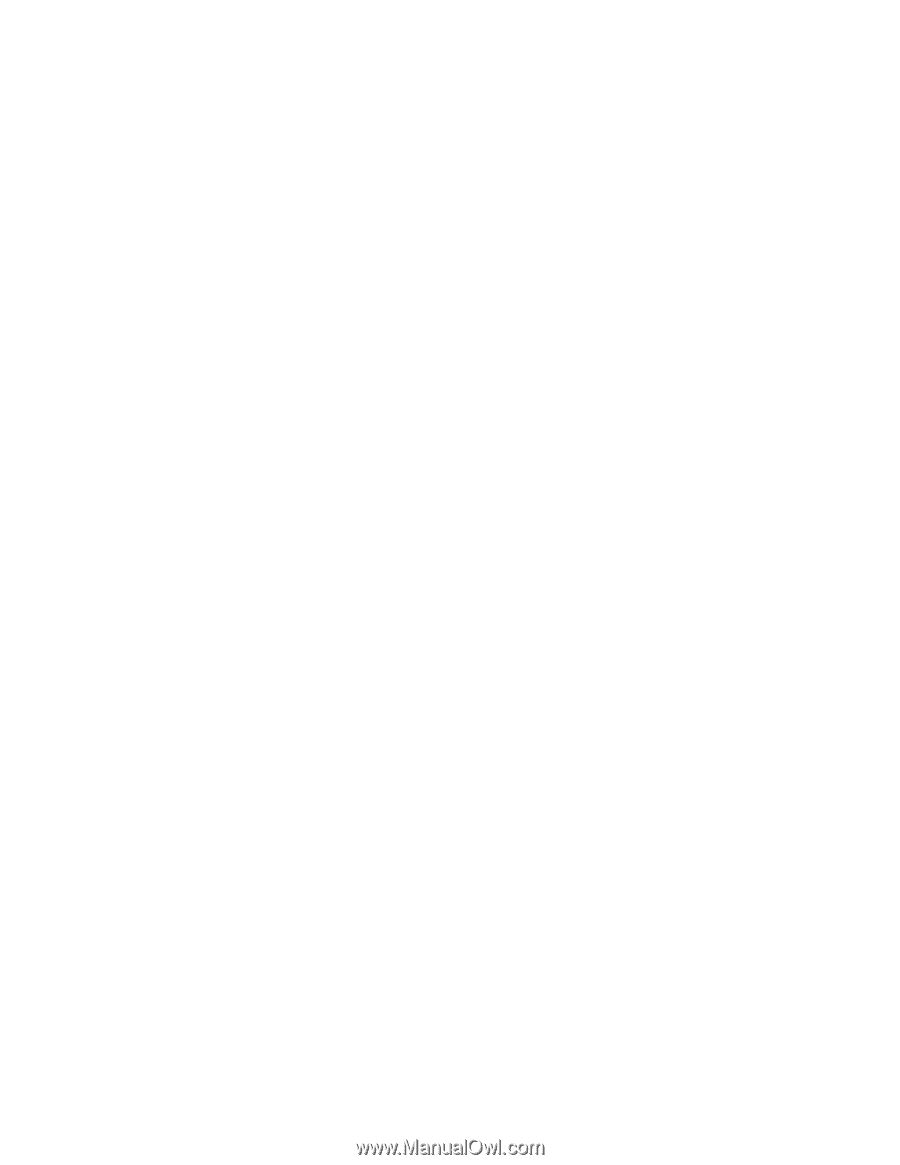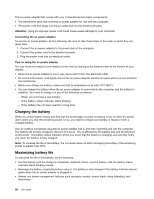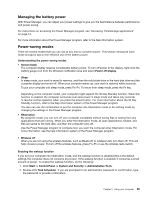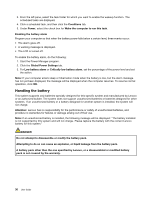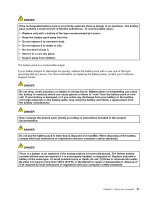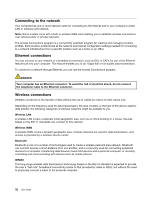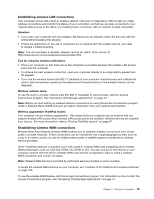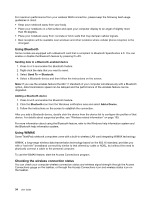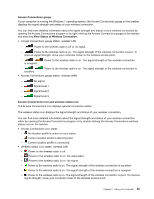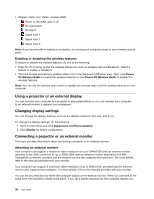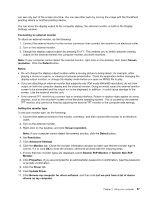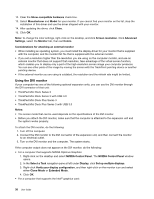Lenovo ThinkPad T430 (English) User Guide - Page 51
Establishing wireless LAN connections - upgrades
 |
View all Lenovo ThinkPad T430 manuals
Add to My Manuals
Save this manual to your list of manuals |
Page 51 highlights
Establishing wireless LAN connections Your computer comes with a built-in wireless network card and a configuration utility to help you make wireless connections and monitor the status of your connection, so that you can stay connected to your network while you are in the office, in a meeting room, or at home, with no need for a wired connection. Attention: • If you carry your computer with the wireless LAN feature into an airplane, check the services with the airline before boarding the airplane. • If there are restrictions on the use of computers on an airplane with the wireless feature, you need to disable it before boarding. Note: You can purchase a wireless network card as an option from Lenovo at http://www.lenovo.com/accessories/services/index.html. Tips for using the wireless LAN feature • Place your computer so that there are as few obstacles as possible between the wireless LAN access point and the computer. • To achieve the best wireless connection, open your computer display to an angle slightly greater than 90 degrees. • If you use the wireless feature (the 802.11 standard) of your computer simultaneously with a Bluetooth option, data transmission speed can be delayed and the performance of the wireless feature can be degraded. Wireless network setup To use the built-in wireless network card (the 802.11 standard) to communicate, start the Access Connections program. See "Accessing ThinkVantage applications" on page 14. Note: Before you start setting up wireless network connections by using the Access Connections program, obtain a Network Name (SSID) and your encryption information from your network administrator. Wireless upgradeable ThinkPad models Your computer can be wireless upgradeable. This means that your computer has an antenna that can support wireless LAN access when wireless LAN access points are available. Wireless devices are available from Lenovo. For more information, refer to "Finding ThinkPad options" on page 97. Establishing wireless WAN connections Wireless Wide Area Network (wireless WAN) enables you to establish wireless connections over remote public or private networks. These connections can be maintained over a large geographical area, such as a city or an entire country, by use of multiple antenna sites or satellite systems maintained by wireless service providers. Some ThinkPad notebook computers come with a built-in wireless WAN card integrating some wireless WAN technologies, such as 1xEV-DO, HSPA, 3G, GPRS or LTE. You can connect to the Internet or your company network with the built-in wireless WAN card and the configuration utility to make a wireless WAN connection and monitor its status. Note: Wireless WAN service is provided by authorized service providers in some countries. To locate the wireless WAN antenna on your computer, see "Location of the UltraConnect wireless antennas" on page 160. To use the wireless WAN feature, start the Access Connections program. For information on how to start the Access Connections program, see "Accessing ThinkVantage applications" on page 14. Chapter 2. Using your computer 33