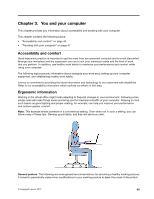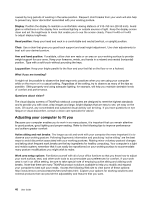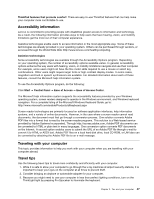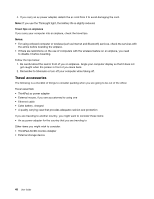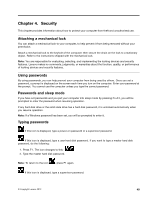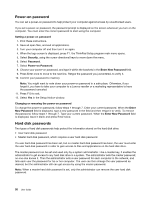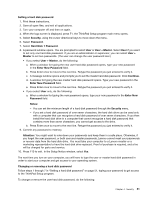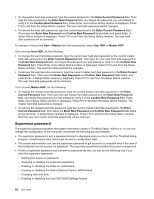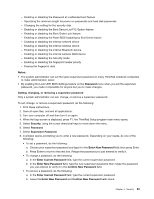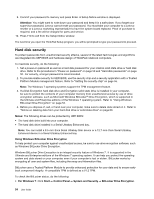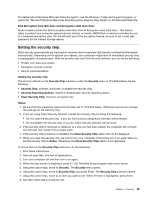Lenovo ThinkPad T430 (English) User Guide - Page 68
Power-on password, Hard disk passwords, Setting a power-on password, Security, Password
 |
View all Lenovo ThinkPad T430 manuals
Add to My Manuals
Save this manual to your list of manuals |
Page 68 highlights
Power-on password You can set a power-on password to help protect your computer against access by unauthorized users. If you set a power-on password, the password prompt is displayed on the screen whenever you turn on the computer. You must enter the correct password to start using the computer. Setting a power-on password 1. Print these instructions. 2. Save all open files, and exit all applications. 3. Turn your computer off and then turn it on again. 4. When the logo screen is displayed, press F1. the ThinkPad Setup program main menu opens. 5. Select Security, using the cursor directional keys to move down the menu. 6. Select Password. 7. Select Power-on Password. 8. Choose your power-on password, and type it within the brackets in the Enter New Password field. 9. Press Enter once to move to the next line. Retype the password you just entered, to verify it. 10. Commit your password to memory. Note: You might want to note down your power-on password in a safe place. Otherwise, if you forget it, you have to take your computer to a Lenovo reseller or a marketing representative to have the password canceled. 11. Press F10 to exit. 12. Select Yes in the Setup Notice window. Changing or removing the power-on password To change the power-on password, follow steps 1 through 7. Enter your current password. When the Enter New Password field is displayed, type a new password in the field and then retype it to verify. To remove the password, follow steps 1 through 7. Type your current password. When the Enter New Password field is displayed, leave it blank and press Enter twice. Hard disk passwords Two types of hard disk passwords help protect the information stored on the hard disk drive: • User hard disk password • Master hard disk password, which requires a user hard disk password If a user hard disk password has been set, but no master hard disk password has been, the user must enter the user hard disk password in order to gain access to files and applications on the hard disk drive. The master password can be set and used only by a system administrator. Like a master key, it enables the administrator to get access to any hard disk drive in a system. The administrator sets the master password; no one else knows it. Then the administrator sets a user password for each computer in the network, and tells each user the password for his or her computer. The user can then change the user password as desired, but the administrator still can get access by using the master password. Note: When a master hard disk password is set, only the administrator can remove the user hard disk password. 50 User Guide