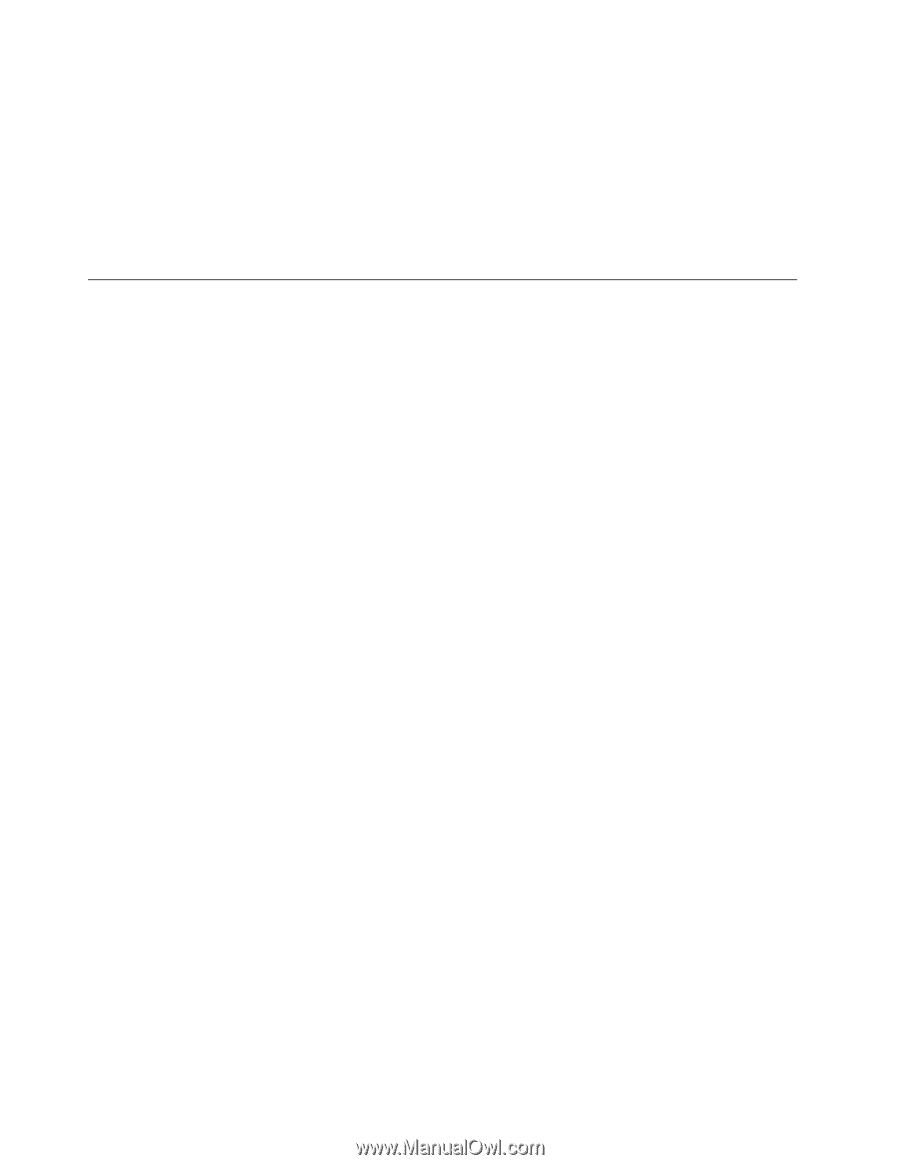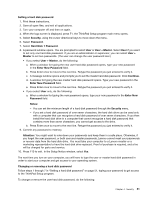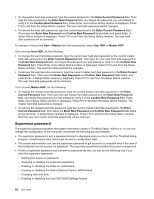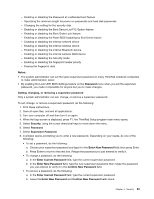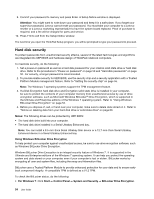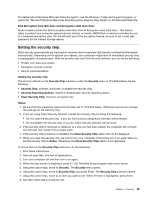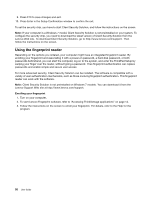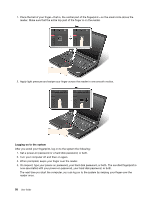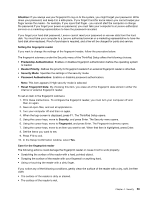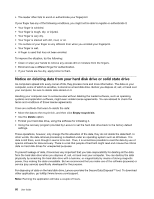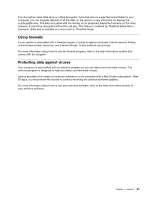Lenovo ThinkPad T430 (English) User Guide - Page 74
Using the fingerprint reader, Lenovo Web site. To download Client Security Solution, go
 |
View all Lenovo ThinkPad T430 manuals
Add to My Manuals
Save this manual to your list of manuals |
Page 74 highlights
9. Press F10 to save changes and exit. 10. Press Enter in the Setup Confirmation window to confirm the exit. To set the security chip, you have to start Client Security Solution, and follow the instructions on the screen. Note: If your computer is a Windows 7 model, Client Security Solution is not preinstalled on your system. To configure the security chip, you need to download the latest version of Client Security Solution from the Lenovo Web site. To download Client Security Solution, go to http://www.lenovo.com/support. Then follow the instructions on the screen. Using the fingerprint reader Depending on the options you ordered, your computer might have an integrated fingerprint reader. By enrolling your fingerprint and associating it with a power-on password, a hard disk password, or both passwords beforehand, you can start the computer, log on to the system, and enter the ThinkPad Setup by swiping your finger over the reader, without typing a password. Thus fingerprint authentication can replace passwords and enable simple and secure user access. For more advanced security, Client Security Solution can be installed. The software is compatible with a variety of user authentication mechanisms, such as those involving fingerprint authentication. This fingerprint reader can work with the software. Note: Client Security Solution is not preinstalled on Windows 7 models. You can download it from the Lenovo Support Web site at http://www.lenovo.com/support. Enrolling your fingerprint 1. Turn on your computer. 2. To start Lenovo Fingerprint software, refer to "Accessing ThinkVantage applications" on page 14. 3. Follow the instructions on the screen to enroll your fingerprint. For details, refer to the Help for the program. 56 User Guide