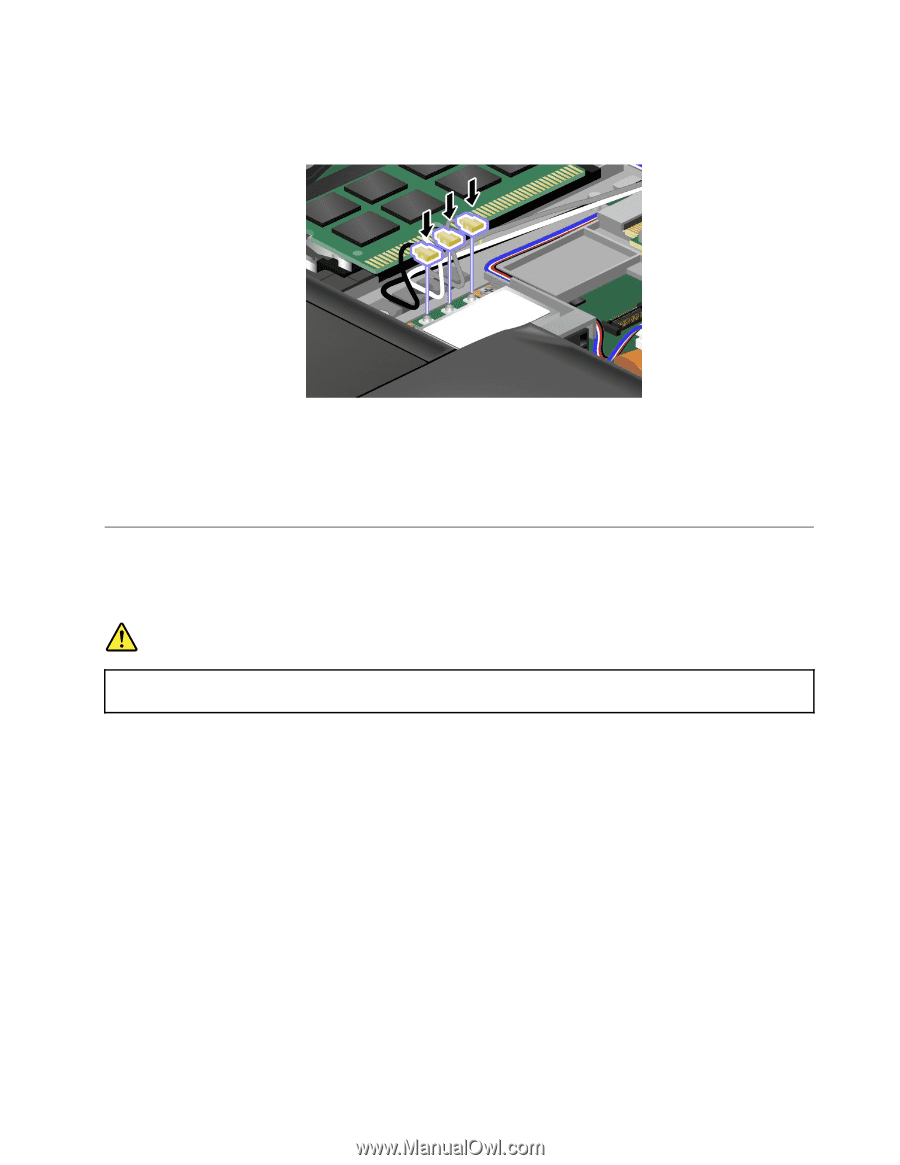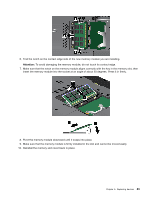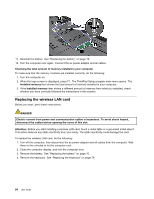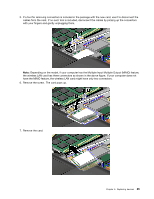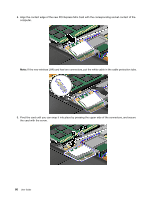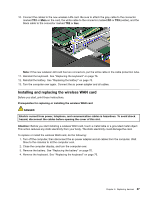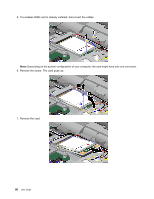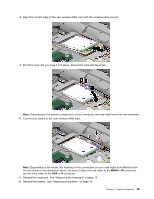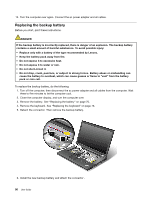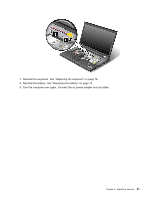Lenovo ThinkPad T530 (English) User Guide - Page 105
Installing and replacing the wireless WAN card, To replace or install the wireless WAN card
 |
View all Lenovo ThinkPad T530 manuals
Add to My Manuals
Save this manual to your list of manuals |
Page 105 highlights
10. Connect the cables to the new wireless LAN card. Be sure to attach the gray cable to the connector marked TR1 or Main on the card, the white cable to the connector marked RO or TR3 (center), and the black cable to the connector marked TR2 or Aux. Note: If the new wireless LAN card has two connectors, put the white cable in the cable protection tube. 11. Reinstall the keyboard. See "Replacing the keyboard" on page 76. 12. Reinstall the battery. See "Replacing the battery" on page 70. 13. Turn the computer over again. Connect the ac power adapter and all cables. Installing and replacing the wireless WAN card Before you start, print these instructions. Prerequisites for replacing or installing the wireless WAN card DANGER Electric current from power, telephone, and communication cables is hazardous. To avoid shock hazard, disconnect the cables before opening the cover of this slot. Attention: Before you start installing a wireless WAN card, touch a metal table or a grounded metal object. This action reduces any static electricity from your body. The static electricity could damage the card. To replace or install the wireless WAN card, do the following: 1. Turn off the computer, then disconnect the ac power adapter and all cables from the computer. Wait three to five minutes to let the computer cool. 2. Close the computer display, and turn the computer over. 3. Remove the battery. See "Replacing the battery" on page 70. 4. Remove the keyboard. See "Replacing the keyboard" on page 76. Chapter 6. Replacing devices 87