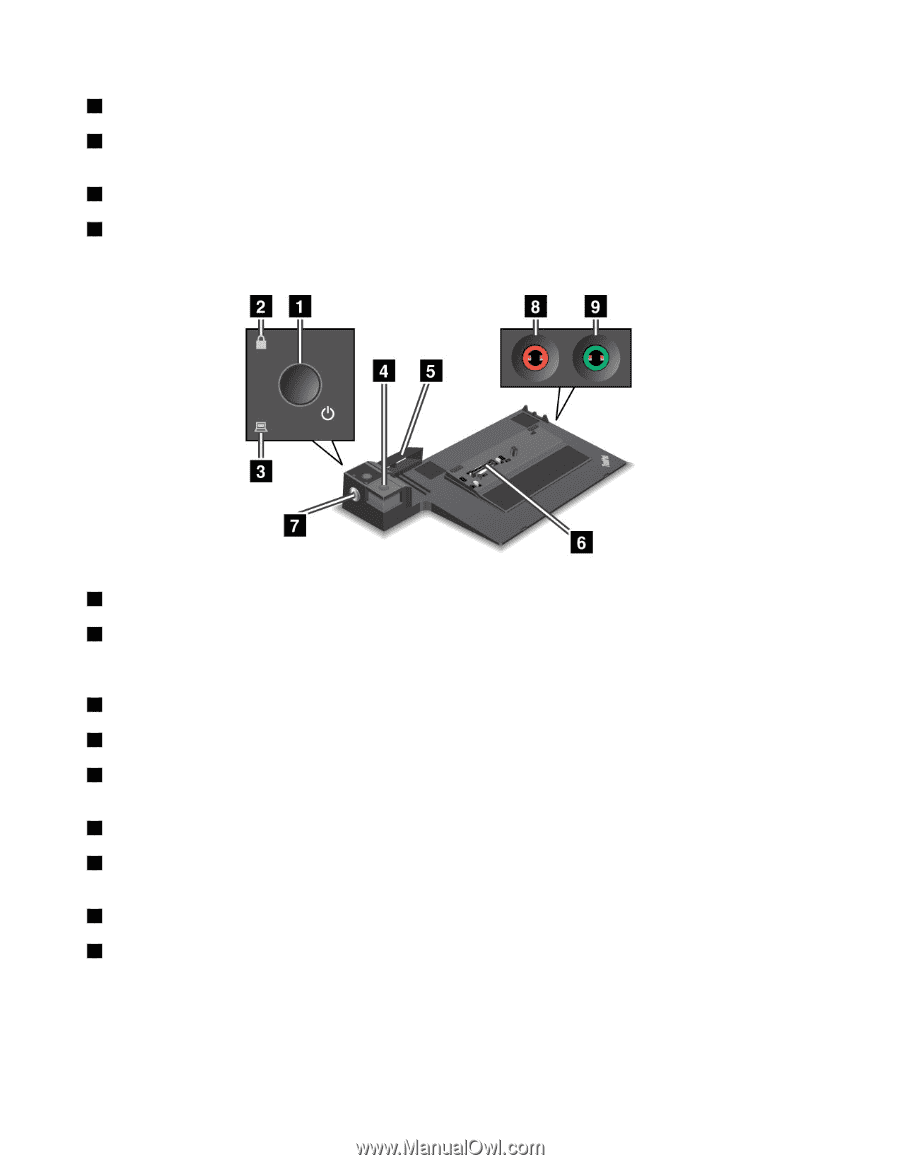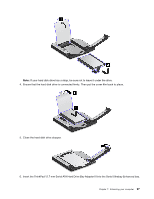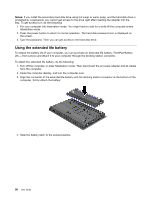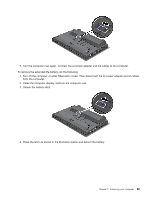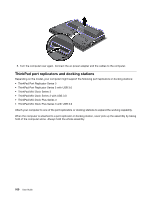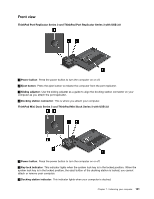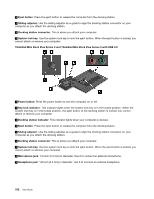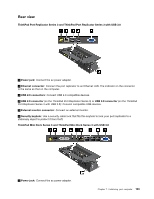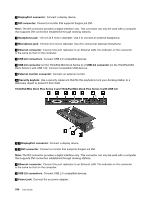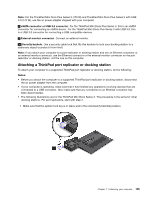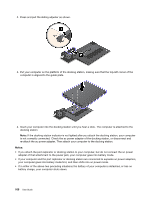Lenovo ThinkPad T530 (English) User Guide - Page 120
ThinkPad Mini Dock Plus Series 3 and ThinkPad Mini Dock Plus Series 3 with USB 3.0, Microphone jack
 |
View all Lenovo ThinkPad T530 manuals
Add to My Manuals
Save this manual to your list of manuals |
Page 120 highlights
4 Eject button: Press the eject button to release the computer from the docking station. 5 Sliding adjuster: Use the sliding adjuster as a guide to align the docking station connector on your computer as you attach the docking station. 6 Docking station connector: This is where you attach your computer. 7 System lock key: Use the system lock key to lock the eject button. When the eject button is locked, you cannot attach or remove your computer. ThinkPad Mini Dock Plus Series 3 and ThinkPad Mini Dock Plus Series 3 with USB 3.0 1 Power button: Press the power button to turn the computer on or off. 2 Key lock indicator: This indicator lights when the system lock key is in the locked position. When the system lock key is in the locked position, the eject button of the docking station is locked; you cannot attach or remove your computer. 3 Docking station indicator: This indicator lights when your computer is docked. 4 Eject button: Press the eject button to release the computer from the docking station. 5 Sliding adjuster: Use the sliding adjuster as a guide to align the docking station connector on your computer as you attach the docking station. 6 Docking station connector: This is where you attach your computer. 7 System lock key: Use the system lock key to lock the eject button. When the eject button is locked, you cannot attach or remove your computer. 8 Microphone jack: 1/8 inch (3.5 mm) in diameter. Use it to connect an external microphone. 9 Headphone jack: 1/8 inch (3.5 mm) in diameter. Use it to connect an external headphone. 102 User Guide