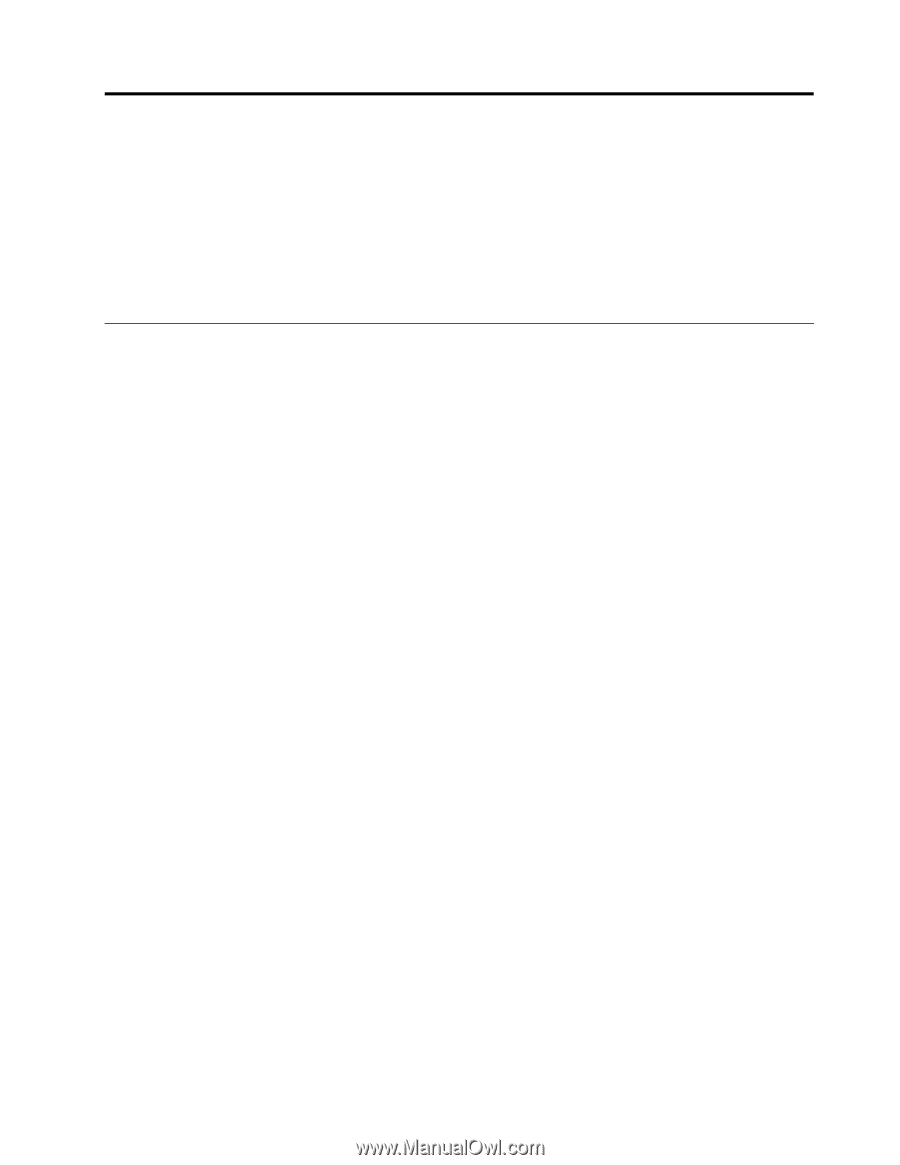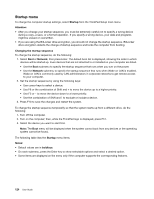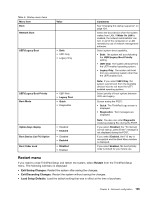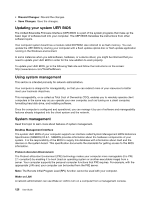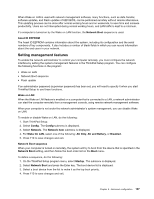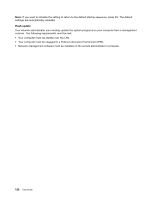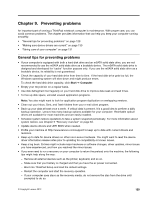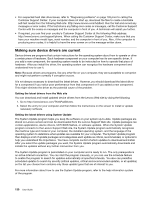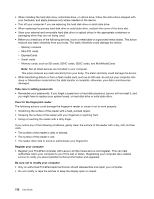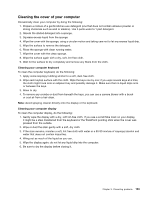Lenovo ThinkPad T530 (English) User Guide - Page 147
Preventing problems, General tips for preventing problems - release date
 |
View all Lenovo ThinkPad T530 manuals
Add to My Manuals
Save this manual to your list of manuals |
Page 147 highlights
Chapter 9. Preventing problems An important part of owning a ThinkPad notebook computer is maintenance. With proper care, you can avoid common problems. The chapter provides information that can help you keep your computer running smoothly. • "General tips for preventing problems" on page 129 • "Making sure device drivers are current" on page 130 • "Taking care of your computer" on page 131 General tips for preventing problems • If your computer is equipped with both a hard disk drive and an mSATA solid state drive, you are not recommended to use the mSATA solid state drive as a bootable device. The mSATA solid state drive is designed and developed for "cache" function purpose only. If you use the mSATA solid state drive as a bootable device, its reliability is not guaranteed. • Check the capacity of your hard disk drive from time to time. If the hard disk drive gets too full, the Windows operating system will slow down and might produce errors. To check the hard disk drive capacity, click Start ➙ Computer. • Empty your recycle bin on a regular basis. • Use disk defragment tool regularly on your hard disk drive to improve data seek and read times. • To free up disk space, uninstall unused application programs. Note: You also might want to look for application program duplication or overlapping versions. • Clean out your Inbox, Sent, and Trash folders from your e-mail client program. • Back up your data at least once a week. If critical data is present, it is a good idea to perform a daily backup operation. Lenovo has many backup options available for your computer. Rewritable optical drives are available for most machines and are easily installed. • Schedule system restore operations to take a system snapshot periodically. For more information about system restore, see Chapter 5 "Recovery overview" on page 63. • Update device drivers and UEFI BIOS when needed. • Profile your machine at http://www.lenovo.com/support to keep up to date with current drivers and revisions. • Keep up to date for device drivers on other non-Lenovo hardware. You might want to read the device driver information release notes prior to updating for compatibility or known issues. • Keep a log book. Entries might include major hardware or software changes, driver updates, minor issues you have experienced, and how you resolved the minor issues. • If you ever need to run a recovery on your computer to return the preload onto the machine, the following tips might help along the way: - Remove all external devices such as the printer, keyboard, and so on. - Make sure that your battery is charged and that you have the ac power connected. - Boot into ThinkPad Setup and load the default settings. - Restart the computer and start the recovery operation. - If your computer uses discs as the recovery media, do not remove the disc from the drive until prompted to do so. © Copyright Lenovo 2012 129