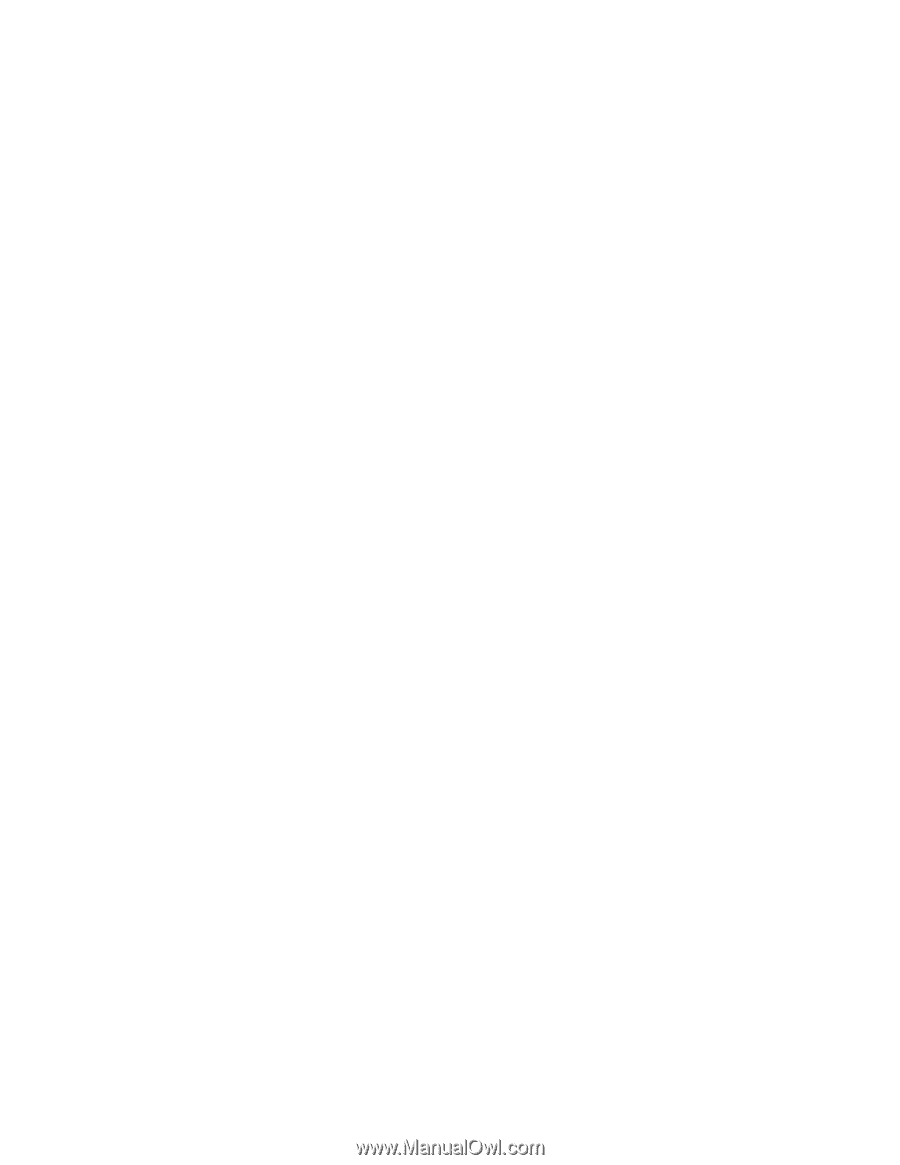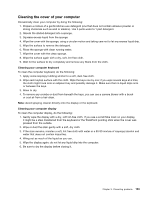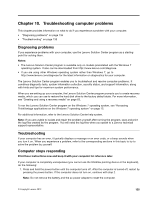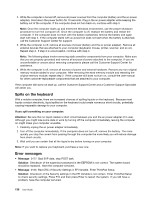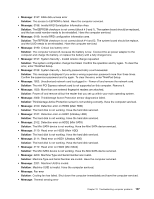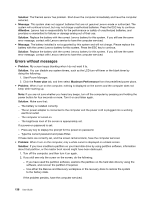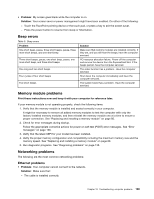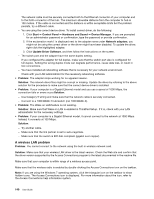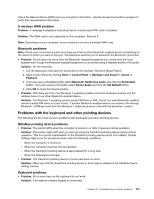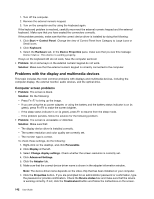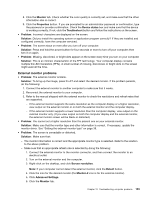Lenovo ThinkPad T530 (English) User Guide - Page 156
Errors without messages, Solution, Message, Attention, Problem, Power plan, Maximum Performance
 |
View all Lenovo ThinkPad T530 manuals
Add to My Manuals
Save this manual to your list of manuals |
Page 156 highlights
Solution: The thermal sensor has problem. Shut down the computer immediately and have the computer serviced. • Message: This system does not support batteries that are not genuine Lenovo-made or authorized. The system will continue to boot, but may not charge unauthorized batteries. Press the ESC key to continue. Attention: Lenovo has no responsibility for the performance or safety of unauthorized batteries, and provides no warranties for failures or damage arising out of their use. Solution: Replace the battery with the correct Lenovo battery for this system. If you still see the same error message, contact with Lenovo service to have the computer serviced. • Message: The battery installed is not supported by this system and will not charge. Please replace the battery with the correct Lenovo battery for this system. Press the ESC key to continue. Solution: Replace the battery with the correct Lenovo battery for this system. If you still see the same error message, contact with Lenovo service to have the computer serviced. Errors without messages • Problem: My screen keeps blanking when I do not want it to. Solution: You can disable any system timers, such as the LCD turn-off timer or the blank timer by doing the following: 1. Start Power Manager. 2. Click the Power plan tab, and then select Maximum Performance from the predefined power plans. • Problem: When I turn on the computer, nothing is displayed on the screen and the computer does not beep while starting up. Note: If you are not sure whether you heard any beeps, turn off the computer by pressing and holding the power button for four seconds or more. Turn it on and listen again. Solution: Make sure that: - The battery is installed correctly. - The ac power adapter is connected to the computer and the power cord is plugged into a working electrical outlet. - The computer is turned on. - The brightness level of the screen is appropriately set. If a power-on password is set: - Press any key to display the prompt for the power-on password. - Type the correct password and press Enter. If these items are correctly set, and the screen remains blank, have the computer serviced. • Problem: When I turn on the computer, only a white cursor is displayed on a blank screen. Solution: If you have modified a partition on your hard disk drive by using partition software, information about that partition, or the master boot record might have been destroyed. 1. Turn off the computer, and then turn it on again. 2. If you still see only the cursor on the screen, do the following: - If you have used the partition software, examine the partition on the hard disk drive by using the software, and recover the partition if required. - Use either the Rescue and Recovery workspace or the recovery discs to restore the system to the factory state. If the problem persists, have the computer serviced. 138 User Guide