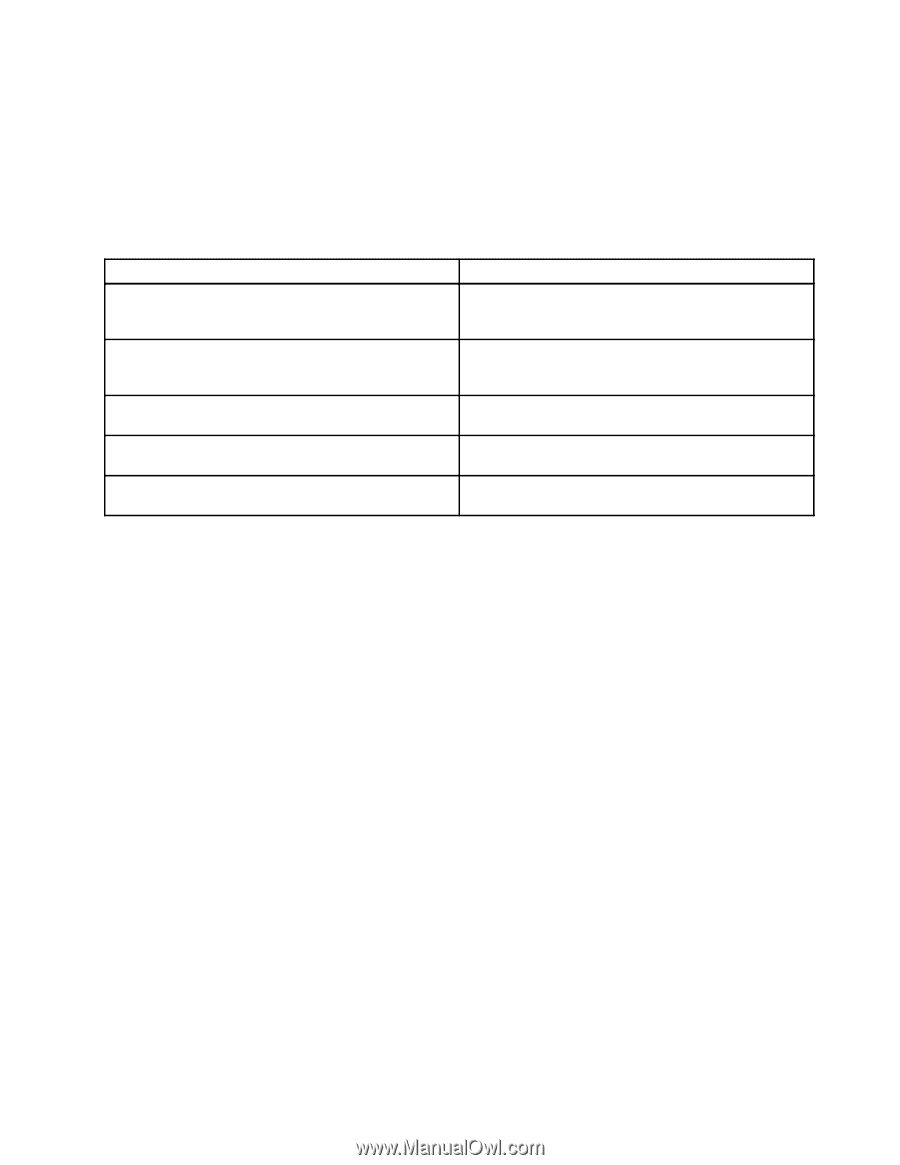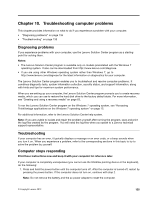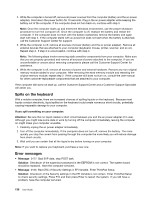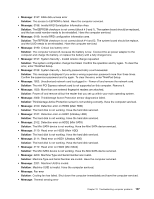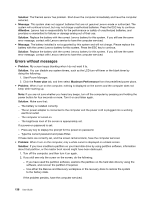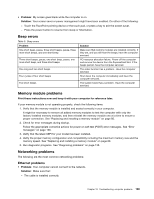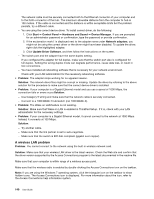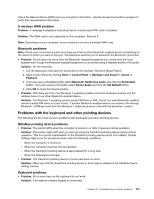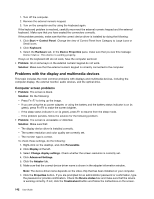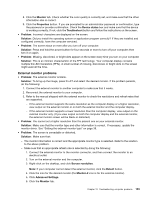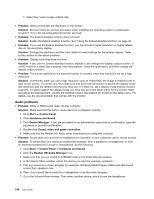Lenovo ThinkPad T530 (English) User Guide - Page 157
Beep errors, Memory module problems, Networking problems, Ethernet problems
 |
View all Lenovo ThinkPad T530 manuals
Add to My Manuals
Save this manual to your list of manuals |
Page 157 highlights
• Problem: My screen goes blank while the computer is on. Solution: Your screen saver or power management might have been enabled. Do either of the following: - Touch the TrackPoint pointing device or the touch pad, or press a key to exit the screen saver. - Press the power button to resume from sleep or hibernation. Beep errors Table 9. Beep errors Problem One short beep, pause, three short beeps, pause, three more short beeps, and one short beep Three short beeps, pause, one short beep, pause, one more short beep, and three short beeps One long and two short beeps Four cycles of four short beeps Five short beeps Solution Make sure that memory modules are installed correctly. If they are, and you still hear the beeps, have the computer serviced. PCI resource allocation failure. Power off the computer and remove the device from the ExpressCard Slot. If the beeps persist, have the computer serviced. The video function has a problem. Have the computer serviced. Shut down the computer immediately and have the computer serviced. The system board has a problem. Have the computer serviced. Memory module problems Print these instructions now and keep it with your computer for reference later. If your memory module is not operating properly, check the following items: 1. Verify that the memory module is installed and seated correctly in your computer. It might be necessary to remove all added memory modules to test the computer with only the factory-installed memory modules, and then reinstall the memory module one at a time to ensure a proper connection. See "Replacing and installing a memory module" on page 80. 2. Check for error messages during startup. Follow the appropriate corrective actions for power-on self-test (POST) error messages. See "Error messages" on page 136. 3. Verify that the latest UEFI for your model has been installed. 4. Verify the proper memory configuration and compatibility including the maximum memory size and the memory speed. See "Replacing and installing a memory module" on page 80. 5. Run diagnostic programs. See "Diagnosing problems" on page 135. Networking problems The following are the most common networking problems: Ethernet problems • Problem: Your computer cannot connect to the network. Solution: Make sure that: - The cable is installed correctly. Chapter 10. Troubleshooting computer problems 139