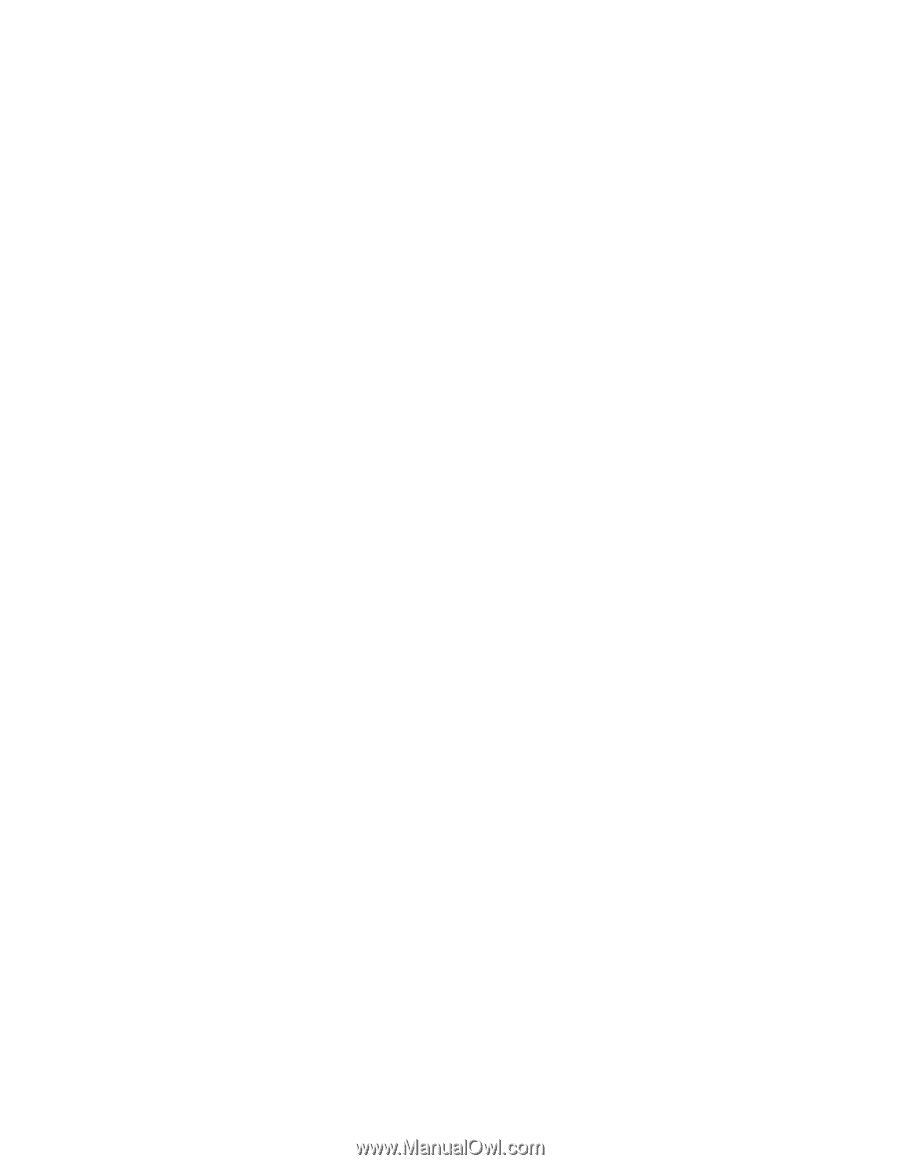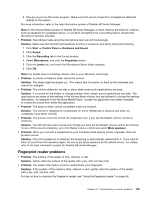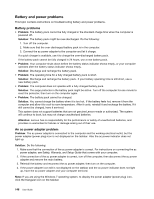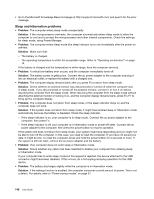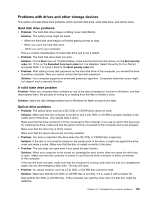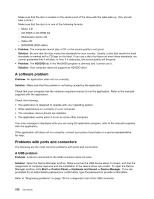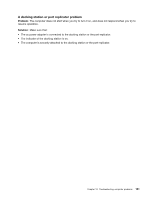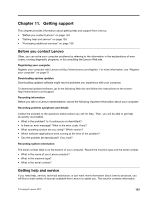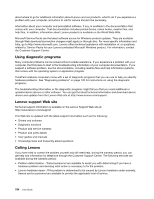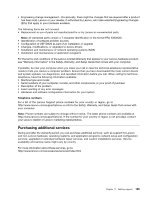Lenovo ThinkPad T530 (English) User Guide - Page 168
A software problem, Problems with ports and connectors, A USB problem
 |
View all Lenovo ThinkPad T530 manuals
Add to My Manuals
Save this manual to your list of manuals |
Page 168 highlights
Make sure that the disc is loaded on the center pivot of the drive with the label side up. (You should hear a click.) Make sure that the disc is in one of the following formats: - Music CD - CD-ROM or CD-ROM XA - Multisession photo CD - Video CD - DVD-ROM (DVD-video) • Problem: The computer cannot play a CD, or the sound quality is not good. Solution: Be sure that the disc meets the standards for your country. Usually, a disc that meets the local standards is marked with a CD logo on the label. If you use a disc that does not meet these standards, we cannot guarantee that it will play, or that, if it does play, the sound quality will be good. • Problem: The HD DVD tab in the WinDVD8 program is dimmed and I cannot use it. Solution: Your computer does not support an HD DVD drive. A software problem Problem: An application does not run correctly. Solution: Make sure that the problem is not being caused by the application. Check that your computer has the minimum required memory to run the application. Refer to the manuals supplied with the application. Check the following: • The application is designed to operate with your operating system. • Other applications run correctly on your computer. • The necessary device drivers are installed. • The application works when it is run on some other computer. If an error message is displayed while you are using the application program, refer to the manuals supplied with the application. If the application still does not run correctly, contact your place of purchase or a service representative for help. Problems with ports and connectors The following are the most common problems with ports and connectors. A USB problem Problem: A device connected to the USB connector does not work. Solution: Open the Device Manager window. Make sure that the USB device setup is correct, and that the assignment of computer resource and the installation of the device driver are correct. To open the Device Manager window, click Start ➙ Control Panel ➙ Hardware and Sound ➙ Device Manager. If you are prompted for an administrator password or confirmation, type the password or provide confirmation. Refer to "Diagnosing problems" on page 135 for a diagnostic test of the USB connector. 150 User Guide