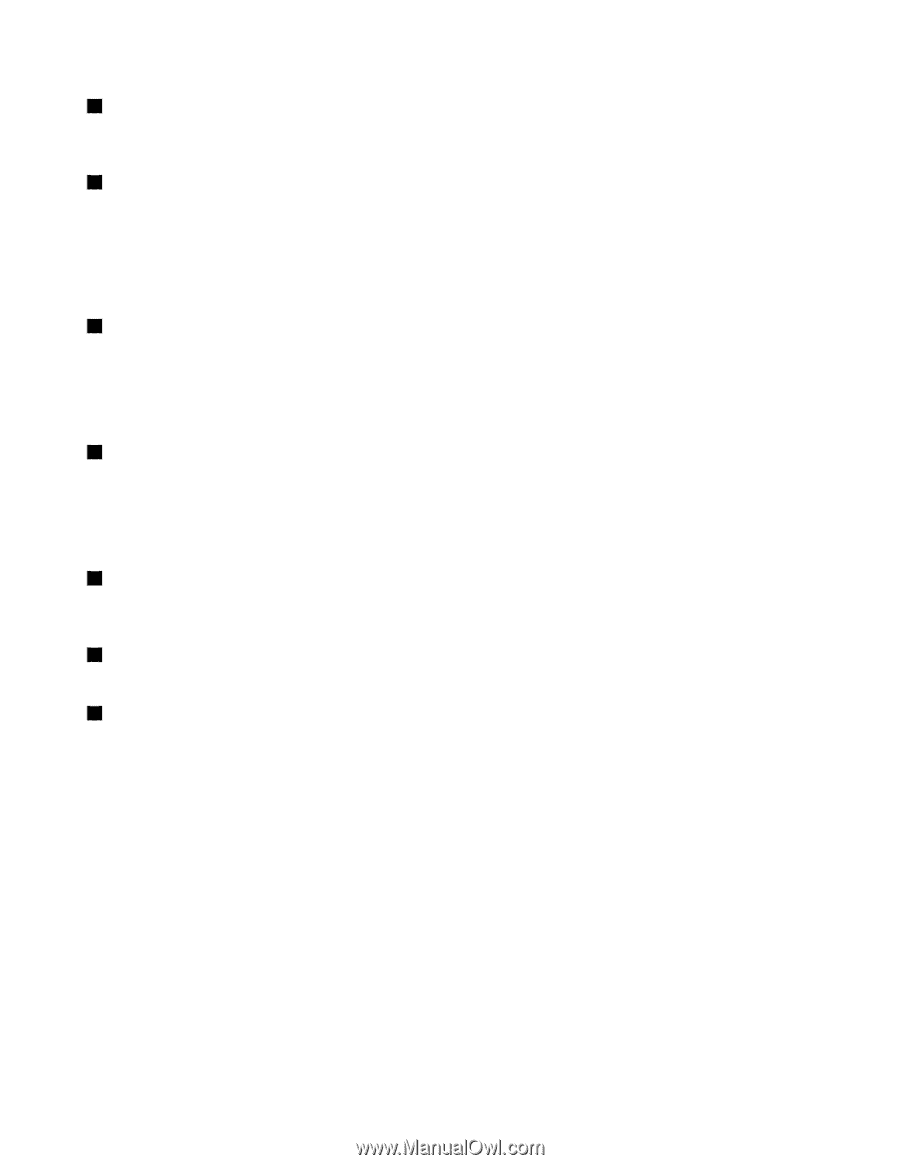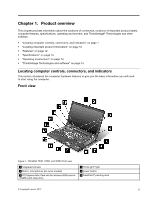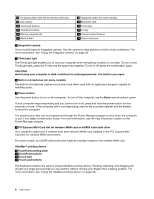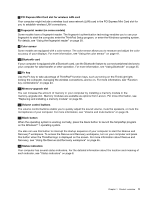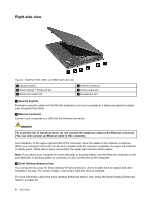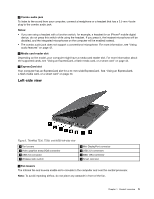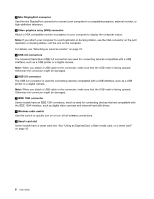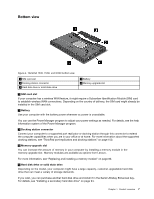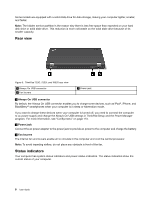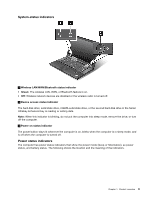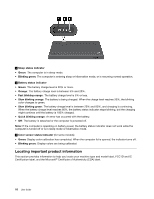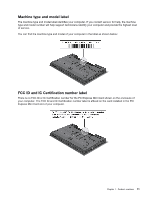Lenovo ThinkPad T530 (English) User Guide - Page 24
Mini DisplayPort connector, IEEE 1394 connector - 3 monitors
 |
View all Lenovo ThinkPad T530 manuals
Add to My Manuals
Save this manual to your list of manuals |
Page 24 highlights
2 Mini DisplayPort connector Use the mini DisplayPort connector to connect your computer to a compatible projector, external monitor, or high-definition television. 3 Video graphics array (VGA) connector Attach a VGA compatible monitor or projector to your computer to display the computer output. Note: If you attach your computer to a port replicator or docking station, use the VGA connector on the port replicator or docking station, not the one on the computer. For details, see "Attaching an external monitor" on page 37. 4 USB 3.0 connectors The Universal Serial Bus (USB) 3.0 connectors are used for connecting devices compatible with a USB interface, such as a USB printer or a digital camera. Note: When you attach a USB cable to the connector, make sure that the USB mark is facing upward. Otherwise the connector might be damaged. 5 USB 2.0 connector The USB 2.0 connector is used for connecting devices compatible with a USB interface, such as a USB printer or a digital camera. Note: When you attach a USB cable to the connector, make sure that the USB mark is facing upward. Otherwise the connector might be damaged. 6 IEEE 1394 connector Some models have an IEEE 1394 connector, which is used for connecting devices that are compatible with the IEEE 1394 interface, such as digital video cameras and external hard disk drives. 7 Wireless radio switch Use this switch to quickly turn on or turn off all wireless connections. 8 Smart card slot Some models have a smart card slot. See "Using an ExpressCard, a flash media card, or a smart card" on page 43. 6 User Guide