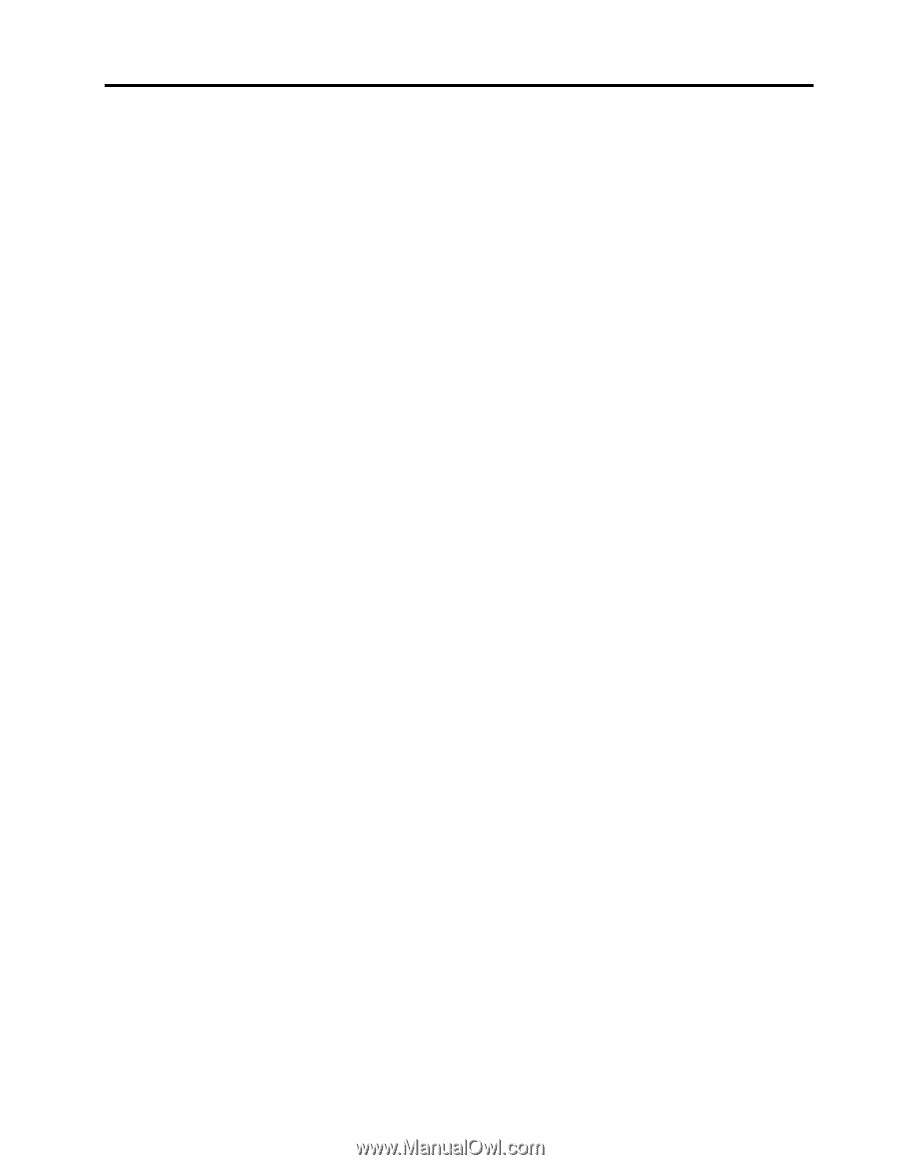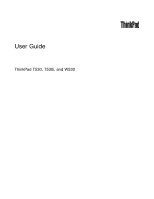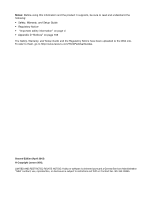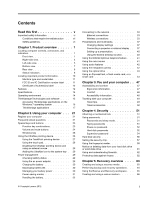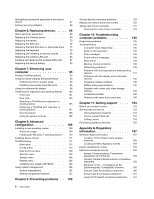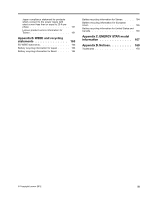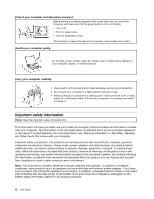Lenovo ThinkPad T530 (English) User Guide - Page 3
Contents, Recovery overview - accessories
 |
View all Lenovo ThinkPad T530 manuals
Add to My Manuals
Save this manual to your list of manuals |
Page 3 highlights
Contents Read this first v Important safety information vi Conditions that require immediate action . . vii Safety guidelines vii Chapter 1. Product overview 1 Locating computer controls, connectors, and indicators 1 Front view 1 Right-side view 4 Left-side view 5 Bottom view 7 Rear view 8 Status indicators 8 Locating important product information . . . . . 10 Machine type and model label 11 FCC ID and IC Certification number label . . 11 Certificate of Authenticity label 12 Features 12 Specifications 14 Operating environment 14 ThinkVantage Technologies and software . . . . 15 Accessing ThinkVantage applications on the Windows 7 operating system 15 ThinkVantage applications 17 Chapter 2. Using your computer . . . 21 Register your computer 21 Frequently asked questions 21 Special keys and buttons 23 Function key combinations 23 Volume and mute buttons 24 Windows key 26 Using the UltraNav pointing device 26 Using the TrackPoint pointing device . . . . 27 Using the touch pad 28 Disabling the UltraNav pointing device and using an external mouse 29 Adding the UltraNav icon to the system tray . 29 Power management 29 Checking battery status 29 Using the ac power adapter 29 Charging the battery 30 Maximizing battery life 30 Managing your battery power 30 Power-saving modes 31 Handling the battery 32 Connecting to the network 33 Ethernet connections 33 Wireless connections 33 Presentations and multimedia 37 Changing display settings 37 Connecting a projector or external display . . 37 Setting up a presentation 40 Using the Extend desktop function . . . . . 40 Using the NVIDIA Optimus Graphics feature . . . 41 Using the color sensor 41 Using audio features 42 Using the integrated camera 42 Using the optical drive 43 Using an ExpressCard, a flash media card, or a smart card 43 Chapter 3. You and your computer . . 47 Accessibility and comfort 47 Ergonomic information 47 Comfort 48 Accessibility information 48 Traveling with your computer 49 Travel tips 49 Travel accessories 50 Chapter 4. Security 51 Attaching a mechanical lock 51 Using passwords 51 Passwords and sleep mode 51 Typing passwords 51 Power-on password 52 Hard disk passwords 52 Supervisor password 54 Hard disk security 56 Setting the security chip 57 Using the fingerprint reader 58 Notice on deleting data from your hard disk drive or solid state drive 61 Using and understanding firewalls 62 Protecting data against viruses 62 Chapter 5. Recovery overview . . . . 63 Creating and using a recovery media 63 Performing backup and recovery operations . . . 64 Using the Rescue and Recovery workspace . . . 65 Creating and using a rescue medium 66 © Copyright Lenovo 2012 i