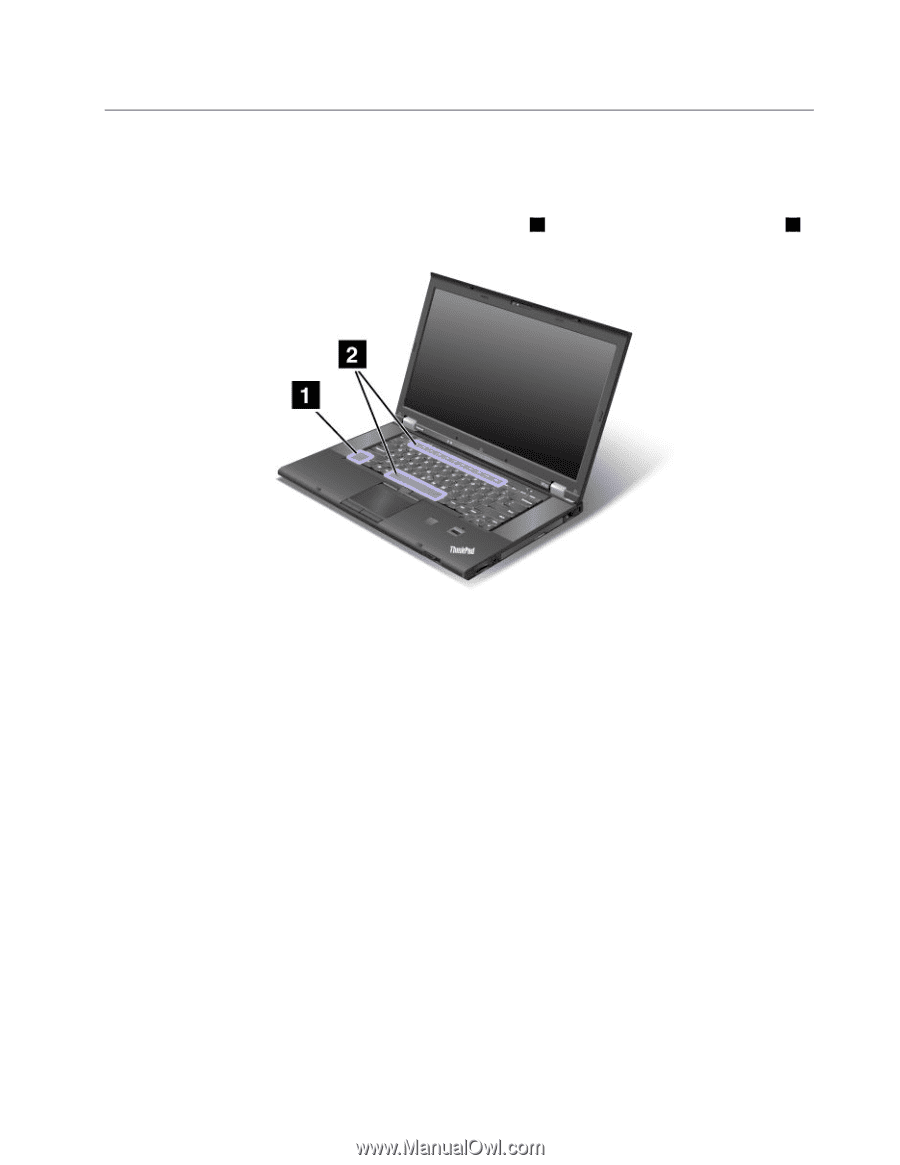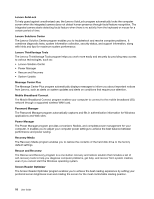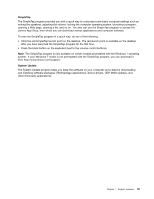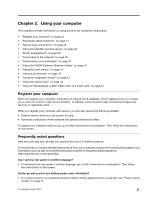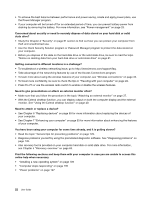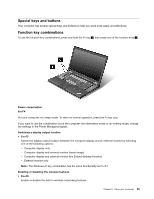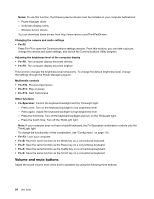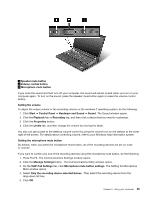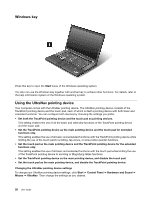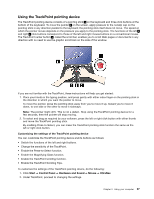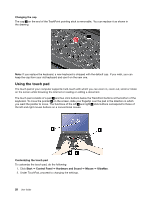Lenovo ThinkPad T530 (English) User Guide - Page 41
Special keys and buttons, Function key combinations, Computer display only
 |
View all Lenovo ThinkPad T530 manuals
Add to My Manuals
Save this manual to your list of manuals |
Page 41 highlights
Special keys and buttons Your computer has several special keys and buttons to help you work more easily and effectively. Function key combinations To use the function key combinations, press and hold the Fn key 1 , then press one of the function keys 2 . Power conservation Fn+F4 Put your computer into sleep mode. To return to normal operation, press the Fn key only. If you want to use the combination to put the computer into hibernation mode or do-nothing mode, change the settings in the Power Manager program. Switching a display output location • Fn+F7 Switch the display output location between the computer display and an external monitor by selecting one of the following options: - Computer display only - Computer display and external monitor (same image) - Computer display and external monitor (the Extend desktop function) - External monitor only Note: The Windows+P key combination has the same functionality as Fn+F7. Enabling or disabling the wireless features • Fn+F5 Enable or disable the built-in wireless networking features. Chapter 2. Using your computer 23