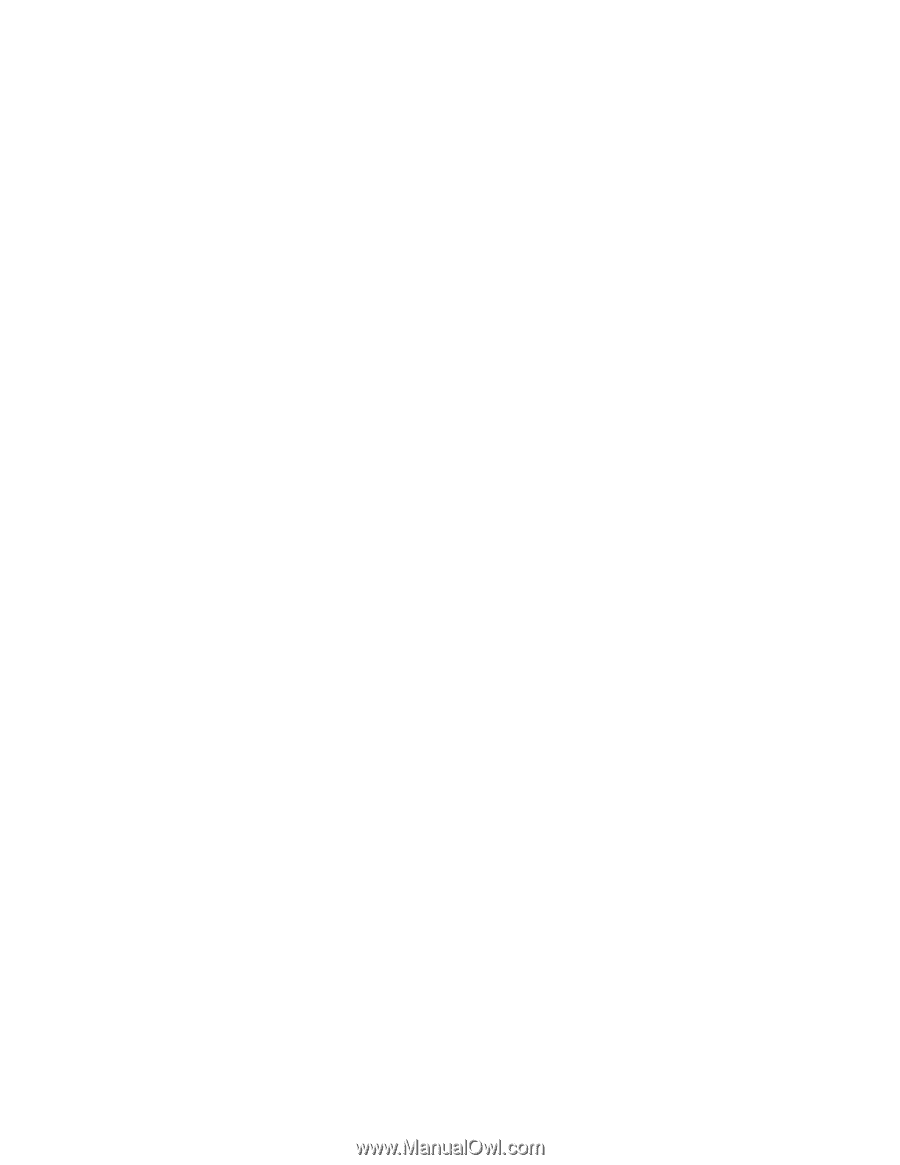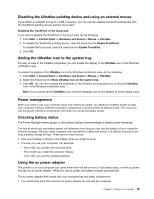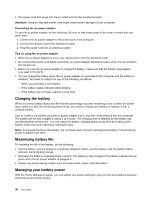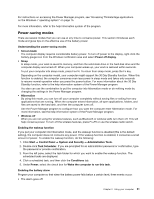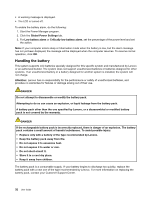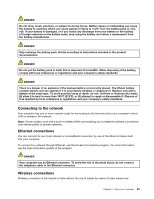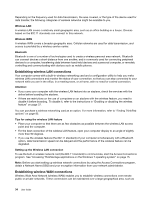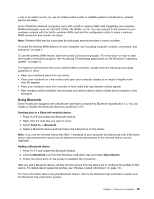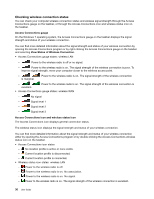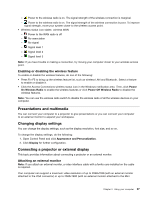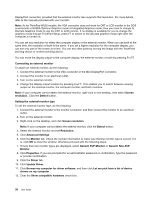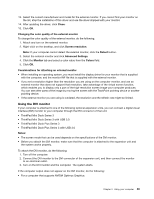Lenovo ThinkPad T530 (English) User Guide - Page 52
Establishing wireless LAN connections, Wireless LAN, Bluetooth, Attention - base system device
 |
View all Lenovo ThinkPad T530 manuals
Add to My Manuals
Save this manual to your list of manuals |
Page 52 highlights
Depending on the frequency used for data transmission, the area covered, or the type of the device used for data transfer, the following categories of wireless networks might be available to you. Wireless LAN A wireless LAN covers a relatively small geographic area, such as an office building or a house. Devices based on the 802.11 standards can connect to this network. Wireless WAN A wireless WAN covers a broader geographic area. Cellular networks are used for data transmission, and access is provided by a wireless service carrier. Bluetooth Bluetooth is one of a number of technologies used to create a wireless personal area network. Bluetooth can connect devices a short distance from one another, and is commonly used for connecting peripheral devices to a computer, transferring data between hand-held devices and a personal computer, or remotely controlling and communicating with devices such as mobile phones. Establishing wireless LAN connections Your computer comes with a built-in wireless networking card and a configuration utility to help you make wireless LAN connections and monitor the status of your connection, so that you can stay connected to your network while you are in the office, in a meeting room, or at home, with no need for a wired connection. Attention: • If you carry your computer with the wireless LAN feature into an airplane, check the services with the airline before boarding the airplane. • If there are restrictions on the use of computers on an airplane with the wireless feature, you need to disable it before boarding. To disable it, refer to the instructions in "Enabling or disabling the wireless feature" on page 37. You can purchase a wireless networking card as an option. For more information, refer to "Finding ThinkPad options" on page 93. Tips for using the wireless LAN feature • Place your computer so that there are as few obstacles as possible between the wireless LAN access point and the computer. • For the best connection of the wireless LAN feature, open your computer display to an angle of slightly more than 90 degrees. • If you use the wireless feature (the 802.11 standard) of your computer simultaneously with a Bluetooth option, data transmission speed can be delayed and the performance of the wireless feature can be degraded. Setting up the Wireless LAN connection To use the built-in wireless network card (the 802.11 standard) to communicate, start the Access Connections program. See "Accessing ThinkVantage applications on the Windows 7 operating system" on page 15. Note: Before you start setting up wireless network connections by using the Access Connections program, obtain a Network Name (SSID) and your encryption information from your network administrator. Establishing wireless WAN connections Wireless Wide Area Network (wireless WAN) enables you to establish wireless connections over remote public or private networks. These connections can be maintained over a large geographical area, such as 34 User Guide