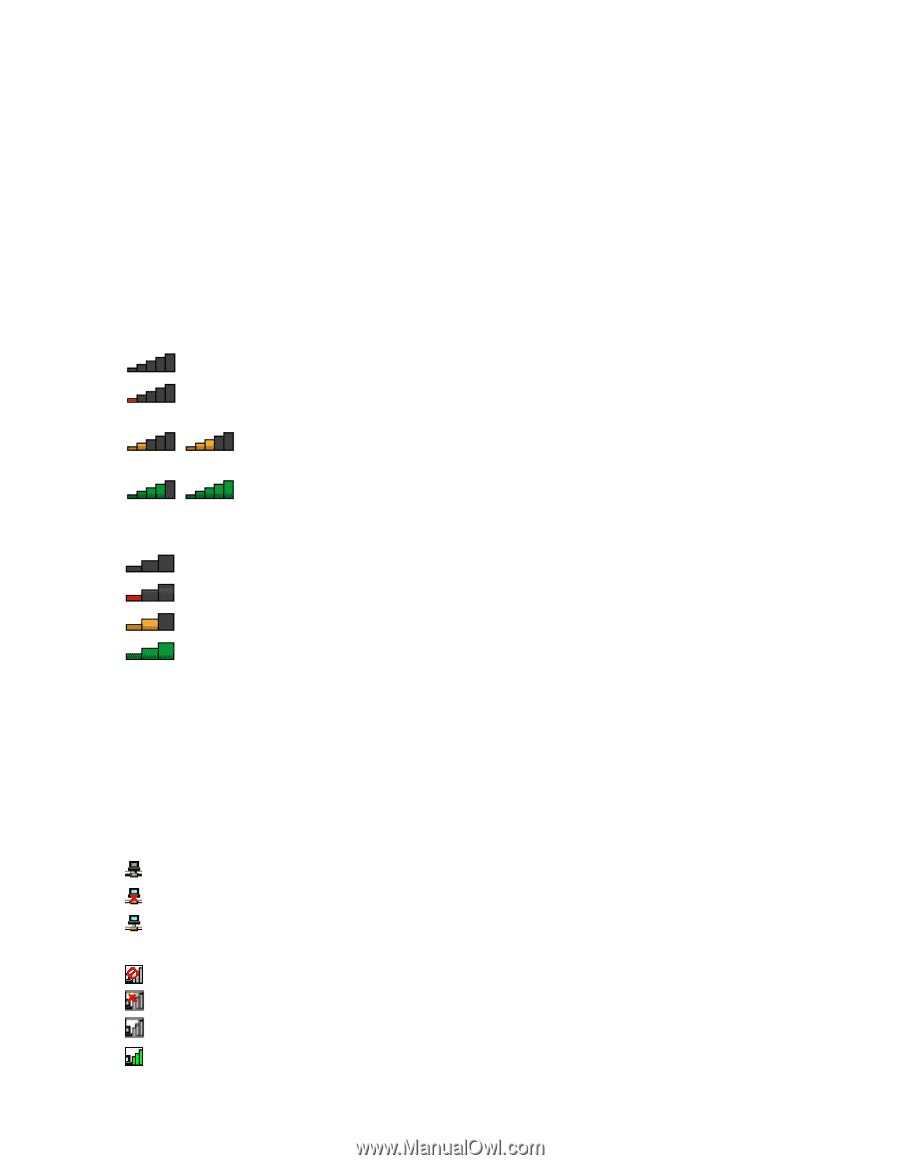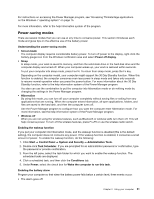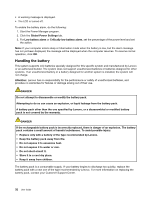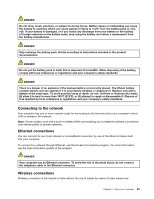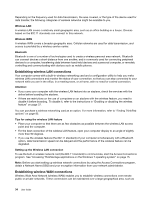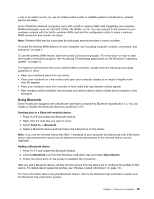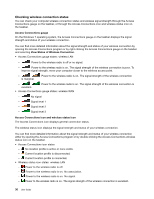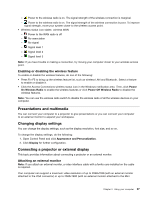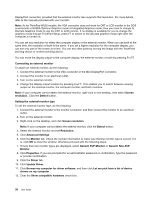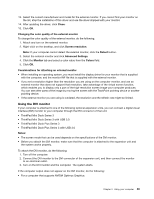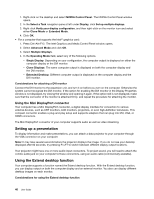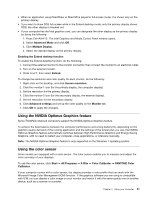Lenovo ThinkPad T530 (English) User Guide - Page 54
Checking wireless connection status, Access Connections gauge, View Status of Wireless Connection
 |
View all Lenovo ThinkPad T530 manuals
Add to My Manuals
Save this manual to your list of manuals |
Page 54 highlights
Checking wireless connection status You can check your computer wireless connection status and wireless signal strength through the Access Connections gauge on the taskbar, or through the Access Connections icon and wireless status icon on the taskbar. Access Connections gauge On the Windows 7 operating system, the Access Connections gauge on the taskbar displays the signal strength and status of your wireless connection. You can find more detailed information about the signal strength and status of your wireless connection by opening the Access Connections program or by right-clicking the Access Connections gauge on the taskbar and selecting View Status of Wireless Connection. • Access Connections gauge states: wireless LAN - Power to the wireless radio is off or no signal. - Power to the wireless radio is on. The signal strength of the wireless connection is poor. To improve signal strength, move your computer closer to the wireless access point. - is marginal. Power to the wireless radio is on. The signal strength of the wireless connection - excellent. Power to the wireless radio is on. The signal strength of the wireless connection is • Access Connections gauge states: wireless WAN - No signal - Signal level 1 - Signal level 2 - Signal level 3 Access Connections icon and wireless status icon The Access Connections icon displays general connection status. The wireless status icon displays the signal strength and status of your wireless connection. You can find more detailed information about the signal strength and status of your wireless connection either by opening the Access Connections program or by double-clicking the Access Connections wireless status icon on the taskbar. • Access Connections icon states - No location profile is active or none exists. - Current location profile is disconnected. - Current location profile is connected. • Wireless status icon states: wireless LAN - Power to the wireless radio is off. - Power to the wireless radio is on. No association. - Power to the wireless radio is on. No signal. - Power to the wireless radio is on. The signal strength of the wireless connection is excellent. 36 User Guide