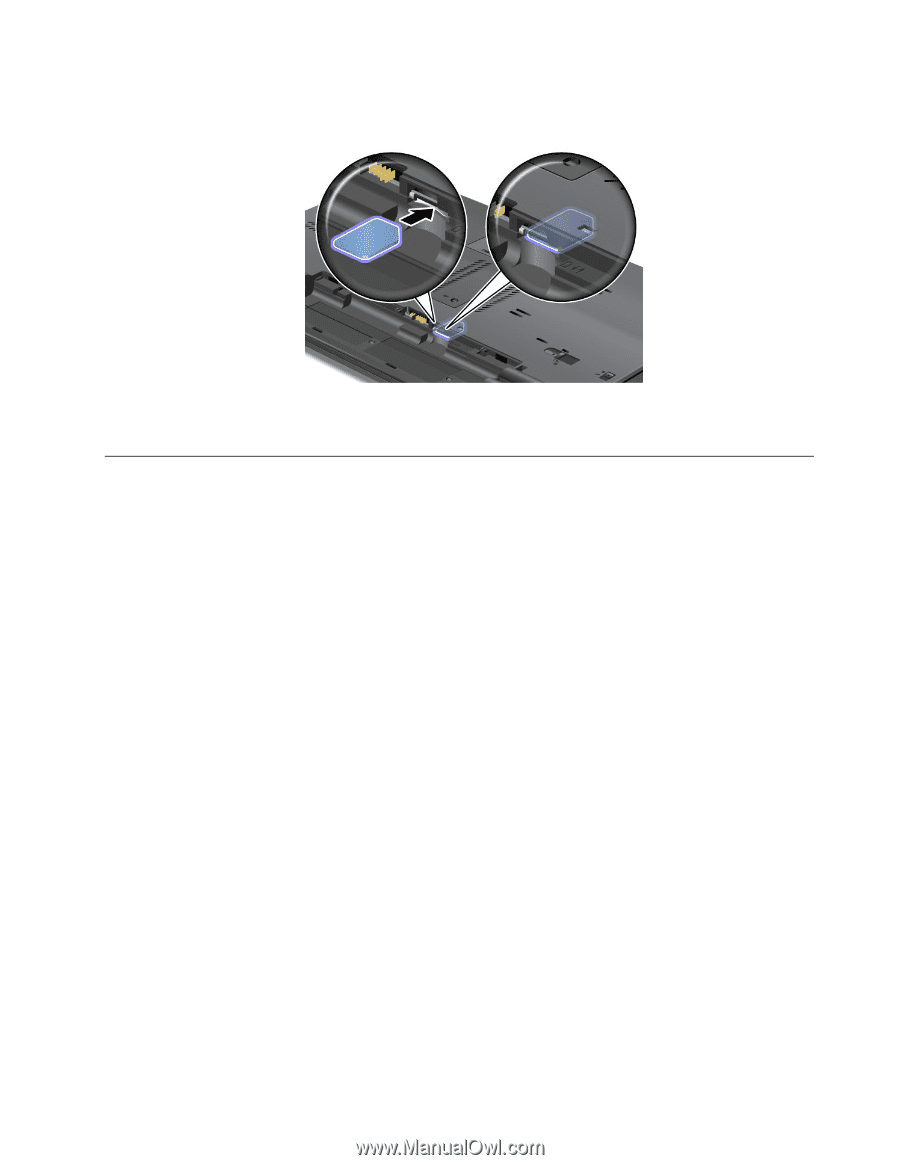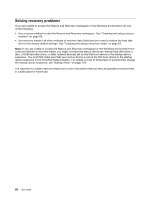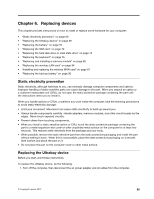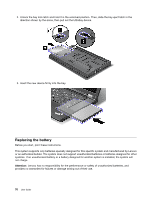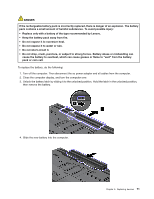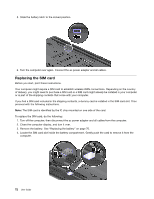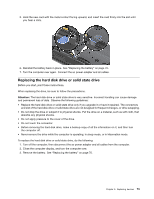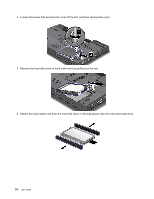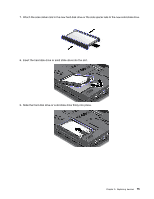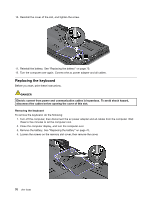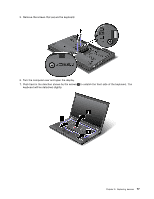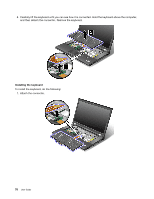Lenovo ThinkPad T530 (English) User Guide - Page 91
Replacing the hard disk drive or solid state drive, the computer off.
 |
View all Lenovo ThinkPad T530 manuals
Add to My Manuals
Save this manual to your list of manuals |
Page 91 highlights
5. Hold the new card with the metal contact facing upward, and insert the card firmly into the slot until you hear a click. 6. Reinstall the battery back in place. See "Replacing the battery" on page 70. 7. Turn the computer over again. Connect the ac power adapter and all cables. Replacing the hard disk drive or solid state drive Before you start, print these instructions. When replacing the drive, be sure to follow the precautions. Attention: The hard disk drive or solid state drive is very sensitive. Incorrect handling can cause damage and permanent loss of data. Observe the following guidelines: • Replace the hard disk drive or solid state drive only if you upgrade it or have it repaired. The connectors and slot of the hard disk drive or solid state drive are not designed for frequent changes, or drive swapping. • Do not drop the drive or subject it to physical shocks. Put the drive on a material, such as soft cloth, that absorbs any physical shocks. • Do not apply pressure to the cover of the drive. • Do not touch the connector. • Before removing the hard disk drive, make a backup copy of all the information on it, and then turn the computer off. • Never remove the drive while the computer is operating, in sleep mode, or in hibernation mode. To replace the hard disk drive or solid state drive, do the following: 1. Turn off the computer, then disconnect the ac power adapter and all cables from the computer. 2. Close the computer display, and turn the computer over. 3. Remove the battery. See "Replacing the battery" on page 70. Chapter 6. Replacing devices 73