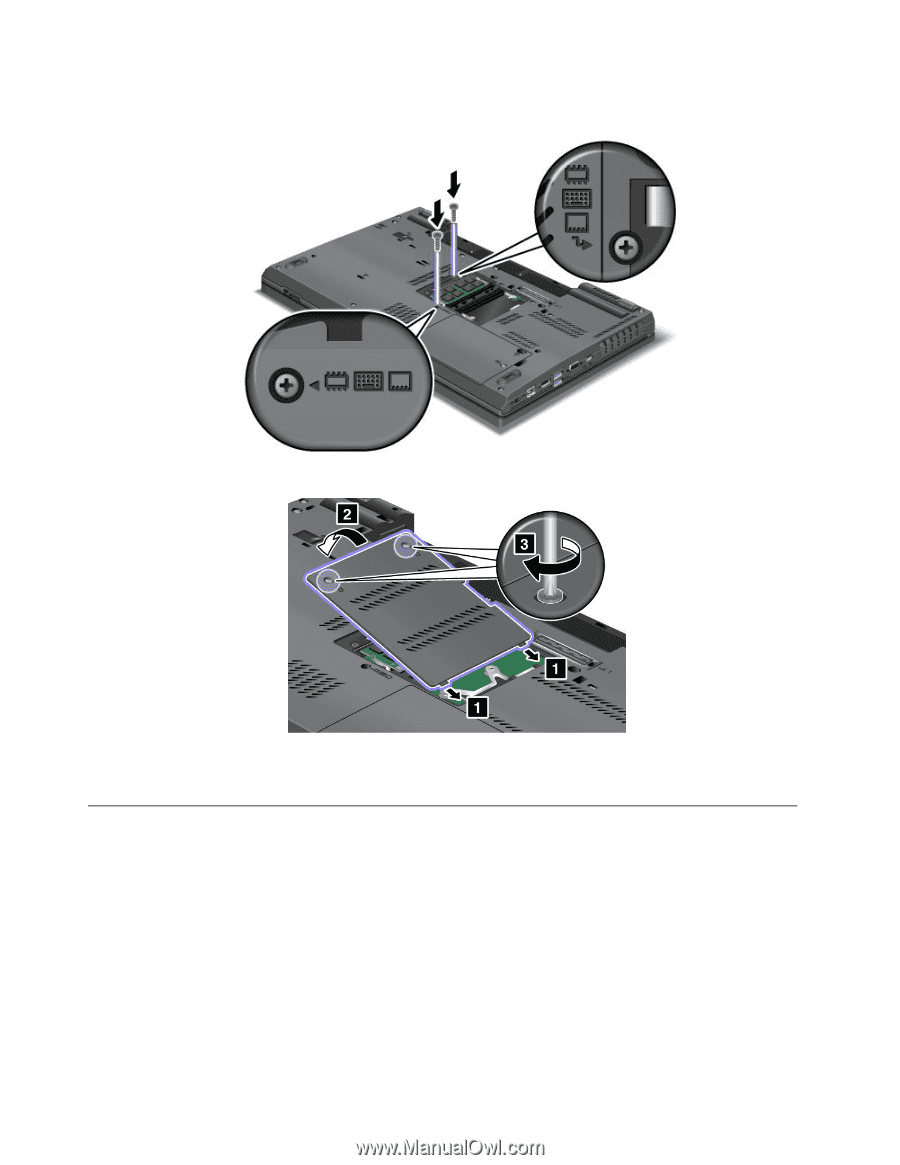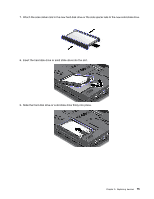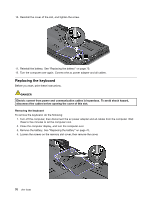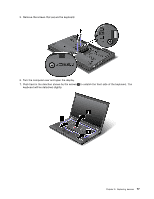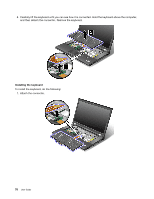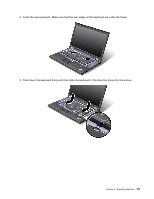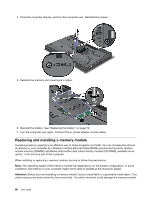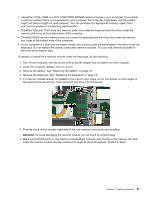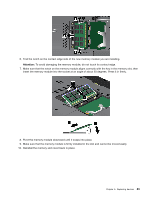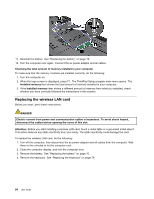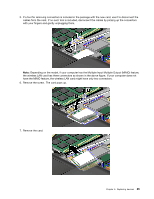Lenovo ThinkPad T530 (English) User Guide - Page 98
Replacing and installing a memory module
 |
View all Lenovo ThinkPad T530 manuals
Add to My Manuals
Save this manual to your list of manuals |
Page 98 highlights
4. Close the computer display, and turn the computer over. Reinstall the screws. 5. Reinstall the memory slot cover back in place. 6. Reinstall the battery. See "Replacing the battery" on page 70. 7. Turn the computer over again. Connect the ac power adapter and all cables. Replacing and installing a memory module Increasing memory capacity is an effective way to make programs run faster. You can increase the amount of memory in your computer by installing a double data rate three (DDR3) synchronous dynamic random access memory (SDRAM) unbuffered small outline dual inline memory module (SO-DIMM), available as an option, in the memory slot of the computer. When installing or replacing a memory module, be sure to follow the precautions. Note: The operating speed of the memory module has dependency on the system configuration. In some conditions, the memory in your computer might not be able to operate at the maximum speed. Attention: Before you start installing a memory module, touch a metal table or a grounded metal object. This action reduces any static electricity from your body. The static electricity could damage the memory module. 80 User Guide