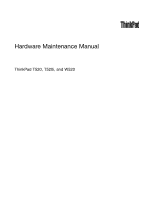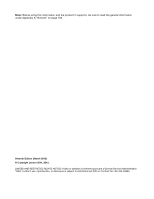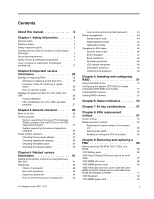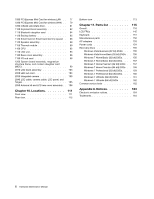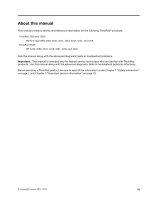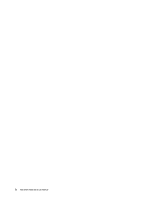Lenovo ThinkPad W520 Hardware Maintenance Manual
Lenovo ThinkPad W520 Manual
 |
View all Lenovo ThinkPad W520 manuals
Add to My Manuals
Save this manual to your list of manuals |
Lenovo ThinkPad W520 manual content summary:
- Lenovo ThinkPad W520 | Hardware Maintenance Manual - Page 1
Hardware Maintenance Manual ThinkPad T520, T520i, and W520 - Lenovo ThinkPad W520 | Hardware Maintenance Manual - Page 2
and the product it supports, be sure to read the general information under Appendix A "Notices" on page 163. Seventh Edition (March 2012) © Copyright Lenovo 2011, 2012. LIMITED AND RESTRICTED RIGHTS NOTICE: If data or software is delivered pursuant a General Services Administration "GSA" contract - Lenovo ThinkPad W520 | Hardware Maintenance Manual - Page 3
program 31 System supporting the Lenovo diagnostics programs 35 Power system checkout 37 Checking the ac power adapter 37 Checking operational charging 38 Checking the battery pack 38 Checking the backup battery 39 Chapter 4. Related service information 41 Restoring the factory contents by - Lenovo ThinkPad W520 | Hardware Maintenance Manual - Page 4
rear cover assembly . . 108 Chapter 10. Locations 111 Front view 111 Rear view 112 Bottom view 113 Chapter 11. Parts list 115 Overall 116 LCD FRUs 145 Keyboard 151 Miscellaneous parts 152 AC adapters 153 Power cords 154 Recovery discs 155 Windows Vista Business (32 bit) DVDs . . . 155 - Lenovo ThinkPad W520 | Hardware Maintenance Manual - Page 5
, and 4246 ThinkPad W520 MT 4249, 4260, 4270, 4276, 4281, 4282, and 4284 Use this manual along with the advanced diagnostic tests to troubleshoot problems. Important: This manual is intended only for trained service technicians who are familiar with ThinkPad products. Use this manual along with the - Lenovo ThinkPad W520 | Hardware Maintenance Manual - Page 6
iv Hardware Maintenance Manual - Lenovo ThinkPad W520 | Hardware Maintenance Manual - Page 7
safety information that you need to be familiar with before you service a ThinkPad Notebook. • "General safety" on page 1 • "Electrical safety" on page 2 • "Safety inspection guide" on page 3 • "Handling devices that are sensitive to electrostatic discharge" on page 3 • "Grounding requirements" on - Lenovo ThinkPad W520 | Hardware Maintenance Manual - Page 8
power before: - Performing a mechanical inspection - Working near power supplies - Removing or installing main units • Before you start to work on the machine, unplug the power cord the special safety precautions when you work with very high voltages. Instructions for these precautions are in the - Lenovo ThinkPad W520 | Hardware Maintenance Manual - Page 9
external ground pin and the frame ground. b. The power cord should be the type specified in the parts list. c. Insulation must not be frayed or worn. 4. Check for cracked or bulging batteries. 5. Remove the cover. 6. Check for any obvious non-ThinkPad alterations. Use good judgment as to the safety - Lenovo ThinkPad W520 | Hardware Maintenance Manual - Page 10
mat to provide a static-free work surface. The mat is especially useful when handling ESD-sensitive devices. • Select a grounding system, such as those listed below, to provide protection that meets the specific service requirement. Note: The use of a grounding system to guard against ESD damage is - Lenovo ThinkPad W520 | Hardware Maintenance Manual - Page 11
DANGER DANGER DANGER DANGER DANGER DANGER Chapter 1. Safety information 5 - Lenovo ThinkPad W520 | Hardware Maintenance Manual - Page 12
DANGER 6 Hardware Maintenance Manual - Lenovo ThinkPad W520 | Hardware Maintenance Manual - Page 13
PERIGO PERIGO PERIGO Chapter 1. Safety information 7 - Lenovo ThinkPad W520 | Hardware Maintenance Manual - Page 14
PERIGO PERIGO PERIGO PERIGO PERIGO 8 Hardware Maintenance Manual - Lenovo ThinkPad W520 | Hardware Maintenance Manual - Page 15
DANGER DANGER DANGER DANGER DANGER Chapter 1. Safety information 9 - Lenovo ThinkPad W520 | Hardware Maintenance Manual - Page 16
DANGER DANGER DANGER VORSICHT VORSICHT 10 Hardware Maintenance Manual - Lenovo ThinkPad W520 | Hardware Maintenance Manual - Page 17
VORSICHT VORSICHT VORSICHT VORSICHT VORSICHT VORSICHT Chapter 1. Safety information 11 - Lenovo ThinkPad W520 | Hardware Maintenance Manual - Page 18
12 Hardware Maintenance Manual - Lenovo ThinkPad W520 | Hardware Maintenance Manual - Page 19
Chapter 1. Safety information 13 - Lenovo ThinkPad W520 | Hardware Maintenance Manual - Page 20
14 Hardware Maintenance Manual - Lenovo ThinkPad W520 | Hardware Maintenance Manual - Page 21
Chapter 1. Safety information 15 - Lenovo ThinkPad W520 | Hardware Maintenance Manual - Page 22
16 Hardware Maintenance Manual - Lenovo ThinkPad W520 | Hardware Maintenance Manual - Page 23
Laser compliance statements (multilingual translations) The laser compliance statements in this section are provided in the following languages: • English • Arabic • Brazilian Portuguese • French • German • Hebrew • Japanese • Korean • Spanish • Traditional Chinese Chapter 1. Safety information 17 - Lenovo ThinkPad W520 | Hardware Maintenance Manual - Page 24
18 Hardware Maintenance Manual - Lenovo ThinkPad W520 | Hardware Maintenance Manual - Page 25
Chapter 1. Safety information 19 - Lenovo ThinkPad W520 | Hardware Maintenance Manual - Page 26
20 Hardware Maintenance Manual - Lenovo ThinkPad W520 | Hardware Maintenance Manual - Page 27
Chapter 1. Safety information 21 - Lenovo ThinkPad W520 | Hardware Maintenance Manual - Page 28
22 Hardware Maintenance Manual - Lenovo ThinkPad W520 | Hardware Maintenance Manual - Page 29
Chapter 1. Safety information 23 - Lenovo ThinkPad W520 | Hardware Maintenance Manual - Page 30
24 Hardware Maintenance Manual - Lenovo ThinkPad W520 | Hardware Maintenance Manual - Page 31
installed before replacing any FRUs listed in this manual. After a system board is replaced, ensure that the latest UEFI BIOS is loaded to the system board before completing the service action. To download software fixes, drivers, and UEFI BIOS, do as follows: 1. Go to http://www.lenovo.com/support - Lenovo ThinkPad W520 | Hardware Maintenance Manual - Page 32
drive or hard disk drive, the mSATA drive will be seen as hard disk 0 in the system, and assigned drive C:. The solid state drive or hard disk drive will be seen as hard disk 1, and assigned drive D:. The mSATA drive is installed in the wireless WAN card slot of the computer. The Lenovo preloaded - Lenovo ThinkPad W520 | Hardware Maintenance Manual - Page 33
://www.lenovo.com/support/site. instructions on the screen to reach the Product and Parts Details page. 2. Click the Parts Detail tab to view the list of service parts. Using the Hardware Maintenance Manual For key commodities (examples - hard disk drive, system board, microprocessor, LCD, and memory - Lenovo ThinkPad W520 | Hardware Maintenance Manual - Page 34
Use the Hardware Maintenance Manual as a backup to PEW and eSupport to view the complete list of FRUs at the MT level. 28 Hardware Maintenance Manual - Lenovo ThinkPad W520 | Hardware Maintenance Manual - Page 35
What to do first" on page 29 • "Checkout guide" on page 31 - "System supporting the Lenovo ThinkVantage Toolbox program and the PC-Doctor for DOS diagnostics program" on page 31 - "System supporting the Lenovo diagnostics programs" on page 35 • "Power system checkout" on page 37 Before you go to the - Lenovo ThinkPad W520 | Hardware Maintenance Manual - Page 36
a liquid onto the keyboard • Use of an incorrect ac adapter on laptop products The following symptoms might indicate damage caused by nonwarranted activities: • Missing parts might be a symptom of unauthorized service or modification. • If the spindle of a hard disk drive becomes noisy, it may - Lenovo ThinkPad W520 | Hardware Maintenance Manual - Page 37
, such as the serial port. If you test one of these devices, you will need to enable it by using Configuration utility for DOS. The utility is available on the following Web site: http://www.lenovo.com/support PC-Doctor cannot be used to test a device that is in the docking station, even if the - Lenovo ThinkPad W520 | Hardware Maintenance Manual - Page 38
device is installed to the computer. 3. Turn on the computer. If the computer cannot be turned on, go to "Power system checkout" on page 37, and check the power sources. If an error code is displayed, go to "Symptom-to-FRU index" on page 45 for error code descriptions and troubleshooting hints - Lenovo ThinkPad W520 | Hardware Maintenance Manual - Page 39
• DOS Shell • Tech Support Form • Battery Rundown • Erase Drive Contents • View PCDR Host Log Lenovo ThinkVantage Toolbox Lenovo ThinkVantage Toolbox is a diagnostic program that works through the Windows operating system. It enables you to view symptoms of computer problems and solutions for them - Lenovo ThinkPad W520 | Hardware Maintenance Manual - Page 40
physical shock to the computer while the test is running. Power Diagnostics ➙ ThinkPad Devices ➙ AC Adapter, Battery 1 , or Battery2 LCD unit 1. Diagnostics ➙ Video Adapter 2. Interactive Tests ➙ Video Audio Enter the ThinkPad Setup and change Serial ATA (SATA) setting to Compatibility, and - Lenovo ThinkPad W520 | Hardware Maintenance Manual - Page 41
, see the help information system. Quick test programs Lenovo Hard Drive Quick Test and Lenovo Memory Quick Test are two quick test programs that enable you to troubleshoot and resolve computer internal storage and memory problems. Notes: • If the computer you are servicing is not installed with the - Lenovo ThinkPad W520 | Hardware Maintenance Manual - Page 42
the computer you are servicing is not installed with the UEFI diagnostic program, you can download a bootable diagnostic program from the Lenovo Support Web site. The bootable diagnostic programs enable you to test computer memory and internal storage devices, view system information, and check and - Lenovo ThinkPad W520 | Hardware Maintenance Manual - Page 43
this topic. • If the power problem occurs only when the docking station or the port replicator is used, replace the docking station or the port replicator. • If the power-on indicator does not turn on, check the power cord of the ac adapter for correct continuity and installation. • If the computer - Lenovo ThinkPad W520 | Hardware Maintenance Manual - Page 44
of pin no.2 of the ac adapter may different from the one you are servicing. 3. If the voltage is not correct, replace the ac adapter. 4. If the voltage is acceptable, do the following: a. Replace the system board. b. If the problem persists and your system is installed with the PC doctor for DOS - Lenovo ThinkPad W520 | Hardware Maintenance Manual - Page 45
must be 4 to 30 K Ω. If the resistance is not correct, replace the battery pack. If the resistance is correct, replace the system board. Checking the backup battery Do the following: 1. Power off the computer, and unplug the ac adapter from it. 2. Turn the computer upside down. 3. Remove the - Lenovo ThinkPad W520 | Hardware Maintenance Manual - Page 46
40 Hardware Maintenance Manual - Lenovo ThinkPad W520 | Hardware Maintenance Manual - Page 47
: When the latest maintenance diskette and the system program service diskette become available, they will be posted on http://www.lenovo.com/support. Restoring the factory contents by using Recovery Disc Set When the hard disk drive (HDD) or solid state drive (SSD) is replaced because of a failure - Lenovo ThinkPad W520 | Hardware Maintenance Manual - Page 48
changes and exit the ThinkPad Setup program. Note: After restoring a drive to the factory default settings, you might need to reinstall some device drivers. Passwords As many as three passwords may be needed for any ThinkPad Notebook: the power-on password (POP), the hard-disk password (HDP), and - Lenovo ThinkPad W520 | Hardware Maintenance Manual - Page 49
has been forgotten and cannot be made available to the service technician, neither Lenovo nor Lenovo authorized service technicians provide any services to reset the user HDPs or to recover data from the hard disk drive. The hard disk drive can be replaced for a scheduled fee. To remove a user HDP - Lenovo ThinkPad W520 | Hardware Maintenance Manual - Page 50
has been set on the timer, and the user does not do any operation with the keyboard, the TrackPoint, the hard disk, the parallel connector, or the diskette drive within that time. • If the battery indicator blinks orange, indicating that the battery power is low. Note: Even if you do not set the low - Lenovo ThinkPad W520 | Hardware Maintenance Manual - Page 51
stored on the hard disk. • The system is powered off. Note: If the computer enters the hibernation mode while it is docked to the docking station, do not undock it before resuming normal operation. If you do undock it and then try to resume normal operation, you will get an error message, and you - Lenovo ThinkPad W520 | Hardware Maintenance Manual - Page 52
pressing F10. 2. System board 0251 System CMOS checksum bad- Default configuration used. 0271 Real-time clock error. Check date and time settings. 1. Charge the backup battery for more than 8 hours by connecting the ac adapter. 2. Replace the backup battery and run ThinkPad Setup to reset the time - Lenovo ThinkPad W520 | Hardware Maintenance Manual - Page 53
docking station or port replicator if it is attached to the ThinkPad Notebook. 2. Place the Notebook on a horizontal surface. Do not apply any physical shock to the computer. 3. Run Diagnostics ➙ ThinkPad Devices ➙ HDD Active Protection Test. 1. Reseat the hard disk drive. 2. Main hard disk drive - Lenovo ThinkPad W520 | Hardware Maintenance Manual - Page 54
. This will increase the time to charge the battery, and system performance will be adjusted to match the available power. Please connect the AC adapter which was shipped with the system for best system performance. Press the ESC key to continue. Docking station is removed or its ID is different - Lenovo ThinkPad W520 | Hardware Maintenance Manual - Page 55
, electrostatic discharge, or software errors. FRU replacement should be considered only when a problem recurs. When analyzing an intermittent problem, do the following: 1. Run the diagnostic test for the system board in loop mode at least 10 times. Chapter 4. Related service information 49 - Lenovo ThinkPad W520 | Hardware Maintenance Manual - Page 56
or disconnect all of the following devices: a. Non-ThinkPad devices b. Devices attached to the docking station or the port replicator c. Printer, mouse, and other external devices d. Battery pack e. Hard disk drive f. External diskette drive or optical drive g. DIMM h. Optical disk or diskette in - Lenovo ThinkPad W520 | Hardware Maintenance Manual - Page 57
: When the UEFI BIOS was formatted or the system board was replaced in the RAID-supported models, RAID is enabled by default. Important notices for setting RAID: Before you install and configure RAID, check the current RAID setting on the computer you are servicing. This product supports either RAID - Lenovo ThinkPad W520 | Hardware Maintenance Manual - Page 58
RAID Volume, and then press Enter. 4. Follow the instructions on the screen to select the RAID level and fill in other fields. 5. Select Create Volume. When a dialog box is displayed, press Y. Attention: All the existing data stored on the selected drive will be erased while the RAID volume is being - Lenovo ThinkPad W520 | Hardware Maintenance Manual - Page 59
Chapter 6. Status indicators This chapter presents the system status indicators that show the status of the computer. 1 2 3 4 5 6 9 8 7 12 11 10 © Copyright Lenovo 2011, 2012 53 - Lenovo ThinkPad W520 | Hardware Maintenance Manual - Page 60
) mode or turn off the computer. Note: Do not move the system while the green device access light is on. Sudden physical shock could cause drive errors. Green: The computer is on and ready to use. This indicator stays lit around the power-on button whenever the computer is on and is not in sleep - Lenovo ThinkPad W520 | Hardware Maintenance Manual - Page 61
is 100% charged. Note: If the computer is operating on battery power, the battery status indicator does not work while the computer is turned off or is in sleep (standby) mode or hibernation mode. An error has been occurred in the battery. The battery pack of the computer is detached. Calibration is - Lenovo ThinkPad W520 | Hardware Maintenance Manual - Page 62
56 Hardware Maintenance Manual - Lenovo ThinkPad W520 | Hardware Maintenance Manual - Page 63
the wireless features, the following device drivers must be installed on the computer beforehand: • ThinkPad Power Management driver • OnScreen Display Utility • Wireless device drivers Change the camera and audio settings. When you press Fn+F6, the camera and audio setting window is opened and the - Lenovo ThinkPad W520 | Hardware Maintenance Manual - Page 64
use Fn+F12 for hibernation, you must have the ThinkPad Power Management driver installed on the computer. Turn the ThinkLight light on or off. Fn+Home Fn+End Fn+Spacebar Fn+PrtSc Fn+ScrLk Note: This function is supported only on the ThinkPad notebook computers that have the ThinkLight light. The - Lenovo ThinkPad W520 | Hardware Maintenance Manual - Page 65
key combinations (continued) Key combination Description Fn+Pause Have the same function as the Break key. Fn+cursor keys These key combinations work with Windows Media Player. They have the following functions: • Fn + down arrow key: Play or Pause • Fn + up arrow key: Stop • Fn + right arrow - Lenovo ThinkPad W520 | Hardware Maintenance Manual - Page 66
60 Hardware Maintenance Manual - Lenovo ThinkPad W520 | Hardware Maintenance Manual - Page 67
Lenovo installs an Optional-service CRU according to the warranty service for your product. Where you are installing the CRU, Lenovo will ship the CRU to you. CRU information and replacement instructions reliability problem. In the ThinkPad notebook computer, this problem is Lenovo 2011, 2012 61 - Lenovo ThinkPad W520 | Hardware Maintenance Manual - Page 68
the following: 1. Install the LENOVO ThinkPad Hardware Maintenance Diskette Version 1.76 or later, and restart the computer. 2. From the main menu, select 1. Set System Identification. 3. Select 2. Read S/N data from EEPROM. The serial number of each device in your computer is displayed; the serial - Lenovo ThinkPad W520 | Hardware Maintenance Manual - Page 69
box build date from EEPROM, and follow the instruction on the screen. After an ECA has been applied to the machine, the EEPROM must be updated to reflect the ECA's application. Use the LENOVO ThinkPad Hardware Maintenance Diskette Version 1.76 or later to update the EEPROM. Note: Only the ECA number - Lenovo ThinkPad W520 | Hardware Maintenance Manual - Page 70
If the system board is being replaced, try to read the ECA information from the old system board and transfer the information to the new system. If the system board is inoperable, this will not be possible. 64 Hardware Maintenance Manual - Lenovo ThinkPad W520 | Hardware Maintenance Manual - Page 71
and arranging internal cables, see Chapter 10 "Locations" on page 111. 8. When replacing a FRU, use the correct screw as shown in the procedures. DANGER Before removing any FRU, turn off the computer, unplug all power cords from electrical outlets, remove the battery pack, and then disconnect any - Lenovo ThinkPad W520 | Hardware Maintenance Manual - Page 72
Some models of the ThinkPad T520, T520i, and W520 you are servicing might have the SIM card that the customer has installed. If the computer you are servicing has the SIM card, remove it before you start the servicing. To remove the SIM card, you need to remove the battery pack first. (See "1010 - Lenovo ThinkPad W520 | Hardware Maintenance Manual - Page 73
3 When installing: Install the battery pack in the slot, and then make sure that the battery latch is in the locked position. 1020 Serial Ultrabay Enhanced device or travel bezel For access, remove this FRU: • "1010 Battery pack" on page 66 Removal steps of Serial Ultrabay Enhanced device or travel - Lenovo ThinkPad W520 | Hardware Maintenance Manual - Page 74
shown in the above illustration until you remove the screw that secures the second hard disk drive adapter: Step NA Screw (quantity) M3 × 5 mm, flat-head (1) 1030 DIMM slot cover For access, remove this FRU: • "1010 Battery pack" on page 66 Removal steps of DIMM slot cover Note: Loosen the screws - Lenovo ThinkPad W520 | Hardware Maintenance Manual - Page 75
2 1 1040 DIMM (bottom slot) For access, remove these FRUs in order: • "1010 Battery pack" on page 66 • "1030 DIMM slot cover" on page 68 Removal steps of DIMM (bottom slot) For ThinkPad T520 and T520i: Chapter 9. Removing and replacing a FRU 69 - Lenovo ThinkPad W520 | Hardware Maintenance Manual - Page 76
1 2 1 For ThinkPad W520: a b 1 2 1 70 Hardware Maintenance Manual - Lenovo ThinkPad W520 | Hardware Maintenance Manual - Page 77
computer you are servicing, the card must be installed in SLOT-0 a , but not in SLOT-2 b . • If the computer you are servicing is a dual-core processor model, possible. • Never remove the drive while the system is operating or is in suspend mode. Removal steps of hard disk drive slot cover, HDD and - Lenovo ThinkPad W520 | Hardware Maintenance Manual - Page 78
steps of HDD and HDD rubber rails 4 4 Removal steps of SSD and SSD spacers 4 4 When installing: Make sure that the SSD connector or HDD connector is attached firmly. 1060 Keyboard For access, remove these FRUs in order: • "1010 Battery pack" on page 66 • "1030 DIMM slot cover" on page 68 72 Hardware - Lenovo ThinkPad W520 | Hardware Maintenance Manual - Page 79
wafer-head, nylon-coated (2) Color Black Torque 0.181 Nm (1.85 kgfcm) 1. Push down the keyboard a little toward the arrow 2 until the front edge of the keyboard is detached from the keyboard bezel. 2 2. Lift the keyboard a little in the direction shown by arrow 3 , and then detach the connector - Lenovo ThinkPad W520 | Hardware Maintenance Manual - Page 80
3 4 Installation steps of keyboard When installing the keyboard, do as follows: 1. Attach the keyboard connector 1 . 1 2. Attach the keyboard so that the keyboard edges a are under the frame as shown in this figure. 74 Hardware Maintenance Manual - Lenovo ThinkPad W520 | Hardware Maintenance Manual - Page 81
a a 3. Gently press the keys with your thumbs and try to slide the keyboard toward you. 4. Make sure that the front side of the keyboard b is housed firmly. Chapter 9. Removing and replacing a FRU 75 - Lenovo ThinkPad W520 | Hardware Maintenance Manual - Page 82
by tightening the screws from the bottom side of the computer. 1070 DIMM (upper slot) For access, remove these FRUs in order: • "1010 Battery pack" on page 66 • "1030 DIMM slot cover" on page 68 • "1060 Keyboard" on page 72 Removal steps of DIMM (upper slot) 1 2 1 76 Hardware Maintenance Manual - Lenovo ThinkPad W520 | Hardware Maintenance Manual - Page 83
are servicing, the card must be installed in SLOT-0 a , but not in SLOT-2 b . • For ThinkPad W520, if the computer you are servicing is a dual-core processor model these FRUs in order: • "1010 Battery pack" on page 66 • "1030 DIMM slot cover" on page 68 • "1060 Keyboard" on page 72 Removal steps of - Lenovo ThinkPad W520 | Hardware Maintenance Manual - Page 84
1 1 1 2 3 Step 2 Screw (quantity) M2 × 3 mm, wafer-head, nylon-coated (1) Color Silver Torque 0.181 Nm (1.85 kgfcm) 78 Hardware Maintenance Manual - Lenovo ThinkPad W520 | Hardware Maintenance Manual - Page 85
on the card. 1090 PCI Express Mini Card for wireless WAN For access, remove these FRUs in order: • "1010 Battery pack" on page 66 • "1030 DIMM slot cover" on page 68 • "1060 Keyboard" on page 72 Removal steps of PCI Express Mini Card for wireless WAN In step 1 , unplug the jacks by - Lenovo ThinkPad W520 | Hardware Maintenance Manual - Page 86
1 1 2 3 Step 2 Screw (quantity) M2 × 3 mm, wafer-head, nylon-coated (1) Color Silver Torque 0.181 Nm (1.85 kgfcm) 80 Hardware Maintenance Manual - Lenovo ThinkPad W520 | Hardware Maintenance Manual - Page 87
with an mSATA solid state drive, it is installed in the WWAN card slot. WWAN card and mSATA solid state drive are exclusive to each other. For access, remove these FRUs in order: • "1010 Battery pack" on page 66 • "1030 DIMM slot cover" on page 68 • "1060 Keyboard" on page 72 Attention: • Do - Lenovo ThinkPad W520 | Hardware Maintenance Manual - Page 88
• "1010 Battery pack" on page 66 • "1030 DIMM slot cover" on page 68 • "1060 Keyboard" on page 72 Attention: Before removing the keyboard bezel assembly, out 2 . 1 2 When installing: Make sure that the bezel or the card is correctly oriented as shown in this figure. 82 Hardware Maintenance Manual - Lenovo ThinkPad W520 | Hardware Maintenance Manual - Page 89
bezel assembly Note: The speaker assembly is attached to the keyboard bezel. 2 2 2 1 1 1 2 12 Step 1 2 Screw (quantity) M2 × 4 mm, bind-head, nylon-coated (4) M2 × 14 mm, bind-head, nylon-coated (7) Color Black Black Torque 0.181 Nm (1.85 - Lenovo ThinkPad W520 | Hardware Maintenance Manual - Page 90
3 4 6 7 5 5 6 1110 Bluetooth daughter card For access, remove these FRUs in order: • "1010 Battery pack" on page 66 • "1060 Keyboard" on page 72 • "1100 Keyboard bezel assembly" on page 82 84 Hardware Maintenance Manual - Lenovo ThinkPad W520 | Hardware Maintenance Manual - Page 91
0.181 Nm (1.85 kgfcm) When installing: Make sure that the connector is attached firmly. 1120 Backup battery For access, remove these FRUs in order: • "1010 Battery pack" on page 66 • "1030 DIMM slot cover" on page 68 • "1060 Keyboard" on page 72 • "1100 Keyboard bezel assembly" on page 82 Removal - Lenovo ThinkPad W520 | Hardware Maintenance Manual - Page 92
2 1 When installing: Make sure that the battery connector is attached firmly. 1130 Smart Card or Smart Card dummy spacer For access, remove these FRUs in order: • "1010 Battery pack" on page 66 • "1030 DIMM slot cover" on page 68 • "1060 Keyboard" on page 72 • "1100 Keyboard bezel assembly" on - Lenovo ThinkPad W520 | Hardware Maintenance Manual - Page 93
Removal steps of Smart Card 3 3 4 1 2 Step 3 Screw (quantity) M2 × 3 mm, wafer-head, nylon-coated (3) Color Silver Torque 0.181 Nm (1.85 kgfcm) 5 6 5 Chapter 9. Removing and replacing a FRU 87 - Lenovo ThinkPad W520 | Hardware Maintenance Manual - Page 94
-head, nylon-coated (3) 1140 Speaker assembly For access, remove these FRUs in order: • "1010 Battery pack" on page 66 • "1030 DIMM slot cover" on page 68 • "1060 Keyboard" on page 72 • "1100 Keyboard bezel assembly" on page 82 Color Silver Torque 0.181 Nm (1.85 kgfcm) 88 Hardware Maintenance - Lenovo ThinkPad W520 | Hardware Maintenance Manual - Page 95
assembly 2 1 1 3 2 1 1 Step 1 Screw (quantity) M2 × 3 mm, wafer-head, nylon-coated (4) 4 4 5 5 54 5 4 Color Silver 5 4 Torque 0.181 Nm (1.85 kgfcm) When installing: Make sure that the speaker connector is attached firmly. Then route the cables and secure them properly as shown in the - Lenovo ThinkPad W520 | Hardware Maintenance Manual - Page 96
• "1010 Battery pack" on page 66 • "1030 DIMM slot cover" on page 68 • "1060 Keyboard" on page 72 • "1100 Keyboard bezel assembly" on page 82 • "1140 Speaker assembly" on page 88 Removal steps of thermal module 1 When installing: Make sure that the connectors are attached firmly. Note: Loosen the - Lenovo ThinkPad W520 | Hardware Maintenance Manual - Page 97
a as in the following figures. Either too much or too less application of grease can cause a thermal problem due to imperfect contact with a component. For the new CPU thermal device/fan, you need to peel the thin film off from the rubbers marked b . For Switchable Graphics models: a b b For - Lenovo ThinkPad W520 | Hardware Maintenance Manual - Page 98
in order: • "1010 Battery pack" on page 66 • "1030 DIMM slot cover" on page 68 • "1060 Keyboard" on page 72 • "1100 Keyboard bezel assembly" on page 82 • "1140 Speaker assembly" on page 88 • "1150 Thermal module" on page 89 Attention: CPU is extremely sensitive. When you service the CPU, avoid any - Lenovo ThinkPad W520 | Hardware Maintenance Manual - Page 99
access, remove these FRUs in order: • "1010 Battery pack" on page 66 • "1030 DIMM slot cover" on page 68 • "1050 Hard disk drive slot cover, hard disk drive (HDD) and HDD rubber rails or solid state drive (SSD) and storage converter" on page 71 • "1060 Keyboard" on page 72 • "1080 PCI Express Mini - Lenovo ThinkPad W520 | Hardware Maintenance Manual - Page 100
Torque 0.392 Nm (4.0 kgfcm) 0.392 Nm (4.0 kgfcm) 3 3 Step 3 Screw (quantity) M2.5 × 6 mm, wafer-head, nylon-coated (2) Color Black Torque 0.392 Nm (4.0 kgfcm) 94 Hardware Maintenance Manual - Lenovo ThinkPad W520 | Hardware Maintenance Manual - Page 101
M2 × 4 mm, wafer-head, nylon-coated (2) Color Black Torque 0.181 Nm (1.85 kgfcm) When installing: • Make sure that you attach the LCD connector firmly. • Make sure that you route the cables to be damaged by the cable guides, or a wire to be broken. Chapter 9. Removing and replacing a FRU 95 - Lenovo ThinkPad W520 | Hardware Maintenance Manual - Page 102
10 10 1180 Base cover assembly For access, remove these FRUs in order: • "1010 Battery pack" on page 66 • "1020 Serial Ultrabay Enhanced device or travel bezel" on page 67 • "1030 DIMM slot cover" on page 68 • "1050 Hard disk drive slot cover, hard disk drive (HDD) and HDD rubber rails or solid - Lenovo ThinkPad W520 | Hardware Maintenance Manual - Page 103
to apply the following labels: 13 FCC label 14 Serial number label 15 Homologation label Following labels need to be peeled off from the old base cover, and need to be put on the new base cover. Note: If the Windows Certificate of Authentication label (COA) 1 is attached to a part that is - Lenovo ThinkPad W520 | Hardware Maintenance Manual - Page 104
11 10 98 7 6 1190 I/O sub card Note: The I/O sub card contains an Ethernet port and a USB port. For access, remove these FRUs in order: • "1010 Battery pack" on page 66 • "1020 Serial Ultrabay Enhanced device or travel bezel" on page 67 • "1030 DIMM slot cover" on page 68 • "1050 Hard disk drive - Lenovo ThinkPad W520 | Hardware Maintenance Manual - Page 105
98. The ac power connector is installed on the magnesium structure frame. If the computer is equipped with an MDC, the modem port is also installed on the magnesium structure frame. For access, remove these FRUs in order: • "1010 Battery pack" on page 66 • "1020 Serial Ultrabay Enhanced device or - Lenovo ThinkPad W520 | Hardware Maintenance Manual - Page 106
➙ ThinkPad Devices ➙ HDD Active Protection Test. Attention: Do not apply physical shock to the computer while the test is running. Location of major sensitive components on the system board Following components soldered on the top side of the system board are extremely sensitive. When you service - Lenovo ThinkPad W520 | Hardware Maintenance Manual - Page 107
For Integrated Graphics models: a For Switchable Graphics models: a cb d For Workstation models: a cb d cb Chapter 9. Removing and replacing a FRU 101 - Lenovo ThinkPad W520 | Hardware Maintenance Manual - Page 108
Torque 0.392 Nm (4.0 kgfcm) 0.181 Nm (1.85 kgfcm) 0.181 Nm (1.85 kgfcm) When installing When you replace the system board, attach thermal rubbers as shown in this figure. Depending on the models you are servicing, the number of thermal rubbers are different. Check the thermal rubbers on the old - Lenovo ThinkPad W520 | Hardware Maintenance Manual - Page 109
Step 1 Screw (quantity) M2 × 3 mm, wafer-head, nylon-coated (2) 2010 LCD bezel assembly For access, remove this FRU: • "1010 Battery pack" on page 66 Removal steps of LCD bezel assembly 1 1 Color Silver Torque 0.181 Nm (1.85 kgfcm) 1 Step 1 Screw cap Screw (quantity) M2.5 × 6 mm, wafer- - Lenovo ThinkPad W520 | Hardware Maintenance Manual - Page 110
LED sub card For access, remove these FRUs in order: • "1010 Battery pack" on page 66 • "2010 LCD bezel assembly" on page 103 Removal steps of LED sub card Note: Some models do not have connector 1a . 2 1a 1 When installing: Make sure that the connectors are attached firmly and the card is - Lenovo ThinkPad W520 | Hardware Maintenance Manual - Page 111
access, remove these FRUs in order: • "1010 Battery pack" on page 66 • "1030 DIMM slot cover" on page 68 • "1050 Hard disk drive slot cover, hard disk drive (HDD) and HDD rubber rails or solid state drive (SSD) and storage converter" on page 71 • "1060 Keyboard" on page 72 • "1080 PCI Express Mini - Lenovo ThinkPad W520 | Hardware Maintenance Manual - Page 112
from the left and right hinges. 1 1 2 2 2 2 Step 2 Screw (quantity) M2.5 × 6 mm, wafer-head, nylon-coated (4) Color Black Torque 0.392 Nm (4.0 kgfcm) When installing: When attaching the LCD panel to the cover, press the left and right edges covered with metal gently with your fingers. DO NOT - Lenovo ThinkPad W520 | Hardware Maintenance Manual - Page 113
3 4 5 5 5 6 7 8 When installing: Make sure that the LCD cable connector is attached firmly. Chapter 9. Removing and replacing a FRU 107 - Lenovo ThinkPad W520 | Hardware Maintenance Manual - Page 114
access, remove these FRUs in order: • "1010 Battery pack" on page 66 • "1030 DIMM slot cover" on page 68 • "1050 Hard disk drive slot cover, hard disk drive (HDD) and HDD rubber rails or solid state drive (SSD) and storage converter" on page 71 • "1060 Keyboard" on page 72 • "1080 PCI Express Mini - Lenovo ThinkPad W520 | Hardware Maintenance Manual - Page 115
a : Wireless WAN antenna, AUX (blue) b : Wireless LAN antenna, AUX (black) c : Wireless LAN antenna, 3rd (white) d : Wireless LAN antenna, MAIN (gray) e : Wireless WAN MAIN (orange) a b c d e Chapter 9. Removing and replacing a FRU 109 - Lenovo ThinkPad W520 | Hardware Maintenance Manual - Page 116
110 Hardware Maintenance Manual - Lenovo ThinkPad W520 | Hardware Maintenance Manual - Page 117
Power switch 6 Security keyhole 7 RJ-45 (Ethernet) connector 8 Built-in stereo speakers 9 Serial Ultrabay Enhanced drive or travel bezel 10 Combo audio jack 11 Media Card Reader slot 12 ExpressCard slot 13 Fingerprint reader (for some models) 14 Color sensor (for ThinkPad W520) 15 - Lenovo ThinkPad W520 | Hardware Maintenance Manual - Page 118
2 3 4 2 21 8 20 18 17 16 19 15 5 6 7 8 14 13 9 10 12 11 Rear view 1 Status indicators Note: For the description Universal serial bus (USB) connectors 7 External monitor connector 8 DisplayPort 9 AC power connector 10 RJ-11 (modem) connector (for some models) 11 USB - Lenovo ThinkPad W520 | Hardware Maintenance Manual - Page 119
1 11 10 2 3 4 5 9 6 7 8 Bottom view 1 Battery pack 2 Battery pack latch 3 Docking connector 4 Solid state drive (SSD) or hard disk drive (HDD) slot 5 DIMM slot (bottom) 6 LCD cover latch 7 Serial Ultrabay Enhanced lock latch 8 Serial Ultrabay Enhanced eject latch 8 7 1 2 - Lenovo ThinkPad W520 | Hardware Maintenance Manual - Page 120
114 Hardware Maintenance Manual - Lenovo ThinkPad W520 | Hardware Maintenance Manual - Page 121
screws. Examples of these types of CRUs include the ac power adapter, power cord, battery, and hard disk drive. Other Self-service CRUs depending on product design may include the memory module, wireless card, and keyboard. Optional-service CRUs These CRUs are isolated parts within the computer that - Lenovo ThinkPad W520 | Hardware Maintenance Manual - Page 122
Overall 24 23 22 d c b 21 20 19 18 17 16 15 14 13 116 Hardware Maintenance Manual 1 2 a 3 4 5 6 7 8 9 10 11 8 12 - Lenovo ThinkPad W520 | Hardware Maintenance Manual - Page 123
-CTO, 4Cx • 4240-CTO • 4241-CTO • 4242-CTO, 3Ex, 3Fx, 3Gx, 58x, 59x • 4243-CTO • 4244-CTO • 4246-CTO • 4249-CTO • 4260-CTO • 4270-CTO • 4276-CTO • 4281-CTO • 4282-CTO, 2Ux, 2Vx, 4Bx • 4284-CTO, 4Bx 2 Palmrest assembly, no FPR, CS, with SmartCard Reader • 4249-CTO • 4260-CTO • 4270-CTO - Lenovo ThinkPad W520 | Hardware Maintenance Manual - Page 124
assembly 04W1571 04W1572 4 Backup battery 02K7078 5 Gobi 3000 wireless WAN adapter • 4239-CTO • 4240-CTO • 4241-CTO • 4242-CTO • 4243-CTO • 4244-CTO • 4246-CTO • 4249-CTO • 4260-CTO • 4270-CTO • 4276-CTO • 4281-CTO • 4282-CTO • 4284-CTO 60Y3257 CRU ID N N N ** 118 Hardware Maintenance Manual - Lenovo ThinkPad W520 | Hardware Maintenance Manual - Page 125
-Overall (continued) No. FRU (Overall) 5 Gobi 3000 wireless WAN adapter for Malaysia SKU • 4239-CTO • 4240-CTO • 4241-CTO • 4242-CTO • 4243-CTO • 4244-CTO • 4246-CTO • 4249-CTO • 4260-CTO • 4270-CTO • 4276-CTO • 4281-CTO • 4282-CTO • 4284-CTO 5 Ericsson F5521gw Other - Wireless WAN card • 4239-CTO - Lenovo ThinkPad W520 | Hardware Maintenance Manual - Page 126
. 5 mSATA solid state drive, 80GB • 4239-CTO 58x • 4240-CTO, 4Kx, 4Lx, 58x, 5Vx, 6Gx, 6Hx • 4241-CTO • 4242-CTO 5Px • 4243-CTO • 4244-CTO • 4246-CTO • 4249-CTO • 4260-CTO • 4270-CTO • 4276-CTO, 24x, 2Ax, 3Cx • 4281-CTO • 4282-CTO, 2Yx, 3Jx, 3Xx, 3Yx, 3Zx, 42x, 4Rx, 4Sx • 4284-CTO 45N8259 6 Intel - Lenovo ThinkPad W520 | Hardware Maintenance Manual - Page 127
Advanced-N + WiMAX 6250 • 4239-CTO • 4240-CTO, 3Bx • 4241-CTO • 4242-CTO, 4Rx • 4243-CTO • 4244-CTO • 4246-CTO • 4249-CTO • 4260-CTO • 4270-CTO • 4276-CTO • 4281-CTO • 4282-CTO • 4284-CTO 60Y3195 CRU ID ** ** Chapter 11. Parts list 121 - Lenovo ThinkPad W520 | Hardware Maintenance Manual - Page 128
-CTO • 4243-CTO • 4244-CTO • 4246-CTO • 4249-CTO • 4260-CTO • 4270-CTO • 4276-CTO • 4281-CTO • 4282-CTO • 4284-CTO 60Y3209 7 DVD-ROM drive • 4239-CTO • 4240-CTO • 4241-CTO • 4242-CTO • 4243-CTO • 4244-CTO • 4246-CTO 5Nx, 5Px, 5Ux, 5Zx • 4244-CTO CRU ID ** * * 122 Hardware Maintenance Manual - Lenovo ThinkPad W520 | Hardware Maintenance Manual - Page 129
, 4Rx, 4Sx, 4Tx, 4Yx, 4Zx, 52x, 53x, 54x, 55x, 56x, 57x, 58x 7 RAID adapter for workstation models • 4249-CTO • 4260-CTO • 4270-CTO, 27x • 4276-CTO, 3Dx • 4281-CTO • 4282-CTO, 2Cx, 2Lx, 2Mx, 33x, 3Zx, 42x, 4Ex, 4Gx, 4Nx • 4284-CTO, 4Ex 7 Travel cover • 4239-CTO • 4240-CTO • 4241-CTO • 4242-CTO, 3Ex - Lenovo ThinkPad W520 | Hardware Maintenance Manual - Page 130
4276-CTO, 24x, 25x, 2Bx, 2Cx, 2Dx, 2Ex, 2Fx, 2Gx, 2Hx, 2Jx, 2Kx, 2Lx, 2Mx, 2Nx, 2Rx, 2Vx, 3Cx • 4281-CTO • 4282-CTO, 25x, 2Vx, 2Wx, 3Cx, 3Hx, 3Ux, 4Mx, 4Nx • 4284 26x, 27x, 28x, 29x • 4276-CTO, 23x, 27x, 28x, 3Sx, 3Tx • 4281-CTO • 4282-CTO, 23x, 24x, 26x, , 55x, 56x, 57x • 4284-CTO, 23x, 24x, 26x, - Lenovo ThinkPad W520 | Hardware Maintenance Manual - Page 131
workstation models 9 I/O sub card (contains a USB port and an Ethernet port) 10 Battery pack, Li-ion (4 cell) • 4239-CTO • 4240-CTO • 4241-CTO • 4242-CTO, 5Ex • 4243-CTO • 4244-CTO • 4246-CTO 10 Battery CTO, 28x, 29x • 4276-CTO, 24x, 25x, • 4281-CTO • 4282-CTO, 27x, 2Dx, 56x, 57x • 4284-CTO, 3Tx, 3Ux - Lenovo ThinkPad W520 | Hardware Maintenance Manual - Page 132
4249-CTO • 4260-CTO • 4270-CTO, 27x • 4276-CTO • 4281-CTO • 4282-CTO • 4284-CTO 42T4817 42T4819 10 Battery pack, Li-ion (9 cell) 42T4799 • 4239-CTO, 4Nx, 4Px, 4Qx, 4Yx, 4Zx, 52x, 53x, 54x, 56x, 57x, 58x 11 Base cover assembly, integrated 04W1587 • 4239-CTO, 27x, 28x, 2Zx, 35x, 3Nx, 46x Manual - Lenovo ThinkPad W520 | Hardware Maintenance Manual - Page 133
4Ux, 4Vx, 4Xx, 5Ax, 5Dx, 5Fx, 5Gx, 5Hx, 5Lx, 5Mx, 5Nx, 5Ux • 4244-CTO • 4246-CTO 11 Base cover assembly, workstation • 4249-all • 4260-all • 4270-all • 4276-all • 4281-all • 4282-all • 4284-all 11 Base cover assembly for Taiwan 65W • 4239-CTO • 4240-CTO, 2Kx, 2Mx, 2Tx • 4241-CTO • 4242-CTO, 29x, 4Wx - Lenovo ThinkPad W520 | Hardware Maintenance Manual - Page 134
25x • 4281-CTO • 4282-CTO • 4284-CTO 15 SATA hard disk drive, 160 GB, 7,200 rpm, 7 mmH • 4239-CTO • 4240-CTO • 4241-CTO • 4242-CTO • 4243-CTO • 4244-CTO • 4246-CTO • 4249-CTO • 4260-CTO • 4270-CTO • 4276-CTO, 25x • 4281-CTO • 4282-CTO • 4284-CTO 128 Hardware Maintenance Manual FRU no. 04W1592 CRU - Lenovo ThinkPad W520 | Hardware Maintenance Manual - Page 135
4Ux • 4241-CTO, 47x • 4242-CTO • 4243-CTO, 3Rx • 4244-CTO • 4246-CTO • 4249-CTO • 4260-CTO • 4270-CTO • 4276-CTO • 4281-CTO • 4282-CTO, 2Dx, 2Ux, 2Vx, 2Wx, 4Nx • 4284-CTO 15 SATA hard disk drive, 250 GB, 7,200 rpm, 9.5 mmH • 4239-CTO • 4240-CTO • 4241-CTO • 4242-CTO • 4243-CTO • 4244-CTO • 4246-CTO - Lenovo ThinkPad W520 | Hardware Maintenance Manual - Page 136
7 mmH • 4239-CTO • 4240-CTO • 4241-CTO • 4242-CTO • 4243-CTO • 4244-CTO • 4246-CTO • 4249-CTO • 4260-CTO • 4270-CTO • 4276-CTO • 4281-CTO • 4282-CTO • 4284-CTO 15 SATA hard disk drive, 320 GB, 5,400 rpm, 9.5 mmH • 4239-CTO, 27x • 4240-CTO, 2Ex, 2Jx, 2Kx, 2Lx, 2Mx, 3Hx • 4241-CTO • 4242-CTO, 3Nx, 4Qx - Lenovo ThinkPad W520 | Hardware Maintenance Manual - Page 137
4241-CTO • 4242-CTO, 62x • 4243-CTO • 4244-CTO • 4246-CTO • 4249-CTO • 4260-CTO • 4270-CTO, 28x, 29x • 4276-CTO • 4281-CTO • 4282-CTO, 56x, 57x • 4284-CTO 45N7221 45N7309 15 SATA hard disk drive, 500 GB, 7,200 rpm, 9.5 mmH 45N7257 • 4239-CTO, 24x, 28x, 2Zx, 32x, 33x, 35x, 36x, 37x, 38x, 39x, 3Ax - Lenovo ThinkPad W520 | Hardware Maintenance Manual - Page 138
• 4246-CTO • 4249-CTO • 4260-CTO • 4270-CTO • 4276-CTO • 4281-CTO • 4282-CTO • 4284-CTO 45N8085 15 SATA 2.5" solid state drive, 128 GB, 7 mmH • 4239-CTO, 26x, 5Gx • 4240- • 4270-CTO • 4276-CTO • 4281-CTO • 4282-CTO • 4284-CTO 45N8081 45N8007 45N7981 CRU ID * * * 132 Hardware Maintenance Manual - Lenovo ThinkPad W520 | Hardware Maintenance Manual - Page 139
4281-CTO • 4282-CTO, 2Sx, 32x • 4284-CTO, 43x 45N8057 15 OPAL SATA 2.5" solid state drive, 256 GB, 7 mmH • 4239-CTO • 4240-CTO • 4241-CTO • 4242-CTO • 4243-CTO • 4244-CTO • 4246-CTO • 4249-CTO • 4260-CTO • 4270-CTO • 4276-CTO • 4281-CTO • 4282-CTO • 4284-CTO 45N8130 16 System board assembly for - Lenovo ThinkPad W520 | Hardware Maintenance Manual - Page 140
-CTO • 4246-CTO 16 System board assembly for T520 and 4244-CTO • 4246-CTO 16 System board assembly for T520 and T520i, 4244-CTO • 4246-CTO 16 System board assembly for T520 and T520i, 4244-CTO • 4246-CTO 16 System board assembly for T520 and T520i, -CTO • 4246-CTO 16 System board assembly for T520 and - Lenovo ThinkPad W520 | Hardware Maintenance Manual - Page 141
• 4249-CTO • 4260-CTO • 4270-CTO • 4276-CTO, 2Jx, 36x, 3Cx • 4281-CTO • 4282-CTO • 4284-CTO, 42x 16 System board assembly for W520, Nvidia Quadro 1000 M, AMT, TPM, with RAID adapter • 4249-CTO • 4260-CTO • 4270-CTO • 4276-CTO • 4281-CTO • 4282-CTO, 2Mx • 4284-CTO FRU no. 04W2028 CRU ID N 04W2030 - Lenovo ThinkPad W520 | Hardware Maintenance Manual - Page 142
-CTO, 34x, 35x • 4281-CTO • 4282-CTO • 4284-CTO 04W2038 16 System board assembly for W520, Nvidia Quadro 2000 M, non-AMT, TPM, no RAID adapter • 4249-CTO • 4260-CTO • 4270-CTO • 4276-CTO, 3Px • 4281-CTO • 4282-CTO, 3Xx • 4284-CTO, 4Rx 04W2037 CRU ID N N N N N N 136 Hardware Maintenance Manual - Lenovo ThinkPad W520 | Hardware Maintenance Manual - Page 143
-CTO • 4270-CTO • 4276-CTO • 4281-CTO • 4282-CTO, 4Ex • 4284-CTO, 4Ex 16 System board assembly for W520, Nvidia Quadro 2000 M, non-AMT, non-TPM, with RAID adapter • 4249-CTO • 4260-CTO • 4270-CTO • 4276-CTO • 4281-CTO • 4282-CTO • 4284-CTO 04W2043 17 CPU assembly, Intel Core™ i3-2310M Processor - Lenovo ThinkPad W520 | Hardware Maintenance Manual - Page 144
Core Intel Core i5-2520M 4276-CTO, 25x, 2Bx, 2Fx, 2Kx, 2Rx, 2Sx • 4281-CTO • 4282-CTO, 2Hx, 2Wx, 3Px, 3Tx, 3Ux, 4Mx, 4Nx, 57x • 4284-CTO, 3Tx, 3Xx, 4Ax, 4Fx, 4Gx 17 CPU assembly, Intel Core 4276-CTO, 24x, 2Cx, 2Gx, 2Lx, 3Ex • 4281-CTO • 4282-CTO, 25x, 35x, 3Cx, 3Vx • 4284-CTO, 25x, - Lenovo ThinkPad W520 | Hardware Maintenance Manual - Page 145
• 4242-CTO • 4243-CTO, 5Ax, 5Fx • 4244-CTO • 4246-CTO • 4249-CTO • 4260-CTO • 4270-CTO • 4276-CTO, 3Ax, 3Bx • 4281-CTO • 4282-CTO, 3Xx, 4Ex, 4Hx, 4Jx, 4Kx • 4284-CTO, 4Dx, 4Ex 17 CPU assembly, Intel Core i7-2670QM Processor (2.20 GHz) • 4239-CTO, 5Ex • 4240-CTO, 5Xx, 6Mx, 6Zx • 4241-CTO • 4242-CTO - Lenovo ThinkPad W520 | Hardware Maintenance Manual - Page 146
17 CPU assembly, Intel Core i7-2760QM Processor (2.40 GHz) • 4239-CTO • 4240-CTO, 5Wx, 62x • 4241-CTO • 4242-CTO, 5Px • 4243-CTO, 5Lx • 4244-CTO • 4246-CTO • 4249-CTO • 4260-CTO • 4270-CTO • 4276-CTO, 3Fx, 3Jx, 3Kx, 3Mx, 3Sx • 4281-CTO • 4282-CTO, 4Qx, 4Ux, 4Wx, 4Zx, 52x • 4284-CTO, 4Lx, 4Px, 4Zx - Lenovo ThinkPad W520 | Hardware Maintenance Manual - Page 147
, 2Zx, 32x, 33x, 34x, 42x, 4Gx • 4284-CTO, 43x 04W1510 17 CPU assembly, Intel Core i7-2960XM Processor (2.70 GHz) • 4249-CTO • 4260-CTO • 4270-CTO • 4276-CTO, 3Nx, 3Ux • 4281-CTO • 4282-CTO, 4Sx, 54x • 4284-CTO, 4Qx, 4Tx, 54x 04W3631 18 Bluetooth daughter card (BDC-3.0) 60Y3271 • 4239-CTO, 23x - Lenovo ThinkPad W520 | Hardware Maintenance Manual - Page 148
, 27x, 28x, 29x • 4276-CTO, 23x, 24x, 25x, 3Tx, 3Ux • 4281-CTO • 4282-CTO, 23x, 24x, 25x, 26x 54x, 55x, 56x, 57x • 4284-CTO, 23x, 24x, 25x, 26x 26x, 27x, 28x, 29x • 4276-CTO, 23x, 24x, 27x, 28x, 3Tx, 3Ux • 4281-CTO • 4282-CTO, 23x, 24x, 25x, 26x, 52x, 53x, 54x, 55x • 4284-CTO, 23x, 24x, 25x, 26x - Lenovo ThinkPad W520 | Hardware Maintenance Manual - Page 149
3Rx, 3Sx, 3Wx, 3Xx, 3Yx, 3Zx, 4Bx, 4Wx, 4Yx, 5Bx, 5Cx, 5Ex, 5Jx, 5Kx, 5Px, 5Zx • 4244-CTO • 4246-CTO 20 Magnesium structure frame for workstation models 04W1672 21 Thermal module for T520 and T520i discrete graphics models 04W0439 • 4239-CTO, 23x, 24x, 26x, 32x, 33x, 34x, 36x, 37x, 38x, 39x - Lenovo ThinkPad W520 | Hardware Maintenance Manual - Page 150
, 4Sx, 4Vx, 4Wx, 4Yx, 4Zx, 54x • 4284-CTO, 23x, 24x, 3Wx, 42x, 43x, 49x, 4Ex, 4Hx, 4Jx, 4Mx, 4Nx, 4Qx, 4Rx, 4Sx, 4Tx, 4Yx, 4Zx, 52x, 53x, 54x, 56x 04W0437 04W1574 04W1575 21 Thermal module for W520, 45W • 4249-CTO • 4260-CTO • 4270-CTO, 26x, 28x • 4276-CTO, 25x, 27x, 28x, 29x, 2Bx - Lenovo ThinkPad W520 | Hardware Maintenance Manual - Page 151
55x • 4284-CTO, 48x, 4Bx, 4Cx, 4Dx, 4Lx, 4Rx, 4Sx, 4Tx, 52x, 53x, 54x 23 Keyboard (see "Keyboard" on page 151.) 24 TrackPoint caps - AC adapter (see "AC adapters" on page 153.) FRU no. CRU ID 91P9642 * LCD FRUs For ThinkPad T520, T520i, and W520, there are following types of LCDs: • 15.6-inch High - Lenovo ThinkPad W520 | Hardware Maintenance Manual - Page 152
10 9 8 7 Table 10. Parts list-LCD FRUs No. FRU 1 LCD bezel assembly 1 LCD bezel assembly (touch panel) • 4249-CTO • 4260-CTO • 4270-CTO • 4276-CTO • 4281-CTO • 4282-CTO • 4284-CTO 146 Hardware Maintenance Manual 1 2 3 4 5 6 FRU no. 60Y5482 60Y5483 CRU ID N N - Lenovo ThinkPad W520 | Hardware Maintenance Manual - Page 153
Table 10. Parts list-LCD FRUs (continued) No. FRU FRU no. 2 Integrated camera (2.0 MP) 04W1364 • 4239-CTO 3 Hinge kit 60Y5484 60Y5485 60Y5486 3 Hinge kit (touch panel) • 4249-CTO • 4260-CTO • 4270-CTO • 4276-CTO • 4281-CTO • 4282-CTO • 4284-CTO 60Y5487 CRU ID N N N Chapter 11. Parts list 147 - Lenovo ThinkPad W520 | Hardware Maintenance Manual - Page 154
10. Parts list-LCD FRUs (continued) No. FRU FRU no. 4 LED cable 04W1714 4 LED cable (touch panel) • 4249-CTO • 4260-CTO • 4270-CTO • 4276-CTO • 4281-CTO • 4282-CTO • 4284 • 4270-CTO • 4276-CTO • 4281-CTO • 4282-CTO • 4284-CTO 04W1363 9 LED sub card, with microphone 04W1362 • 4239-CTO, Manual - Lenovo ThinkPad W520 | Hardware Maintenance Manual - Page 155
, 4Yx, 4Zx, 52x, 53x, 54x, 55x, 56x, 57x • 4284-CTO, 23x, 24x, 25x, 26x, 3Tx, 3Ux, 3Vx, 3Wx, 52x, 53x, 54x, 55x, 56x, 57x, 58x 10 LCD module, 15.6-inch HD LED-backlight 04W0428 • 4239-CTO, 27x, • 4276-CTO, 25x, 2Bx, 2Cx, 2Dx, 2Fx, 2Gx, 2Hx, 2Kx, 2Lx, 2Mx, 3Qx, 3Sx, 3Tx • 4281-CTO • 4282-CTO, - Lenovo ThinkPad W520 | Hardware Maintenance Manual - Page 156
26x, 3Wx, 42x, 43x, 45x, 49x, 4Cx, 4Ex, 4Mx, 4Nx, 4Qx, 4Rx, 4Sx, 4Tx, 4Yx, 4Zx, 52x, 53x, 54x, 56x, 57x 10 LCD module, 15.6-inch FHD LED-backlight, with touch panel • 4249-CTO • 4260-CTO • 4270-CTO • 4276-CTO • 4281-CTO • 4282-CTO • 4284-CTO 04W1511 CRU ID N N N 150 Hardware Maintenance Manual - Lenovo ThinkPad W520 | Hardware Maintenance Manual - Page 157
Table 11. Parts list-Keyboard Language Arabic Belgian Brazilian Portuguese Bulgarian Canadian French (058) Canadian French (Acnor) Czech Danish Dutch Finnish, Swedish French German Greek (U.S. English and Greek layout) Hebrew - Lenovo ThinkPad W520 | Hardware Maintenance Manual - Page 158
M2.5 × 6 mm, black (20) • M3 × 5 mm, black (20) • Hex stud (10) • Screw cap, oval (10) • Screw cap, square (15) Tape kit: • Screw cap, oval • Screw cap, square • Mylar, cable A • Mylar, cable B • Mylar, speaker cable Base miscellaneous parts: • Rubber foot (rear) • Rubber foot (front) • Gasket, DIMM - Lenovo ThinkPad W520 | Hardware Maintenance Manual - Page 159
UMA/hybrid • CPU holder assembly, workstation • Sink holder • Sponge, keyboard, hybrid/workstation • Sponge, keyboard, UMA 04W1582 N Extended battery, 9-cell (10.4 Wh) OP 42T4739 * Thermal grease 91P8835 N AC adapters Table 13. Parts list-2-pin ac adapters for ThinkPad T520 and T520i FRU 2-pin - Lenovo ThinkPad W520 | Hardware Maintenance Manual - Page 160
, xxQ, xxT, xxV) 3-pin (170 W, 20 V) adapte (models CTO, xxA, xxB, xxG, xxH, xxK, xxM, xxQ, xxT, xxV) FRU no. 42T5283 42T4421 42T4417 42T4425 42T4429 42T4433 45N0068 45N0053 45N0057 CRU ID * FRU no. 45N0112 45N0116 CRU ID * Power cords A ThinkPad power cord for a specific country or region is - Lenovo ThinkPad W520 | Hardware Maintenance Manual - Page 161
-3-pin power cords (continued) Region European countries • models -CTO, xxG India • system in the following models: • 4239-CTO • 4240-CTO • 4241-CTO • 4242-CTO • 4243-CTO • 4244-CTO • 4246-CTO • 4249-CTO • 4260-CTO • 4270-CTO • 4276-CTO • 4281-CTO • 4282-CTO • 4284-CTO Table 19. Parts list-Windows - Lenovo ThinkPad W520 | Hardware Maintenance Manual - Page 162
4260-CTO • 4270-CTO • 4276-CTO • 4281-CTO • 4282-CTO • 4284-CTO Table 20. Parts list-Windows Vista Home Basic (32 bit) recovery DVDs Language US English P/N 04T3646 CRU ID * Windows 7 Home Basic (32 bit) DVDs Windows 7 Home Basic (32 bit) is preinstalled as the operating system in the following - Lenovo ThinkPad W520 | Hardware Maintenance Manual - Page 163
4270-CTO • 4276-CTO • 4281-CTO • 4282-CTO • 4284-CTO Table 22. Parts list-Windows 7 Home Basic (64 bit) recovery DVDs Language P/N Simplified Chinese 04T3696 CRU ID * Windows 7 Home Premium (32 bit) DVDs Windows 7 Home Premium (32 bit) is preinstalled as the operating system in the following - Lenovo ThinkPad W520 | Hardware Maintenance Manual - Page 164
Windows 7 Home Premium (64 bit) is preinstalled as the operating system in the following models: • 4239-CTO, 37x, 4Cx, 4Dx • 4240-CTO • 4241-CTO • 4242-CTO • 4243-CTO, 4Jx, 4Kx • 4244-CTO • 4246-CTO • 4249-CTO • 4260-CTO • 4270-CTO • 4276-CTO • 4281-CTO • 4282-CTO • 4284 Hardware Maintenance Manual - Lenovo ThinkPad W520 | Hardware Maintenance Manual - Page 165
CRU ID Windows 7 Professional (32 bit) DVDs Windows 7 Professional (32 bit) is preinstalled as the operating system in the following • 4260-CTO • 4270-CTO • 4276-CTO • 4281-CTO • 4282-CTO, 29x, 3Px, 4Mx, 4Nx • 4284-CTO, 48x Table 25. Parts list-Windows 7 Professional (32 bit) recovery DVDs - Lenovo ThinkPad W520 | Hardware Maintenance Manual - Page 166
Windows 7 Professional (64 bit) DVDs Windows 7 Professional (64 bit) is preinstalled as the operating system 4270-CTO, 26x, 27x, 28x, 29x • 4276-CTO, 23x, 24x, 25x, 27x, 28x 3Sx, 3Tx, 3Ux • 4281-CTO • 4282-CTO, 23x, 24x, 25x, 26x, 27x, 53x, 54x, 55x, 56x, 57x • 4284-CTO, 23x, 24x, 25x, 26x, 3Tx Manual - Lenovo ThinkPad W520 | Hardware Maintenance Manual - Page 167
(32 bit) is preinstalled as the operating system in the following models: • 4239-CTO • 4240-CTO • 4241-CTO • 4242-CTO • 4243-CTO • 4244-CTO • 4246-CTO • 4249-CTO • 4260-CTO • 4270-CTO • 4276-CTO • 4281-CTO • 4282-CTO • 4284-CTO Table 27. Parts list-Windows 7 Ultimate (32 bit) recovery DVDs Language - Lenovo ThinkPad W520 | Hardware Maintenance Manual - Page 168
4281-CTO • 4282-CTO • 4284-CTO Table 28. Parts list-Windows 7 Ultimate (64 bit) recovery DVDs Language US English P/N 04T3684 CRU ID * Common service tools Table 29. Parts list-Common service tools Tool Screwdriver kit 1/4" drive spinner handle 1/4" Sq. to 1/4" hex torx adapter TR7-TR-10 tamper - Lenovo ThinkPad W520 | Hardware Maintenance Manual - Page 169
any other product, program, or service. Lenovo may have patents or pending systems. Furthermore, some measurements may have been estimated through extrapolation. Actual results may vary. Users of this document should verify the applicable data for their specific environment. © Copyright Lenovo 2011 - Lenovo ThinkPad W520 | Hardware Maintenance Manual - Page 170
information on Class B digital devices, refer to the corresponding information in the User Guide. Trademarks The following terms are trademarks of Lenovo in the United States, other countries or both: Active Protection System Lenovo ThinkLight ThinkPad ThinkVantage TrackPoint Ultrabay UltraNav The - Lenovo ThinkPad W520 | Hardware Maintenance Manual - Page 171
- Lenovo ThinkPad W520 | Hardware Maintenance Manual - Page 172
Part Number: 0A60078_06 (1P) P/N: 0A60078_06 *0A60078_06*
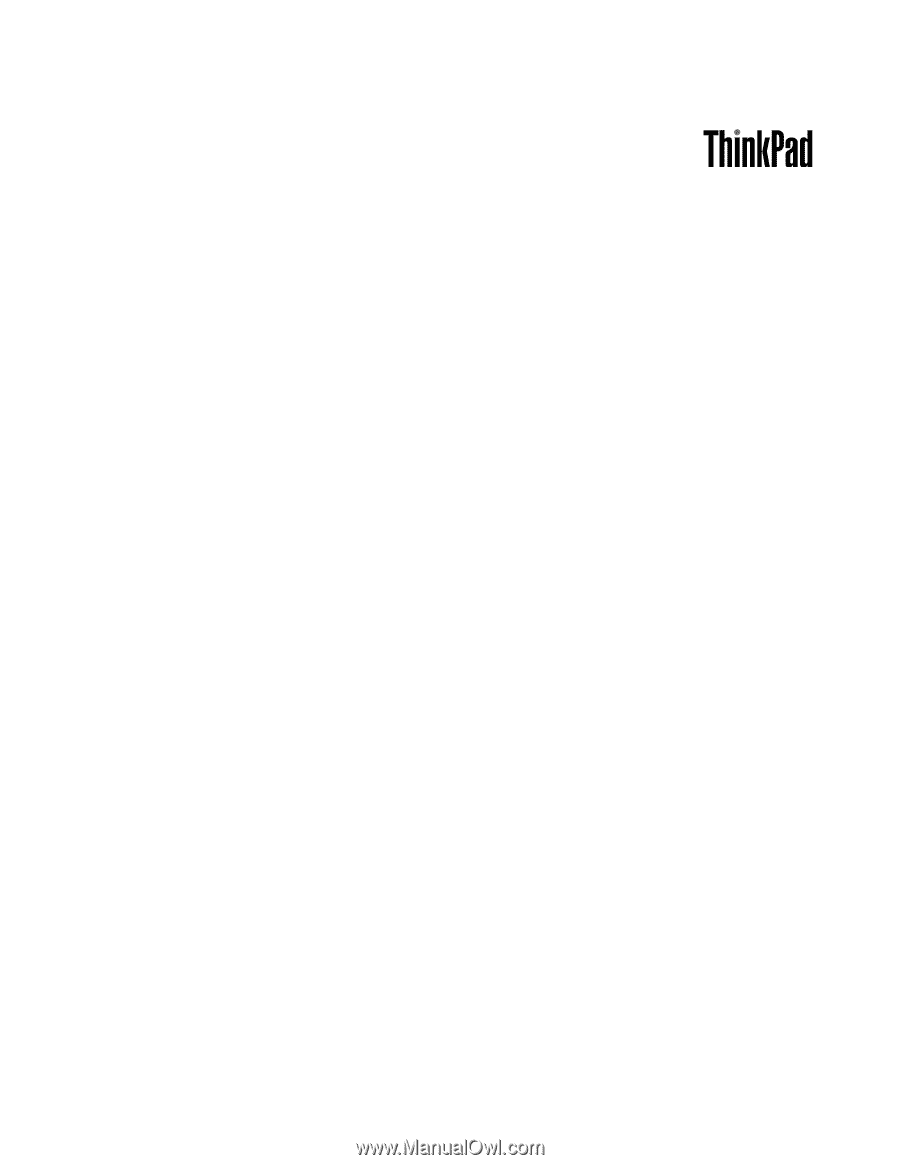
Hardware Maintenance Manual
ThinkPad T520, T520i, and W520