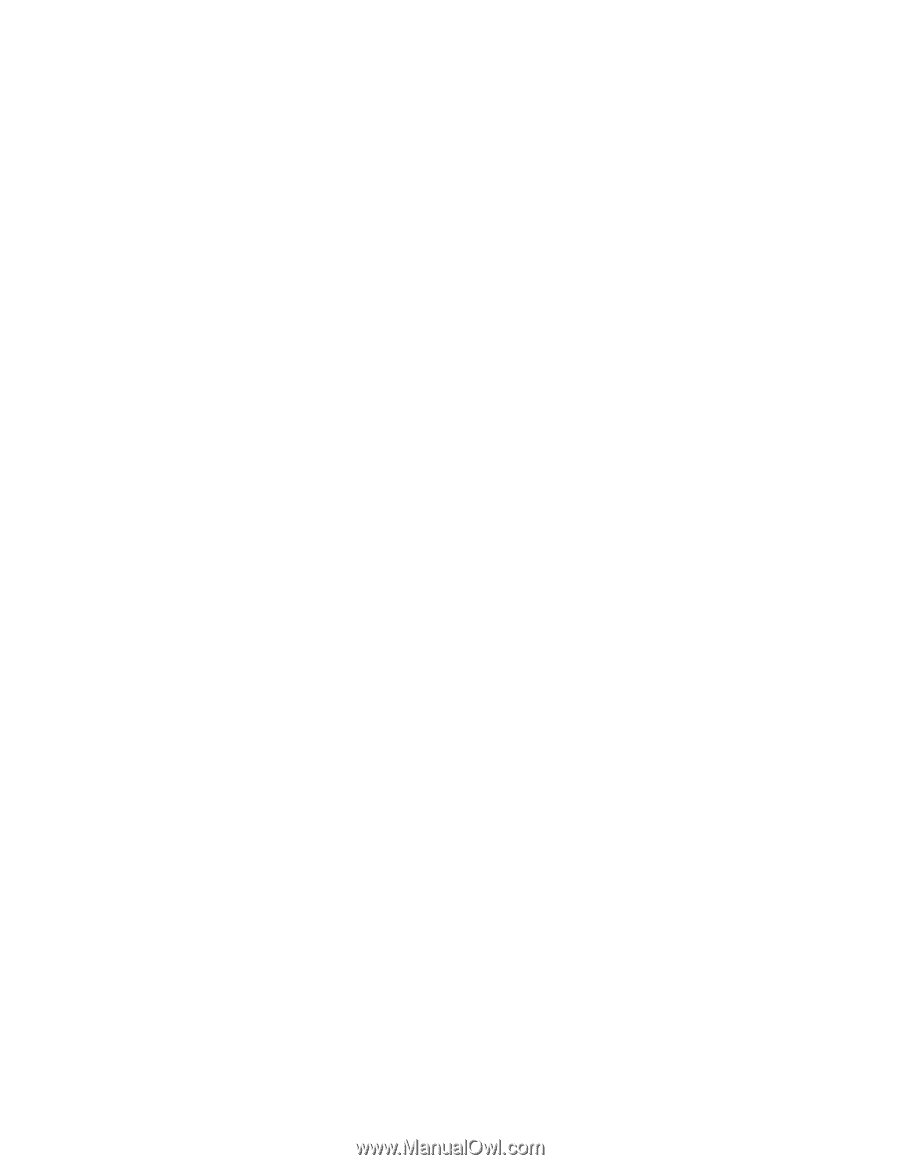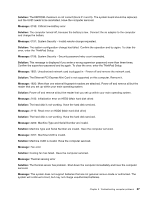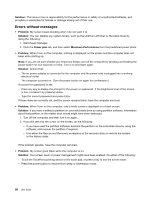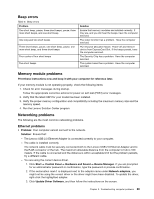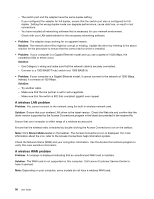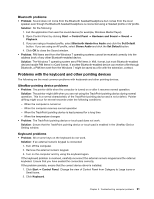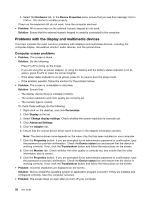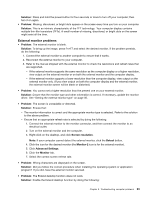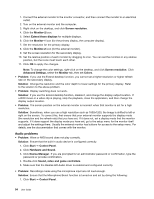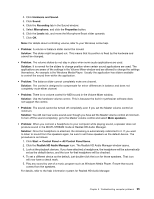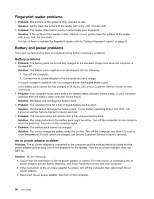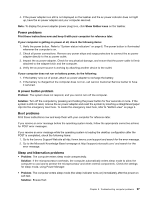Lenovo ThinkPad X1 Carbon (English) User Guide - Page 106
Problems with the display and multimedia devices, Computer screen problems
 |
View all Lenovo ThinkPad X1 Carbon manuals
Add to My Manuals
Save this manual to your list of manuals |
Page 106 highlights
3. Select the Hardware tab. In the Device Properties pane, ensure that you see this message: Device Status: This device is working properly. If keys on the keyboard still do not work, have the computer serviced. • Problem: All or some keys on the external numeric keypad do not work. Solution: Ensure that the external numeric keypad is correctly connected to the computer. Problems with the display and multimedia devices This topic includes the most common problems with displays and multimedia devices, including the computer display, the external monitor, audio devices, and the optical drive. Computer screen problems • Problem: The screen is blank. Solution: Do the following: - Press Fn+F7 to bring up the image. - If you are using the ac power adapter, or using the battery and the battery status indicator is on (is green), press Fn+F9 to make the screen brighter. - If the sleep status indicator is on (is green), press Fn to resume from the sleep mode. - If the problem persists, follow the solution for the problem below. • Problem: The screen is unreadable or distorted. Solution: Ensure that: - The display device driver is installed correctly. - The screen resolution and color quality are correctly set. - The monitor type is correct. To check these settings, do the following: 1. Right-click on the desktop, and click Personalize. 2. Click Display at the left. 3. Select Change display settings. Check whether the screen resolution is correctly set. 4. Click Advanced Settings. 5. Click the Adapter tab. 6. Ensure that the correct device driver name is shown in the adapter information window. Note: The device driver name depends on the video chip that has been installed on your computer. 7. Click the Properties button. If you are prompted for an administrator password or confirmation, type the password or provide confirmation. Check the Device status box and ensure that the device is working correctly. If not, click the Troubleshoot button and follow the instructions on the screen. 8. Click the Monitor tab. Check whether the color quality is correctly set, and ensure that the other information also is correct. 9. Click the Properties button. If you are prompted for an administrator password or confirmation, type the password or provide confirmation. Check the Device status box and ensure that the device is working correctly. If not, click the Troubleshoot button and follow the instructions on the screen. • Problem: Incorrect characters are displayed on the screen. Solution: Did you install the operating system or application program correctly? If they are installed and configured correctly, have the computer serviced. • Problem: The screen stays on even after you turn off your computer. 92 User Guide