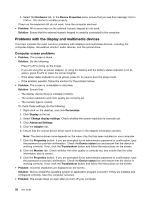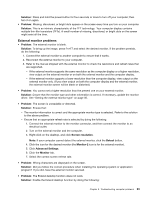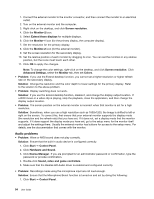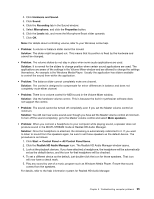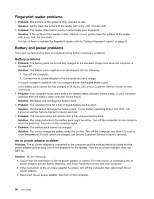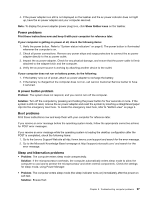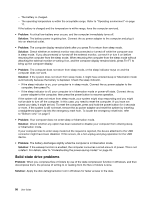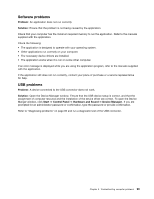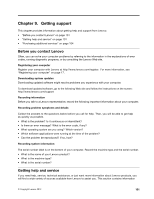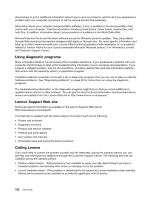Lenovo ThinkPad X1 Carbon (English) User Guide - Page 111
Power problems, A power button problem, Sleep and hibernation problems, POST is completed
 |
View all Lenovo ThinkPad X1 Carbon manuals
Add to My Manuals
Save this manual to your list of manuals |
Page 111 highlights
4. If the power adapter icon still is not displayed on the taskbar and the ac power indicator does not light up, have the ac power adapter and your computer serviced. Note: To display the power adapter (power plug) icon, click Show hidden icons on the taskbar. Power problems Print these instructions now and keep it with your computer for reference later. If your computer is getting no power at all, check the following items: 1. Verify the power button. Refer to "System-status indicators" on page 6. The power button is illuminated whenever the computer is on. 2. Check all power connections. Remove any power strips and surge protectors to connect the ac power adapter directly to the ac power outlet. 3. Inspect the ac power adapter. Check for any physical damage, and ensure that the power cable is firmly attached to the adapter brick and the computer. 4. Verify the ac power source is working by attaching another device to the outlet. If your computer does not run on battery power, do the following: 1. If the battery runs out of power, attach ac power adapter to recharge the battery. 2. If the battery is charged but the computer does not run, call Lenovo Customer Service Center to have it serviced. A power button problem Problem: The system does not respond, and you cannot turn off the computer. Solution: Turn off the computer by pressing and holding the power button for four seconds or more. If the system is still not reset, remove the ac power adapter and reset the system by inserting a straightened paper clip into the emergency reset hole. To locate the emergency reset hole, refer to "Bottom view" on page 5. Boot problems Print these instructions now and keep them with your computer for reference later. If you receive an error message before the operating system loads, follow the appropriate corrective actions for POST error messages. If you receive an error message while the operating system is loading the desktop configuration after the POST is completed, check the following items: 1. Go to the Lenovo Support Web site at http://www.lenovo.com/support and search for the error message. 2. Go to the Microsoft Knowledge Base homepage at http://support.microsoft.com/ and search for the error message. Sleep and hibernation problems • Problem: The computer enters sleep mode unexpectedly. Solution: If the microprocessor overheats, the computer automatically enters sleep mode to allow the computer to cool and to protect the microprocessor and other internal components. Check the settings for sleep mode, using Power Manager. • Problem: The computer enters sleep mode (the sleep indicator turns on) immediately after the power-on self-test. Solution: Ensure that: Chapter 8. Troubleshooting computer problems 97