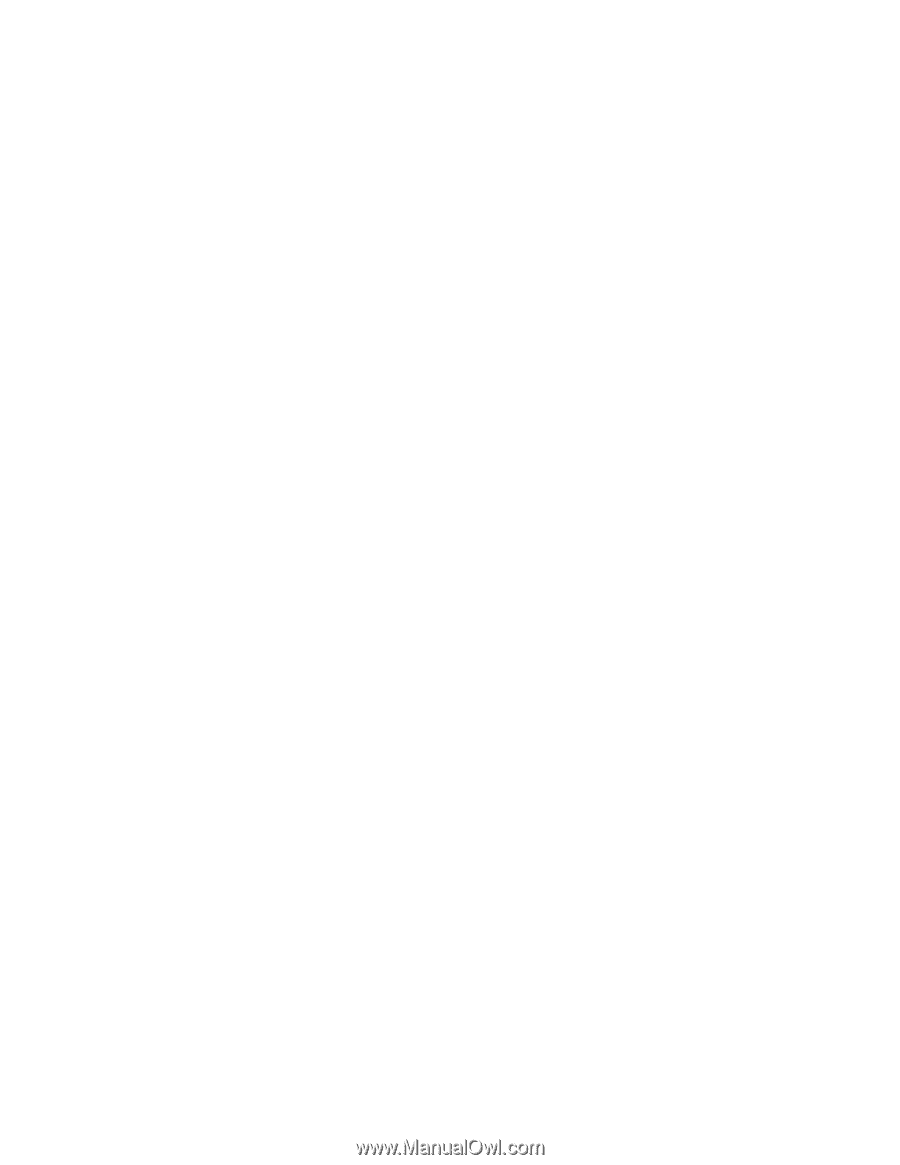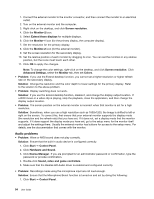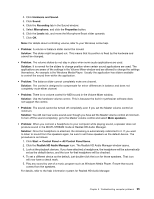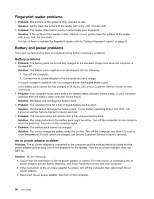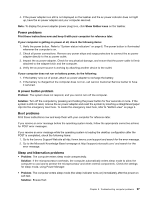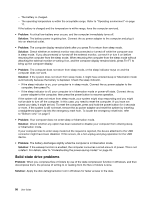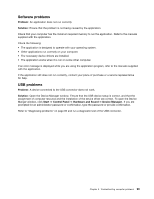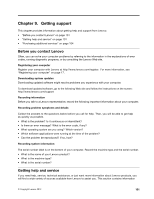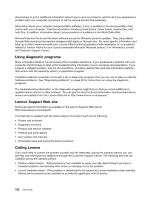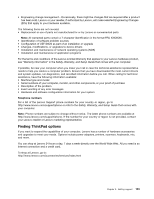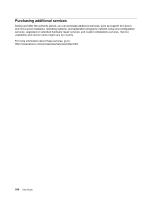Lenovo ThinkPad X1 Carbon (English) User Guide - Page 113
Software problems, USB problems, Problem, Solution, Start, Control Panel, Hardware and Sound
 |
View all Lenovo ThinkPad X1 Carbon manuals
Add to My Manuals
Save this manual to your list of manuals |
Page 113 highlights
Software problems Problem: An application does not run correctly. Solution: Ensure that the problem is not being caused by the application. Check that your computer has the minimum required memory to run the application. Refer to the manuals supplied with the application. Check the following: • The application is designed to operate with your operating system. • Other applications run correctly on your computer. • The necessary device drivers are installed. • The application works when it is run on some other computer. If an error message is displayed while you are using the application program, refer to the manuals supplied with the application. If the application still does not run correctly, contact your place of purchase or a service representative for help. USB problems Problem: A device connected to the USB connector does not work. Solution: Open the Device Manager window. Ensure that the USB device setup is correct, and that the assignment of computer resource and the installation of the device driver are correct. To open the Device Manger window, click Start ➙ Control Panel ➙ Hardware and Sound ➙ Device Manager. If you are prompted for an administrator password or confirmation, type the password or provide confirmation. Refer to "Diagnosing problems" on page 85 and run a diagnostic test of the USB connector. Chapter 8. Troubleshooting computer problems 99