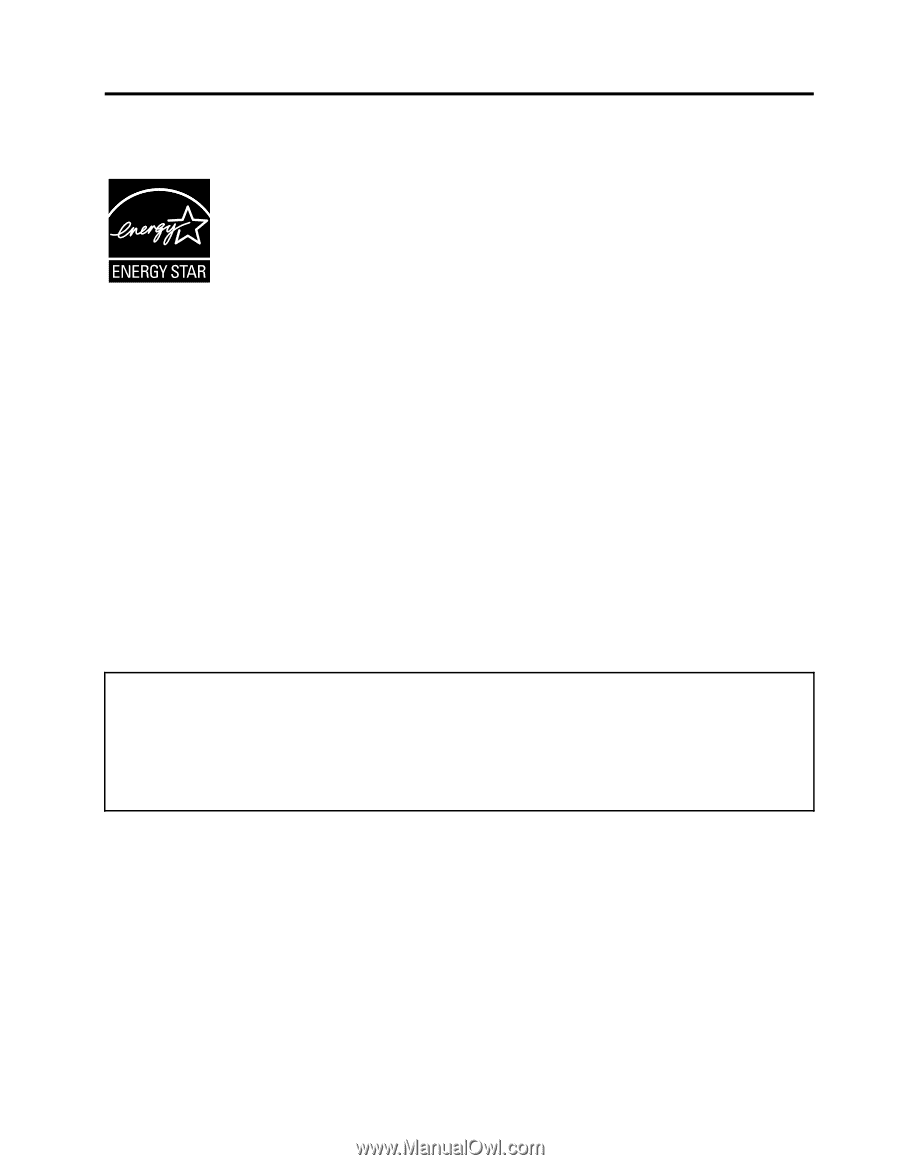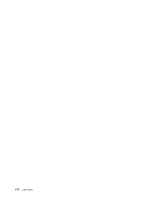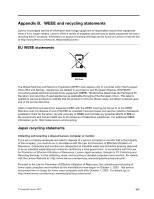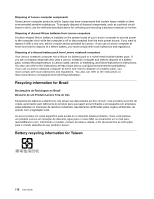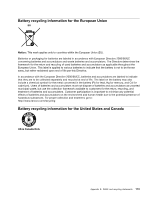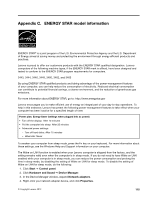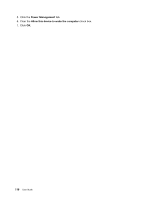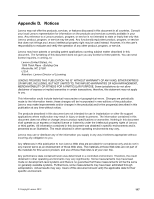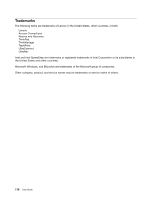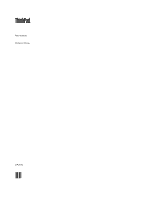Lenovo ThinkPad X1 Carbon (English) User Guide - Page 129
Appendix C. ENERGY STAR model information, Start, Control panel, Hardware and Sound, Device Manager - 3460
 |
View all Lenovo ThinkPad X1 Carbon manuals
Add to My Manuals
Save this manual to your list of manuals |
Page 129 highlights
Appendix C. ENERGY STAR model information ENERGY STAR® is a joint program of the U.S. Environmental Protection Agency and the U.S. Department of Energy aimed at saving money and protecting the environment through energy efficient products and practices. Lenovo is proud to offer our customers products with the ENERGY STAR qualified designation. Lenovo computers of the following machine types, if the ENERGY STAR mark is affixed, have been designed and tested to conform to the ENERGY STAR program requirements for computers. 3443, 3444, 3446, 3448, 3460, 3462, and 3463 By using ENERGY STAR qualified products and taking advantage of the power-management features of your computer, you can help reduce the consumption of electricity. Reduced electrical consumption can contribute to potential financial savings, a cleaner environment, and the reduction of greenhouse gas emissions. For more information about ENERGY STAR, go to: http://www.energystar.gov Lenovo encourages you to make efficient use of energy an integral part of your day-to-day operations. To help in this endeavor, Lenovo has preset the following power-management features to take effect when your computer has been inactive for a specified length of time: Power plan: Energy Saver (settings when plugged into ac power) • Turn off the display: After 10 minutes • Put the computer into sleep: After 20 minutes • Advanced power settings: - Turn off hard disks: After 15 minutes - Hibernate: Never To awaken your computer from sleep mode, press the Fn key on your keyboard. For more information about these settings, see the Windows Help and Support information on your computer. The Wake on LAN function is enabled when your Lenovo computer is shipped from the factory, and the setting remains valid even when the computer is in sleep mode. If you do not need to have Wake on LAN enabled while your computer is in sleep mode, you can reduce the power consumption and prolong the time in sleep mode, by disabling the setting of Wake on LAN for sleep mode. To disable the setting of Wake on LAN for sleep mode, do the following: 1. Click Start ➙ Control panel. 2. Click Hardware and Sound ➙ Device Manager. 3. In the Device Manager window, expand Network adapters. 4. Right-click your network adapter device, and click Properties. © Copyright Lenovo 2012 115