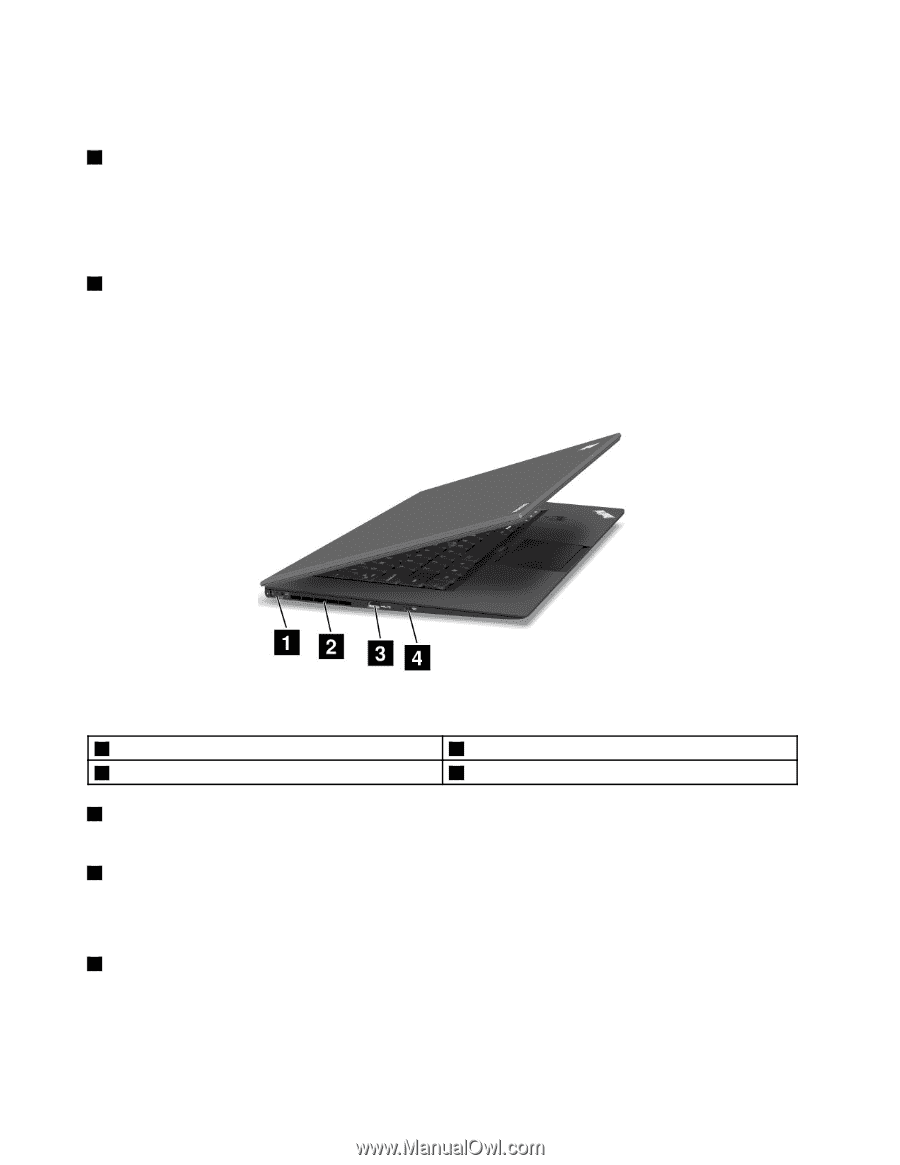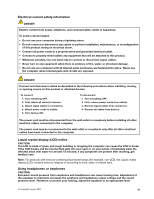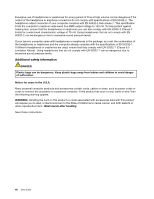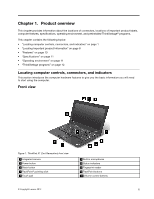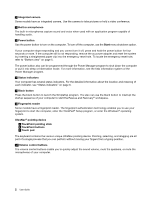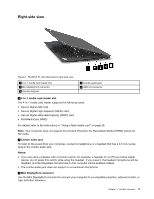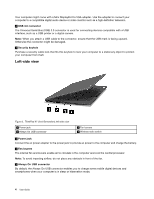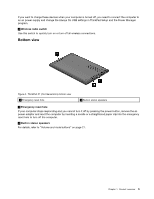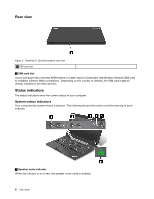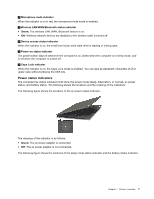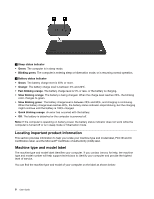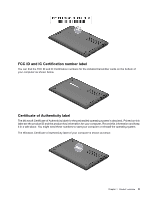Lenovo ThinkPad X1 Carbon (English) User Guide - Page 18
Left-side view, USB 3.0 connector, Security keyhole, Power jack, Fan louvers, Always On USB connector - power adapter
 |
View all Lenovo ThinkPad X1 Carbon manuals
Add to My Manuals
Save this manual to your list of manuals |
Page 18 highlights
Your computer might come with a Mini DisplayPort to VGA adapter. Use the adapter to connect your computer to a compatible digital audio device or video monitor such as a high-definition television. 4 USB 3.0 connector The Universal Serial Bus (USB) 3.0 connector is used for connecting devices compatible with a USB interface, such as a USB printer or a digital camera. Note: When you attach a USB cable to the connector, ensure that the USB mark is facing upward. Otherwise the connector might be damaged. 5 Security keyhole Purchase a security cable lock that fits this keyhole to lock your computer to a stationary object to protect your computer from theft. Left-side view Figure 3. ThinkPad X1 (2nd Generation) left-side view 1 Power jack 3 Always On USB connector 2 Fan louvers 4 Wireless radio switch 1 Power jack Connect the ac power adapter to the power jack to provide ac power to the computer and charge the battery. 2 Fan louvers The internal fan and louvers enable air to circulate in the computer and cool the central processor. Note: To avoid impeding airflow, do not place any obstacle in front of the fan. 3 Always On USB connector By default, the Always On USB connector enables you to charge some mobile digital devices and smartphones when your computer is in sleep or hibernation mode. 4 User Guide