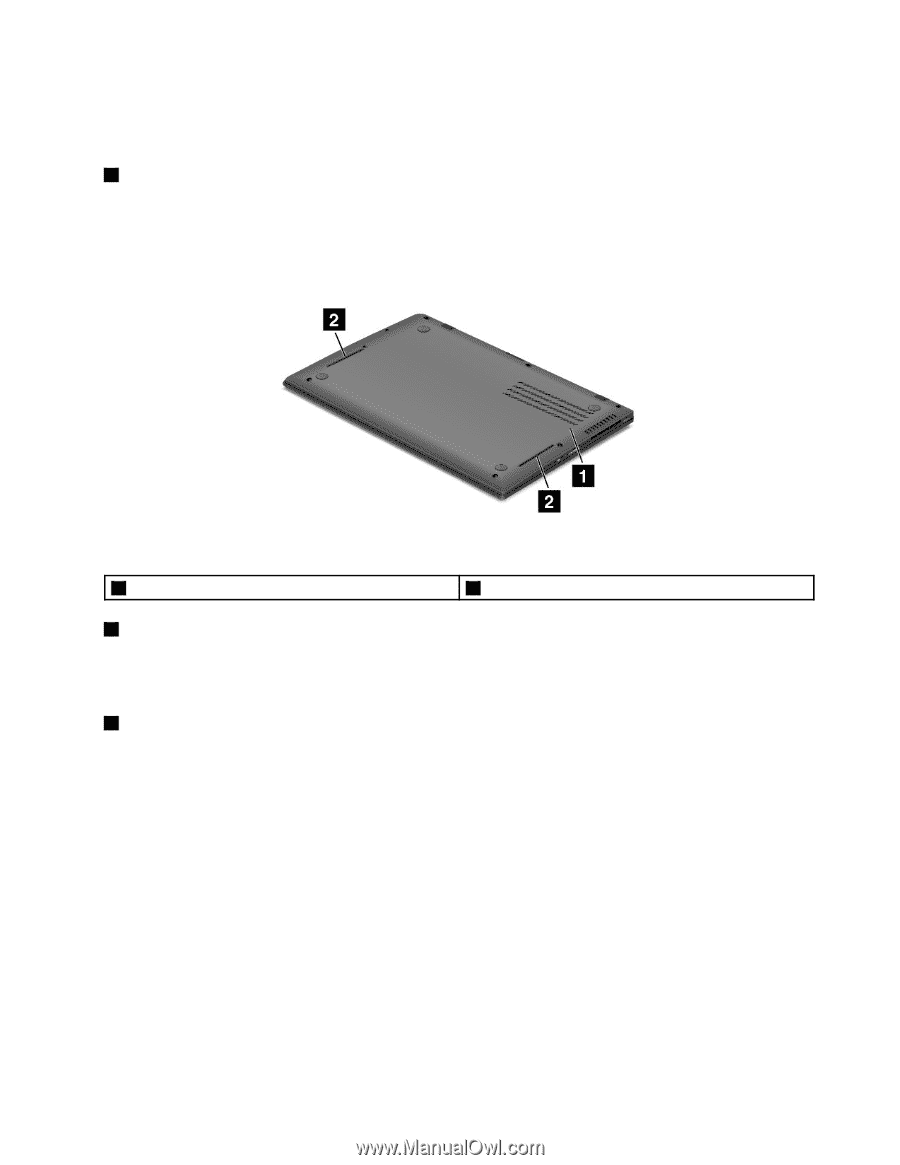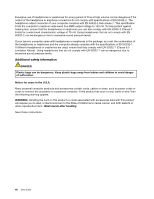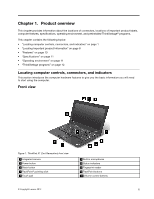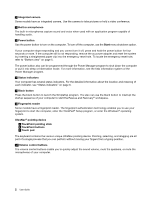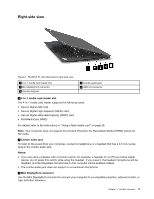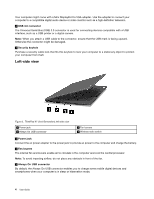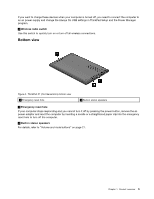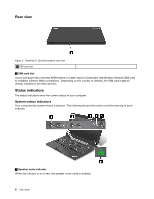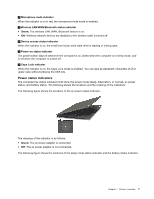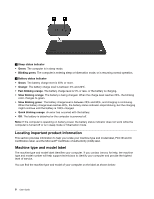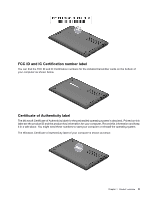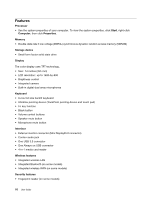Lenovo ThinkPad X1 Carbon (English) User Guide - Page 19
Bottom view, If you want to charge these devices when your computer is turned off
 |
View all Lenovo ThinkPad X1 Carbon manuals
Add to My Manuals
Save this manual to your list of manuals |
Page 19 highlights
If you want to charge these devices when your computer is turned off, you need to connect the computer to an ac power supply and change the Always On USB settings in ThinkPad Setup and the Power Manager program. 4 Wireless radio switch Use this switch to quickly turn on or turn off all wireless connections. Bottom view Figure 4. ThinkPad X1 (2nd Generation) bottom view 1 Emergency reset hole 2 Built-in stereo speakers 1 Emergency reset hole If your computer stops responding and you cannot turn it off by pressing the power button, remove the ac power adapter and reset the computer by inserting a needle or a straightened paper clip into the emergency reset hole to turn off the computer. 2 Built-in stereo speakers For details, refer to "Volume and mute buttons" on page 21. Chapter 1. Product overview 5