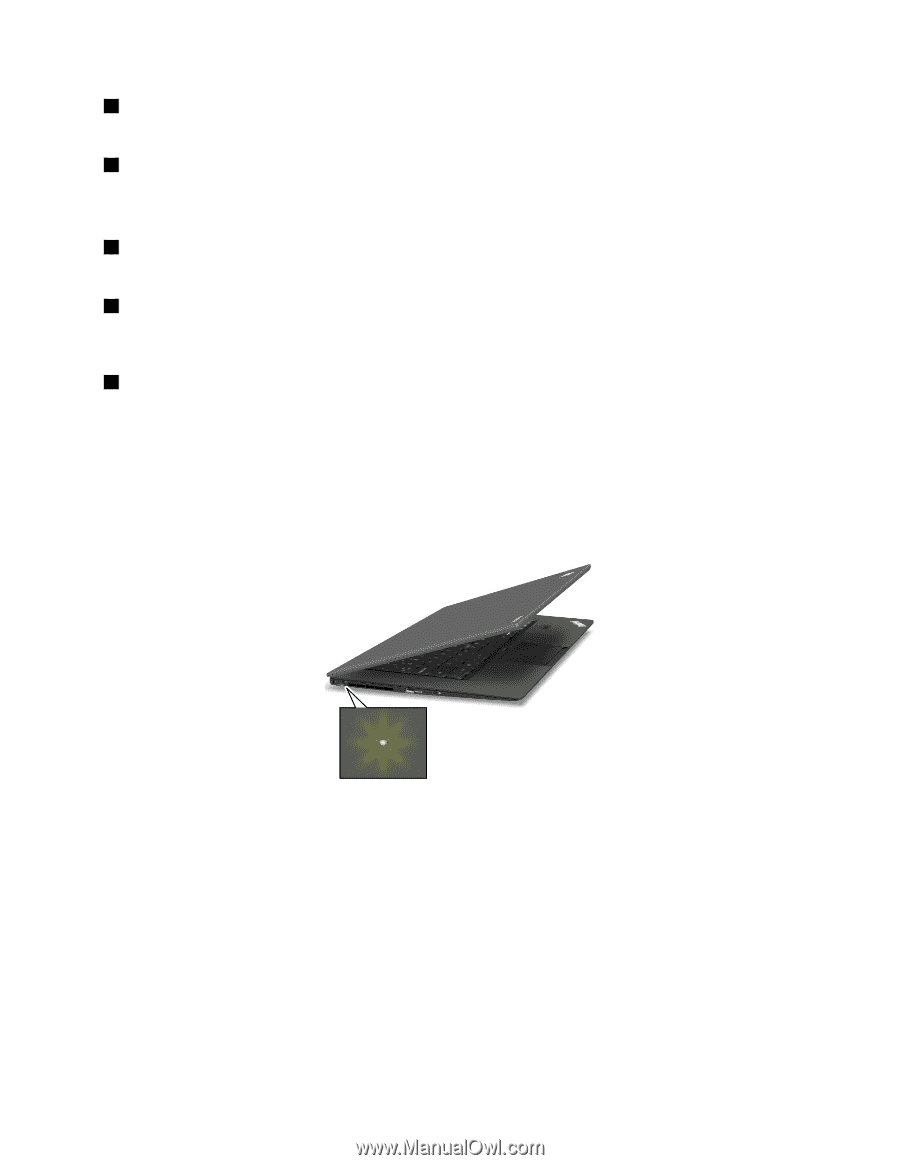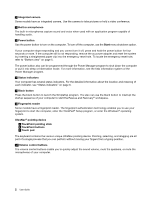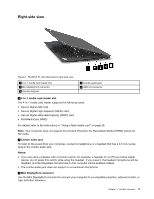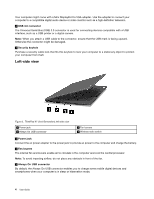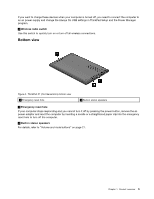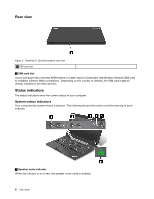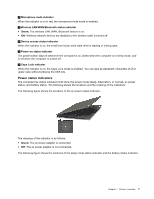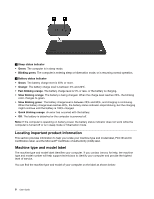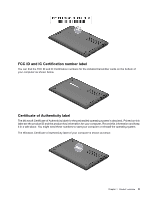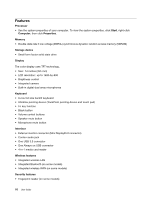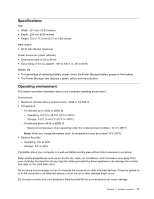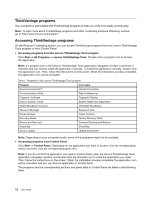Lenovo ThinkPad X1 Carbon (English) User Guide - Page 21
Power status indicators, Microphone mute indicator, Wireless LAN/WAN/Bluetooth status indicator, Green - case
 |
View all Lenovo ThinkPad X1 Carbon manuals
Add to My Manuals
Save this manual to your list of manuals |
Page 21 highlights
2 Microphone mute indicator When the indicator is on in red, the microphone mute mode is enabled. 3 Wireless LAN/WAN/Bluetooth status indicator • Green: The wireless LAN, WAN, Bluetooth feature is on. • Off: Wireless network devices are disabled or the wireless radio is turned off. 4 Device access status indicator When the indicator is on, the small form factor solid state drive is reading or writing data. 5 Power-on status indicator The power button stays lit whenever the computer is on, blinks when the computer is in sleep mode, and is off when the computer is turned off. 6 Caps Lock indicator When the indicator is on, the Caps Lock mode is enabled. You can type all alphabetic characters (A-Z) in upper case without pressing the Shift key. Power status indicators The computer has status indicators that show the power mode (sleep, hibernation, or normal), ac power status, and battery status. The following shows the locations and the meaning of the indicators: The following figure shows the locations of the ac power status indicator. The meaning of the indicator is as follows: • Green: The ac power adapter is connected. • Off: The ac power adapter is not connected. The following figure shows the locations of the sleep mode status indicator and the battery status indicator. Chapter 1. Product overview 7