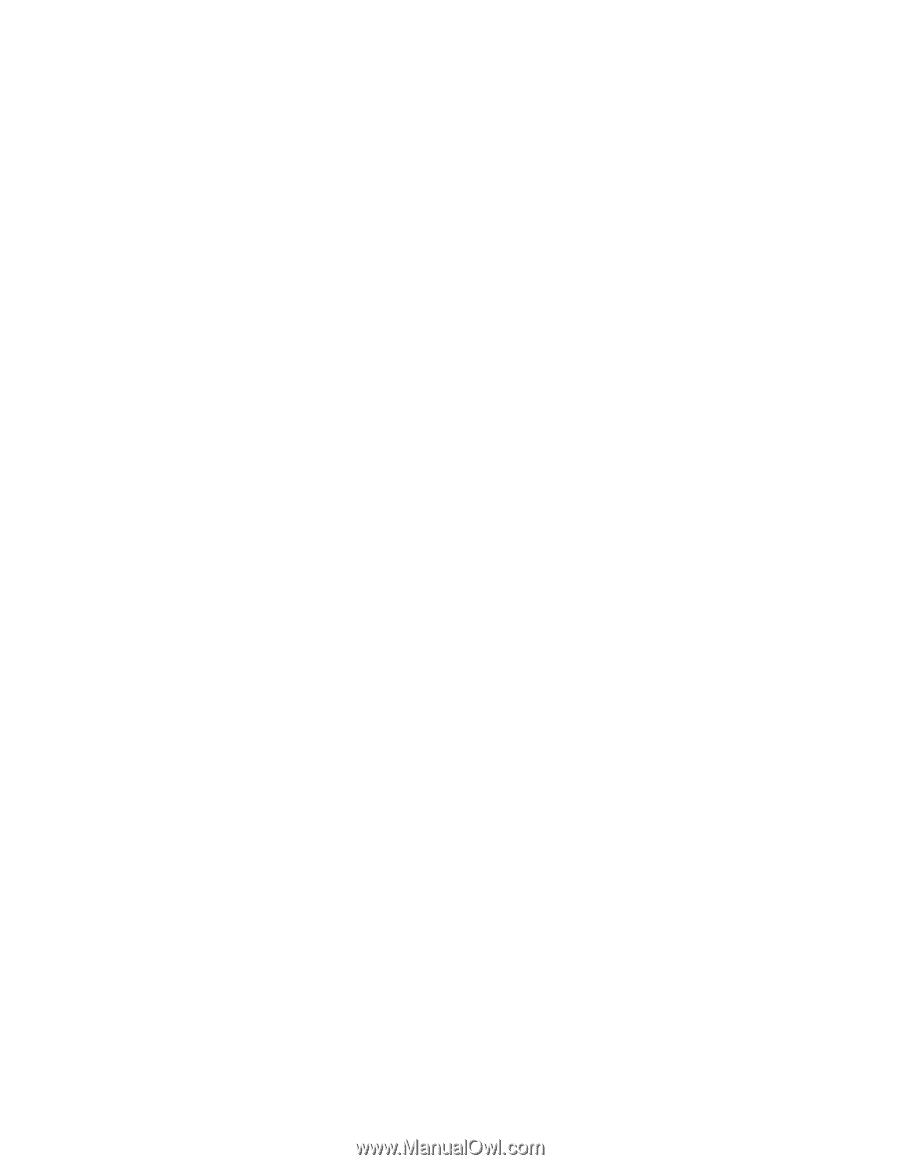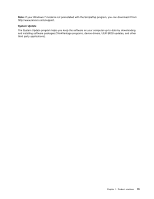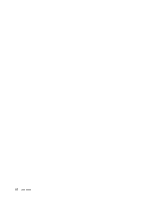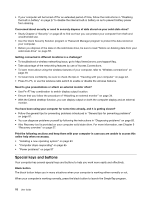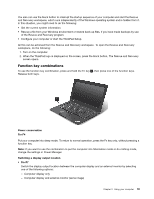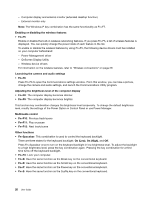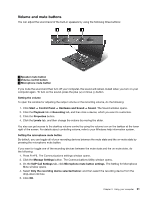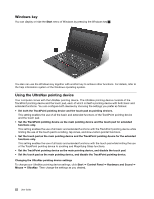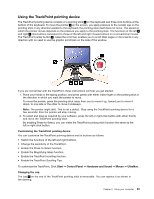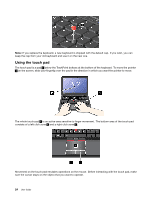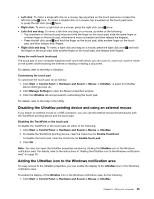Lenovo ThinkPad X1 Carbon (English) User Guide - Page 34
OnScreen Display Utility, Power Management driver - function keys
 |
View all Lenovo ThinkPad X1 Carbon manuals
Add to My Manuals
Save this manual to your list of manuals |
Page 34 highlights
- Computer display and external monitor (extended desktop function) - External monitor only Note: The Windows+P key combination has the same functionality as Fn+F7. Enabling or disabling the wireless features • Fn+F5 Enable or disable the built-in wireless networking features. If you press Fn+F5, a list of wireless features is displayed. You can quickly change the power state of each feature in the list. To enable or disable the wireless features by using Fn+F5, the following device drivers must be installed on your computer beforehand: - Power Management driver - OnScreen Display Utility - Wireless device drivers For information on the wireless features, refer to "Wireless connections" on page 29. Launching the camera and audio settings • Fn+F6 Press Fn+F6 to open the Communications settings window. From this window, you can take a picture, change the camera and audio settings, and launch the Communications Utility program. Adjusting the brightness level of the computer display • Fn+F8: The computer display becomes dimmer. • Fn+F9: The computer display becomes brighter. This function key combination changes the brightness level temporarily. To change the default brightness level, modify the settings of the Power Option in Control Panel or use Power Manager. Multimedia control • Fn+F10: Previous track/scene • Fn+F11: Play or pause • Fn+F12: Next track/scene Other functions • Fn+Spacebar: This combination is used to control the keyboard backlight. There are three states for the keyboard backlight: On (Low), On (High), and Off. Press Fn+Spacebar once to turn on the keyboard backlight in low brightness level. To adjust the backlight to a high brightness level, press the key combination again. Pressing the key combination for a third time turns off the keyboard backlight. • Fn+F3: Lock your computer. • Fn+B: Have the same function as the Break key on the conventional keyboard. • Fn+K: Have the same function as the ScrLK key on the conventional keyboard. • Fn+P: Have the same function as the Pause key on the conventional keyboard. • Fn+S: Have the same function as the SysRq key on the conventional keyboard. 20 User Guide