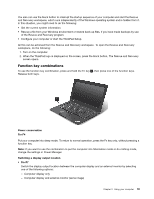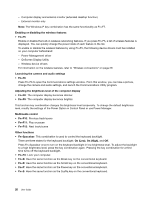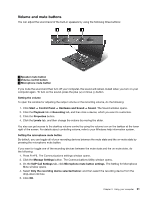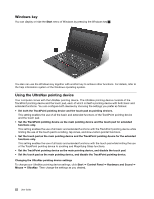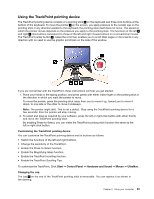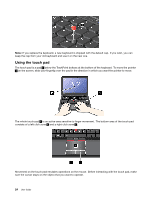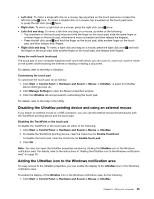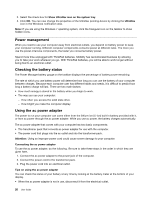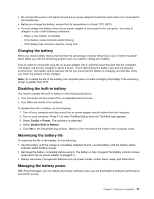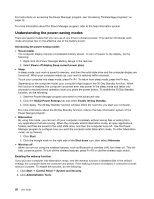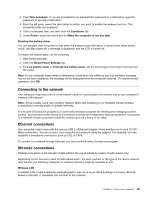Lenovo ThinkPad X1 Carbon (English) User Guide - Page 38
Using the touch pad, consists of a left click zone - touch screen
 |
View all Lenovo ThinkPad X1 Carbon manuals
Add to My Manuals
Save this manual to your list of manuals |
Page 38 highlights
Note: If you replace the keyboard, a new keyboard is shipped with the default cap. If you wish, you can keep the cap from your old keyboard and use it on the new one. Using the touch pad The touch pad is a pad 1 below the TrackPoint buttons at the bottom of the keyboard. To move the pointer 2 on the screen, slide your fingertip over the pad in the direction in which you want the pointer to move. The whole touch pad 1 is an active area sensitive to finger movement. The bottom area of the touch pad consists of a left click zone 3 and a right click zone 2 . Movement on the touch pad emulates operations on the mouse. Before interacting with the touch pad, make sure the cursor stays on the object that you want to operate. 24 User Guide

Note:
If you replace the keyboard, a new keyboard is shipped with the default cap. If you wish, you can
keep the cap from your old keyboard and use it on the new one.
Using the touch pad
The touch pad is a pad
1
below the TrackPoint buttons at the bottom of the keyboard. To move the pointer
2
on the screen, slide your fingertip over the pad in the direction in which you want the pointer to move.
The whole touch pad
1
is an active area sensitive to finger movement. The bottom area of the touch pad
consists of a left click zone
3
and a right click zone
2
.
Movement on the touch pad emulates operations on the mouse. Before interacting with the touch pad, make
sure the cursor stays on the object that you want to operate.
24
User Guide