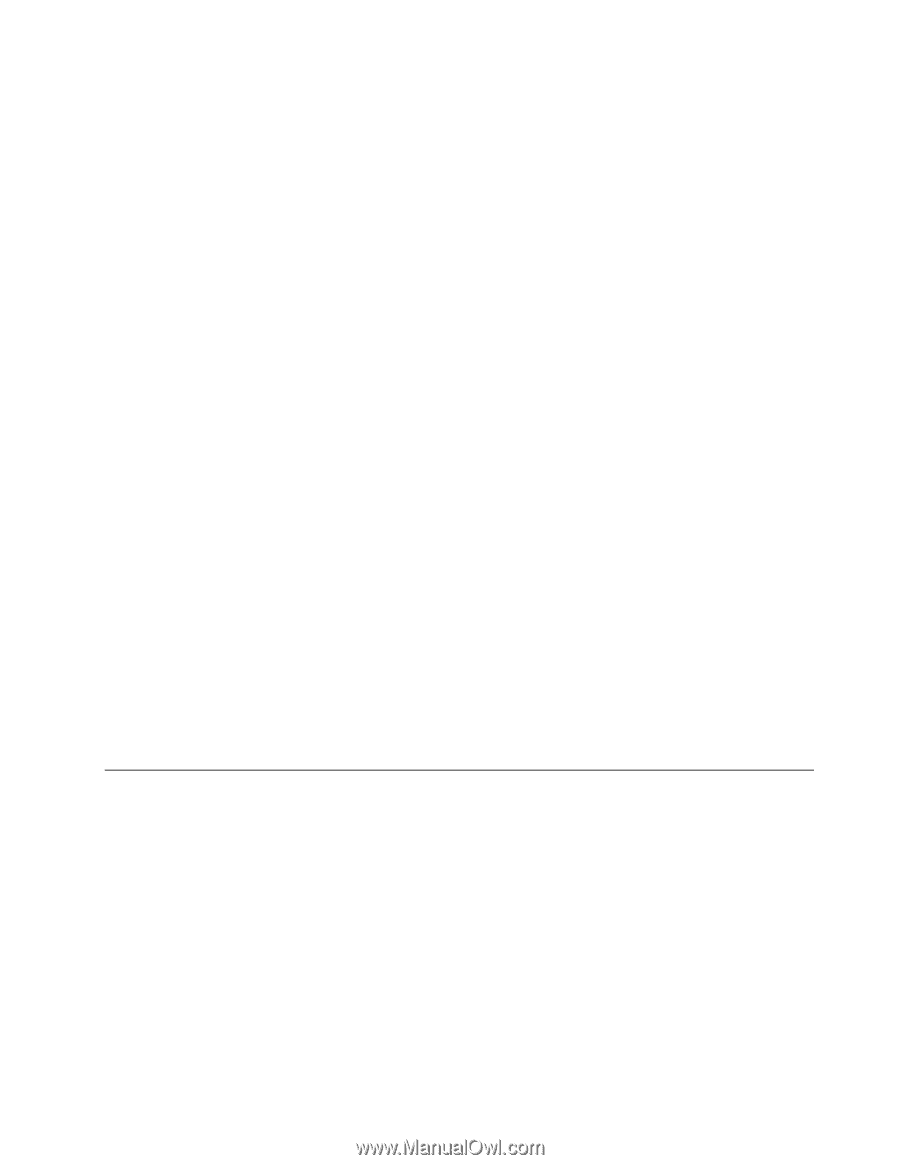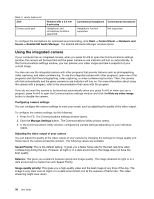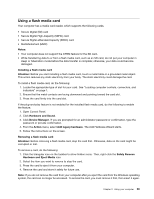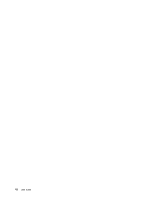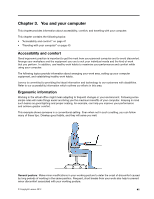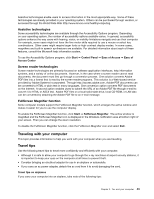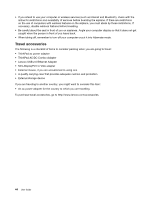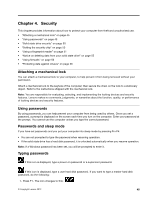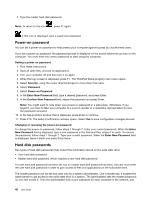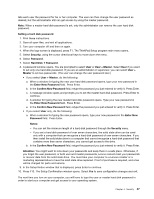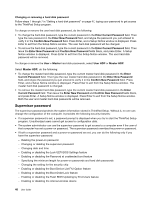Lenovo ThinkPad X1 Carbon (English) User Guide - Page 57
Traveling with your computer, Travel tips, Assistive technologies, Screen reader technologies
 |
View all Lenovo ThinkPad X1 Carbon manuals
Add to My Manuals
Save this manual to your list of manuals |
Page 57 highlights
Assistive technologies enable users to access information in the most appropriate way. Some of these technologies are already provided in your operating system. Others can be purchased through vendors, or accessed through the World Wide Web http://www.lenovo.com/healthycomputing. Assistive technologies Some accessibility technologies are available through the Accessibility Options program. Depending on your operating system, the number of accessibility options available varies. In general, accessibility options enhance the way users with hearing, vision, or mobility limitations navigate and use their computer. For example, some users might not have the fine motor skills required to use a mouse or select key combinations. Other users might require larger fonts or high-contrast display modes. In some cases, magnifiers and built-in speech synthesizers are available. For detailed information about each of these features, consult the Microsoft help information system. To use the Accessibility Options program, click Start ➙ Control Panel ➙ Ease of Access ➙ Ease of Access Center Screen reader technologies Screen reader technologies are primarily focused on software application interfaces, help information systems, and a variety of online documents. However, in the case where a screen reader cannot read documents, the document must first go through a conversion process. One solution converts Adobe PDF files into a format that is read by the screen-reader programs. This solution is a Web-based service provided by Adobe Systems Incorporated. Through http://access.adobe.com, Adobe PDF documents can be converted to HTML or plain text in many languages. One conversion option converts PDF documents on the Internet. A second option enables users to submit the URL of an Adobe PDF file through e-mail to convert it to HTML or ASCII text. Adobe PDF files on a local solid state drive, local CD-ROM, or LAN also can be converted by attaching the Adobe PDF file to an e-mail message. FullScreen Magnifier function Some computer models support the FullScreen Magnifier function, which enlarges the active window and makes it easier for you to use the computer display. To enable the FullScreen Magnifier function, click Start ➙ FullScreen Magnifier. The active window is magnified and the FullScreen Magnifier icon is displayed in the Windows notification area at bottom right of your screen. Then you can change the zoom resolution. To disable the FullScreen Magnifier function, click the FullScreen Magnifier icon and select Exit . Traveling with your computer This topic provides information to help you work with your computer when you are travelling. Travel tips Use the following travel tips to travel more confidently and efficiently with your computer. • Although it is safe to allow your computer to go through the x-ray machines at airport security stations, it is important to keep your eyes on the computer at all times to prevent theft. • Consider bringing an electrical adapter for use in an airplane or automobile. • If you carry an ac power adapter, detach the ac cord from it to avoid damaging the cord. Travel tips on airplanes If you carry your computer into an airplane, take note of the following tips: Chapter 3. You and your computer 43