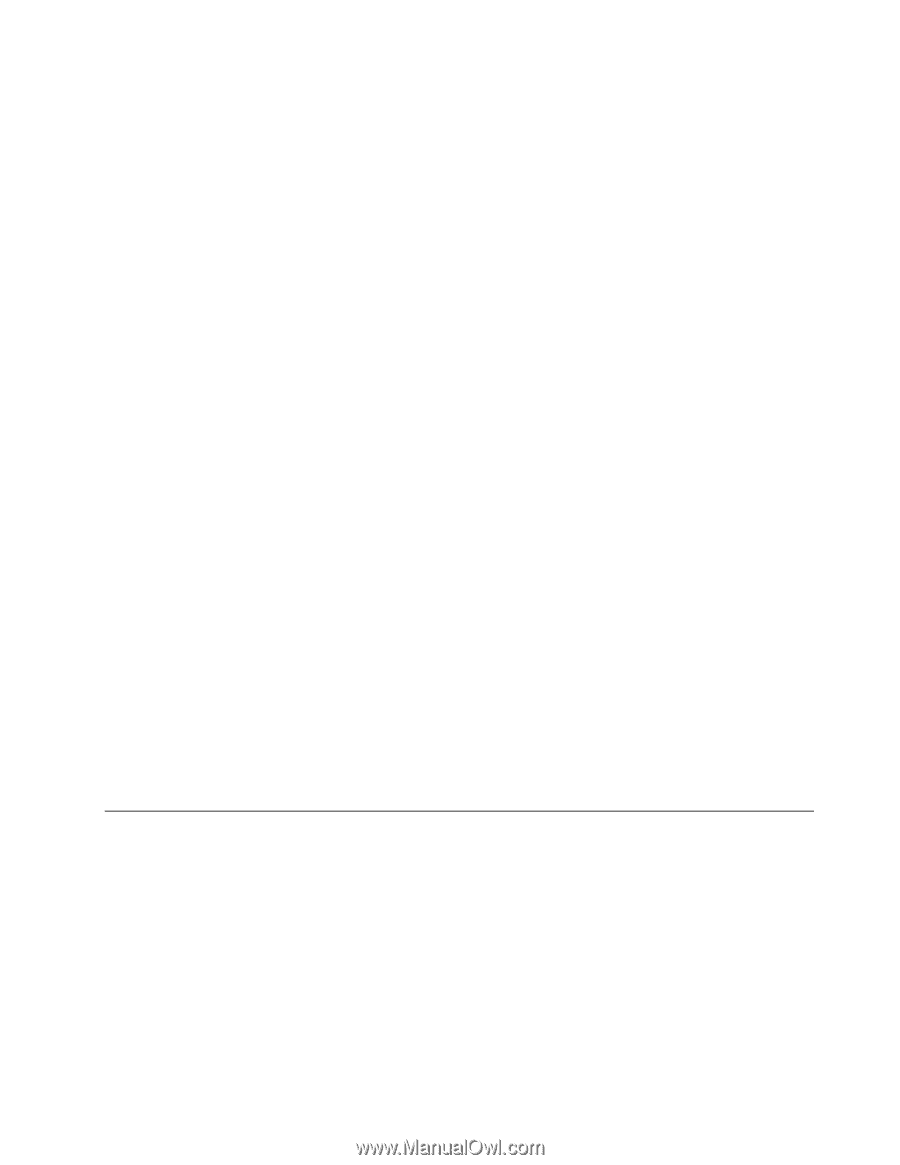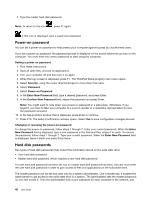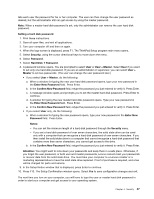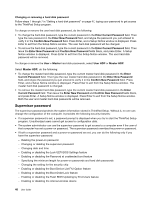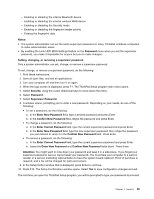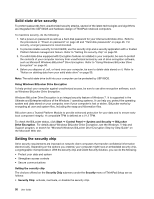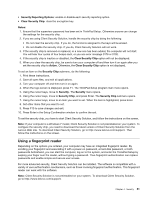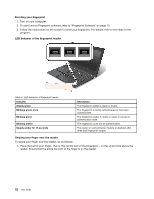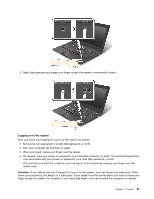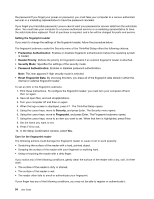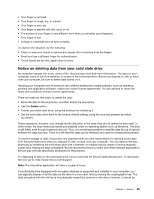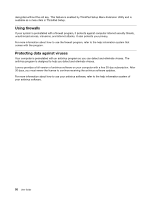Lenovo ThinkPad X1 Carbon (English) User Guide - Page 65
Using a fingerprint reader, Lenovo Web site. To download Client Security Solution, go
 |
View all Lenovo ThinkPad X1 Carbon manuals
Add to My Manuals
Save this manual to your list of manuals |
Page 65 highlights
• Security Reporting Options: enable or disable each security reporting option. • Clear Security Chip: clear the encryption key. Notes: 1. Ensure that the supervisor password has been set in ThinkPad Setup. Otherwise anyone can change the settings for the security chip. 2. If you are using Client Security Solution, handle the security chip by doing the following: • Do not clear the security chip. If you do, the functions assigned to the keys will be erased. • Do not disable the security chip. If you do, Client Security Solution will not work. 3. If the security chip is removed or replaced, or a new one has been added, the computer will not start. You will hear four cycles of four beeps each, or you see error message 0176 or 0192. 4. If the security chip is inactive or disabled, the Clear Security Chip option will not be displayed. 5. When you clear the security chip, be sure to turn your computer off and then turn it on again after you set the security chip to Active. Otherwise, the Clear Security Chip option is not displayed. To set an item on the Security Chip submenu, do the following: 1. Print these instructions. 2. Save all open files, and exit all applications. 3. Turn your computer off and then turn it on again. 4. When the logo screen is displayed, press F1. The ThinkPad Setup program main menu opens. 5. Using the cursor keys, move to Security. The Security menu opens. 6. Using the cursor keys, move to Security Chip, and press Enter. The Security Chip submenu opens. 7. Using the cursor keys, move to an item you want to set. When the item is highlighted, press Enter. 8. Set other items that you want to set. 9. Press F10 to save changes and exit. 10. Press Enter in the Setup Confirmation window to confirm the exit. To set the security chip, you have to start Client Security Solution, and follow the instructions on the screen. Note: If your computer is a Windows 7 model, Client Security Solution is not preinstalled on your system. To configure the security chip, you need to download the latest version of Client Security Solution from the Lenovo Web site. To download Client Security Solution, go to http://www.lenovo.com/support. Then follow the instructions on the screen. Using a fingerprint reader Depending on the options you ordered, your computer may have an integrated fingerprint reader. By enrolling your fingerprint and associating it with a power-on password, a hard disk password, or both passwords beforehand, you can start the computer, log on to the system, and enter the ThinkPad Setup by swiping your finger over the reader, without typing a password. Thus fingerprint authentication can replace passwords and enable simple and secure user access. For more advanced security, Client Security Solution can be installed. The software is compatible with a variety of user authentication mechanisms, such as those involving fingerprint authentication. This fingerprint reader can work with the software. Note: Client Security Solution is not preinstalled on your system. To download Client Security Solution, go to http://www.lenovo.com/support. Chapter 4. Security 51